How to get sound from a monitor without speakers can become quite important for you if you end up with a monitor that doesn’t have internal speakers.

Unlike a monitor with built-in speakers where you can play audio without any external audio speaker, a different speaker and connection configuration is needed for those lacking built-in speakers.
So if your monitor doesn’t have speakers and you want sound from it, you’ve come to the right place. In this complete guide, we will take a look at how to get sounds from a working monitor without speakers.
Contents
How To Get Sounds From Your Monitor Without Using Speakers
The first thing you will need to do is to diagnose the problem to determine whether you should use an HDMI, console, connection jack, or some other method.
– Diagnose the Problem
It’s crucial to realize that not all monitors have built-in speakers. You must connect external set of speakers to your computer to enable audio output if your monitor speakers are missing. For several reasons, you might need to pair your monitor with external audio speakers.
It’s possible that you’re attempting to connect to a device without built-in speakers or wish to enhance your experience’s audio quality.
External speakers can be utilized to raise the volume of your audio experience as well as greatly improve the audio quality of your monitor. A nice set of external audio speakers is a wise investment if you want the highest sound quality available.
There are a few factors to keep in mind when looking for monitor-compatible external speakers. The first thing you should check is that the speakers you select work with your monitor. The speakers’ size and power output should be considered second. The cost is the last thing you should consider.
External sound speakers can be found for some excellent prices, but you’ll also want to be sure you’re getting a decent value for your money.
There are a few considerations to make while picking the best external audio speakers for your display. You should be able to discover a fantastic pair of speakers that will enhance your audio experience if you take your time and look around.
– Use HDMI
You can get the sound outputs by connecting an HDMI Audio extractor between the audio source and HDMI.
However, you can only get this output if your speakers support 3.5 mm jacks. If you have an HDMI cable splitter, you can easily use it to connect separately to the primary device and the speakers because the HDMI ports support audio and video signals.
You can most impressively get incredible audio quality in your speakers when you know how to acquire sound from a monitor utilizing an HDMI port. This kind of audio extractor configuration is ideal for streaming or gaming.

To use this technique, you must first determine whether an updated sound driver is installed on your computer. Now that you have enabled external audio speakers, you can easily turn them on by utilizing the volume bar and the settings menu.
To select the audio output from your external audio speakers, which are connected via an HDMI connection, simply right-click on your output devices.
You will need to purchase an HDMI splitter to accomplish this. After that, confirm that all of the ports are properly connected, then turn on your computer’s sound. After everything is set up, you may try restarting your computer to hear if the sound is working. We’ve listed another approach below if you’d like to know another way to go about it.
– Use a Console
Suppose you have a PS or XBOX and want to test connecting it to your display to get sound output. In that case, you can just connect the video signal to your monitor and get the sound output straight. You can attach an optical audio connection connector for surround sound to most gaming consoles, whether a PS, Nintendo Switch, or an Xbox.
It will therefore be a good alternative for you to have an immersive sound output if you can use it. If a 3.5 mm aux cable works well for you, you can connect it to your console or any other device. You won’t have to try connecting anything to your monitor because this way typically works.
– Use a Connection Jack
You can find specialized audio extractor connection jacks for headphones on several monitor types; most commonly, they can be found on the majority of popular monitor models made by Dell, HP, Lenovo, etc. So if your monitor has this port, you won’t need to worry too much about connecting your speakers to your audio system.
Remember that different displays have separate connectors for simultaneously connecting speakers and headphones. Without experiencing any distortion or losses, you will be able to obtain an outstanding audio output.
Additionally, connecting audio speakers from home theatre systems and other devices to your monitor will be nearly straightforward, so this is yet another excellent method of how to get sound from a monitor without speakers.
You only need an audio cable for this, which you can simply purchase from an electronics store or online, and then you can acquire an accurate and consistent audio output from your monitor by using this technique by following these steps:
- To begin with, you’ll need to buy a stereo audio aux cable.
- Connect one point of the cable to the computer’s audio output jack and the second point to speakers or a home theatre system.
- Confirm that the area for primary audio output in your settings lists external sound speakers.
- Now you can go ahead and play sound or any audio on your system.
– Use a USB Multiport Adapter
There are certain monitors available without speakers that lack a 3.5 mm audio connector. You can still hear audio even if you’ve noticed this issue after looking at the back of your equipment. You must purchase a USB multiport adaptor with a place for your speakers or headphones. Most displays provide at least one USB port for communication purposes.
You should check to see if it is a USB-C or a regular USB connection (the sizes are different). You will need to select one of the other strategies described in this article to route sound to speakers if you don’t have any ports. Before making a purchase, carefully check each choice, as some USB multiport adapters are PC- or Apple-only items.
– Use a Wireless Connection
You need a speaker with Bluetooth if all you want to do is play audio from your computer. This speaker must be capable of connecting wirelessly.
Then, even if your computer or gadget like a PlayStation or an Xbox does not have Bluetooth functionality, you can just buy a USB to Bluetooth cable. With the aid of this gadget, you may quickly establish a Bluetooth connection between your device and the speakers wirelessly.
These wires are simple to get from a physical or online retailer. You can also invest in a nice wireless speaker to acquire the right audio outputs for your gaming or other activities.
If you have a nice pair of wireless speakers, you will undoubtedly have a great experience. Most home entertainment systems will also allow you to use Bluetooth connection features.
To put it another way, it is a fantastic and useful method for getting sound from a monitor without speakers. The monitor, however, will never partake in this procedure.
However, you can easily accomplish your goals if your monitor, gaming system, or PC appropriately produces sound. Many gamers, streamers, and professionals employ this technique. In order to get everything done for you, you can try this as well.
How to Troubleshoot for Sound From a Monitor Without Speakers
If you experience any difficulties getting the sound properly, you can follow the steps outlined below to do some troubleshooting:
- Before attempting to connect speakers etc., make sure that your computer is on and that the monitor has been plugged in for at least 30 seconds.
- If you’re using the Windows Media Player, make sure it is set up to use the proper audio output device (your speakers).
- Go to your settings. In the Control Panel and select “Hardware & Sound” > “Manage Audio Devices” to accomplish this. Now, you should be able to set your speakers as the default audio output from that point on.
- If you’re using VLC Media Player, make sure that it is set to use the correct audio output device (your speakers).
- To do that, go to your Control Panel and select “Hardware & Sound” > “Manage Audio Devices” to accomplish this. After that, you should be able to set your speakers as the default audio output from that point on.
- If you’re using a third-party player like iTunes or Spotify, make sure that it has been set up to use the right audio output device.
- For that, go to your Control Panel and select “Hardware & Sound” > “Manage Audio Devices” to accomplish this. After that, you should be able to set your speakers as the default audio output from that point on.
- Try restarting your computer and monitor if you still have trouble getting the sound to work.
How To Know if You’re Getting the Correct Sound Quality
To begin with this problem, make sure your monitor is on and that the volume is cranked up. If you’re still having trouble with sound, you might need to change the audio settings on your computer. You’ll need to access the Control Panel first, then the Sound settings to accomplish this.
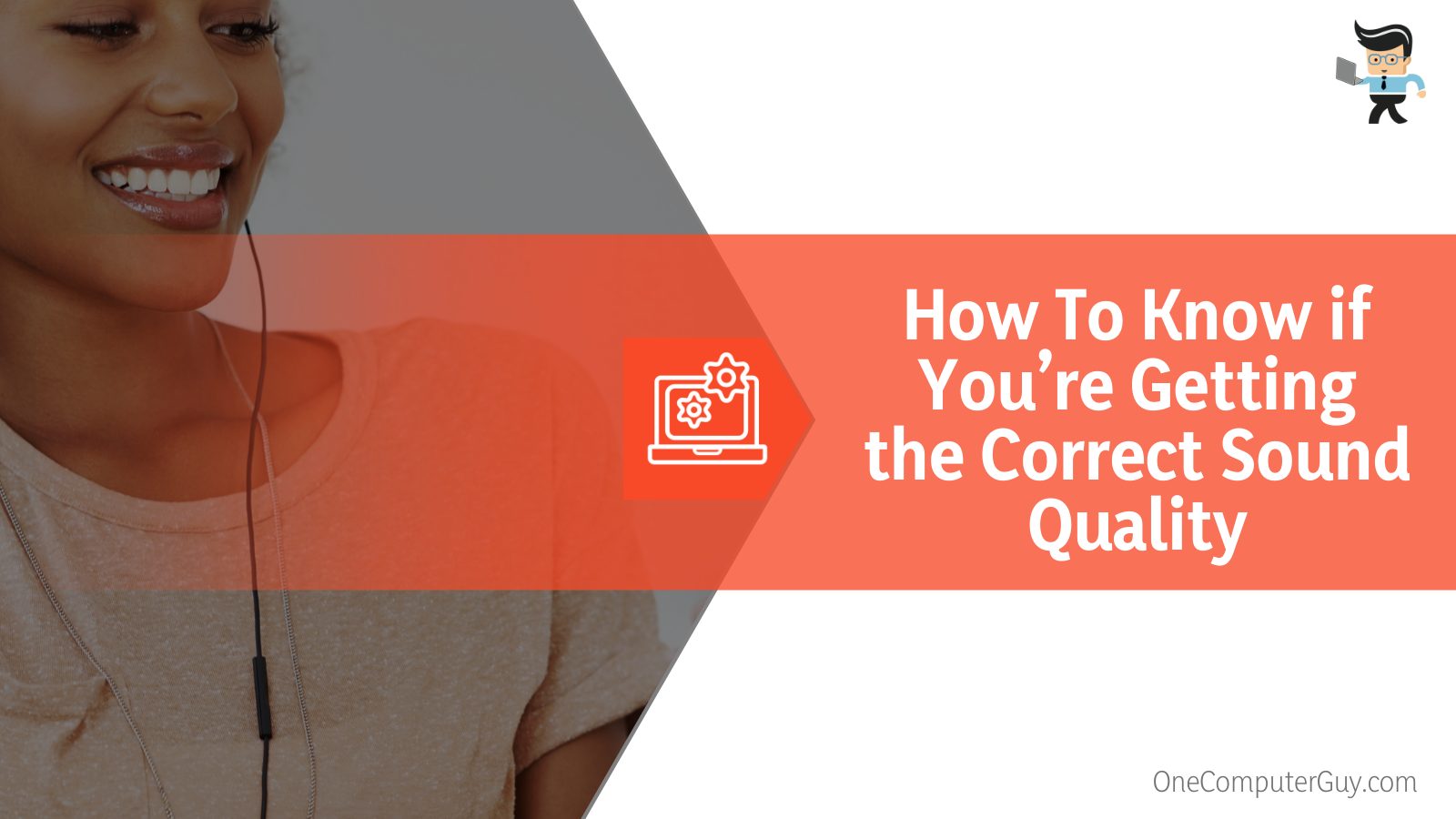
Make sure your speakers are set as the default audio device once you’re in the Sound options. If they aren’t, just click the drop-down menu and choose them. You should be able to hear sound coming from your monitor once your speakers have been chosen.
If the issue persists, you might need to change the volume settings in the Sound options. Your speakers might not be working properly if you’re still not hearing anything. Ensure the power is turned on and that they are properly plugged in.
To see if that helps, you might also want to try plugging them into a different outlet. If you need more help, you can try troubleshooting your sound card or speak with the company that made your computer.
Conclusion
There are many ways to get sound from a monitor without speakers, most of which we have outlined in the guide above.
- You can use an HDMI connection to get sound from an external speaker.
- You can also use audio from your Playstation or Xbox if you’re gaming on a console.
- Bluetooth headphones or speakers can help with producing sounds without monitor speakers.
- Using a connector jack or a USB multiport adapter will also work.
For laptops and monitors, inbuilt speakers could seem to be a practical addition, but in truth, the sound quality isn’t even as good as average external speakers.
Any game, show, movie, or streaming event can be made more enjoyable by learning how to route audio streams to these assets since the sound is more lifelike.
We hope that after fully reading this article, you’ll be able to use one of these methods to get sound from a monitor without speakers and level up your experience.







