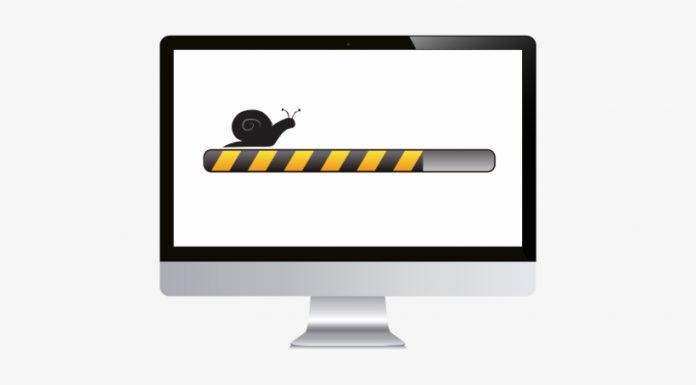What is the recommended solution if a computer performs slowly? Dive into quick fixes and unleash your device’s full potential. Let’s speed things up!
As a writer and tech enthusiast, I understand the frustration of a slow-performing computer. But don’t worry, I’ve got the perfect solution for you! If your computer is struggling to keep up with your tasks and lagging behind, the recommended solution is to install additional RAM. By increasing the amount of RAM, you can give your computer the boost it needs to improve its speed and overall performance.
Adding more RAM allows your computer to handle multiple tasks simultaneously, reducing lag and improving responsiveness. It’s a cost-effective way to enhance your computer’s performance without having to replace the entire system. Whether you’re multitasking, running resource-intensive applications, or dealing with large files or data, upgrading the RAM can make a significant difference.
Before diving into the installation process, it’s crucial to ensure compatibility between your computer’s motherboard and the type of RAM you’ll be installing. It’s always a good idea to consult your computer’s manual or seek professional assistance to avoid any mishaps. And remember, regular monitoring and optimizing of your computer’s RAM usage can help maintain optimal performance. So why wait? Give your computer the power it deserves with a RAM upgrade!
Contents
Understanding the Issue
In today’s fast-paced digital world, a slow-performing computer can be incredibly frustrating. Whether you’re trying to work, browse the internet, or play games, a sluggish computer can significantly hinder your productivity and enjoyment. But what causes a computer to slow down, and what is the recommended solution if you find yourself facing this common problem?
Common Causes of Computer Slowdown
There are several common causes that can contribute to a computer’s slowdown. One of the most prevalent factors is insufficient RAM (Random Access Memory). RAM is the computer’s short-term memory, and it plays a crucial role in the overall performance of the system. When your computer runs out of available RAM, it starts using the hard drive as a substitute, which can significantly slow down operations.
Another common cause of computer slowdown is the presence of malware or unnecessary background processes. Malware, such as viruses and spyware, can consume system resources and cause your computer to become sluggish. Additionally, having too many unnecessary programs running in the background can also impact performance.
Impact on Performance
When a computer is running low on resources like RAM, it can have a significant impact on its performance. The system may become unresponsive, applications may take longer to load, and multitasking can become nearly impossible. Tasks that once ran smoothly may now experience lag and delays, leading to frustration and decreased productivity.
Moreover, slow performance can limit your ability to run resource-intensive applications or handle large files and data. Tasks like video editing, gaming, and running virtual machines can become extremely challenging on a computer with limited resources.
The Recommended Solution: Installing Additional RAM
To address the issue of a slow-performing computer, the recommended solution is to install additional RAM. Increasing the amount of RAM in your computer can have a positive impact on its speed and overall performance. By adding more RAM, your computer can handle more tasks simultaneously, reducing lag and improving responsiveness.
Upgrading RAM is a cost-effective way to enhance your computer’s performance without having to replace the entire system. It allows you to enjoy the benefits of increased multitasking capabilities, smoother application performance, and better handling of large files and data.
However, it’s essential to ensure compatibility between your computer’s motherboard and the type of RAM you plan to install. Consult your computer’s manual or seek professional assistance to determine the appropriate RAM upgrade for your specific system.
While upgrading RAM can be a do-it-yourself project for tech-savvy individuals, caution should be exercised to avoid damaging the computer. If you’re unsure or uncomfortable with the process, it’s always advisable to seek professional help.
Regularly monitoring and optimizing your computer’s RAM usage can also help maintain optimal performance. By closing unnecessary programs and processes and managing your system’s resources efficiently, you can further improve the speed and responsiveness of your computer.
In conclusion, if you find that your computer is performing slowly, installing additional RAM is the recommended solution. By increasing the amount of available RAM, you can enhance your computer’s speed, multitasking capabilities, and overall performance. So, don’t let a sluggish computer hold you back – take action and upgrade your RAM to enjoy a faster and more efficient computing experience.
Why Does a Computer Slow Down?
Have you ever experienced the frustration of a slow-performing computer? It can be incredibly annoying, especially when you’re trying to get work done or simply enjoy some leisure time. But have you ever wondered why your computer slows down in the first place? In this section, we’ll explore some of the common reasons behind a sluggish computer and the recommended solution to address this issue.
Lack of RAM
One of the most common culprits behind a slow computer is a lack of RAM, or Random Access Memory. RAM is the temporary storage space that your computer uses to hold data that it needs to access quickly. When you open a program or perform a task, your computer needs to load the necessary data into RAM to execute it efficiently.
However, if your computer doesn’t have enough RAM, it can struggle to keep up with the demands of modern software and multitasking. This can result in a noticeable decrease in performance, with programs taking longer to load and respond.
Resource-intensive programs
Another factor that can contribute to a slow computer is the presence of resource-intensive programs. These are applications that require a significant amount of processing power, memory, or other system resources to run smoothly. Examples of resource-intensive programs include video editing software, 3D modeling applications, and even some modern video games.
When you run these programs on a computer with limited resources, it can lead to performance issues. Your computer may struggle to allocate enough processing power or memory to these programs, causing them to run slowly or crash altogether.
Fragmented hard drive
A fragmented hard drive can also be a reason for a computer’s slow performance. Over time, as you store and delete files on your computer, the data becomes fragmented. This means that the information is scattered in different locations on the hard drive rather than being stored in contiguous blocks.
When your computer needs to access a file, it has to search for the scattered fragments, which can slow down the retrieval process. This can result in longer load times for applications and files, as well as a decrease in overall system performance.
The recommended solution
So, what is the recommended solution if your computer performs slowly? According to experts in the field, one of the most effective ways to improve the speed and performance of your computer is to install additional RAM. Increasing the amount of RAM allows your computer to handle more tasks simultaneously, reducing lag and improving overall responsiveness.
Upgrading RAM is a cost-effective solution that can enhance the performance of your computer without having to replace the entire system. It can help with multitasking, running resource-intensive applications, and handling large files or data.
Before upgrading your RAM, it’s important to ensure compatibility between your computer’s motherboard and the type of RAM you plan to install. Consulting your computer’s manual or seeking professional assistance can help you navigate this process successfully. While increasing RAM can be a DIY project for tech-savvy individuals, caution should be exercised to avoid damaging your computer.
Additionally, regularly monitoring and optimizing your computer’s RAM usage can help maintain optimal performance. By keeping an eye on the amount of RAM being used and closing unnecessary applications, you can ensure that your computer is running efficiently.
In conclusion, a slow-performing computer can be frustrating, but there are steps you can take to address the issue. Installing additional RAM is a recommended solution that can significantly improve your computer’s speed and performance. By understanding the common causes of a slow computer and taking appropriate action, you can enjoy a smoother and more efficient computing experience.
*[RAM]: Random Access Memory
The Importance of RAM
In today’s fast-paced digital world, having a computer that performs smoothly and efficiently is essential. One of the key components that significantly impacts a computer’s performance is RAM, or Random Access Memory. RAM plays a crucial role in determining how well a computer can handle multiple tasks and run resource-intensive applications. In this section, we will explore the role of RAM in computer performance and how insufficient RAM can lead to a slowdown.
Role of RAM in computer performance
RAM serves as the temporary storage space for data that the computer needs to access quickly. When you open a program or file, the data is loaded into RAM, allowing the computer’s processor to quickly retrieve and process the information. The more RAM your computer has, the more data it can store and access simultaneously, resulting in faster performance.
Think of RAM as a workspace for your computer. Just like a larger workspace allows you to spread out and work on multiple tasks at once, more RAM enables your computer to handle a greater number of tasks simultaneously. This is especially important for tasks that require a significant amount of memory, such as running complex software or multitasking with several applications open at once.
Insufficient RAM leads to slowdown
On the other hand, if your computer has insufficient RAM, it may struggle to keep up with the demands of the tasks you’re trying to perform. When there isn’t enough RAM available, the computer has to rely on virtual memory, which is a portion of the hard drive used as temporary storage. However, accessing data from virtual memory is much slower than accessing it from RAM, leading to a noticeable slowdown in performance.
When your computer doesn’t have enough RAM to handle the tasks you’re performing, you may experience lag, delays in program responsiveness, and overall sluggishness. This can be particularly frustrating when you’re trying to work on multiple projects or use memory-intensive applications like video editing software or 3D modeling programs.
The recommended solution: install additional RAM
If you find that your computer is performing slowly and you suspect that insufficient RAM may be the culprit, the recommended solution is to install additional RAM. Upgrading the amount of RAM in your computer can have a significant impact on its speed and performance, without the need to replace the entire system.
Adding more RAM allows your computer to handle more tasks simultaneously, reducing lag and improving overall responsiveness. It enables your computer to run resource-intensive applications more smoothly and efficiently, as well as handle large files or data with ease.
Before upgrading your RAM, it’s important to ensure compatibility between your computer’s motherboard and the type of RAM you plan to install. Consulting your computer’s manual or seeking professional assistance can help ensure a successful installation.
While upgrading RAM can be a DIY project for tech-savvy individuals, caution should be exercised to avoid damaging the computer. It’s always a good idea to follow proper installation procedures and seek professional help if you’re unsure.
In conclusion, if your computer is performing slowly, installing additional RAM can be a cost-effective solution to enhance its performance. Increasing the amount of RAM allows your computer to handle more tasks simultaneously and run resource-intensive applications more smoothly. By ensuring compatibility and following proper installation procedures, you can significantly improve your computer’s speed and responsiveness.
Step-by-Step Guide to Increasing RAM
Is your computer running slow and struggling to keep up with your tasks? Are you tired of waiting for programs to load and experiencing frustrating lag? If so, the recommended solution to boost your computer’s performance is to install additional RAM. Increasing the amount of RAM can have a significant impact on the speed and responsiveness of your computer, allowing it to handle more tasks simultaneously without slowing down.
Checking RAM Compatibility
Before diving into the process of purchasing and installing additional RAM, it’s crucial to ensure compatibility between your computer’s motherboard and the type of RAM you plan to install. Different motherboards support different types and capacities of RAM, so it’s important to consult your computer’s manual or seek professional assistance to determine the compatible options. Installing incompatible RAM can lead to system instability and potential damage, so it’s better to be safe than sorry.
Purchasing the Right RAM
Once you have determined the compatibility, it’s time to purchase the right RAM for your computer. It’s advisable to do some research and compare different options to find the best match for your needs. Consider factors such as the capacity, speed, and type of RAM that will suit your computing requirements. Remember, upgrading RAM is a cost-effective way to enhance your computer’s performance without having to replace the entire system, so investing in high-quality RAM can make a noticeable difference.
Installing the Additional RAM
Now that you have the compatible and suitable RAM in hand, it’s time to install it into your computer. Before starting the installation process, make sure to shut down your computer and disconnect the power source. Open the computer case and locate the RAM slots on the motherboard. Gently insert the RAM modules into the slots, making sure they are securely seated. Once the RAM is installed, close the computer case and reconnect the power source.
It’s important to note that while increasing RAM can be a do-it-yourself project for tech-savvy individuals, caution should be exercised to avoid damaging the computer. If you’re not comfortable with the installation process or have any doubts, it’s always a good idea to seek professional assistance.
Regular Monitoring and Optimization
After successfully installing the additional RAM, it’s essential to monitor and optimize its usage to ensure optimal performance. Keep an eye on the RAM usage through the Task Manager or other system monitoring tools. Close unnecessary programs and processes that consume a significant amount of RAM, freeing up resources for more demanding tasks. Regularly optimizing your computer’s RAM usage can help maintain its efficiency and prevent slowdowns.
In conclusion, if your computer is performing slowly and struggling to keep up with your tasks, installing additional RAM is the recommended solution. Increasing RAM allows your computer to handle more tasks simultaneously, reducing lag and improving overall responsiveness. By checking compatibility, purchasing the right RAM, and installing it correctly, you can enhance your computer’s performance without breaking the bank. Don’t forget to regularly monitor and optimize your RAM usage to ensure your computer continues to perform at its best.
Other Useful Tips to Improve Computer Performance
Is your computer running slower than usual? Don’t worry, there are several solutions you can try to boost its performance. In addition to installing additional RAM, which we discussed earlier, here are some other useful tips to consider:
Monitoring RAM Usage
Regularly monitoring and optimizing your computer’s RAM usage can help maintain its optimal performance. Think of RAM as your computer’s short-term memory. When you have multiple programs and tasks running simultaneously, your RAM can get overloaded, leading to slowdowns and lag.
To monitor your RAM usage, you can use built-in tools like the Task Manager on Windows or the Activity Monitor on Mac. These tools provide real-time information about the memory usage of different applications and processes. By identifying memory-hogging programs, you can close or limit their usage to free up RAM and improve overall performance.
Removing Unnecessary Startup Programs
When you turn on your computer, it may automatically launch several programs in the background. These startup programs consume valuable system resources and can significantly slow down your computer’s boot time. By disabling or removing unnecessary startup programs, you can reduce the strain on your system and enjoy faster startup speeds.
On Windows, you can manage startup programs using the Task Manager or the System Configuration tool. On Mac, you can control startup programs through the Users & Groups settings in System Preferences. Simply uncheck the boxes next to the programs you don’t need to start automatically, and you’ll notice a difference in your computer’s performance.
Defragmenting the Hard Drive
Over time, your computer’s hard drive can become fragmented, meaning that files are stored in non-contiguous locations. This fragmentation can lead to slower file access and overall system performance. By defragmenting your hard drive, you can rearrange the files so that they are stored in contiguous blocks, improving read and write speeds.
On Windows, you can use the built-in Disk Defragmenter tool to defragment your hard drive. Simply search for “Defragment and Optimize Drives” in the Start menu and select your hard drive. On Mac, the macOS operating system automatically defragments files on the fly, so manual defragmentation is not necessary.
Remember to regularly defragment your hard drive to maintain optimal performance.
In conclusion, if your computer is performing slowly, there are several solutions you can try. Installing additional RAM is a recommended option, but also consider monitoring your RAM usage, removing unnecessary startup programs, and defragmenting your hard drive. By implementing these tips, you can optimize your computer’s performance and enjoy a faster and more responsive system.
Seeking Professional Assistance
If your computer is performing slowly, you may be wondering what the recommended solution is. While there are various troubleshooting steps you can take on your own, sometimes it’s best to consult an expert for professional assistance. In this section, we’ll explore when to consult an expert and the benefits of seeking professional help for your slow-performing computer.
When to Consult an Expert
Knowing when to seek professional assistance can save you time, frustration, and potential damage to your computer. Here are a few situations where consulting an expert is recommended:
- Persistent Slowness: If your computer continues to perform slowly despite your best efforts to optimize its performance, it may be time to consult a professional. They can diagnose the underlying issue and provide appropriate solutions.
- Hardware Upgrades: If you’re considering upgrading your computer’s hardware, such as adding more RAM, it’s wise to seek expert advice. They can guide you in selecting the right components and ensure compatibility with your system.
- Software Troubleshooting: When dealing with complex software issues or conflicts, consulting an expert can be beneficial. They have the expertise to diagnose and resolve software-related problems effectively.
- Data Recovery: If your computer is slow due to data corruption or a failing hard drive, an expert can help with data recovery. They have the necessary tools and knowledge to retrieve your valuable files safely.
- System Optimization: Professionals can optimize your computer’s settings, remove unnecessary software, and perform maintenance tasks to improve its overall performance.
Benefits of Professional Help
Seeking professional assistance for your slow-performing computer offers several benefits:
- Expertise and Experience: Professionals have the knowledge and experience to diagnose and resolve computer issues efficiently. They stay updated with the latest technologies and can provide tailored solutions for your specific needs.
- Time and Effort Savings: Instead of spending hours troubleshooting and researching possible solutions, consulting an expert can save you valuable time and effort. They can quickly identify the root cause of the problem and implement effective solutions.
- Preventing Further Damage: Attempting to fix complex computer issues without proper knowledge can lead to further damage. Professionals can ensure that the necessary steps are taken without risking additional harm to your system.
- Optimal Performance: By seeking professional help, you can maximize your computer’s performance potential. Experts can optimize settings, remove unnecessary software, and recommend hardware upgrades to enhance speed and responsiveness.
- Peace of Mind: Knowing that your computer is in the hands of a knowledgeable professional can give you peace of mind. They can provide ongoing support and guidance to keep your computer running smoothly.
In conclusion, when faced with a slow-performing computer, seeking professional assistance can be the recommended solution. Experts can diagnose the underlying issues, provide appropriate solutions, and optimize your system for optimal performance. Whether it’s hardware upgrades, software troubleshooting, or data recovery, consulting an expert can save you time, effort, and potential damage to your computer.
Conclusion
In conclusion, if your computer is performing slowly, there are a few recommended solutions that can help improve its speed and performance. One of the most effective ways to enhance your computer’s performance is to upgrade its RAM. By adding more RAM, you can significantly improve multitasking capabilities, run resource-intensive applications smoothly, and handle large files or data without experiencing lag or slowdowns.
Upgrading RAM is a cost-effective solution that doesn’t require you to replace the entire computer system. It allows your computer to handle more tasks simultaneously, reducing lag and enhancing overall responsiveness. Experts in the field often recommend upgrading RAM as a common solution for slow computers.
When considering upgrading your computer’s RAM, it is crucial to ensure compatibility between your computer’s motherboard and the type of RAM you plan to install. Consulting your computer’s manual or seeking professional assistance can help you make the right choice and avoid any compatibility issues.
While upgrading RAM can be a DIY project for tech-savvy individuals, caution should be exercised to avoid damaging the computer. If you’re not confident in your technical skills, it’s always advisable to seek professional help.
In addition to upgrading RAM, regular maintenance is also essential for maintaining optimal computer speed and performance. Monitoring and optimizing your computer’s RAM usage can help identify any unnecessary background processes or applications that may be consuming resources and impacting performance. By managing your RAM effectively, you can ensure that your computer operates at its best.
To sum up, if your computer is performing slowly, upgrading its RAM is a recommended solution to enhance its speed and performance. It is a cost-effective way to improve multitasking capabilities, run resource-intensive applications smoothly, and handle large files or data. However, it’s important to ensure compatibility and exercise caution during the installation process. Additionally, regular maintenance and monitoring of your computer’s RAM usage can help maintain optimal performance.