Asus ROG keyboard not working is painful, but thanks to the availability of legit ways, you can solve the issue in minutes.
 All you need to do is walk through this article and get hold of all the required resources.
All you need to do is walk through this article and get hold of all the required resources.
Contents
- Why Is My Asus Rog Keyboard Not Working?
- – Your Keyboard Might Be Damaged
- – There Might Be a Bug in the Windows Update, or Your OS Might Not Be Updated
- – The Drivers Might Be Outdated or Missing
- – Filter Key Issue
- – Your Laptop’s Date and Time Might Be Incorrect
- – Software or Hardware Related Issues
- – Multiple Keyboards Are Installed on Your Laptop
- How To Fix Asus ROG Keyboard Not Working Issue
- Final Words
Why Is My Asus Rog Keyboard Not Working?
If you’ve ever wondered why your Asus ROG keyboard is not working, here is the answer:
– Your Keyboard Might Be Damaged
While using or maintaining your Asus ROG keyboard, you need to be very careful. One of the main reasons for the Asus laptop keyboard not working properly is the damaged keyboard. Although the Asus ROG keyboard is made to be durable, this doesn’t necessarily make it unbreakable.
It’s obvious that any kind of liquid doesn’t mix well with any electronic devices. Thus, you should avoid having drinks at your desk, because let’s be honest, spills do sometimes happen.
Frustrated gamers are everywhere, and most heavy gamers feel frustrated whenever they die in the last boss battle, or their team loses a close match. They generally take out their anger by smashing on their keyboard. This results in damaging the keyboard. Therefore, if you’re a heavy gamer, try not to rage on your keyboard.
– There Might Be a Bug in the Windows Update, or Your OS Might Not Be Updated
Windows Update is something people generally underestimate as a cornerstone of a system’s security and integrity, but it’s more than that. Updated Windows is really important to keep computers or laptops healthy and current. An update also provides new features every now and then to keep the platform relevant and fresh.
Sometimes, it is seen that users face the Asus ROG laptop keyboard not working merely because their system is not updated or there is a bug in their Windows Update. That’s why it’s really necessary to keep your system updated.
– The Drivers Might Be Outdated or Missing
One of the prime factors contributing to the Asus ROG keyboard not working is an outdated or missing driver. Driver updates are important to ensure that all the computer parts function as intended. That means that you need to make sure your Asus ROG keyboard is working perfectly, it’s critical to have the latest version of keyboard drivers installed in your system.
– Filter Key Issue
Have you installed your Asus ROG keyboard correctly, and it normally works when checking Device Manager but still the Asus ROG keyboard not working properly? Well, in that case, it can be because of the Filter key issue.
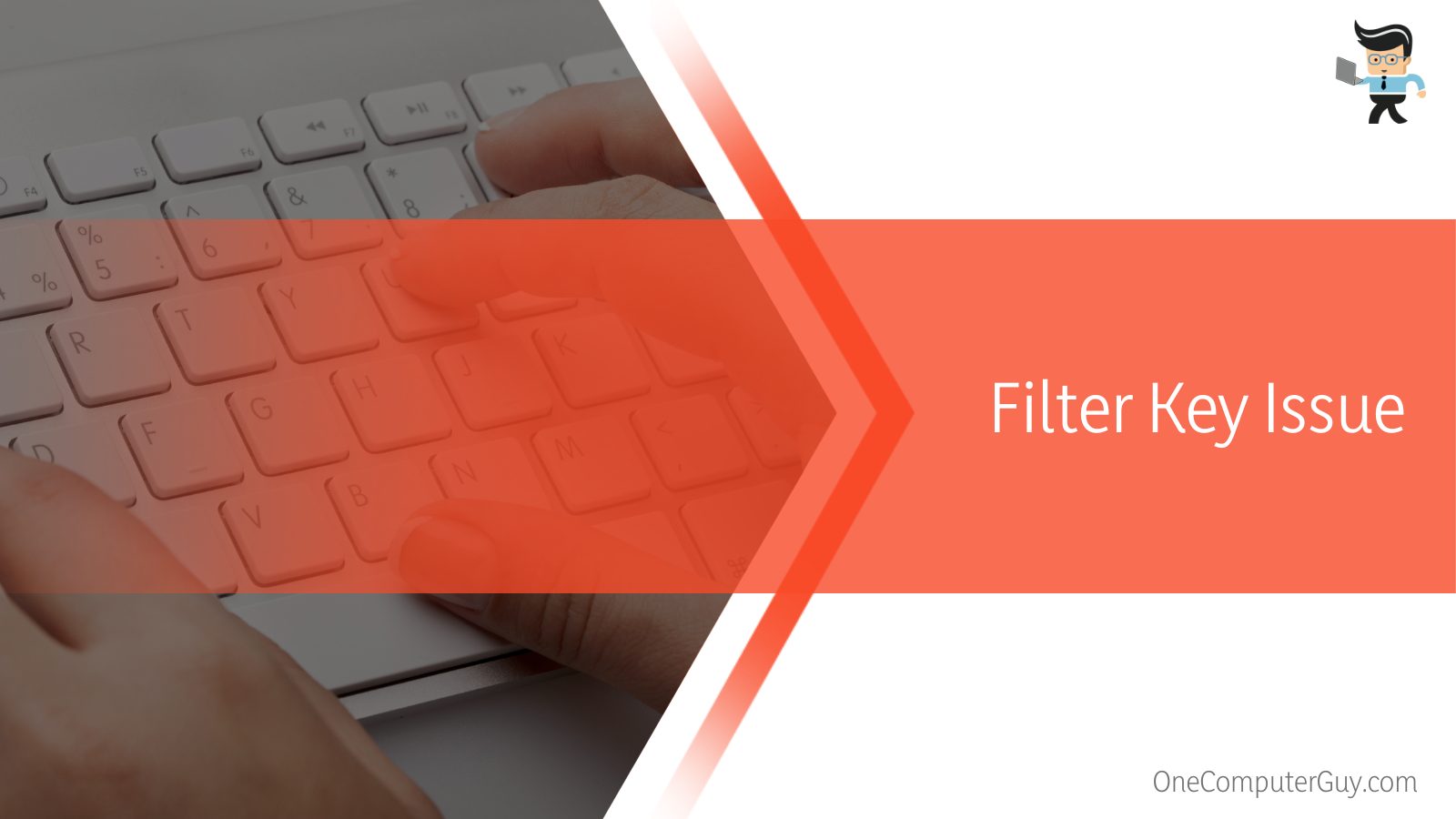 There exists a known glitch in Windows’ Filter key feature, which results in issues related to typing on the login screen. Users sometimes come across the problem where the keyboard inputs get delayed. This issue might be related to Filter Keys’ settings.
There exists a known glitch in Windows’ Filter key feature, which results in issues related to typing on the login screen. Users sometimes come across the problem where the keyboard inputs get delayed. This issue might be related to Filter Keys’ settings.
– Your Laptop’s Date and Time Might Be Incorrect
As you’re reading this write-up, your laptop’s date and time might be incorrect. Normally the time and date of laptops are automatically synced; however, sometimes, they might display incorrect dates and times because of some bug in a system.
Although that’s not a big concern, in some cases, it might result in a very serious issue, the Asus ROG keyboard not working. Therefore, it’s always better to keep your system’s date and time in sync.
Generally, laptops sync their date and time as per the time zone. But in spite of that, you might sometimes find your laptop’s time and date to be incorrect because of server error. Although that’s the most common reason, it may not always be the case.
Moreover, your laptop might fail to detect the correct time zone while traveling, resulting in displaying the wrong time and date. However, if that’s not the case, then chances are your laptop’s time zone setting is turned off.
– Software or Hardware Related Issues
Sometimes, the Asus ROG keyboard not working issue lies either in the Asus ROG keyboard’s hardware or a Windows problem. There exist a number of ways with which you can determine if the problem roots in its hardware or not.
One of the easiest ways of finding this out is to test if your Asus ROG keyboard works fine in a pre-boot environment. Also, you can connect your keyboard to other devices and check if it works fine or not. In case your keyboard works perfectly, you need to concentrate on your system’s software solutions.
– Multiple Keyboards Are Installed on Your Laptop
It’s known that sometimes, when you install more than one keyboard on your device, it might stop working as usual. That’s another reason why users face the Asus ROG keyboard not working. This occurs because sometimes your Asus ROG keyboard might get disconnected as other keyboards are installed in your system.
How To Fix Asus ROG Keyboard Not Working Issue
-
Update “Date and Time” Setting
Having the right date and time for your location on your laptop is really important. It prevents you from being late or missing any meetings or other events while traveling and ensures the smooth functioning of your system. However, the date and time settings sometimes get changed themselves. As a result of this, you can face the Asus ROG keyboard not working.
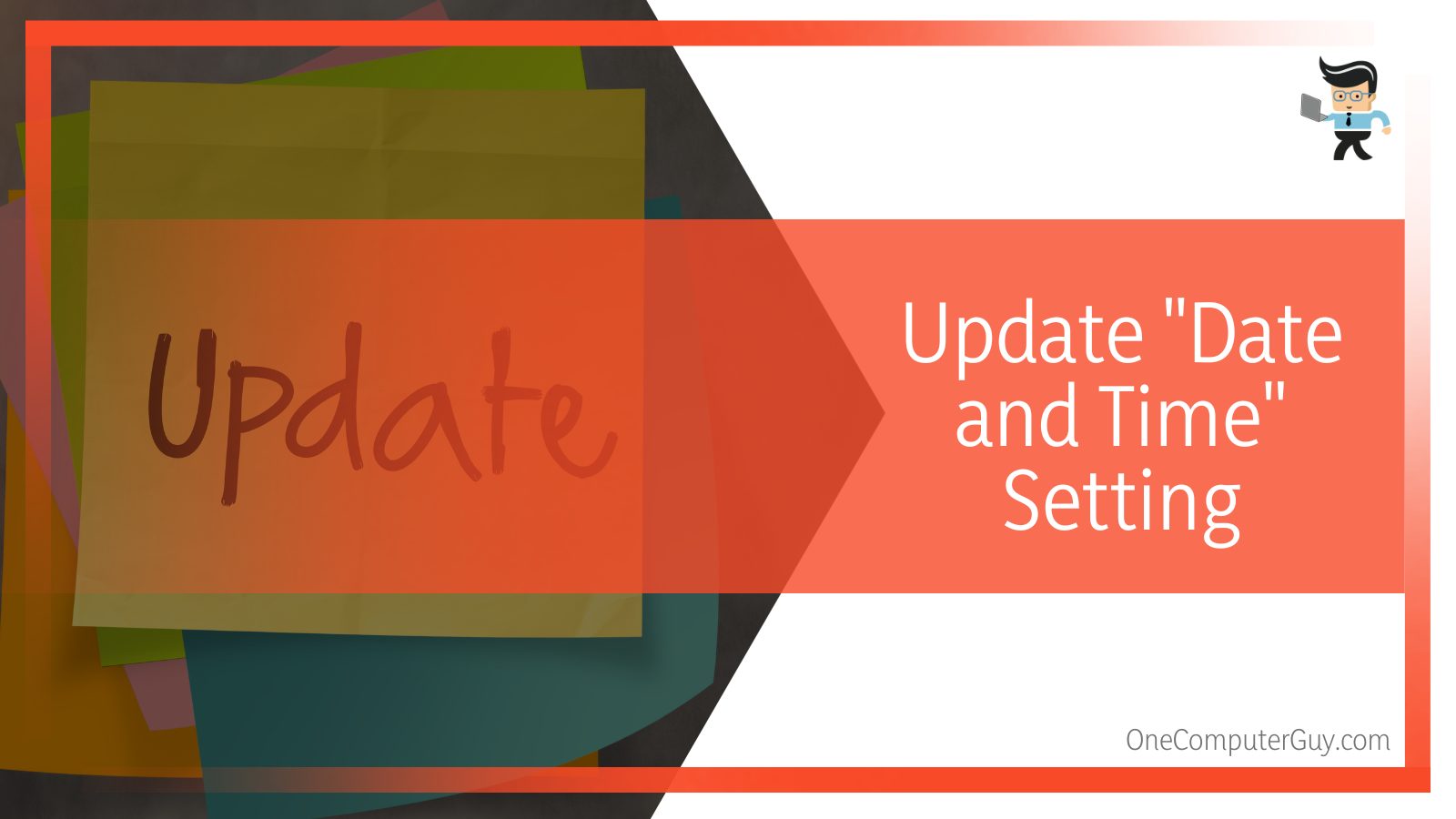 There are two ways in which you can correct your laptop’s date and time: either Manually or Automatically. Here are the steps you need to follow to fix your issue for each case.
There are two ways in which you can correct your laptop’s date and time: either Manually or Automatically. Here are the steps you need to follow to fix your issue for each case.
– Automatically:
- At the bottom right corner of your taskbar, right-click on the “Date and Time.”
- Select the “Adjust date/time” option from the menu.
- Choose the “Date & Time” option from the new window.
- Move the “Select time automatically” and “Select time zone automatically” in the “Date and Time” window toggles to the On (right) position.
The time zone setting will automatically adjust to your location’s time zone.
– Manually:
- At the bottom right corner of your taskbar, right-click on the “Date and Time.”
- Select the “Adjust date/time” option from the menu.
- Choose the “Date & Time” option from the new window.
- Move the “Select time automatically” and “Select time zone automatically” in the “Date and Time” window toggles to the Off (left) position.
- Select “Change” under the “Set the date and time manually” option.
- Choose your required date and time from the “Date” and “Time” drop-down menus.
- Select “Change.”
Once you update your laptop’s date and time, your Asus ROG keyboard not working issue should be resolved.
-
Disable/Turn off “Filter Keys”
In case you or someone else has made any changes in the keyboard settings, it can result in the Asus ROG keyboard not working. Moreover, the “Filter Keys” option should always be disabled. If you’ve turned it “On” either intentionally or by mistake, you need to turn it “Off” to solve your Asus laptop keyboard not typing.
There are two ways in which you can disable your “Filter Keys” opinion. Follow these simple steps, and you’re good to go.
– Option One: Using Settings
- Open Settings, and click/tap on the “Accessibility” icon.
- Click on the “Keyboard” option on the left side, turn off (left) “Ignore brief or repeated keystrokes and change keyboard repeat rates” under the “Use Filter Keys” on the right side of the screen.
- Uncheck (turn off) “Allow the shortcut key to start Filter Keys.”
– Option Two: Using Control Panel
- Go to your Windows search bar and type in “Control Panel.”
- Launch the “Control Panel” and look for “Ease of Access” and select “Ease of Access Center.”
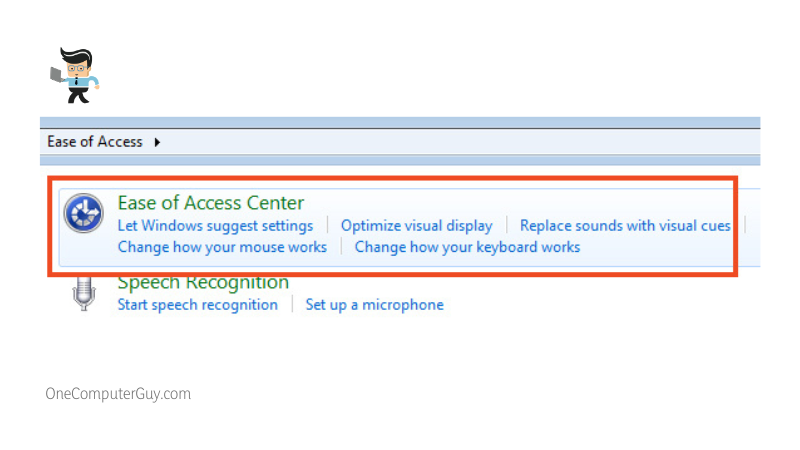
- Search for “Make the keyboard easier to use” and tap on the same.
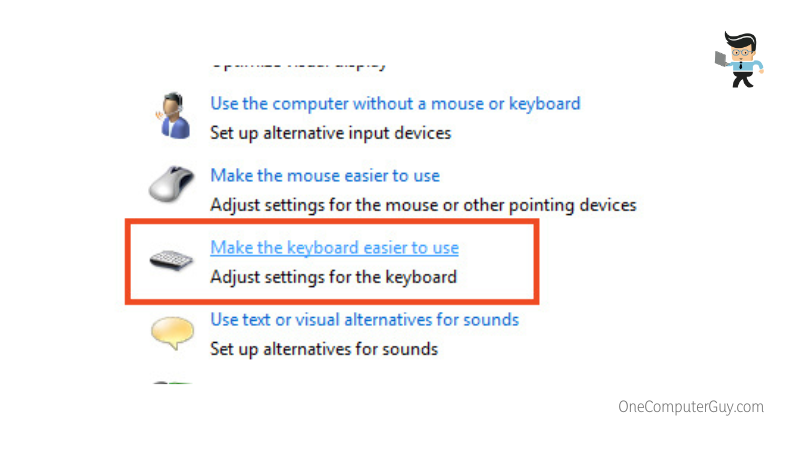
- Uncheck (turn off) the “Turn on Filter Keys” box.
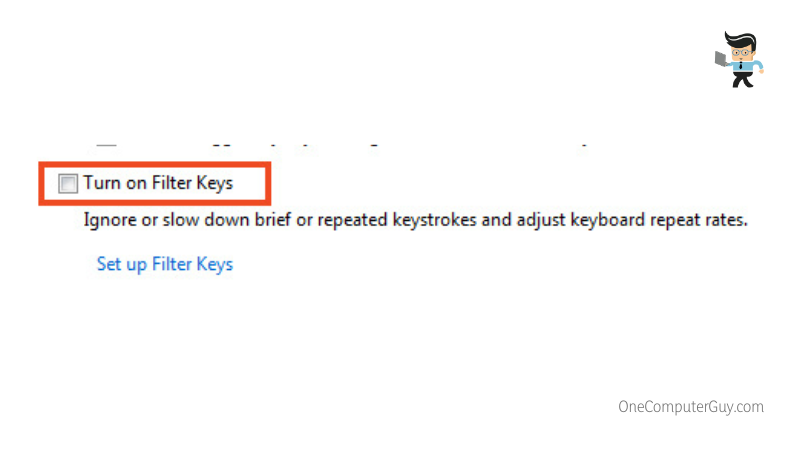
- Apply the new settings and then tap “OK.” Remember to reboot your laptop to save the new changes.
Most probably, your Asus ROG keyboard not working issue will be fixed once you disable the “Filter Keys.”
-
Run the Hardware and Devices Troubleshooter
Every laptop comes with a built-in troubleshoot wizard that can detect any software or hardware-related issues. That means you can run the troubleshooting wizard and detect any problems in your laptop that can cause the issue of the Asus ROG keyboard not working.
Here are the steps you can follow to run the troubleshooting wizard on your ASUS laptop:
- Click on the “Windows key + R” buttons on your Asus ROG keyboard simultaneously.
- The Run dialogue box will appear on the screen.
- Type in “Control” in the search bar and open the “Control Panel” window by clicking the “Enter Key” or double-clicking the icon with the mouse.
- Type in “troubleshooting” in the search bar and choose the “Troubleshooting” option that appears on your monitor screen.
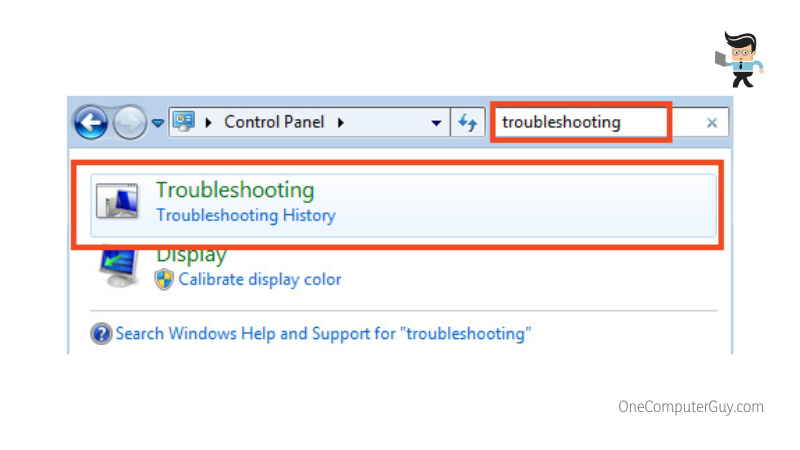
- Click on the “View All” option in the left panel.
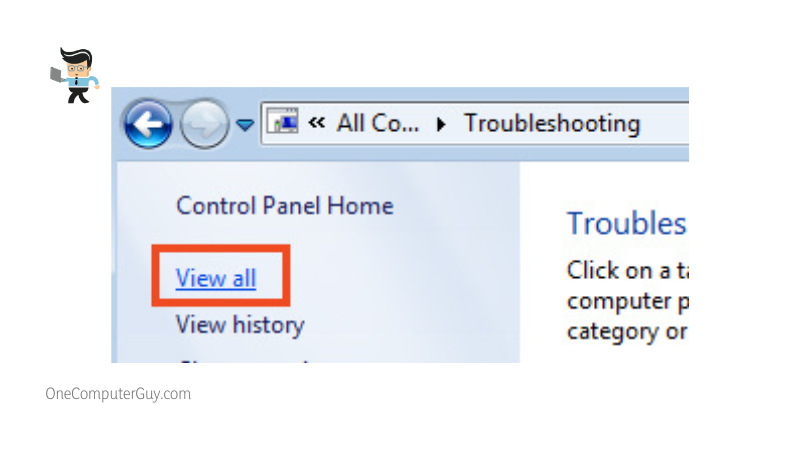
- Run the troubleshooter wizard for your Asus ROG keyboard.
Generally, the troubleshooter wizard can easily detect and resolve any keyboard-related problems, including the Asus ROG keyboard not working issue.
-
Update Your Keyboard Drivers
Outdated drivers, being a source of the issue, can cause a whole lot of problems on your system, and the Asus ROG keyboard not working is one of them. Therefore, make sure to keep your keyboard drivers updated to fix any keyboard-related issues, especially the Asus ROG laptop keyboard not working issue.
We know updating drivers for your ASUS laptop needs a certain computer skill level. A lack of computer knowledge might result in huge difficulties in completing the journey. Don’t worry, though; just follow these steps, and your keyboard drivers will be updated in no time.
– The Automatic Way:
- Simultaneously, press the “Windows Key + R” buttons on your Asus ROG laptop.
- The Run dialogue box will be opened.
- Type “devmgmt.msc” in the search bar and click “OK.”
- The “Device Manager” window will pop up on the screen.
- Search for “Keyboards” and expand the same.
- Right-click on your Asus ROG keyboard and select “Update Driver” from the available options.
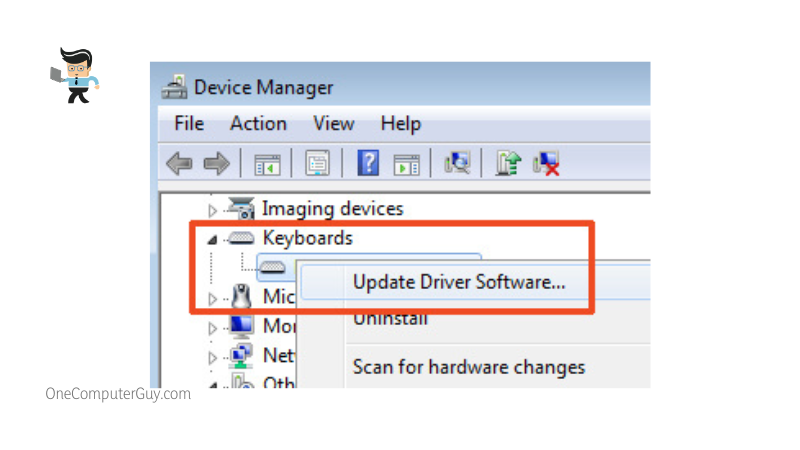
- Go for the “Search automatically for updated driver software” option.
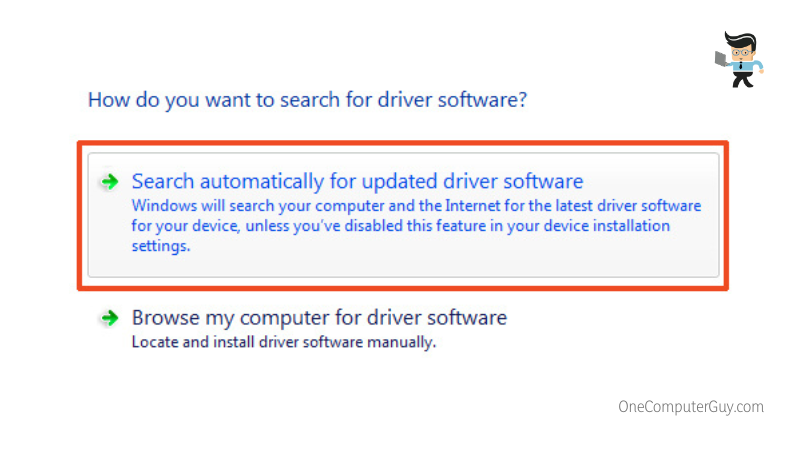
- Your Windows will automatically detect the newest version of the driver and install it on your Asus laptop.
- Restart your laptop to check if the Asus ROG keyboard not working issue is solved. If not, then repeat the process again.
– The Manual Way:
- Download the latest driver to the laptop from ASUS’s Download Center.
- Right-click on your laptop’s standard keyboard and select “Update Driver.”
- This time, choose “Browse my computer for driver software.”
- Tap on “Let me pick from a list of available drivers on my computer” and click “NEXT.”
- Browse and choose the latest drivers and tap on “NEXT.”
- Restart your Asus laptop to save the changes.
-
Reinstall Your Keyboard Driver
Here are the simple steps you need to follow to reinstall your keyboard driver.
- Press the “Windows Key + R” buttons on the standard keyboard simultaneously, and the run dialogue box will appear on the screen.
- Type in “devmgmt.msc” in the search bar and press the “Enter” button.
- The “Device Manager” window will pop up on the screen.
- Look for “Keyboards” in the left panel and expand the same.
- Right-click on your keyboard device and select “Uninstall” from the list of options.
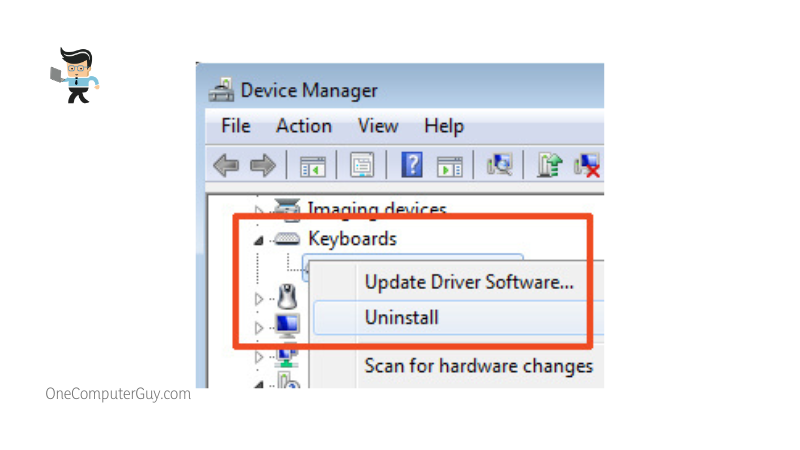
- Select “Yes/Ok” when a confirmation window pops up on your laptop screen.
- Restart your laptop, and all the new changes will be saved.
Windows will automatically reinstall the keyboard driver on your Asus laptop.
Moreover, corrupted or incorrect keyboard drivers can cause the problem of the Asus ROG keyboard not working on your laptop, as we mentioned before. That’s not all; sometimes, third-party interference, lack of hard drive space, and other software activities may result in a damaged keyboard driver, resulting in the Asus laptop keyboard not working properly. You can reinstall your keyboard drivers in your Asus laptop, and chances are the issue will be resolved.
-
Uninstall Multiple Keyboards on Your Laptop
Sometimes, users add multiple keyboards like wireless or USB keyboards on their laptops. Consequently, they might face the issue of the Asus ROG keyboard not working. In such a case, uninstalling multiple keyboards may work. However, the process is a bit harder than it should be, but don’t worry, as we are here to support you through it.
Here is what you need to follow to uninstall multiple keyboards on your laptop:
- Click on the “Windows Key + R” buttons on your laptop’s standard keyboard simultaneously, which will open the Run dialogue box.
- Type in “devmgmt.msc” in the search bar and press the “Enter” key.
- The “Device Manager” window will open up.
- Widen the “Keyboards” from the left menu.
- Right-click on all the keyboards one by one that you want to uninstall.
Once the other keyboards are uninstalled from your Asus laptop, your Asus ROG keyboard not working issue should get resolved.
-
Update the Windows Operating System
Keeping your Windows Operating System updated is really important, or else you might encounter various issues looking forward to it. That means if you update your Windows OS, your Asus ROG keyboard not working issues might get resolved, so here is how to do it:
- Press “Windows Key + I” on your standard keyboard simultaneously and select “Update & Security.”
- Tap on “Check for Updates.”
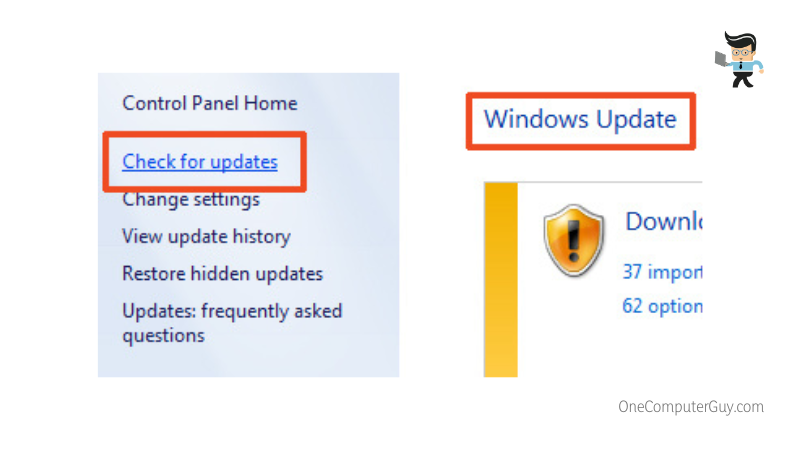
- Update all the pending packages.
- Restart your laptop once you are done installing all the updates.
Final Words
If you’ve made it so far, the chances are high that the Asus ROG keyboard not working issue is already fixed. Still, to make sure you have the entire list of fixes sorted at your fingertips, here is a quick recap:
- Right from a bugged Windows OS to a set of outdated drivers, a number of factors may lead to the Asus laptop keyboard issues
- The best thing to do when the Asus ROG keyboard stops working is to perform a quick driver update
- Disabling the Filter Keys has also helped many put an end to the ASUS keyboard not working
- If nothing helps, try getting in touch with the Asus support team and grab some first-hand expert assistance
Sitting back and worrying about your Asus ROG keyboard not working won’t help. Instead, you should take note of the information in our article and get it fixed with no issues whatsoever.







