Nailing down why your router keeps resetting can be difficult, especially if you’re not a techie.
Now that majority of us are working, playing, and shopping from home, your router’s stability is more important than ever.
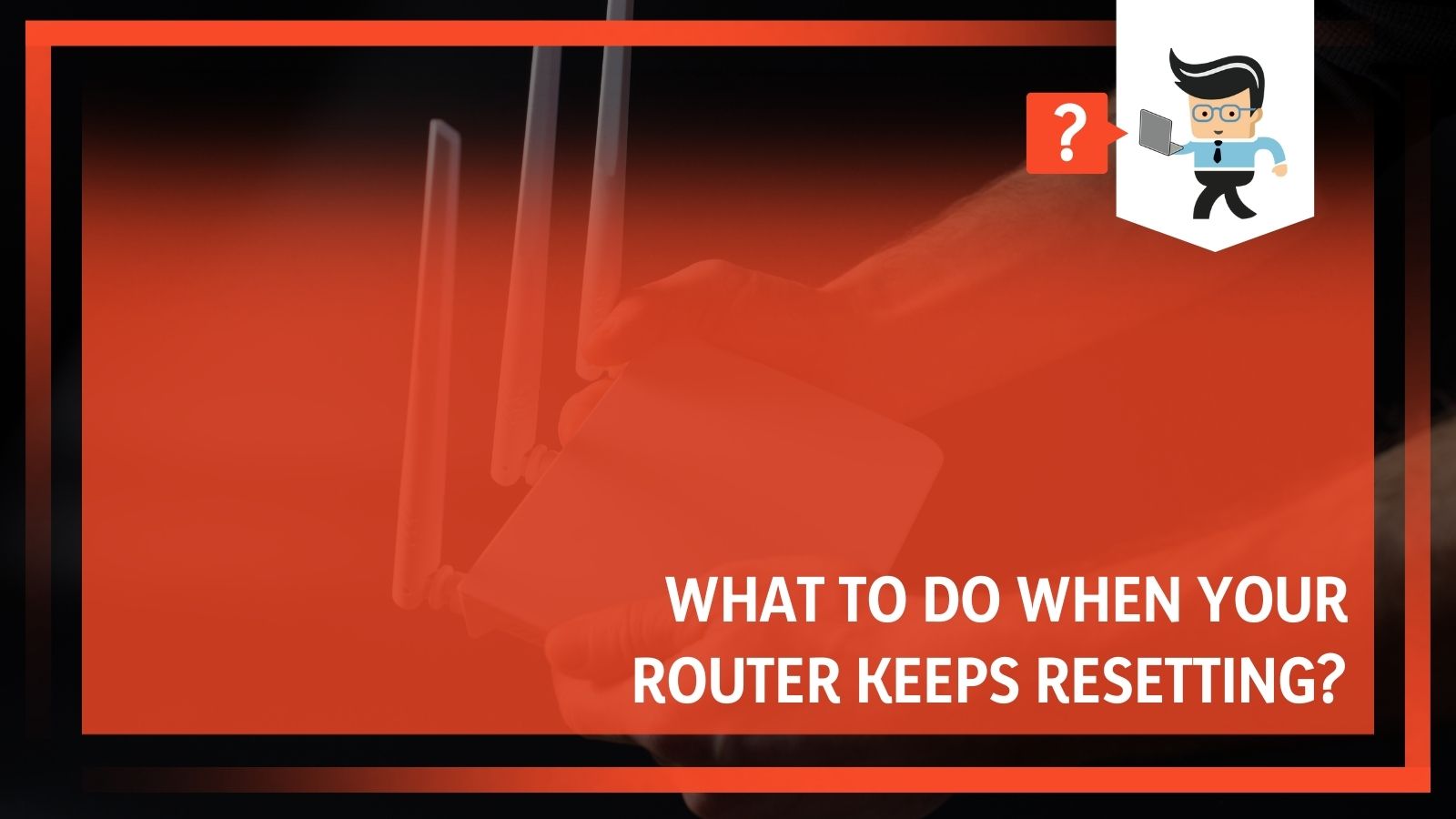 We talked to some of our technicians, and they provided us with insights on how to fix a router that keeps restarting.
We talked to some of our technicians, and they provided us with insights on how to fix a router that keeps restarting.
Contents
Solutions to Consider if Your Router Keeps Rebooting
Check Your Connectors: The Switch or Outlet May Be Bad
Yes, this is an obvious thing to do, but you’d be surprised by the number of people that disregard it. Your power outlet or adapter might be the reason why your router keeps rebooting. They may be faulty, hanging loose, or your router isn’t correctly plugged in.
Ensure that you’re using your router’s original power adapter. Check the switches and power outlets to see if the power supply flows properly. If you get sparks when trying to plug in your router, your power outlet or power adapter might be damaged. You can try a new power outlet, be sure of which is faulty.
You can consider getting a UPS if your area has frequent power outages. Doing this will provide your PC and router with an uninterrupted power supply. It will also minimize the chances of your router resetting on its own, as low voltage and frequent power outages can cause your router to reboot.
Restart Your Router
Once you’ve ascertained that your power supply and power adapters are okay, the next step is to restart your router. Routers are designed with multiple hardware and software components that work together to bring you an efficient and smooth internet connection.
As with many software and hardware, bugs and errors can occur. This problem may be why your router resets itself. Restarting your router is a fix that sorts this out most of the time. Simply press and hold the power button for about 10 seconds, and your router should be set after it reboots.
Check Your Cable Connections
Your ethernet connection might be the reason why your router keeps resetting. You can diagnose this by first plugging your ethernet cable into a device that uses an internet connection.
Check to see if you’re getting consistent internet connectivity. If your connection isn’t stable, you may need to get a new ethernet cable or contact your ISP to have the issue resolved.
Always ensure to keep your cables properly tied and plugged into your router. Good cable management will minimize the risk of potential damage and connectivity troubles.
Firmware Update
Many router manufacturers offer regular firmware updates for their routers. If your router is one of such devices, ensure to keep it updated regularly. Firmware resolves bugs, improves efficiency, and sometimes adds more functionality. You can even install custom firmware on some routers.
If you already have custom firmware installed and you’re having problems, you may need to revert to the stock firmware. Updating your firmware to the latest version is sure to fix your router rebooting issue most of the time. Chances are, you’re not the only one experiencing the problem, and complaints have been made to the router’s manufacturer.
Go Back to the Default Setting
If all else fails, reset your router to how it was when you first got it. You can do this by pressing and holding the reset button for 10 to 15 seconds. Many routers have their reset buttons on top or at the back with the word “reset” inscribed on them.
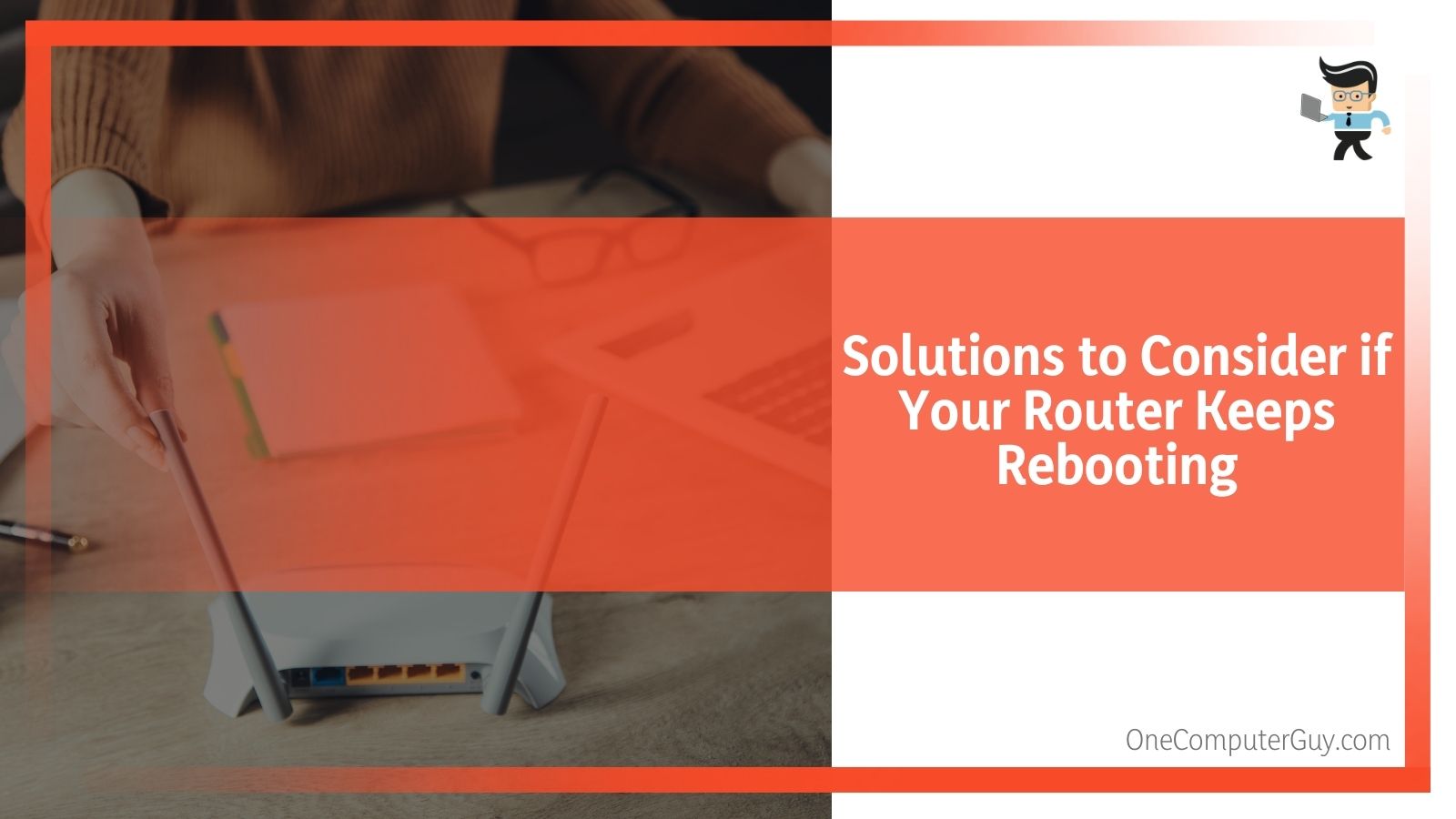 Note that resetting your router means that you’ll have to set up your passwords and other settings again. But it’s almost guaranteed to fix the reason why your router resets itself.
Note that resetting your router means that you’ll have to set up your passwords and other settings again. But it’s almost guaranteed to fix the reason why your router resets itself.
Router Overheating
If your connections are great and there’s nothing wrong with the settings, your router may be rebooting because it’s overheating. This issue often happens to routers that are not in a cool area. Your router should be warm during normal use and not hot to the touch.
Ensure that there’s enough space to allow air to reach your router or keep it in a cool environment. Also, keep the vents clean of dust and debris to allow air to flow in easily.
Modem Overworking
Overworking is often associated with modems designed as routers. These modems have a router feature that assigns IP addresses to each device on your network. If you have multiple devices, such as smart home devices, computers, and mobile phones, your router-modem combo might get to its limit and slow down or restart itself.
The solution here is to turn off your modem, turn off all internet-enabled devices connected to the modem, then restart or reset your modem. Once your modem reboots, add one device at a time to the network at one-minute intervals.
If your modem restarts once you’ve added a certain number of devices, then you might need to upgrade or limit the number of devices you use on it. You can contact your ISP for a better model or just buy a high-end router yourself.
Network Congestion
Network congestion applies to modem router combo units. Your router might slow down or randomly reset if one of its Wi-Fi channels is too congested. Most modem-router combos come with two channels, a 2.4GHz band, and a 5GHz band. You can switch your connections to either of these channels.
Note that not all devices can be connected to a 5GHz channel. A 2.4GHz channel has better solid object penetration, travels farther, but offers low speeds. On the other hand, the 5GHz channel offers incredible speeds, has lower users on it, lower interference, but covers a shorter range.
You’ll get 150Mbps maximum speed on the 2.4GHz band, while the 5GHz channel offers up to 1Gbps as its top speed. Dividing your devices on both channels can reduce your router’s workload, thereby reducing the chances of restarting randomly.
Devices that stay in one position are close to the router, prone to take a massive chunk of data, and have the capabilities to be connected to the 5GHz band. The 2.4GHz band should be home to devices that you move around a lot and consume lower data, such as your mobile phone.
If you play games, make video conferences, or stream videos and music on your computer, use the 5GHz band.
Call a Technician
If you’ve tried to troubleshoot your router using the above steps and the issue keeps resurfacing, it might be time to call an expert. There’s a chance that your router is faulty and may need to be repaired or replaced. Ensure that you contact a certified technician with the expertise and know-how to provide you with a viable solution that permanently resolves the problem.
The Differences Between a Modem and a Router
Modems and routers are essential devices for internet connectivity. You’ve seen us talk about them in the solutions above. This might have been a little confusing since you’re here to resolve why your router keeps resetting. Not to worry, though; we’ll explain the differences between both and what a modem router combination is.
What is a Modem?
A modem is a box of hardware and software components that receives analog signals from your internet service provider and translates it into digital signals that your devices can use. It also changes the digital signals it gets from your devices to analog and sends them back to your ISP.
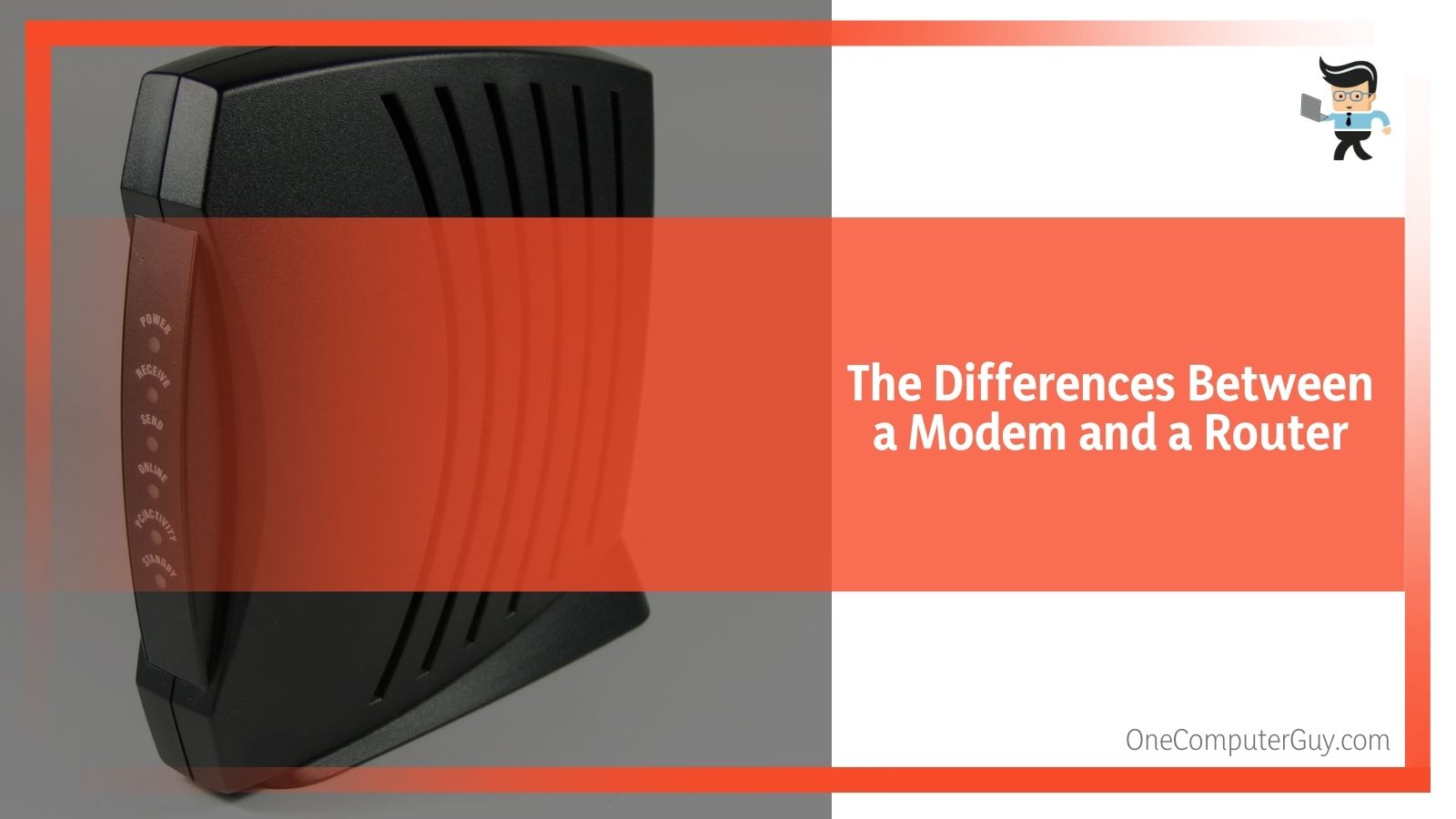 Your modem is what keeps you connected to the internet. It’s your only gateway to the wide-area network, otherwise known as WAN or the internet.
Your modem is what keeps you connected to the internet. It’s your only gateway to the wide-area network, otherwise known as WAN or the internet.
The term “modem” comes from the modulation and demodulation your box of hardware and software components does. Modems use wires, such as coaxial cables and phone lines, to transmit signals to and from your ISP and devices.
What is a Router?
A router is another box of software and hardware components that receives data from your modem and sends it to your devices. Your router uses your Wi-Fi network or local area network, otherwise known as LAN. The main objective of your router is to send the right internet traffic to the right device in your network.
Your router provides each device in your network with an IP address to efficiently send the correct data to each device. This ensures that when you open a website on your phone, the website data is directly sent to your phone and not your computer.
A router also makes it easy for each device on the network to talk to each other. For instance, changing your smart home device setting through an app on your phone is possible because of your router.
What is a Modem Router Combination?
Modem router combinations, otherwise known as Wi-Fi modems, combine your Wi-Fi router and internet modem into one. So instead of having two separate boxes of software and hardware components, you have just one. This combination saves you space as you won’t have to fuss about where to keep two separate boxes.
It also saves you money because ISPs often provide modems for a monthly fee. Buying your modem saves you that monthly fee, and many of these combos come with upgraded routers that offer better speeds than what you get from the routers provided by your ISP.
Conclusion
We are sure that you now know what to do if your router keeps resetting itself. Here’s a quick summary to help you keep the necessary steps in mind:
- Check your router’s power adapter and the power outlet it’s plugged into
- Manually restart your router
- Check your ethernet cables or coaxial cables if you use a modem
- Update the firmware
- Revert to the default settings
- Decongest your network by using the 2.4GHz and 5GHz bands
- Use the 2.4GHz band for devices with lower data consumption
- Use the 5GHz band for stationary devices with high data consumption
- Make room for air to reach your router or place it in a cooler environment
- Get a UPS for reliable power
Like most electronic devices, routers can fail in due time when they’ve been cycled too many times. However, the solutions listed above can be applied multiple times before you need to start worrying about a new router. Ensure to try out these fixes if your router keeps resetting itself and if they don’t work, call a professional technician.







