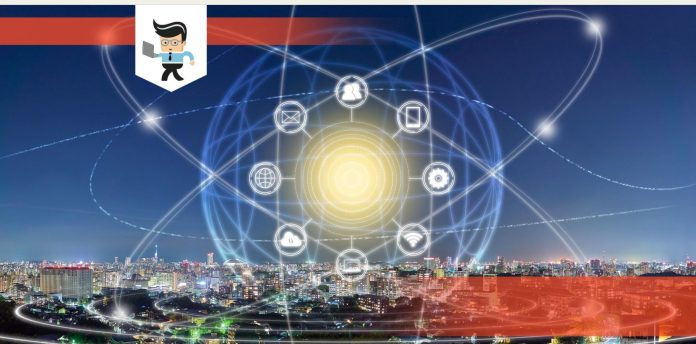Using Miracast over Ethernet is the latest development from Microsoft. Sadly, many people do not know how it works.

This article will explain how to send a Miracast stream over Ethernet. So read on for more details.
Contents
Can Miracast Work Over Ethernet?
Miracast over Ethernet connection has been possible since the unveiling of Windows 10 version 1703. Microsoft allowed sending Miracast streams over a local network instead of over a direct wireless link. The feature is based on the Miracast over Infrastructure Connection Establishment Protocol (MS-MICE).
– Facts You Need to Know
In the recent development, you can project over Ethernet, in what Microsoft calls “Miracast over Infrastructure.” You must define a source and a receiver and then create a connection.
A quick check on Miracast over Ethernet Reddit reveals a lot of attempts by users trying to use Miracast over a local area network. Miracast works flawlessly over Wi-Fi direct, which is what most people are used to.
Remember, Miracast is a wireless display standard for sharing a tablet, smartphone, or computer’s screen to television without cables. Simply put, it is a wireless equivalent to the HDMI lines; thus, the Miracast technology eliminates the hassles and limitations of the cables. This makes it a great tool for home use or office presentations.
Typically, Miracast will create a wireless connection between your device and the display. For instance, you can send content from your Windows phone to a receiver or smart TV using Miracast.
How Does Miracast Work With Ethernet?
To make Miracast work with Ethernet, you will need a Wi-Fi adapter to connect to your Miracast receiver. Power on all the necessary devices and let the Miracast receiver be populated. After the list of Miracast receivers is populated, Windows 10 determines whether the receiver can support a connection over the Infrastructure.
Miracast and Ethernet Connection Without WIFI
When you select a Miracast receiver, Windows 10 will try to resolve the hostname of that device through standard DNS and through multicast DNS (mDNS). If it cannot resolve the name through either method, Windows 10 falls back on establishing the Miracast session using the standard Wi-Fi direct connection.
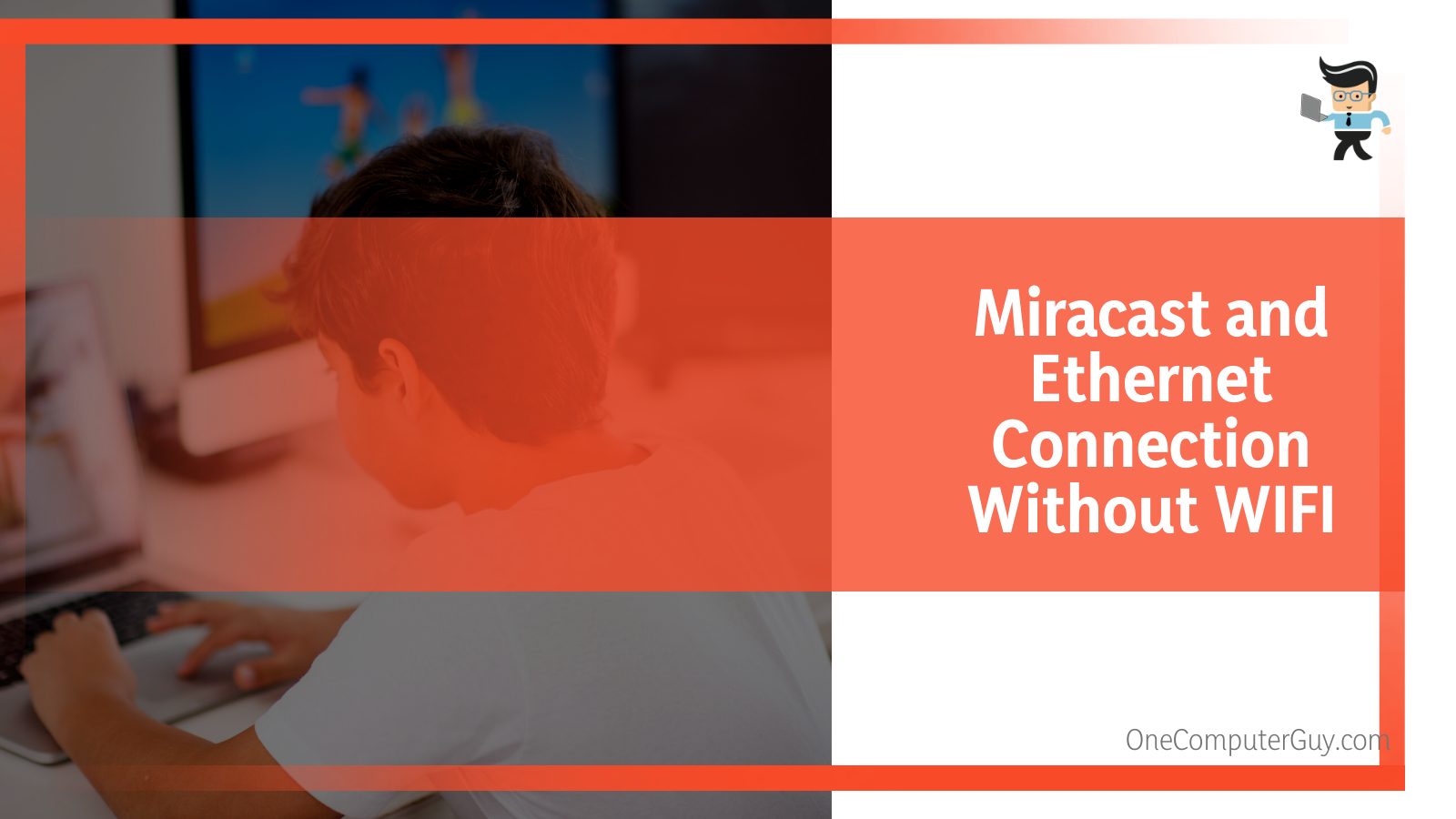
For you to have successful casting, certain conditions must be met. Here is the list of conditions:
– Device or Surface Hub
Either of the equipment must be running Windows 10, version 1703. Your device can be a Windows computer or phone. Note that Windows PC or the Surface hub can act as a receiver. Similarly, a Windows computer or phone can act as a source.
– Enterprise Network/Internet Connectivity
Both the Miracast receiver and source must be connected to the internet. While in the past, the connection was via Wi-Fi, this time, you will need to connect your device via an Ethernet cable or a secure Wi-Fi connection.
So as a receiver, connect the Surface Hub or device to the enterprise network via the Ethernet. If you connect the device or Surface Hub to open Wi-Fi, it will be disabled. Similarly, connect a Miracast source (Windows PC or phone) to an enterprise network via Ethernet or a secure Wi-Fi connection.
Other conditions you need to meet are:
- Resolving the DNS Hostname (device name) of the Surface Hub or device via your DNS servers. To do so, you can manually allow the Surface Hub to automatically register via Dynamic DNS or create an A or AAAA record for the Surface Hub’s hostname.
- The Windows 10 PCs must be connected to the same network via Ethernet.
How to Send Miracast Streams Over Ethernet
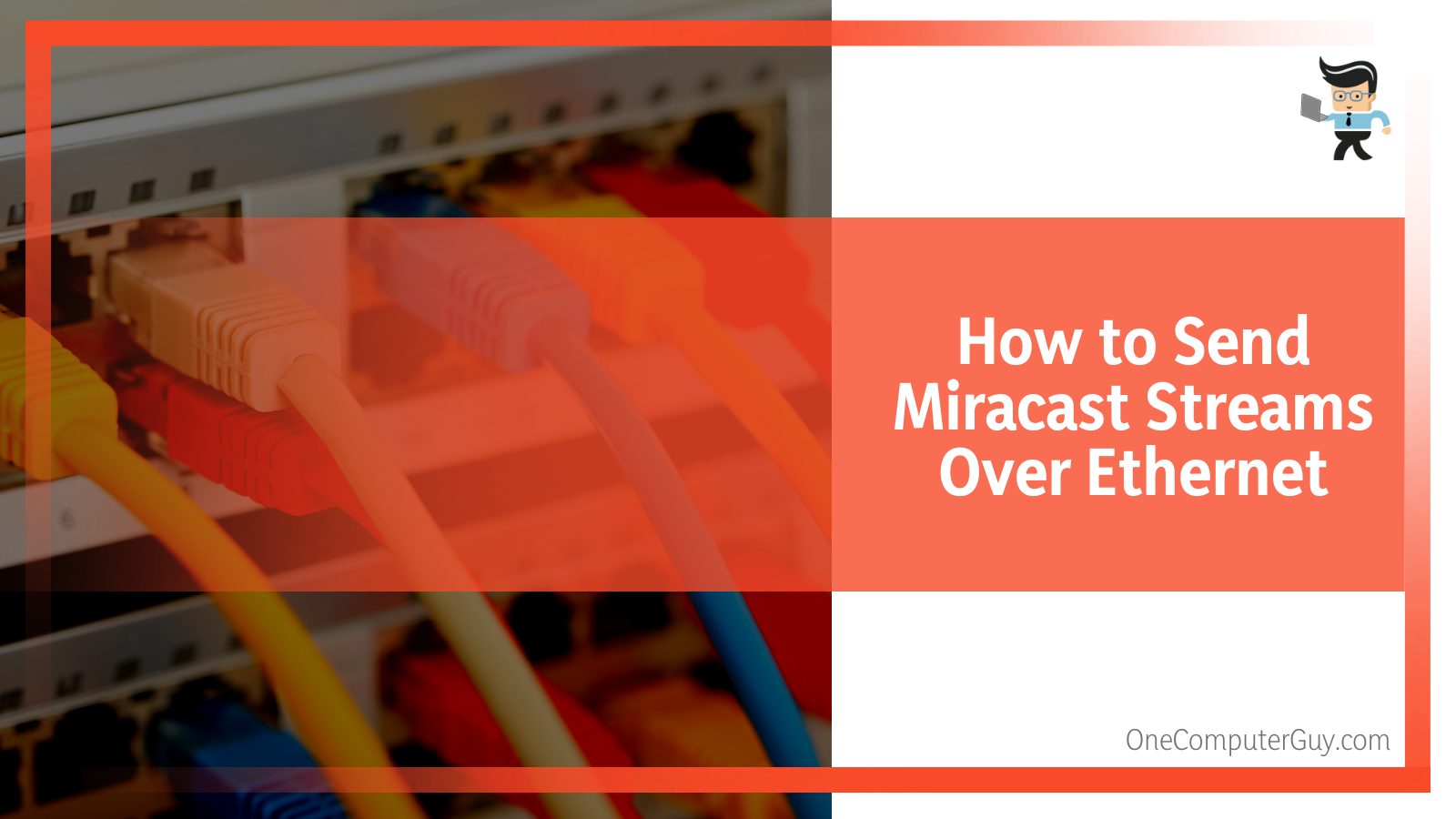
Sending a Miracast stream over Ethernet is a bit complex. Typically, Windows 10 screen mirroring over Ethernet can sometimes prove challenging to establish. However, here is a straightforward way of achieving it:
- Determine the source and the receiver. For instance, a Windows PC can be a Miracast source while a laptop is a receiver. Both devices must be Miracast ready. If not, you’ll need an adapter.
- Both devices must run over Ethernet on the same network, and the Wi-Fi interface must be enabled to respond to discovery requests.
- Turn on your devices and plug in the Miracast adapter. Toggle into the display; in this case, the laptop.
- Let the discovery begin, and once it is over, the actual session will take place over Infrastructure, provided the right conditions are met.
- Confirm whether the projection is on through the Task Manager. Specifically, check under the performance tab if you have wireless connections. If there is no wireless connection with an SSID beginning with “DIRECT-” but you are still projecting, then it’s over Infrastructure.
Before a Miracast Windows 10 set, you must determine whether your device is Miracast ready. Here is how:
- Press the Win button and type Connect, and click on it.
- If your PC is Miracast ready, the system will tell you it is ready to pair wirelessly. If not, it will display a message saying that the PC cannot connect wirelessly.
In case your device is not Miracast-ready, you’ll have to use Miracast over USB. That means you’ll need to buy a Microsoft Wireless Display adapter.
Benefits of Projecting Over Infrastructure
When you Miracast over Ethernet, you get the benefits below:
- It works perfectly with old wireless hardware that is not optimized for Miracast over Wi-Fi Direct.
- It takes advantage of the existing connection, thus, reducing the time to connect while providing a very stable stream.
- You will not need to change how you connect to a Miracast receiver. You’ll still use the same user interface for the standard Miracast connections.
- No changes to the existing PC hardware or wireless drivers are needed.
- Windows 10 detects when sending the video stream over this path automatically is applicable.
- Windows will only choose the route if the connection is over Ethernet or a secure Wi-Fi network.
Remember, Miracast is a wireless connection technology that allows you to mirror a device screen to a monitor. Although it is wireless like Bluetooth, you cannot Miracast over Bluetooth.
Conclusion
Miracast over Ethernet is possible to achieve. For instance, Wi-Fi laptops connect to a wired PC on the same network. The PC should have a Wi-Fi card but not be associated with other networks. Here are highlights of this powerful write-up:
- Miracast over Ethernet requires Windows 10 version 1703.
- You will need a Microsoft Wireless Display adapter if your device is not Miracast ready.
- For a successful video stream, you will need a secure Wi-Fi connection to establish and maintain the connection between the two devices.
- Miracast over the Ethernet lines uses the existing connection, resulting in stable streams and reducing the time it takes to connect.
Hopefully, you’ve learned something about how Miracast works. So, when you encounter it, you should be able to handle it effectively.