How to stop lagging on Xbox is a frequently asked question because the lagging can be very disruptive while playing games or generally using the Xbox. There are many ways that you can use to stop your Xbox console from lagging, but they will require your attention and a little time.
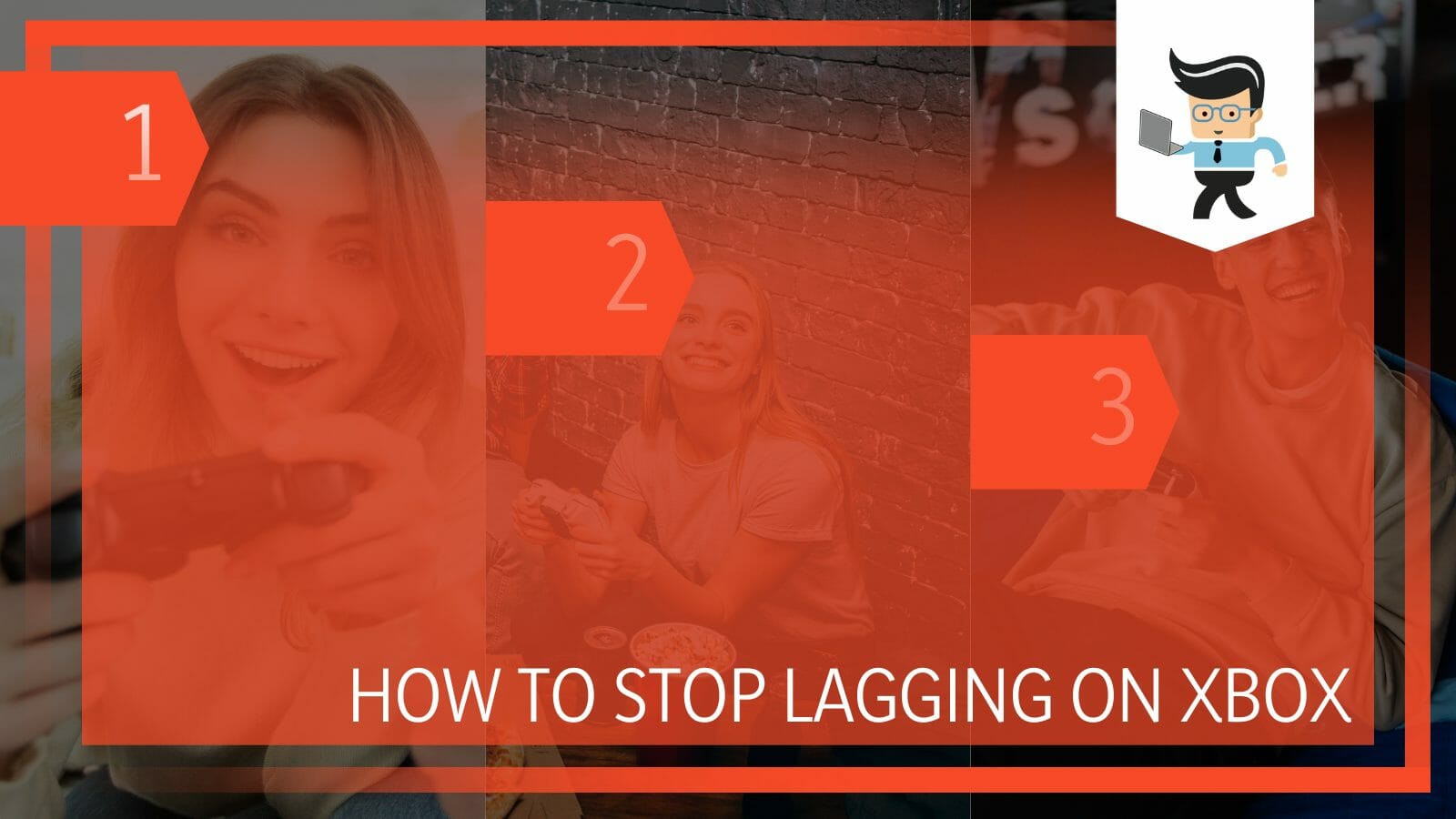
Some of the fixes are long-term, and some are short-term, depending upon the correct diagnosis of the problem behind the lashing issue.
In this article, we bring you all the ways that you can stop your Xbox from lagging and enjoy a seamless Xbox gaming experience.
Contents
How To Stop Lagging On Xbox? Simple and Efficient Ways
You can stop the lagging on your Xbox by checking your internet connection and making sure it is working fine. Moreover, you can also do this by checking and installing any updates and, lastly, by looking for any hard drive damage.
The Xbox offers a great gaming and entertainment experience to its users, who are quite happy and content with it. There are more than 100 games available on the platform for you to choose from, in addition to the many different activities and features that it offers.
The console comes in a sleek and stylish design with various upgrades throughout the years. It has become a symbol of rising trends, and every gamer wants to get their hands on it.
Unfortunately, with time, the console shows some not-so-promising features that can be a letdown. One such letdown is the lagging issue. Straight up, the lagging issue might not always be the console’s issue but a product of another underlying issue in the console or its surroundings.
Fortunately, the following are some of the checks that you can perform to stop your console from lagging and making your experience an unpleasant one:
– Step 1: Check the Internet Connection
The first step in stopping the lag on your Xbox is checking the internet. Anytime there is any sort of lag, the first instinct is a buggy and slow internet connection.
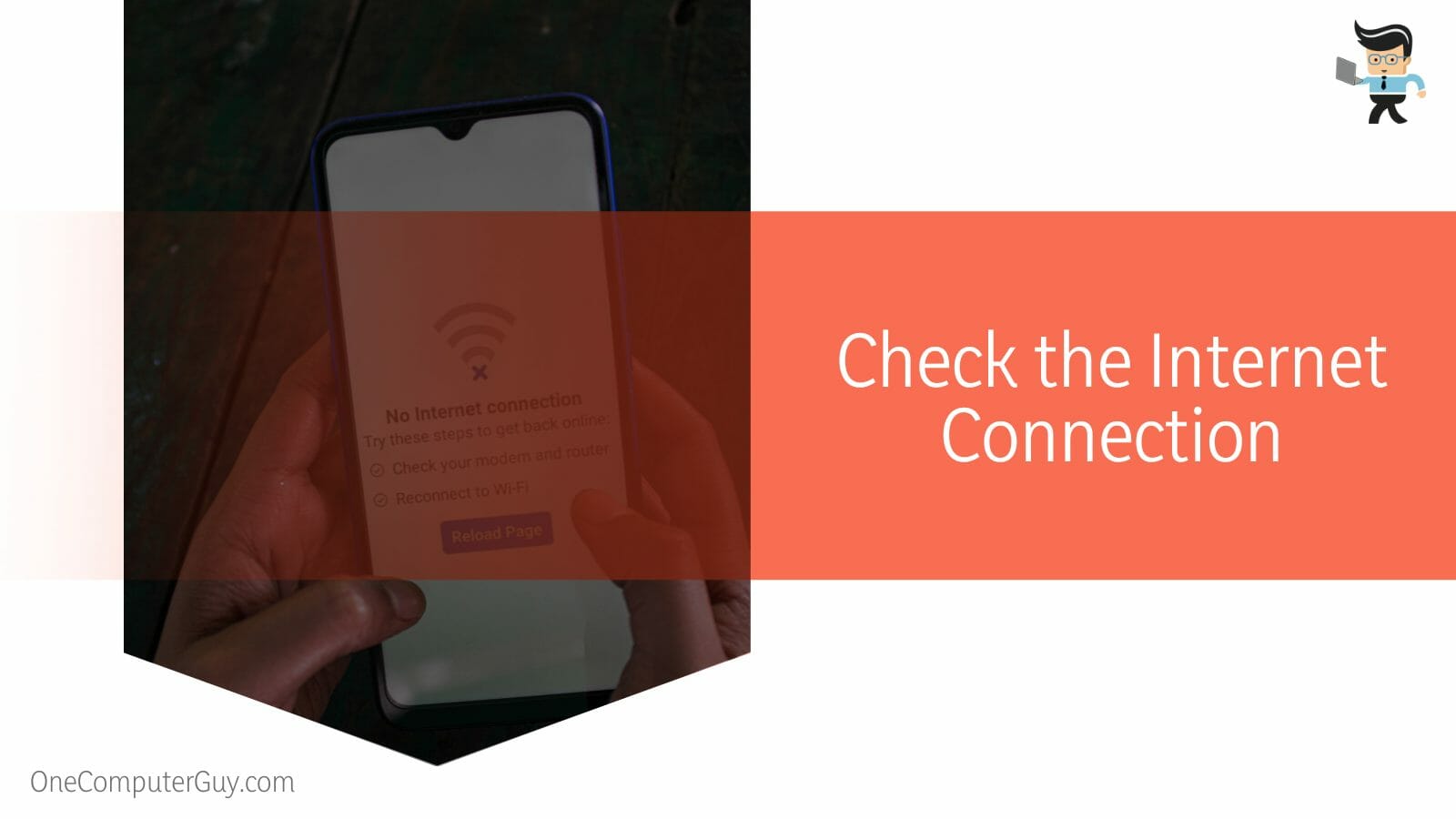
If you want to play without any interruption, invest in a good and reliable internet connection which may be a Wifi or a cellular connection, depending entirely on you. Nowadays, 5G is a great option for high-speed and lag-free gaming so make sure to check for it.
Another thing to keep in mind is that, even though you have the best internet connection out there and your game is still lagging, it may be because of any systematic and scheduled maintenance at the grid. There is nothing that anyone can do about it but wait.
In such cases or in the case of an electricity blackout, it is helpful that you keep a backup. The backup can be a dongle device that can provide you with wireless internet, but it will only work if there is cellular coverage.
– Step 2: Check Updates
A lagging gameplay and a lagging start-up on Xbox may also be a result of a missing update. The developers release the updates regularly with bug improvements and other fixes, so make sure to always check and update accordingly.
These updates may take up space and may take much time to download, but it will be worth it in the end. These updates will make your experience lag-free as soon as they are downloaded and run.
The reason behind this is that these updates will fix the bugs that they are supposed to fix because maybe they were the culprits behind the lag secondly, now that you have updated the system, there will be no overbearing pressure to update in the settings.
– Step 3: Check the Hardware
The last and kind of important step to do while checking to make sure that you have a lag-free experience is to check all the hardware. This does include not only your console but also the controllers, the tv, and the wall switch that it is connected to.
Do not forget all the cable wires that are in use. Any exposed cable may be the reason behind the lag, or a broken piece of the console might be making the game run slower or with bumps.
It is always better to check it and make your conclusions accordingly. In case you find broken hardware, replace it if you can or get in contact with someone who can help you like a professional customer support agent.
FAQs
– Will Cleaning My Xbox Make It Faster?
Cleaning your Xbox will probably make it faster if the dirt and dust inside it are making the console act slow and sluggish. In case the console was slow because of internet connection issues or ram issues, then cleaning it physically won’t help.
Sometimes, the first can get stuck in the fans, which affects the working of the Xbox console. The decreased cooling activity will affect the system, which can cause the Xbox to start up slower, lag while in gaming mode, and show various other problems.

In any case, start by cleaning the console with a fiber cloth and use rubbing alcohol if needed. Make it a routine to clean your console every week and give it a deep clean every month.
– What Is the Best Lag-free Xbox?
The Xbox Series X is the best lag-free Xbox to be released until now because of its super-powered RAM.
Its performance is unlike any of the previous models, which is the reason it has been titled the best Xbox to buy, but the status can change depending on personal preferences.
Each Xbox has its own special features, but some of them truly stand out. In 2022, the Xbox Series X was released, which is surely the best bet in the category out there.
Conclusion
In this article, we covered all the ways that you can use to make your Xbox lag-free, but in case you missed anything, here is a conclusion:
- You can stop the lagging on your console by getting a high-speed internet connection or by downloading and running any pending updates.
- The lagging issue is very common in an Xbox, and it is most easily solvable.
- Replace any broken hardware that you find to make sure that they are not the reason behind your lagging Xbox.
Here we come to the end of the article. We hope it was an interesting read for you. Happy Gaming!







