How to make HyperX QuadCast sound better because the mic collects all the noises from the back and has distortion? The HyperX QuadCast microphone is a great choice for games and is also very stylish in its make.
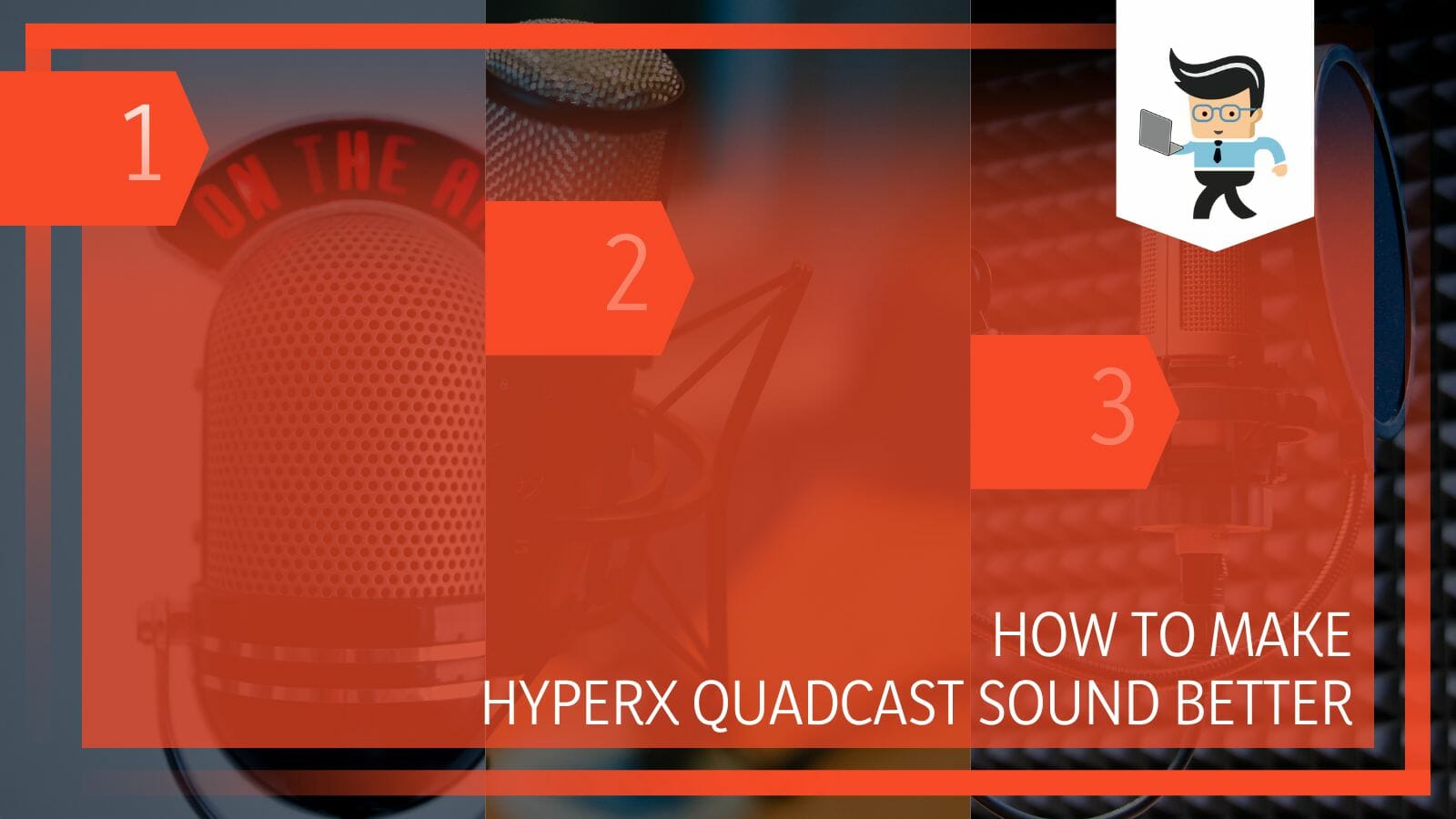
The only drawback to this beast is that sometimes, in different settings and scenarios, the mic’s sound may come out too low, distorted, and unclear.
Fortunately, you can help your microphone to sound better and crip through the five easy-to-apply ways that we discuss in this article.
Contents
How To Make HyperX QuadCast Sound Better?
You can make the HyperX QuadCast sound better by minimizing the surrounding sound, checking and adjusting the gain wheel, optimally positioning the microphone, using updated firmware, and finally, soundproofing the room. The microphone can thus be made to sound better.
The HyperX QuadCast is a one-of-a-kind microphone with great build quality, that has gained much fame among gamers and vloggers. It comes with a built-in anti-vibration shock mount and an LED indicator for the tap-to-mute sensor.
The microphone comes in black color with two LED choices, red and RGB. Everything seems to be perfect with the microphone, but when it is used in real life, a major issue is seen.
The issue is that the sound of this mic is very problematic, with issues of distortion, low volume, and unclarity. These problems are a turn-off when you are gaming, and the people watching cannot hear you or the gameplay properly. For this reason, it is important that the sound problem in the microphone is fixed so that the viewers can listen to clear audio, and also you get your money’s worth. Following are the ways to enhance the sound of the HyperX QuadCast:
– Minimize the Surrounding Noise
This is the first way to make your microphones sound better. In the room where you use the mic, make sure that there is no unwanted sound in the background. The mic is very sensitive which is why it will pick the faintest of sounds from the background and record them. If there is a fan on, try to lower the speed of the fan or use a quiet table fan for yourself.

People like to listen to music in the background while gaming, but this can interfere with the mic’s sound. So use low-sounding electronics in the background and also make sure to put devices on silent as well.
– Check the Gain Wheel
The gain wheel is a very interesting little tool on the HyperX Quadcast mic. The gain wheel checks how loud the input signal is before it amplifies it and sends it to the system. The higher the gain wheel is, the lower the signal. If the input signal is loud and well-received, the gain wheel should be turned to low, and if the input signal is faint, the gain wheel should be turned to high.
It will be best for you to record on various levels to see what works best for you and your way of talking. Mostly with the low input signal, the gain wheel on level 2 or 3 should work best.
– Position the HyperX QuadCast
The microphone should be positioned right in front of you for the best sound and not on the left or the right of you. This is because the microphone is designed to catch the clearest sound from the center.
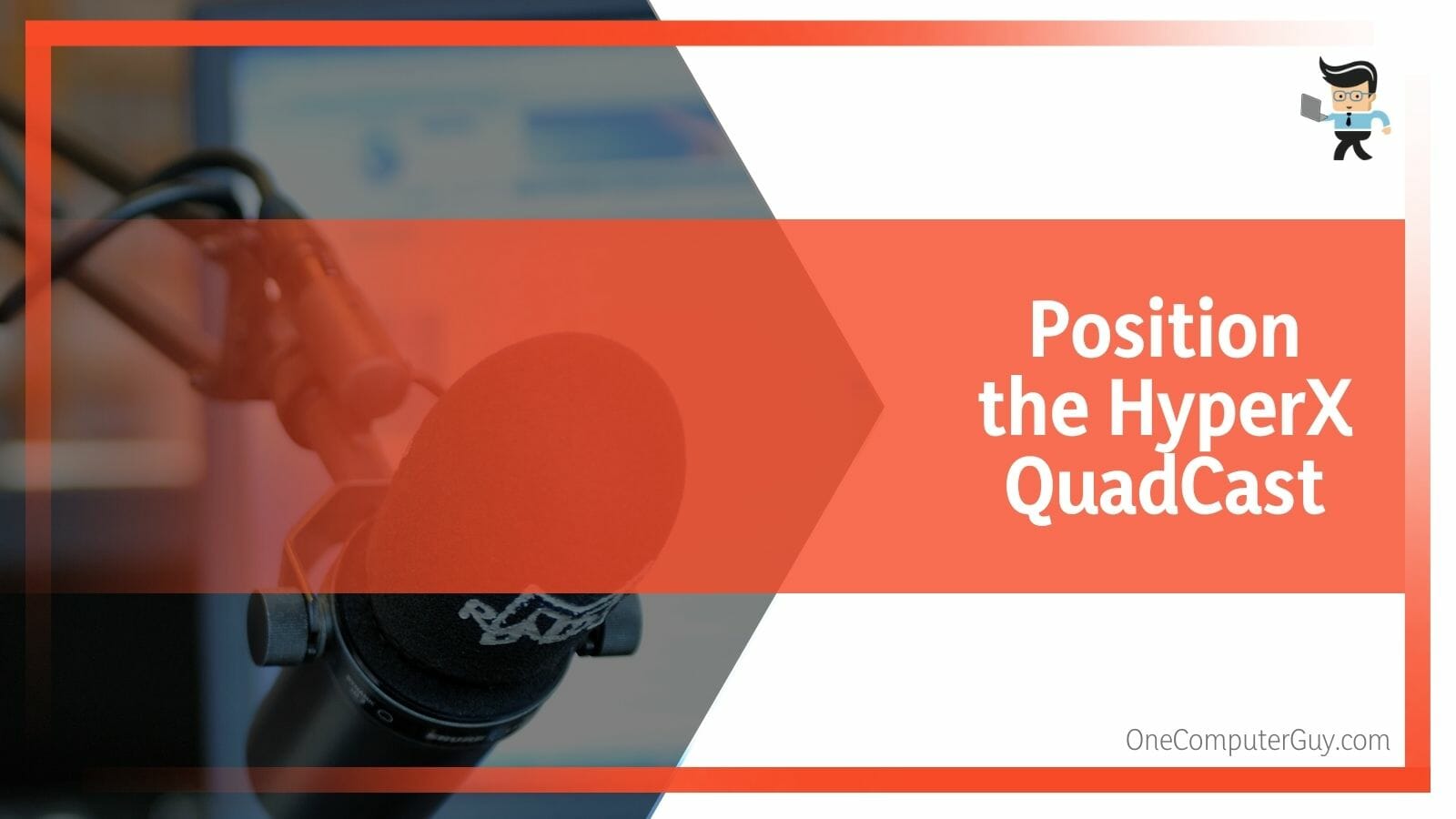
If you keep it in the middle and speaking in it, the microphone will catch the clearest sound that it can, and ultimately it will sound better.
– Use the Updated Firmware
Updating the firmware of your microphone and the system will also help the microphone sound better. The reason behind it is sometimes the old firmware becomes buggy and messes with the drivers.
These drivers can also be the sound drivers that might be causing your voice to be low and distorted when recorded from any input device. In such conditions, the microphone is not at fault, but the computer’s outdated firmware is.
– Use Room SoundProofing
This is the last and the most extreme measure to make sure that your HyperX QuadCast mics sound great and crisp. To minimize the unwanted noises going into your microphone, soundproof the room.

This will mean that room will become insulated, and no unwanted nose can come from outside. This will bring the quality of the sound of your microphone to the next level.
How Well Does the HyperX QuadCast Work With a Razer Laptop?
The main reason why the HyperX QuadCast mic might not be working with a Razer laptop is that the USB or the USB port might be faulty. The sound and additional device drivers can also be faulty, which is why the mic won’t be working.
You can get rid of the problem only if the problem is nondamaging. If the USB port or the USB of the mic is in any way damaged, you would need to consult a professional. The USB port should be next to the headphone jack on the side of the laptop, and one way to get the microphone to work is to clean the ports thoroughly. Try plugging in the microphone and see if it works, but if it does not, the port or the USB is damaged.
FAQs
1. Should I Get the Hyperx Quadcast Mic for Better Sound?
You should get the HyperX QuadCast because not only is it a great-looking microphone, it comes with a built-in anti-vibration shock mount and an LED indicator for the tap-to-mute sensor, and a red or RGB LED choice with an overall black body.
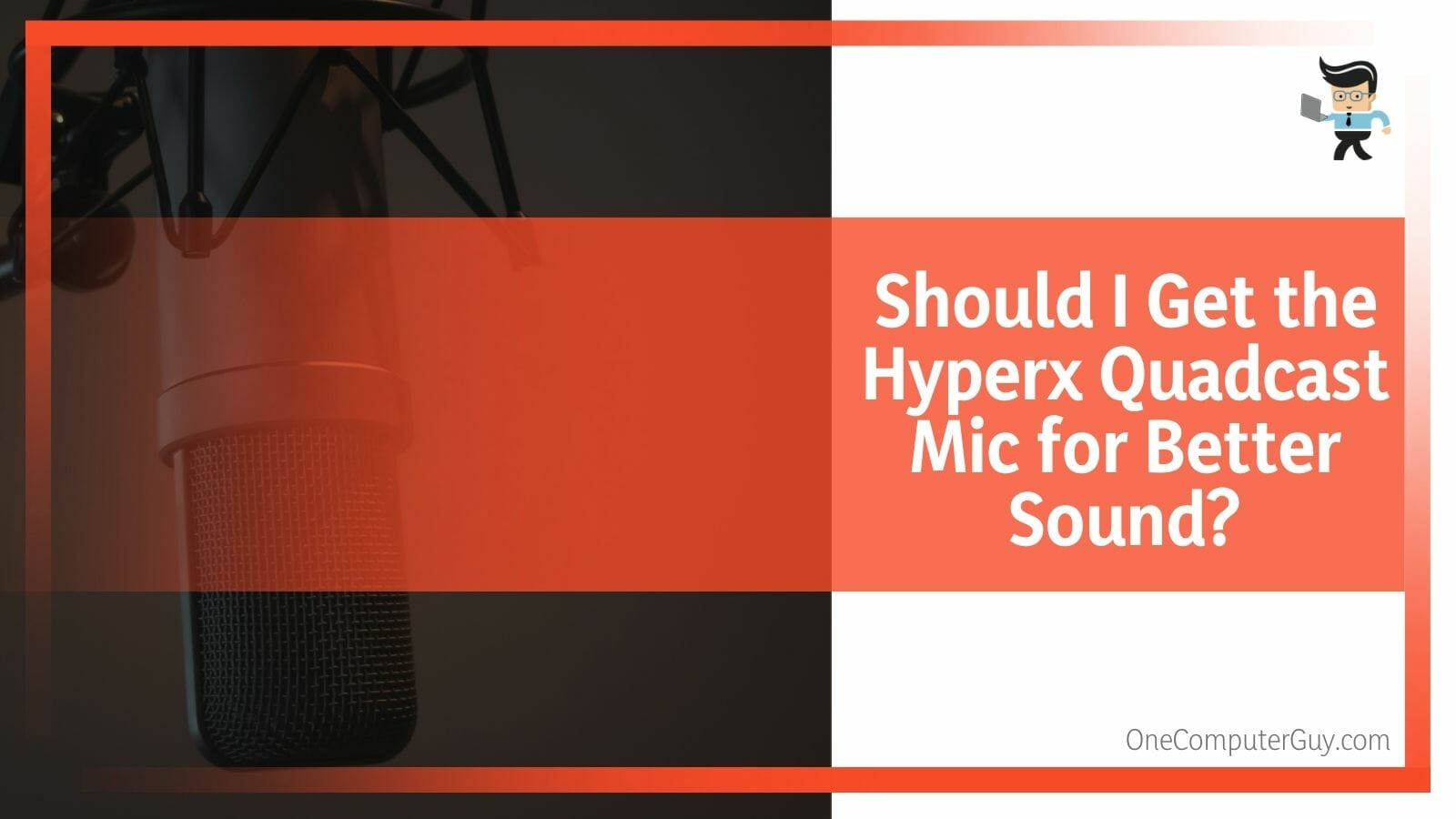
The microphone also comes with a great sense of sound, but it can get buggy with some unwanted background noise and distortion. All-in-all, the microphone is a great choice for casual gaming and video-making.
2. Why Won’t My HyperX QuadCast Connect With the System?
The main reason why your HyperX QuadCast mic won’t connect with the system is probably that the sound drivers or the external device drivers are faulty, the firmware needs to be updated, or maybe because the USB and the USB ports are faulty.
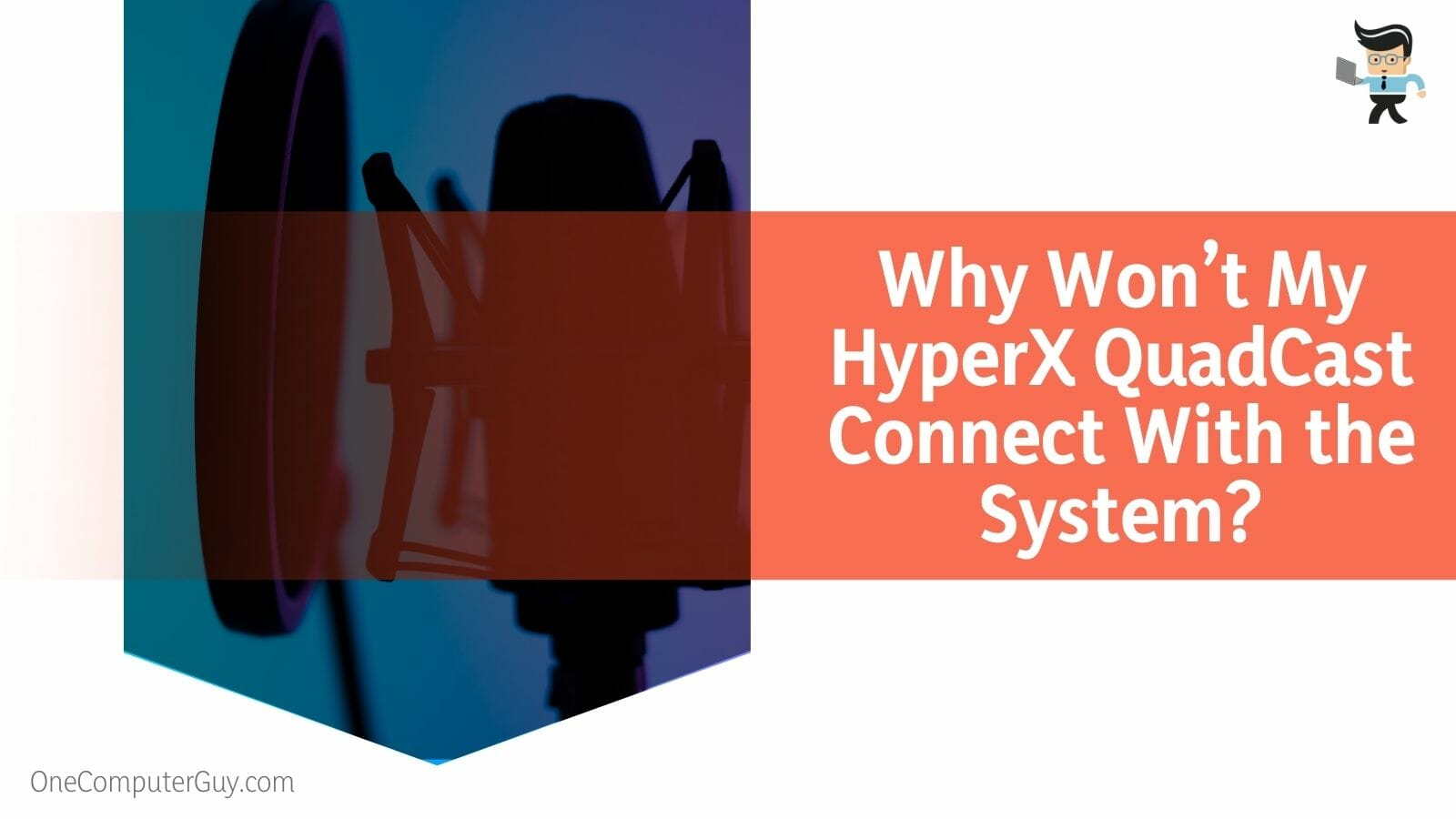
Try updating or downloading the needed drivers for your system. Make sure to update the firmware of the system. Lastly, make sure to clean the USB port for any dust and gunk, thus ensuring that the mic is not working because of some internal mechanical problem and not because of the dusty ports.
Conclusion
In this article, we took you through five ways that you can use to enhance the sound quality of the HyperX QuadCast mics, but in case anything was missed.
Here is a short review:
- You can make the HyperX QuadCast sound better by minimizing the surrounding sound, checking and adjusting the gain wheel, optimally positioning the microphone, using updated firmware, and soundproofing the room.
- The mic is very sensitive which is why it will pick the faintest of sounds from the background and record them.
- The microphone should be positioned right in front of you for the best sound.
Here we come to the end of the article about how you can make your HyperX QuadCast mic sound better and crips. We hope this article was interesting and informative for you. Happy Gaming!







