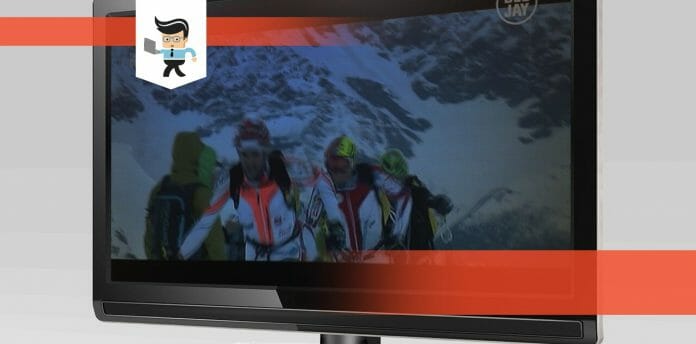How to fix pressure spots on LCD screen is vital knowledge to have if you have some unusual spots showing up on your monitor, phone screen, or TV.
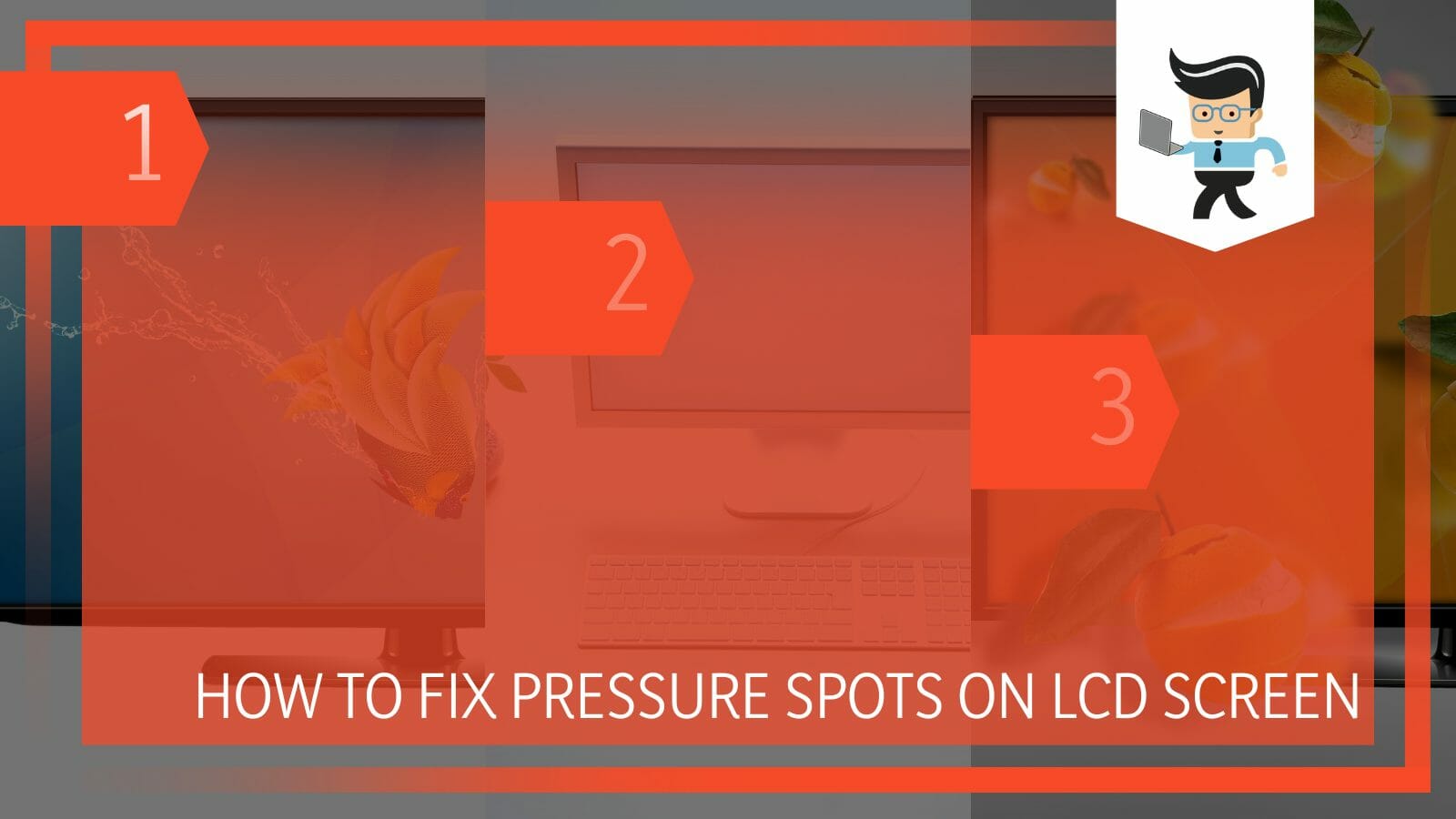
While the most obvious solution would be to replace the LCD screen, there are some solutions you can try to fix the spots appearing on your screen.
In this post, we’ll be taking a look at some of the ways to fix pressure marks. While they are not guaranteed to work 100 percent, there’s no harm in trying them and seeing if they’ll fix your display.
Contents
How to Resolve Pressure Spots on Your LCD Display?
You can try to resolve pressure spots on your LCD display by changing the refresh rate and updating your display drivers. Moreover, you can use some specialized software or use a voltage regulator to match the standard requirements of your LCD screen.
The solution to fixing the pressure marks on your display can be closely related to the symptoms the screen or system as a whole is exhibiting. We’ll be taking a look at the solutions for each symptom so you can determine when to apply the right fix to the right problem.
– Check for Any Loose Cables
The first step you want to consider when trying to fix a stuck pixel on your computer or TV’s LCD screen is to check if there are any loose cables connected to your device. Pressure stains appear in different shapes and forms and can cause your display to behave in strange ways, including flickering.
If the cable connecting your computer, gaming console, or other gadgets to your TV or monitor is loose, you’re likely to experience flickering as the display becomes unstable.
You need to carefully go over each of the cables you’ve connected to your display and tighten them to ensure that there are no loose connections.
If you’ve reattached each cable and you’re still getting the flickering symptom, then your cable may be faulty. In this case, you’ll need to get a new cable that matches well with your display.
– Change the Refresh Rate
Refresh rate is another factor that gets affected by pressure spots on laptop screens. The symptom here is flickering as well, so if your display is constantly flickering and you have a pressure stain, simply changing the refresh rate to a lower number can help fix the issue. Most monitors and TVs work well with a 60Hz refresh rate.
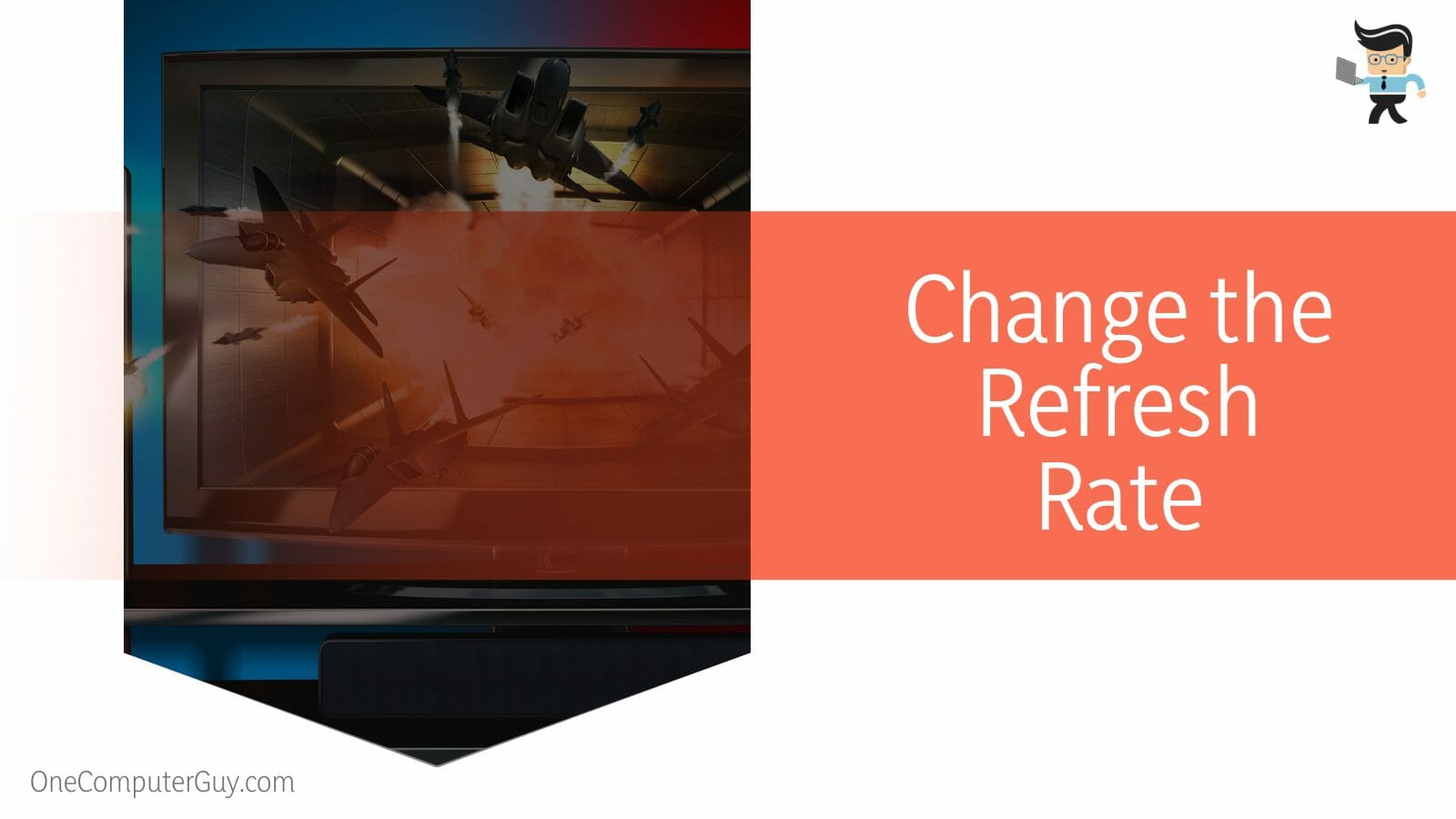
While you may not get the best gaming experience with 60Hz, especially if your monitor can achieve a higher level, you may not experience the flickering that’s happening as a result of the pressure mark on your display.
Also, you can check your display’s manual to see the highest refresh rate your display is allowed to reach and slowly fine-tune your way down until you get a number where the flickering stops.
– Update Your Display Drivers
Pressure patches can cause vertical lines to appear on your LCD monitor. These lines can be of any color, ranging from green to blue, red, or even black. To determine if the vertical lines on your display are caused by pressure stains, you can press down lightly on one of these spots and see if the lines undergo any kind of change.
If there’s a change, then it’s a pressure mark problem, and your hardware may have been affected. However, you can try updating your display drivers to resolve the problem.
To update your display drivers, all you have to do is:
- Right-click on your start menu and choose “Device Manager” from the context options.
- Next, click on “Display adapters” to expand the list of adapters installed on your computer.
- Now right-click on your display adapter and select the “Update driver” function.
- Choose to search automatically in the next window and your computer will search its manufacturer’s website for an updated driver.
- If there’s a driver available, your PC will download and install it.
- Once the installation process is complete, restart your device and check to see if the vertical lines are still showing up.
- Also, make sure to check that your GPU is properly connected and working correctly.
– Using Specialized Software
Dead pixels are some of the most common symptoms of pressure streaks on LCD TVs, monitors, and screens. It’s often depicted by a random white, black, or blue spot that’s stuck on one part of your screen.
This error comes up when pressure kills the pixels that are supposed to illuminate the area. While these pixels don’t affect your display’s performance like flickering and vertical lines, they are still unsightly.
There are many different pieces of software that claim to be able to remove these spots. They work by forcing the pixels to illuminate and change colors with more speed than other pixels.
These pieces of software may solve the problem for a while, but many of them don’t offer a permanent fix. You may need to keep repeating the process every few minutes or hours until you get a permanent change.
– Waiting Out the Pressure Spot
If you can’t afford the specialized software, you can try waiting out the pressure patch. While some users have claimed to be able to fix their spots and common problems by applying more pressure on it repeatedly, we don’t recommend that idea as it can cause more harm than good to your LCD screens, which would, in turn, cost you more.
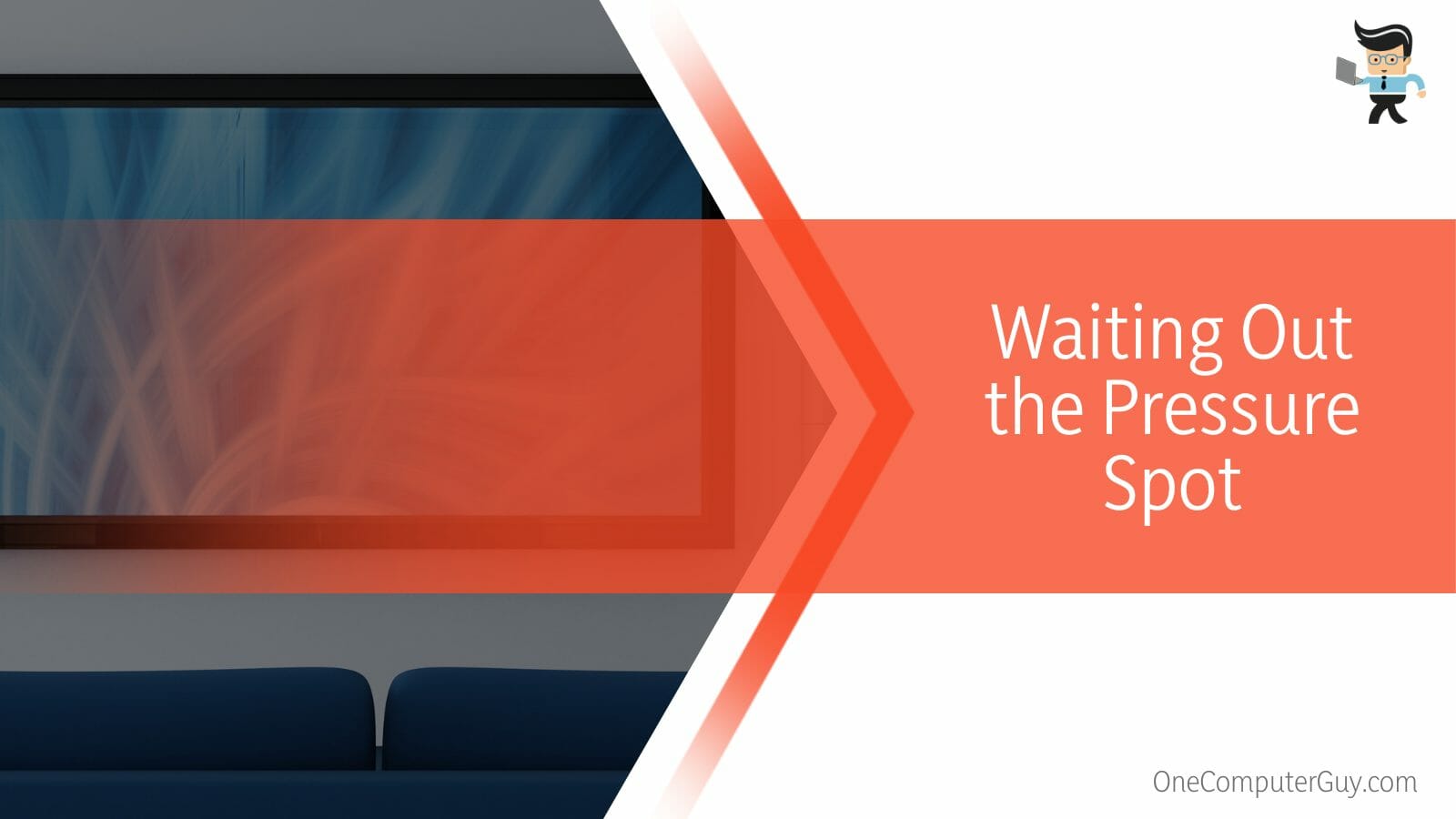
The next best option for your pressure damage LCD TV screen or monitor if you can’t afford the specialized software is to wait it out, as some users have found their stuck pixels disappearing overnight after a while.
– Changing Your Display Settings
Changing your display’s brightness or resolution may help you fix your pressure patch issue. Doing so will try to refresh your display, including where the pressure streaks are located.
You can also try to reinstall your graphics driver or perform a software update. If there’s a problem with your graphics card, your screen can keep adjusting itself automatically, which can cause problems, such as vertical lines and flickering, if it’s not taken care of.
To update your graphics driver, all you have to do is:
- Right-click on your Windows start menu and choose the “Device Manager” option.
- Click on “Display adapters” in the next window and right-click on your graphics driver.
- Now, select “Update driver” from the options and choose to install the update automatically.
- Follow the onscreen guide to complete the update process.
- Once the update is fully installed, restart your device.
- When your device boots back up, readjust your display settings and check to see if it has any effect on the pressure streak.
– Use a Voltage Regulator
Consistent power outages can damage your display and may even cause spots to appear on it. If you’ve been hearing a buzzing sound from your monitor, then your display may have been affected by an irregular power supply. While they may have better reliability and efficiency than their LED counterparts, LCD screens utilize fluorescent lighting tubes, which can become damaged easily.
If you have a spot caused by an irregular supply, you’ll have to wait it out or try utilizing specialized software to clear the spot.
However, to prevent a reoccurrence that’ll lead you to start looking for how to fix screen bruising, use a voltage regulator with your PC if there’s no other alternative than to continue using the irregular power supply.
– Complete Replacement
If you have a crack or a spot on your screen that was caused by pressure being applied to the display, then you’ll need to replace the screen entirely.
Physical damage of any kind, whether it was caused by the monitor falling off, you hitting the display accidentally, or a sharp item tearing into the display. Whatever the case may be, as long as the display is damaged, there’s no other option than to replace the screen.
Most times, the display’s internal components would also be affected so repairing the screen would be impossible.
Additionally, if you’re looking for how to fix bright spot on Phone screen or any pressure spot on phone screen, you’re out of luck as a complete replacement of the display is the only viable solution you have.
– Try Cooling Down Your Display
Overheating is another factor that can leave pressure streaks on your monitor. If your monitor shuts off frequently or randomly in conjunction with the spots appearing on your device, then it might have an overheating problem. Your monitor may not be in an airy spot. Try to move your setup to a space with more room and air to reduce the chances of your unit overheating.
How to Remove Pressure Marks from My TV Screen?
To remove pressure marks from your TV screen, you have to place the TV on a flat surface. After that, you have to dismantle the components of the TV until you reach the point where you can access reflectors. Adjust these reflectors as per their standard positioning.
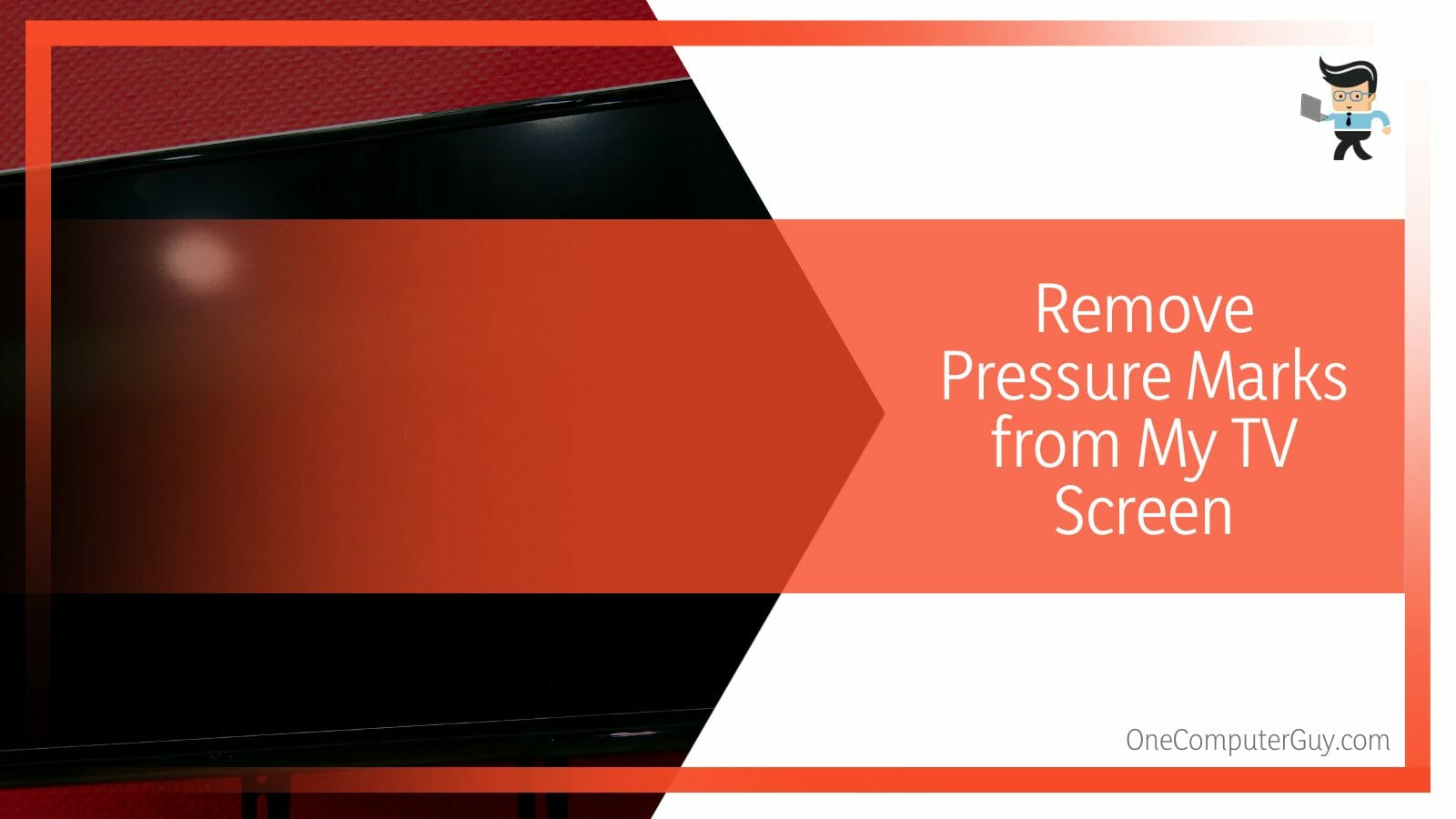
You can fix the pressure streaks on your television if you’re technical enough. We’ve outlined the necessary steps below, but we recommend that you employ the help of a technician if you’re not conversant with the components of a TV or technical enough.
– Steps to Follow When Fixing Pressure Streaks on a TV
Here are the necessary steps to follow:
- Unmount your TV from the wall if it’s mounted, or take it down from the TV stand.
- Place the TV on a flat surface with the screen facing downwards.
- Take a screwdriver and unscrew every screw holding the back panel in place.
- Make sure to keep the screws safe, so you don’t lose any.
- Once you’re in the innards of the TV, disconnect the speaker connections by dislodging the wires on both sides.
- Unscrew the source PCB located at the bottom of the TV.
- Make sure you disconnect every wire connected to the PCB and take note of where they are before taking it out.
- Now, you should have gotten to the LCD.
- Remove the screws holding the LCD’s outer bracket; doing so will dislodge the casings holding the display.
- Take some vacuum cups and use them to carefully lift the display out of its internal casing.
- You can ask another person for help with the step above, as the panel is what makes your TV, which makes it a delicate component.
- Put the panel in a flat, secure spot.
- Now, dislodge the mounts that are securing the brackets holding the internal casing.
- You should now be able to see a white panel and some diffuser sheets that help distribute the lights used by the LCD.
- Take off the diffuser sheets and place them in a clean spot.
- Once you take off the sheets, you should see some round and small reflectors that are placed on the backlights.
- You’ll need to take these reflectors and place them in their right positions.
- You may need to glue them in place if needed.
- Once you have secured them in place, reconnect the pieces of the TV and screw them back on.
- Test your TV to see if it’s now displaying with no white spots.
FAQs
– Can You Fix White or Black Spot on iPhone Screen?
No, you cannot fix pressure streaks or spots on your iPhone screen. The best course of action will be to replace the screen entirely if it’s affecting your day-to-day activities. If the phone is under warranty, you can get it from any official apple repair center without breaking the bank.
– Does Adding More Pressure Fix Pressure Streaks?
No, adding more pressure doesn’t fix your TV, monitor, or phone’s pressure streaks. Instead, you may end up causing more damage to your monitor, leading it to black out entirely. Therefore, you should ensure that no more pressure is applied to the screen.
– What Causes Pressure Stains?
Pressure Stains are caused by external forces, such as a heavy object hitting your monitor, your phone dropping on a hard surface, etc. However, there are cases where other factors, such as overheating, irregular power supply, and incompatible or corrupt display adapters, have caused dead pixels and spots on monitors.
– Can My TV Get Damaged From Pressure Stains?
Yes, exerting pressure on your TV screen can cause it to get damaged. Pressure as small as pressing your fingers against the screen to something significant, like throwing a gamepad at the screen, can cause huge pressure streaks that can have a lasting effect on your device.
Conclusion
That’s all on how to fix pressure spots on laptop screen and how to fix pressure damage LED TV screen.
Below is a quick summary to keep in mind when fixing LCD screen pressure marks:
- Many of the software available for fixing pressure streaks are unreliable so don’t count on them to work 100 percent.
- The best course of action for displays with pressure stains still remains a complete replacement.
- Applying more pressure to the pressure spot can cause more damage to your screen.
- If your phone’s display has a pressure stain, there’s currently no way to fix it; you should get it replaced.
- Don’t try to fix your TV if you’re not technical enough.
Replacing a display with a pressure spot is still the best solution you can utilize. We recommend that you only try using free software and not purchase any because many of them don’t work as advertised.