The question, how many internet browser sessions can you have open at one time, is common among internet users. When doing online research, you will find yourself opening several sessions.
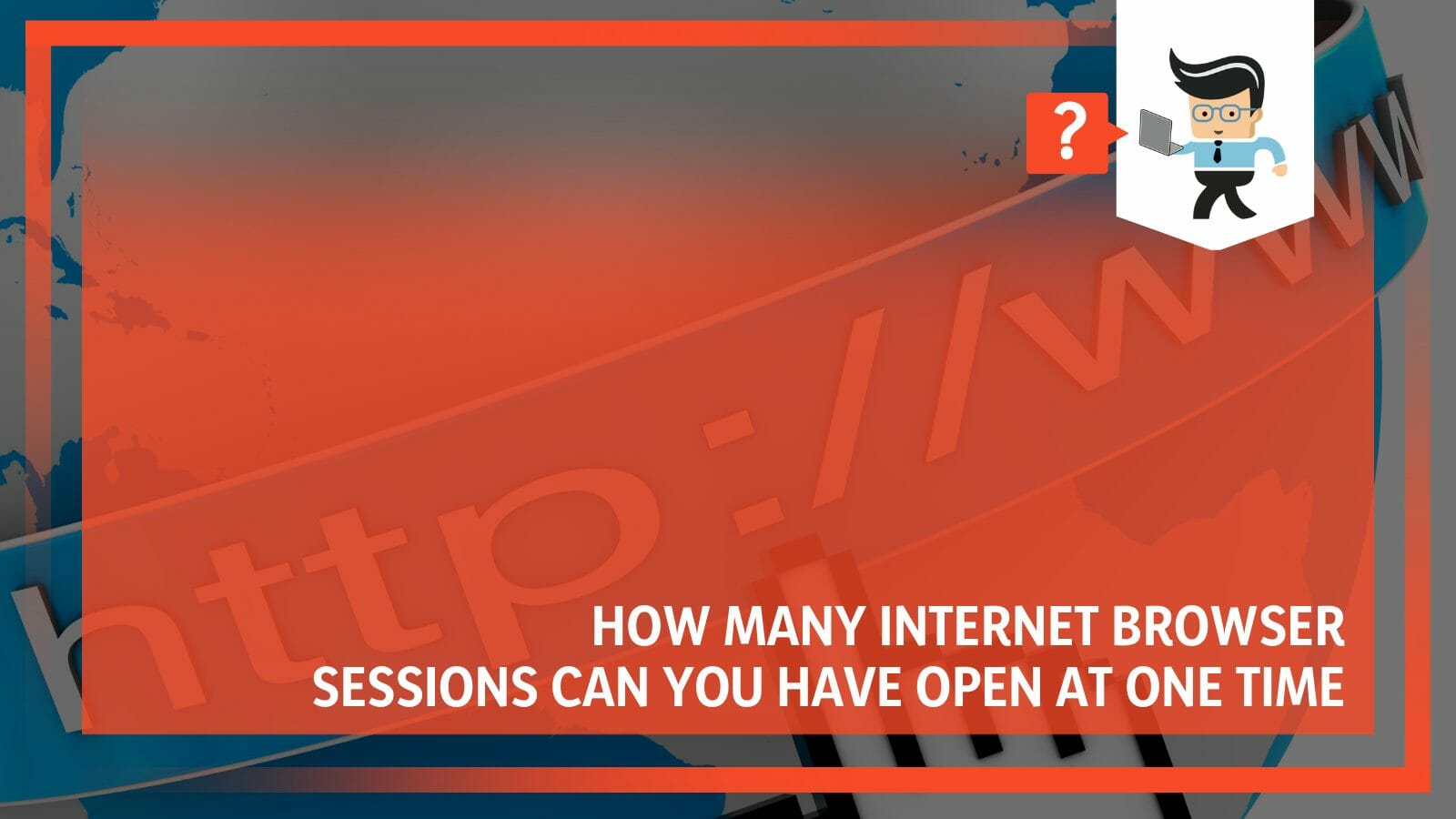
Knowing your browser’s limit will help you get the most out of your PC. This post tells how many open tabs and browsing sessions a browser can handle simultaneously.
Contents
- How Many Internet Browser Sessions Can You Open at One Time?
- What Factors Determine the Number of Browser Sessions You Can Open?
- How Many Tabs Can a Web Browser Handle at a Time?
- How Many Browsers Can I Open at a Go on My PC?
- Which Is the Most Memory Intensive Browser?
- Is Chrome the Fastest Browser as Compared to Others?
- Conclusion
How Many Internet Browser Sessions Can You Open at One Time?
There is no specified number of sessions you can run on browsers at a time, as the number depends on your PC hardware and browser type. Theoretically, you can run an unlimited number of sessions. However, your computer may struggle when you hit more than 50 sessions in practice.
Before you think of running several sessions on your browsers on your computer, it is important to check the operating system requirements. Typically, operating systems specify the limit of sessions regardless of your browser type.
For example, Windows XP is not a server operating system. Therefore, it limits the number of concurrent connections to 10.
What Factors Determine the Number of Browser Sessions You Can Open?
Operating system, browser type, internet speed, and computer hardware are major factors determining the number of browser sessions you can open simultaneously.
Each session takes up memory, network bandwidth, and CPU resources. So, when you open multiple sessions, your computer will slow down enough to make it impractical to proceed.
In some cases, the system may shut down as well.
– Browser Type
It is worth pointing out that you cannot run every browser on every computer operating system. Chrome is the most popular operating system, and it can run on a Windows, Mac, or Linux operating system successfully. However, you cannot run Edge or Internet Explorer (IE) on anything but a Windows computer.
– Computer Hardware
Your computer’s hardware is critical in determining its performance when browsing. The size of RAM and processor significantly influences how your system behaves when you run several sessions.
As stated earlier, each session takes a chunk of processing power and memory from your computer. So, running several sessions is nearly impossible if you have little memory and mediocre processing power.

You may be restricted to a few tabs on a single browser. Furthermore, your system slows down significantly if you try to open more than two browsers.
However, processors with multithreading capabilities (Multi-Threaded Processors) alongside massive RAM size (16GB) can handle several tabs on up to three different browsers. Multithreading divides up work for simultaneous processing.
Rather than giving a large workload to one core, threaded applications split the work into multiple software threads. Different CPU cores process the different threads in parallel to save time.
– Internet Speed
When you load a single tab, your website browser will load it quickly. However, the browser will start slowing down when you increase the number of tabs. Although the browser takes a long time to load the pages, the multiple pages do not slow down the connection. It is more of an issue with your PC hardware and what is on the tab.
The reason for this is tied to the fact that each session consumes your PC hardware and RAM. So, if you have a slow speed, ask yourself, how many tabs do I have open?
Suppose the above factors do not limit your computer; you may face another issue. Each outgoing request specifies a unique incoming “port number,” maxing at 65535, while the lower limit is about 1024. So, the maximum number of concurrent requests is over 60000.
How Many Tabs Can a Web Browser Handle at a Time?
The number of tabs, windows, and sessions a browser can support at a time varies with the browser type. For instance, IE can manage up to six different browser sessions simultaneously with only two processes running in the background, while Chrome can support 50+ tabs.
However, these figures don’t account for the bandwidth and other applications running on your system.
Let’s look at the number of tabs each major browser can support.
– Google Chrome
Chrome does not specify the number of tabs you can run simultaneously. That means that you can enjoy free browsing without concerns. However, opening multiple tabs will hurt the performance. So, worry about how much your computer and internet can handle without slowing down or crashing your system.
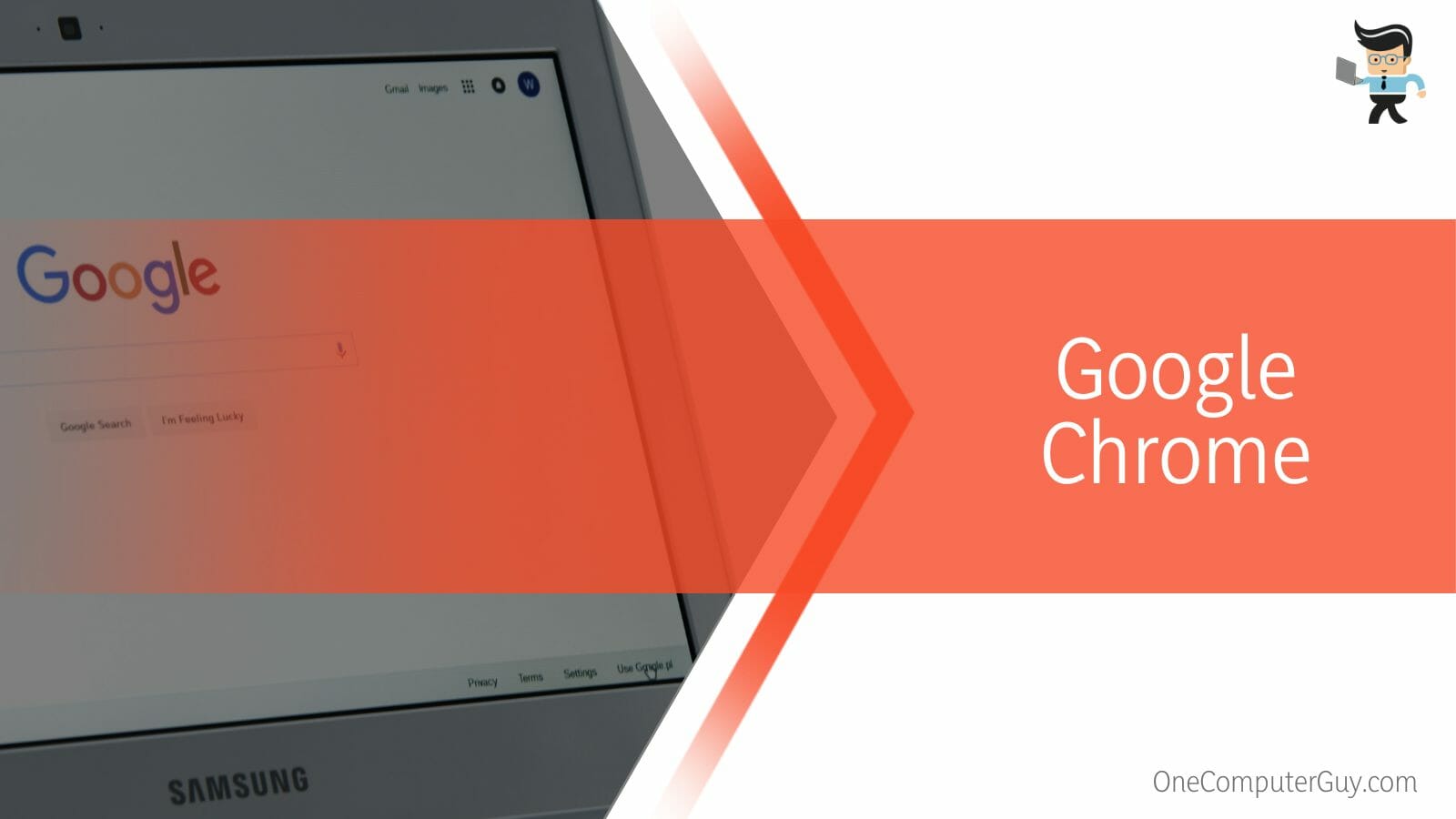
Generally, when you have about 10–20 tabs open in a single window running simultaneously, you will not experience noticeable slowdowns in speed and responsiveness. 10-20 tabs are the average number of tabs most people use.
– Internet Explorer
IE version 10 has a limitation of 10 tabs at a time. So, if you exceeded this number, your system would significantly slow down and eventually stop. However, this issue was rectified in IE version 11.
The IE11 allows users to run 100+ tabs per window. This figure surpasses Chrome’s ability in terms of the number of tabs it can keep open simultaneously.
IE 11 allocates memory to each tab, pausing the tabs that have not been used in a while. This feature prevents your PC from choking on resources, thus, functioning properly.
– Microsoft Edge
Edge does not specify the number of tabs you can open at a time. However, exceeding 50 browser tabs at any single time harms work productivity. For this reason, developers advise users not to exceed 50 tabs to prevent their computers from slowing down.
– Firefox
The latest Firefox Version, aka Firefox Quantum, can handle up to 100 tabs, according to Mozilla. Remember, Firefox keeps its memory usage to about 20MB, removing the risk of crashes and odd behavior.
But again, when you open more than 20, your system will experience some sluggishness.
– Safari
With the latest iOS 14, you can open up to 500 tabs with the Safari browser. This is a significant improvement from the previous cap of 30 tabs on iOS 10.
But when you exceed the 500 tab limit, your device will run out of memory and freeze or crash. Typically, your device will display an error message when you hit the 500 tab limit.
Note that Apple released Freeform, which is mostly confused as a browser. Freeform allows users to organize their content online easily. Freeform is an application that works on Windows and Mac OS and is supported by Chrome v90, Safari v14, Firefox v87, and MS Edge v89 browsers.
How Many Browsers Can I Open at a Go on My PC?
You can open as many internet browsers as you want in one go on your PC, as there’s no restriction theoretically. However, the exact number of browsers you can open on your system depends on factors such as memory available, number of processor cores, and internet connection.
Also, the number of tabs and types of web pages you open on each browser plays a significant role. While some web pages are static, others have many ads, media, and changing content that automatically refreshes. But for the best experience, most OS support two to three browsers.
You can open IE, Chrome, Firefox, and Edge if your system supports them. If you run a Windows PC, it comes with an MS Edge browser. But the Windows Operating System supports Google Chrome, Mozilla Firefox, and IE. So, if you have the above browsers on your PC, you can all run them.
Also, you can download and install the Apple Safari browser on your Windows 7, 10, and 11. Nonetheless, Apple no longer creates Safari for Windows OS. Therefore, the latest Safari versions (for macOS and iOS) are unavailable for Windows OS. But if you have macOS, you will run Safari, Chrome, and Firefox.
Which Is the Most Memory Intensive Browser?
Chrome is the most memory-intensive browser you can install on your PC. Although it is the most popular browser, it is also famous for its RAM-guzzling ability. If you habitually open several tabs at once, Chrome can seriously damage your PC’s efficiency.
Several tests show that opening 10 tabs on Chrome will consume almost 1 GB of RAM. If you increase the number of tabs beyond 10, memory use significantly increases. For instance, 20 tabs will consume 2+ GB of RAM.
Remember, Chrome is also not kind on CPU usage, making it more likely to hamper flawless workflow. If you open more than the tabs your system can handle on Chrome, it might cause your OS to crash. Despite the shortcoming, Chrome has a lot of benefits, including the Favorites tab.
What is the favorites tab used for? The Favorites tab is a great way of saving and organizing specific websites so you can revisit them repeatedly.
Another RAM-intensive browser is privacy-minded, Firefox. Despite its efficiency, 10 tabs can occupy up to 960MBs of memory while 20 tabs occupy up to 1.6GB. MS Edge uses the least RAM, with 10 tabs taking about 700MBs, which is a much lower value than other browsers.
Is Chrome the Fastest Browser as Compared to Others?
Yes, Chrome is the fastest browser on Microsoft Windows and the best alternative to Safari on macOS. A browser’s speed test looks at its ability to render visuals and execute web applications.
However, handling standard web applications is a crucial criterion, as that is what most web browsing activity consists of. Google services, widely utilized among internet users, run more smoothly on Chrome than on all other web browsers.
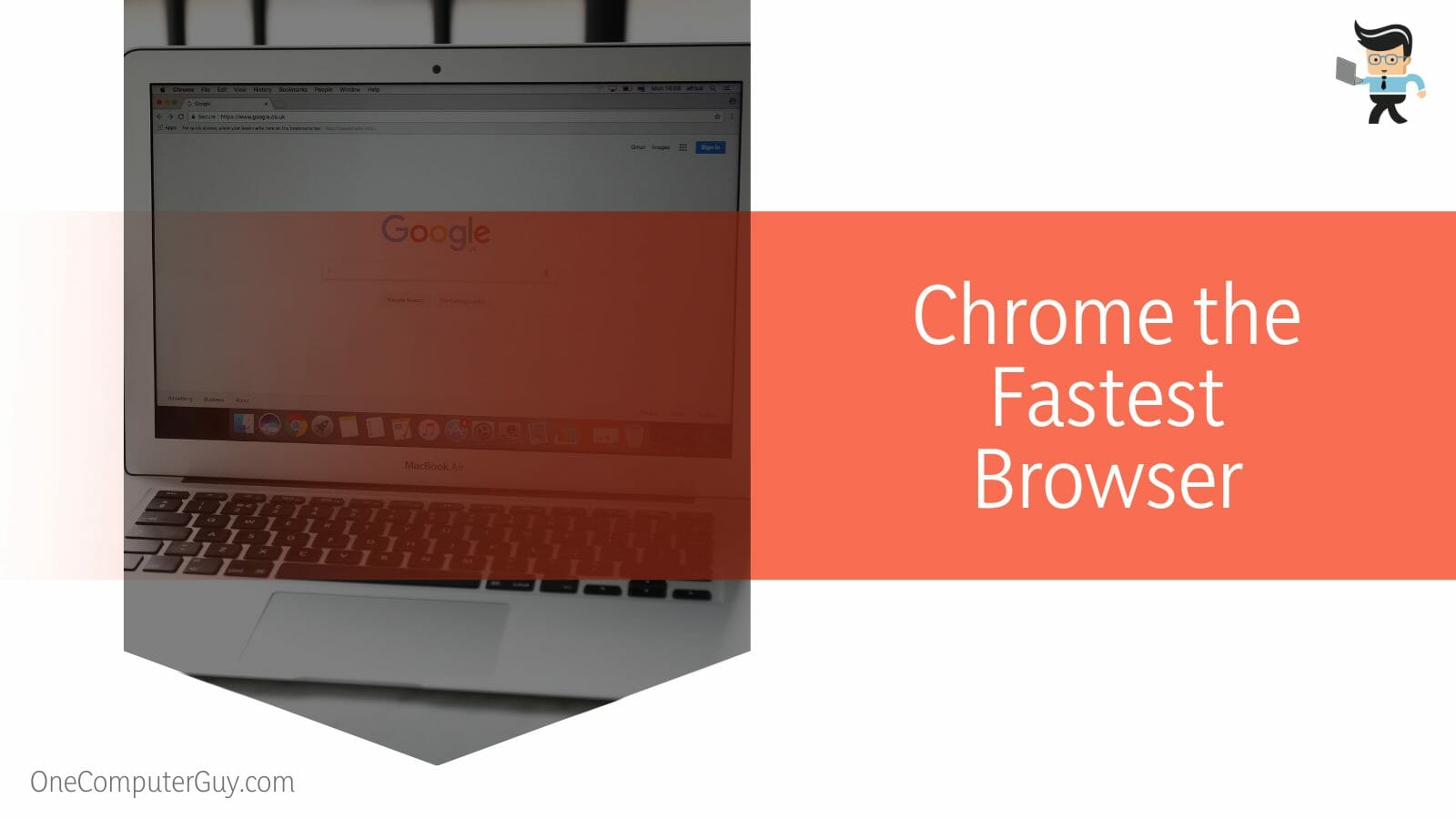
Additionally, Chrome is compatible with several extensions that make for a more convenient browsing experience. While Chrome is the fastest and best browser, it is closely followed by MS Edge regarding speed and responsiveness.
You can perform tests on your browser to determine the speed. If you are wondering what browser am I using, go to Toolbar>Help or Settings>About.
Conclusion
We have explained the number of tabs and windows you can open on your PC concurrently.
Here are the highlights:
- The number of tabs, browsing sessions, or windows depends on the performance of your PC, especially memory size and processing power.
- While different browsers have a maximum number of tabs they can support, e.g., 500 for Safari, opening 20+ browsers can take a toll on your PC.
- You can limit the number of opened tabs using extensions such as XTab on Chrome and Tab Session Manager on Firefox and Chrome.
- You can install and use more than one browser on your system without experiencing issues.
Hopefully, you can handle different browsers and have enough tabs on each window you launch on your PC.
Ref:
- https://www.sciencedirect.com/topics/computer-science/browsing-session
- https://www.forbes.com/sites/zakdoffman/2021/10/02/stop-using-google-chrome-on-windows-10-android-and-apple-iphones-ipads-and-macs/?sh=47f360372f30
- https://www.forbes.com/sites/gordonkelly/2022/02/19/google-chrome-microsoft-edge-mozilla-firefox-web-browser-update-warning/?sh=6594810372ef







