The failed with 0x57 retrieving appmodel runtime status for package windows error could occur due to several reasons on your computer but it appears mainly due to faulty drivers or operating system files.
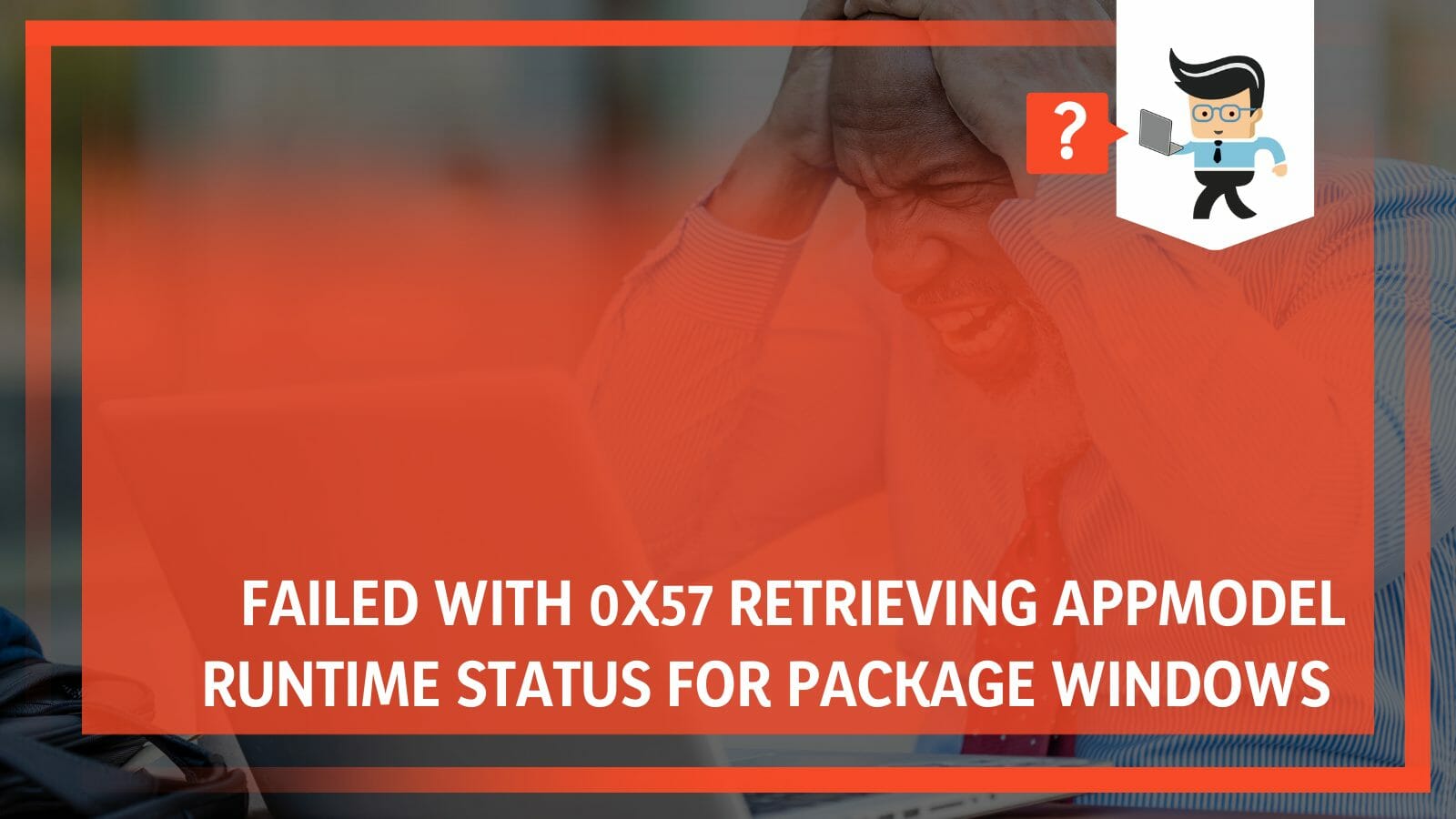
You’d wonder why your computer has frozen, the lack of responses, and how to fix it. If you don’t know the methods to apply for a fix, it’s easy to type some wrong program trying to erase the error.
Thankfully, our experts are more than capable of helping you get your system back to normal with the post that follows.
Contents
What Is Responsible for the Failed With 0x57 Retrieving Appmodel Error on PC?
Crashing of a program, graphic card’s malfunction and corrupted program files are usually responsible for causing the failed with 0x57 retrieving appmodel runtime status for package windows error on your system. Simply put, there could be several hardware and software issues behind this error.
– Video Game Crash
Many users, especially gamers, claim that the error occurs when playing some video games. Games mentioned include Call of Duty (CoD) or The Division 2.
However, there’s not so much to this claim, but when the effort occurs during gaming, it is often widespread. In such a situation, users can do so little and may have to hit the restart button to get going again.
– Graphics Card Crash
Imagine having all that fun playing a fantastic game, and then your GPU suddenly stops running. Whether you’re at the most critical moment of the game or not, it’s not a great sight to behold. The appmodel runtime error has been recognized as coming from a GPU crash.
In particular, GPU graphics cards from Nvidia graphics drivers were pointed to as the cause of the problem. Still, others claimed that the error is also prevalent among AMD users.
What’s common among all the brands mentioned above is that their GPUs are somehow connected to the error. They all experience the same problems, and perhaps, have the same available solutions.
– Corrupted/Incorrectly Installed Files and Drivers
The problem can also arise when you attempt to upgrade your Windows 10 operating system to the latest version. When you do that incorrectly with a corrupted system file, get set for the error. Also, outdated drivers, corrupted system files, or other problems lead to the package Windows error.
Whether you run any Windows OS, it’s essential to deal with outdated drivers immediately. When you don’t fix them quickly, you’ll eventually spend a lot of money getting them repaired. However, the worst part is that they expose your computer to different attacks, including the 0x57 error.
How To Fix the Failed With 0x57 Retrieving Appmodel Error on Your PC
You can fix the failed with 0x57 retrieving appmodel runtime status for package windows error on your system by replacing the damaged files causing this error. Moreover, updating the graphic card you are updating the windows you are currently using also remove this error in most cases.
– Try Replacing Damaged System Files
When you’re clear about the damaged system files in your computer, you can replace them. For this solution, you can use the SFC and DISM tools to fix the corrupted Windows files. With the SFC, you can scan for problematic files and swap them with their cached copies.
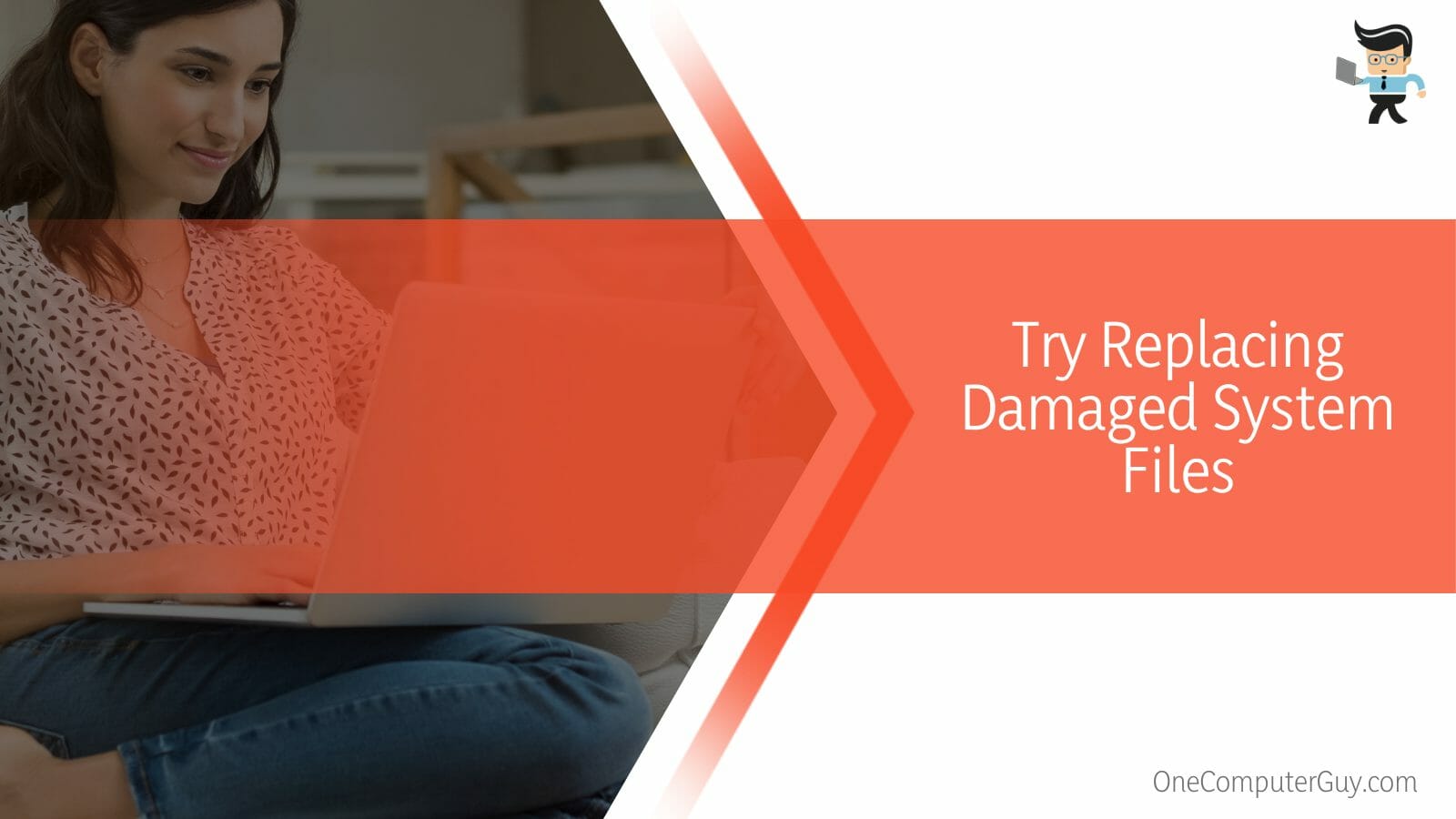
The DISM program is the second tool. It’s a program that helps Windows users to fix screen freezing issues.
These steps will help you get it right:
- Step 1: Firstly, run the System File Checker, which gives you access to the DISM tool to overcome the 0x57 error.
- Step 2: Hold the Windows + R Keys together and write “cmd” when the Run box opens.
- Step 3: Click “OK” or “Enter” to enter the Command Prompt window.
- Step 4: Write “sfc/scannow” and press the “Enter” button to begin scanning. The SFC will likely take 3-5 minutes to detect the damaged system files. However, if you’re running an outdated Windows OS, expect it to last longer.
- Step 5: Close the Command Prompt window, then hold down the Windows + X keys simultaneously.
- Step 6: From the Settings menu, select “Command Prompt.”
- Step 7: Write “dism /online /cleanup-image /scanhealth” and press the “Enter” button. Also, you can choose to write “dism /online /cleanup-image /checkhealth” and press “Enter”.
- Step 8: For the last step, enter the “dism /online /cleanup-image /restorehealth” command line. Go ahead to hit the Enter key to perform the scan.
DISM takes at least five to ten minutes to complete the process. After that, restart the computer, try playing a video game or another application, and observe if the error message appears. If the error persists, you can try out another solution to fix the problem.
– Uninstall Your Computer’s Current Windows Update
Perhaps you got the AppModel Runtime status error after updating the operating system (OS) of your computer. If that’s the case, it’s possible that you installed a corrupted Windows OS version.
Consider uninstalling it immediately to avoid the system crash problem.
You can follow the steps below to perform the action properly.
- Step 1: Hold down the Windows + X keys simultaneously, then choose “Control Panel” from the pop-up menu.
- Step 2: Navigate to the ‘Programs” section that opens the Control Panel widow.
- Step 3: Select Programs and Features” from the list of options. Further, use the Search feature for the “View installed updates” option when the next window appears.
- Step 4: Click “Installed On” to get the list of the recent Windows update you performed.
- Step 5: Choose the recent update, right-click on it and choose “Uninstall.”
When you finish the steps above, it’s time to restart your computer. Most times, the 0x57 error message will stop popping up. But you can always move to another solution when this one doesn’t work.
– Update the Computer’s Windows OS
When uninstalling software or Windows OS, it’s only normal to update or get a new one.
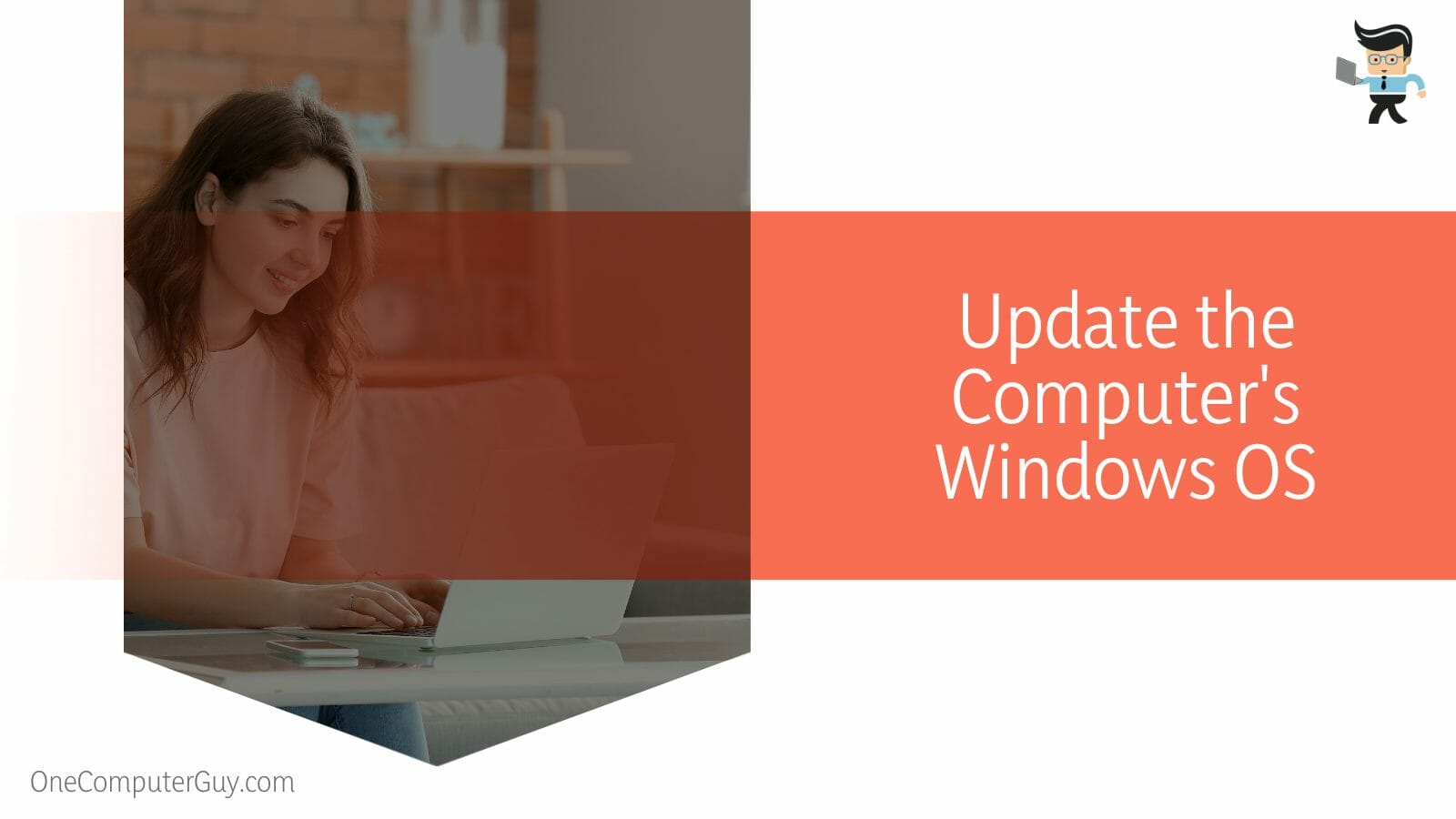
You can use these steps to get the latest version.
- Step 1: Press the Windows and I keys simultaneously to open the Settings menu.
- Step 2: Select “Update & Security,” then head towards the “Advanced options” section, where you’ll see the “Update options.” That should let you see the Receive updates for Microsoft products when you update option and whether new updates are available.
- Step 3: Press the “Update Now” option to begin the installation of the latest Windows OS version available.
All the while the update is running, ensure that the plugin power adapter in the computer remains on it.
If not, the OS update might get interrupted, and your device might turn off. Moreover, you should have more than 1TB of space on the Windows 10/11 device. You can make sure of that by removing the unwanted programs to get more storage on the PC.
Windows typically takes 20-30 minutes to complete the software update, and the computer or laptop will restart automatically after this time. To test the efficacy of this solution, choose a video game you want to play or an application to run.
Observe whether the 0x57 error message appears. If it does, try playing the game or running the application from a different browser.
– Update the Computer’s Graphics Card Drivers
This is another way of retrieving appmodel runtime errors. Since it’s a screen freezing issue, it is likely to occur when you don’t use an updated graphics card driver.
Thankfully, there’s no need to install a new graphics card on the Windows PC. All you have to do is update the pre-installed driver from the Device Manager to fix the 0x57 error.
Follow these simple steps to get it right:
- Step 1: Press and hold down the Windows and R keys together, then proceed to write “devmgmt.msc” in the Run box that appears.
- Step 2: Press Enter, then go to the Display adapters section.
- Step 3: Select the graphic card name, right-click on it, and choose “Update driver software.”
When you complete these actions, Windows will install the compatible drivers within minutes of starting the process. Try different applications and programs to see whether you’ll receive the AppModel runtime message.
– Change Your Computer’s Windows Registry Value
An incorrect value data in the Registry Editor is another reason why the 0x57 error pops up. However, changing the Registry value is one sure way to resolve this Windows error. Please, ensure that you back up the essential data before carrying out this move.
Follow these steps after backing up relevant data:
- Step 1: Head to the Start menu, write “regedit” in the search box and press the “Enter” button.
- Step 2: Wait for a little for the window to open before going to the address bar.
- Step 3: Write – HKEY_LOCAL_MACHINE\\SOFTWARE\\Microsoft\\Windows\\CurrentVersion\\WINEVT\\Channels\\Microsoft-Windows-AppModel-Runtime/Admin.
- Step 4: When the registry file comes up, double-tap on it, then choose “Enable.”
- Step 5: Head towards the “value data” section, then change it from “1” to “0”. The “Base” must be set as “Hexadecimal” before pressing the “Enter” button to save the value data. Clicking “OK” works as well.
While the steps above feel like a lot, you can pull them off. When you’re done, restart your computer and open some large applications to see whether any 0x57 still appears.
– Use the System Restore Solution
The System Restore is a Microsoft Windows tool which protects and repairs your computer software. It will take a snapshot of some system files and the Windows registry and save them as Restore Points.
The process is simple but can return your PC to its original condition in time and without making you lose any personal files accumulated during that period. That said, you should reinstall some of the applications you installed before this action.
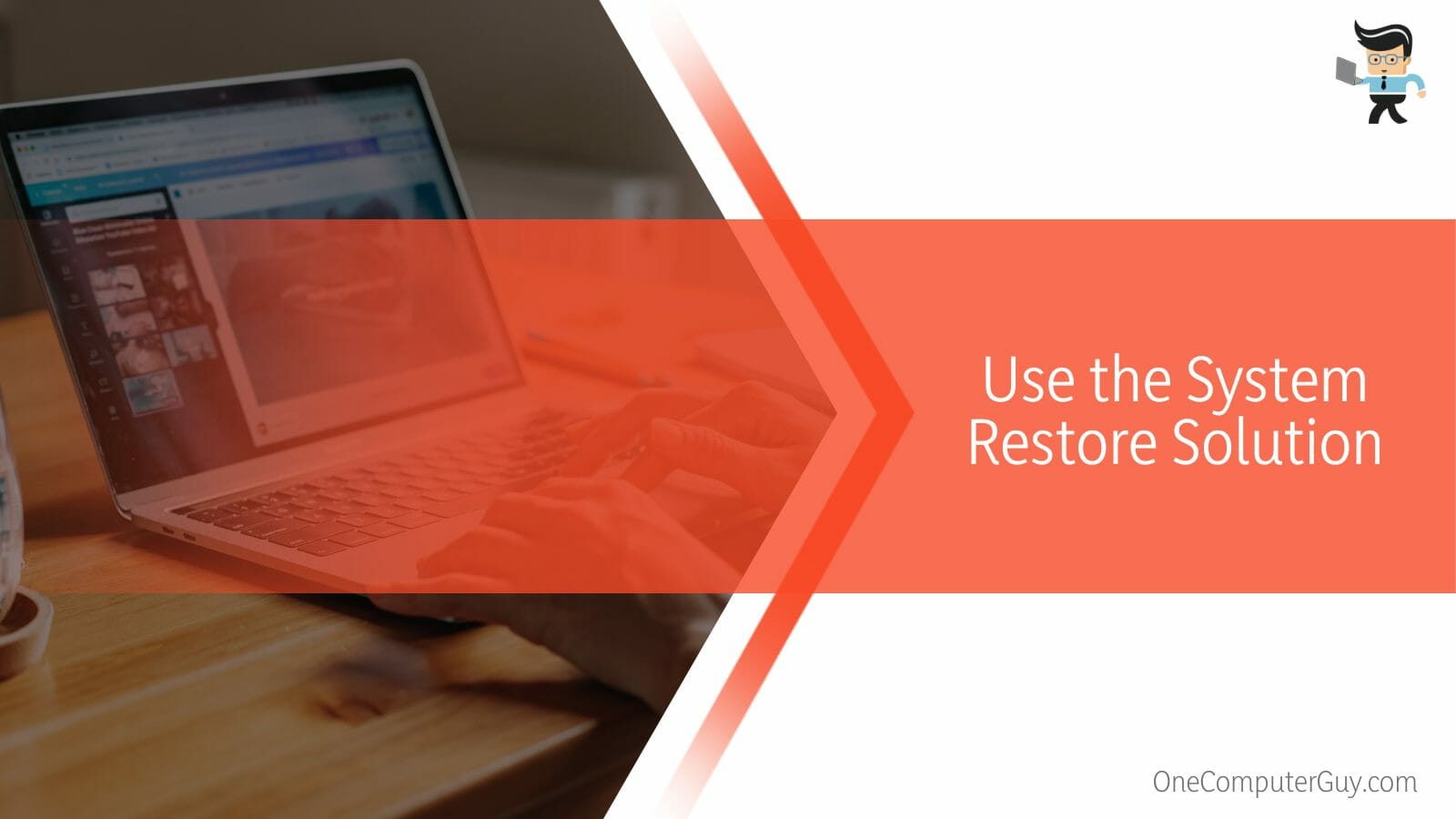
Follow the steps below to complete the action.
- Step 1: Press the Win + R buttons on your keyboard
- Step 2: Type rstrui.exe and press Enter or OK
- Step 3: Select a different restore point in the option and click Next.
- Step 4: Tick the Show more restore points option below
- Step 5: Pick the appropriate restore point
- Step 6: Lastly, click Next, then Finish Use System Restore
Like some of the solutions above, after these steps, x Windows will restart automatically. It’s a good idea to run an application or two to test if this method dealt with the issue.
Frequently Asked Questions
– What are the Sure Signs of the 0x57 Error?
This error is a mainstay of different Windows systems, including 10, 11, 8, Vista, XP, etc. There are several signs or symptoms of the 0x57.
They include:
- Constantly appearing on your screen while starting to break a window of the active program you’re running.
- Regardless of what you’re running, your computer stops working and displays a Windows error.
- Windows functions poorly, with your PC constantly hanging.
– Do Outdated Drivers Contribute to the “Failed with 0x57 Retrieving Appmodel Runtime Error?”
They sure do. While you won’t be able to fix or prevent every single crash or error, you can limit their occurrence by keeping your drivers up-to-date. Also, searching for new drivers for your system once every month is advisable.
Conclusion
Understanding the genesis of the “failed with 0x57 retrieving appmodel runtime status for package windows” error is a great way to begin. Now that you have gone through our article, you even know methods to help you solve the issue.
Let’s check out the summary of the key points to reinforce your new-found knowledge.
- Some games, issues with files, installed updates, and GPU could be the cause of the error.
- You can try removing the damaged files from your computer.
- Uninstall the current Windows update on your computer.
- Install a new Windows OS to replace the uninstalled version
- You can run System Recovery to rescue some of your files before running some applications.
After reading our experts’ advice on the error, you can now try them out yourself. A great deal of the solutions here will take several minutes to take out the 0x57 error.







