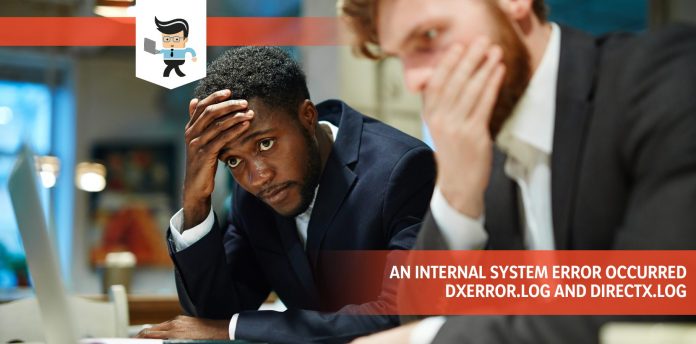An internal system error occurred dxerror.log and directx.log is a message that we often see when we try to install DirectX on to your computer, and more often than not, it can be resolved quickly.
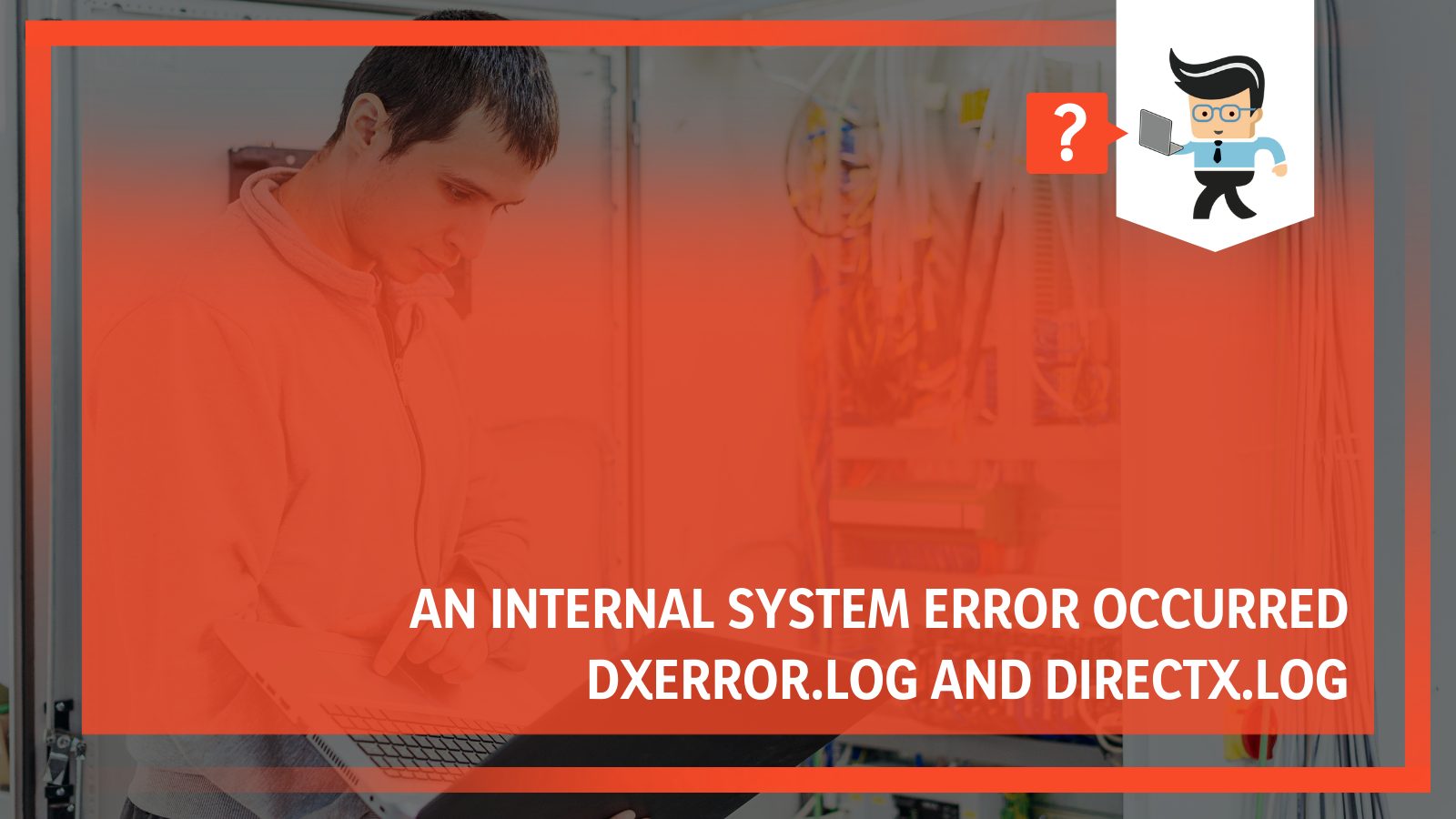
DirectX is a popular add-on software that is a requirement for every modern game, and its help with helping core gaming systems is so legendary that it needs to be updated frequently, leading to some errors every now and then.
If you see the error on your own device, it is essential to start by checking if your current operating system supports all the requirements of your installation and if you are even installing the correct version of the software on your device.
In this guide, we will look at the real causes of this issue and how you can quickly counter and solve it on your device, whether you use Windows 10 or some other operating system!
Contents
Why Is “An Internal System Error Occurred dxerror.log and directx.log” Happening?
The error is usually caused because there is a third-party antivirus blocking your installation, corrupted files in your installation package, or a lack of installation privileges.
The error is often seen by users who try to go through with their installation when they are not admin users.
– Possible Reasons
The error message is meant to signify the fact that the DirectX setup cannot be initialized or installed on your device correctly. While the error’s meaning is quite basic, its causes are a little more mixed, as you will see.
One of the most basic causes of this error is corruption within your core DirectX Files. For Origin users, this could even be the central error, as the software will be unable to launch with outdated or corrupt files.
In most cases, this problem can be easily fixed by simply refreshing the files causing the issue. Another issue that could be causing the issue is an incomplete prior installation of DirectX on your computer.
If this is the issue with your own software, you will need to install the DirectX independently on your computer because your current account might not have the proper permission to do so.
You can try to counter this by trying to install it as an admin. On the other hand, if everything in your installation package is working together as expected, it is possible that your installation might be unable to complete because your antivirus is causing conflicts.
In this case, you will need to disable your antivirus or restrict it before you perform a reinstallation. Before you try the other solutions in the later sections of this guide, make sure you have an open internet connection unbothered by VPNs or any proxy server .
How to Fix “An Internal System Error Occurred dxerror.log and Directx.log”?
If you are getting the error when trying to go through a DirectX update, you can try to reinstall the setup file with admin privileges. Other than that, you can also try to re-download the installation file, disable your antivirus, update your system, or reinstall Visual C++. In some cases, you also need to check software compatibility.
– Manual Reinstallation of Directx
The DirectX installation on your computer can fail for many reasons. For some users, it is because of the lack of administrator privileges. Still, for others, it had started to happen since the latest Windows Updates when the security settings were made a lot tighter—this reduced access to certain apps and programs.
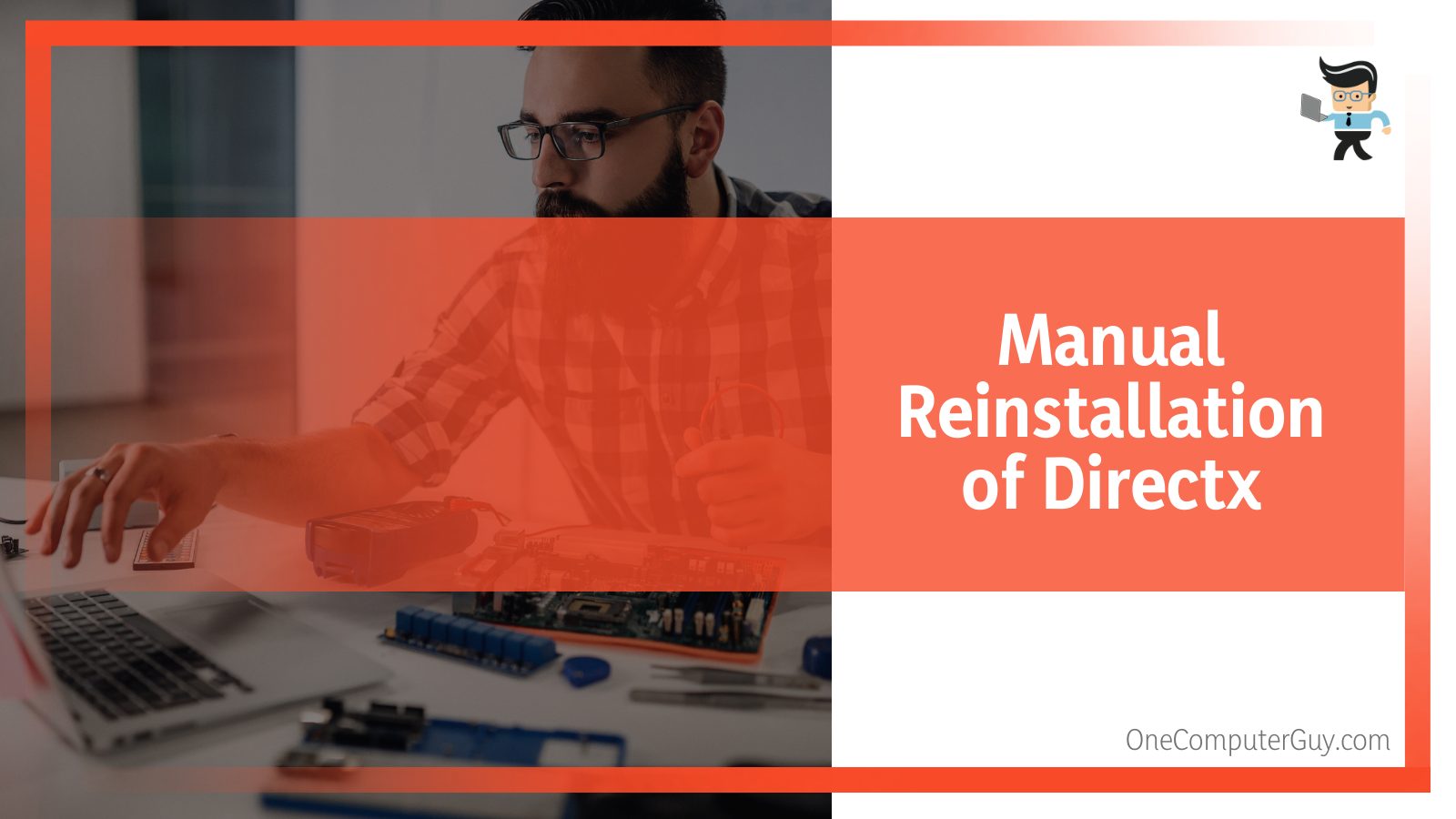
We can easily find the DirectX installer on the official Microsoft website, where it is designed as a collection of APIs intended to make the process of your application, hardware, and rendering a lot easier. After you have downloaded the .exe file to a reachable location, you will run this file with administrator privileges and try installing DirectX.
It is essential to log in as an admin before you do this so that any possible issues are avoided beforehand. Other than that, if the app is already installed on your computer, it might be time to do a proper reinstall so that any missing modules can be filled in.
After the installation process has been completed successfully, you can restart the computer, and hopefully, there will be no error messages.
– Modifying Registry Editor Data
Another fix you can try is making some changes to your registry editor so your system accepts the installation.
However, before you go about making any significant changes in the Registry Editor, it is essential that you create a backup of all the crucial data in the registry because there is always a risk of critical data loss with this process.
If you have already begun a backup before making the changes, you will be a lot safer as you can easily roll back to a previous version.
Now, you will need to start by pressing the hotkey combination of Win + R, which will open the Run command on your screen. Once the Run command box is open, you will need to type in “regedit” and press the Enter key to open the Registry Editor’s window. In this window, you need to go to DirectX’s keys which can be found in the following path:
“HKEY_LOCAL_MACHINE\SOFTWARE\Microsoft\DirectX”
Once you are in the pane from this path, you will need to right-click on the InstalledVersion tab on the right side. From here, you can click on Modify, which will open up the dialogue box titled” Edit Binary Value.”
All you need to do now is remove all the initial data, pick the data from the relevant fields and change it with the correct values. Once you are done with doing all that, you can exit the Registry Editor and go back to installing the DirectX app. Hopefully, you will not encounter any other errors.
– Turning Your Antivirus Software Off
Most of the common issues faced by computer users in regard to their DirectX installation are caused by the antivirus software they have recently installed or activated on their computers. The antivirus software might move against some components of the installation packages causing them to stop operating normally and disturbing the installation.
The first thing that you should try to do in a scenario like this is deactivating or disabling the Antivirus software for the duration of the installation.
If this does not work, try uninstalling the antivirus software altogether and rechecking the installation’s response. It is important to remember the product key for your software and save it beforehand if you are going to be removing an activated product.
– Equipping Your Computer With Visual C ++ and Net Framework
When you are using Windows 10, the Visual C ++ packages are like blood to your software’s bones, and in most cases, DirectX will already include this file batch.
If you are facing issues related to C ++ packages, it could be that you need a newer or an older version, or it could also mean that the package on your computer is not compatible with your processor.
No matter the error, you will have to head over to the official Microsoft website, where you will need to download the Visual C ++ Redistributable 2015 package. Once that is downloaded, you need to focus on two packages: the vc_redist.x64 and the vc_redist.x86.
Once you have done that, you can reboot the PC. To install the .NET Framework, it will be best to use the CMD method. To start off, you will need to open the command line on your computer as an administrator, and once you have done that, you need to put in this command:
“DISM / Online / Enable-Feature / FeatureName: NetFx3 / All / LimitAccess / Source: C: sourcessxs”
Once this installation has been completed, you will need to reboot the PC again.
– Updating All Device Drivers
Outdated drivers always end up causing one issue or the other with both new installations and running apps.
Many users who try installing the DirectX setup but get stopped by the internal error code in system files can get their building back on track simply by updating the Nvidia HD Audio drivers. This is done by using the GeForce Experience utility.
We recommend that any users with Intel, AMD, or NVIDIA support go to the respective websites.
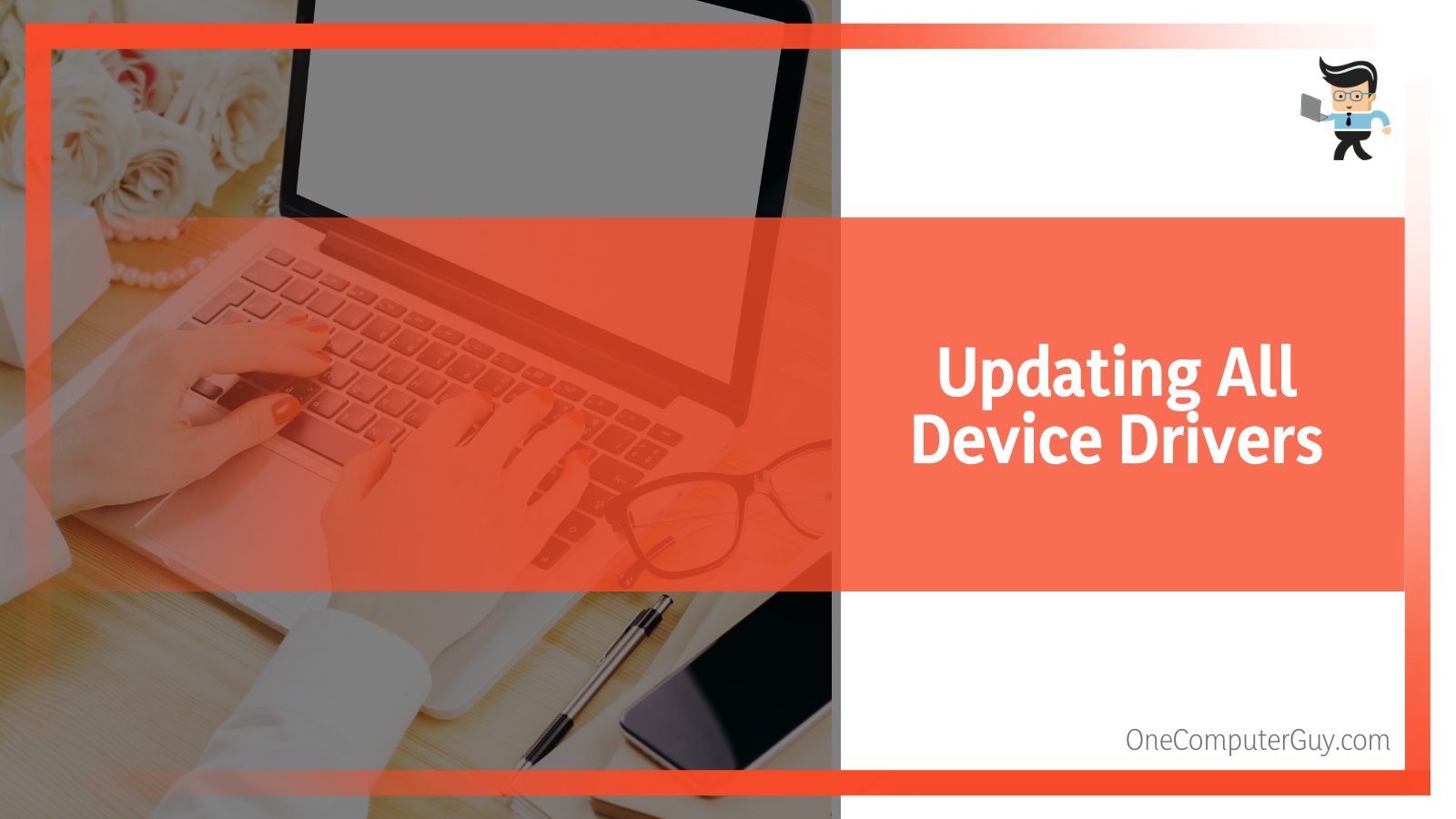
Here they will be able to find all the official driver’s latest versions. For NVIDIA users, the lookout should be on GeForce Experience, while for Intel, it would be the Intel Driver Assistant. As for AMD, it is not possible to find a utility since it is a separate driver.
After finding the proper utilities or drivers and installing them on your computer, make sure you reboot it to see the changes taking effect.
– Running a Check on System Files
Lastly, there is a simple solution you can try to see if the internal system files are the reason behind the installation errors. You can do this by running a System Memory Scan.
Even if your installation does not cause an internal system error, running this check from time to time is a good idea. To start off, you will need to open up the command line on your computer as an admin.
Once you have it open, you should run this command:
SFC / scannow
When you perform this check, your system files will be automatically scanned for any damage. If any such damage is found, the tool will find these files and recover them automatically.
Conclusion
To conclude our detail, it is pretty clear that DirectX is essential for the excellent performance of our games, and likewise, it is necessary to have all the details of the errors that can occur during its installation and the proper ways to fix them.
Since there is a lot of data in the guide about this particular error, we have compiled a summary of four bullet points in the next section to make it a lot easier for you to navigate through all the data:
- If you are not able to install DirectX with a standard installation, you might be able to avoid any errors by performing a manual reinstall with admin privileges granted.
- It can also help to check that the version of DirectX that you are installing is compatible with your device software compatible with the PC’s operating system.
- If the drivers and other necessary software in your computer are not updated before your installation, the installation is more likely to fail or run into errors.
- Antivirus applications are notorious for bugging the installation of most new software, even if there is a false positive, so toggling it on and off can help.
Other than that, it is essential to ensure that you are aware of all the possible DirectX errors and that you are aware of the correct way to get rid of the blunder once it appears on your computer.
We hope that you leave with this article with a thorough understanding of all the causes of the DirectX installation and that you no longer face any significant errors with your updates or installations.