Why is my Xfinity router blinking orange is one question we get asked by many of our readers who have this brand of router. Your Xfinity router can produce an orange light for many reasons, including firmware upgrades and connection issues.
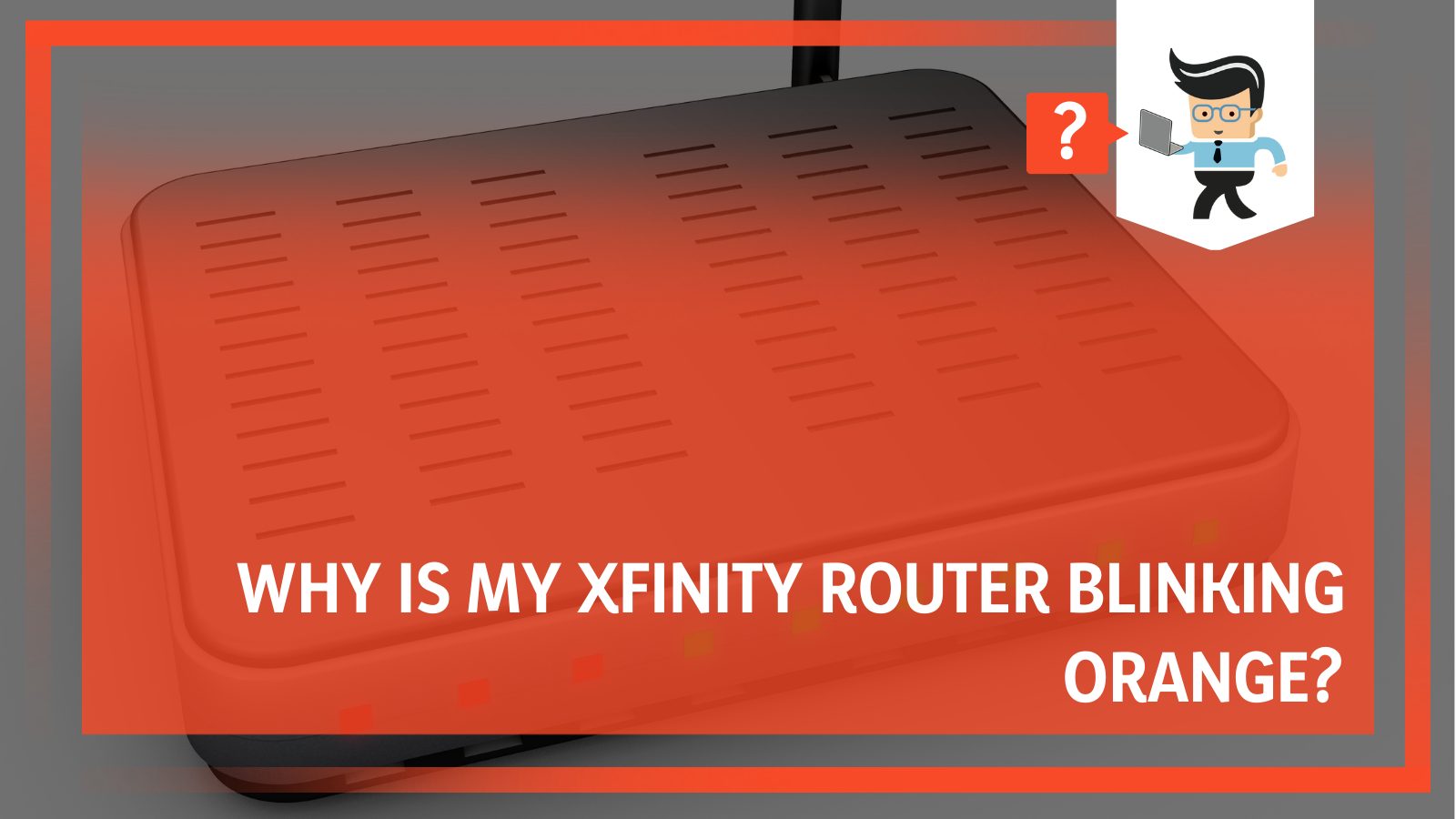
In this complete guide, we’ll be discussing the reasons why your router blinks orange and how to resolve the issues. Without much ado, let’s dive right in.
Contents
- What Are the Factors That Can Cause Xfinity Router To Blink Orange Light?
- Easy Solutions That Can Help You Fix Xfinity Router Blinking Orange
- – Waiting for the Firmware Upgrade To Be Completed
- – Check Your Cables
- – Change From Wireless To Wired
- – Make Sure the Splitter Works Correctly
- – Make Sure There Are No Service Disconnections
- – Check if the Router Is Working Properly
- – Confirm the System Requirements
- – Utilize New Coax Outlet
- – Power Cycle Your Router
- – Hard Reset Your Router
- – Contact Xfinity Support
- FAQs
- Conclusion
What Are the Factors That Can Cause Xfinity Router To Blink Orange Light?
Your Xfinity modem or router can blink solid orange light for different reasons including firmware updates, loose or damaged wires, connection issues, or splitter issues. A blinking orange light on your router indicates that there is a problem that needs to be fixed.
– Firmware Updates
When an Xfinity router or modem is updating its firmware, it tends to blink solid orange light as an indication. The light shows that your router is trying to connect to the Xfinity gateway to download the required update. Your router may be trying to download an update to fix an issue or provide better security services that are vital to its performance.
– Loose and Damaged Wires
You can get an orange indicator light from your router if the cables connecting your device to the router are faulty, damaged, or loose. The router would be unable to provide excellent connectivity and may be using the indicator light as a way to notify you that there’s something wrong with your cables.
– Connection Issues
A blinking orange light on an Xfinity modem or router may also signify connection issues. If there’s a problem with your internet service or your modem or router is taking too long to get an internet connection, you’ll be met with an orange indicator light that blinks. Also, if there’s a service disconnection on your device, you may get a blinking indicator light from your router.
– Splitter Issues
Many people use splitters to connect their routers to their devices. If you’re one of such people, you may get a flashing orange indicator on your router if the splitter has problems. A faulty splitter will cause your devices to experience internet loss, which can trigger the orange blinking light on your router or modem.
Easy Solutions That Can Help You Fix Xfinity Router Blinking Orange
Your router’s blinking orange indicator light can easily be fixed by waiting for the firmware upgrade to be completed, checking your cables, changing to a wired connection, utilizing a new coax outlet, hard resetting your router, or contacting support, among other fixes.
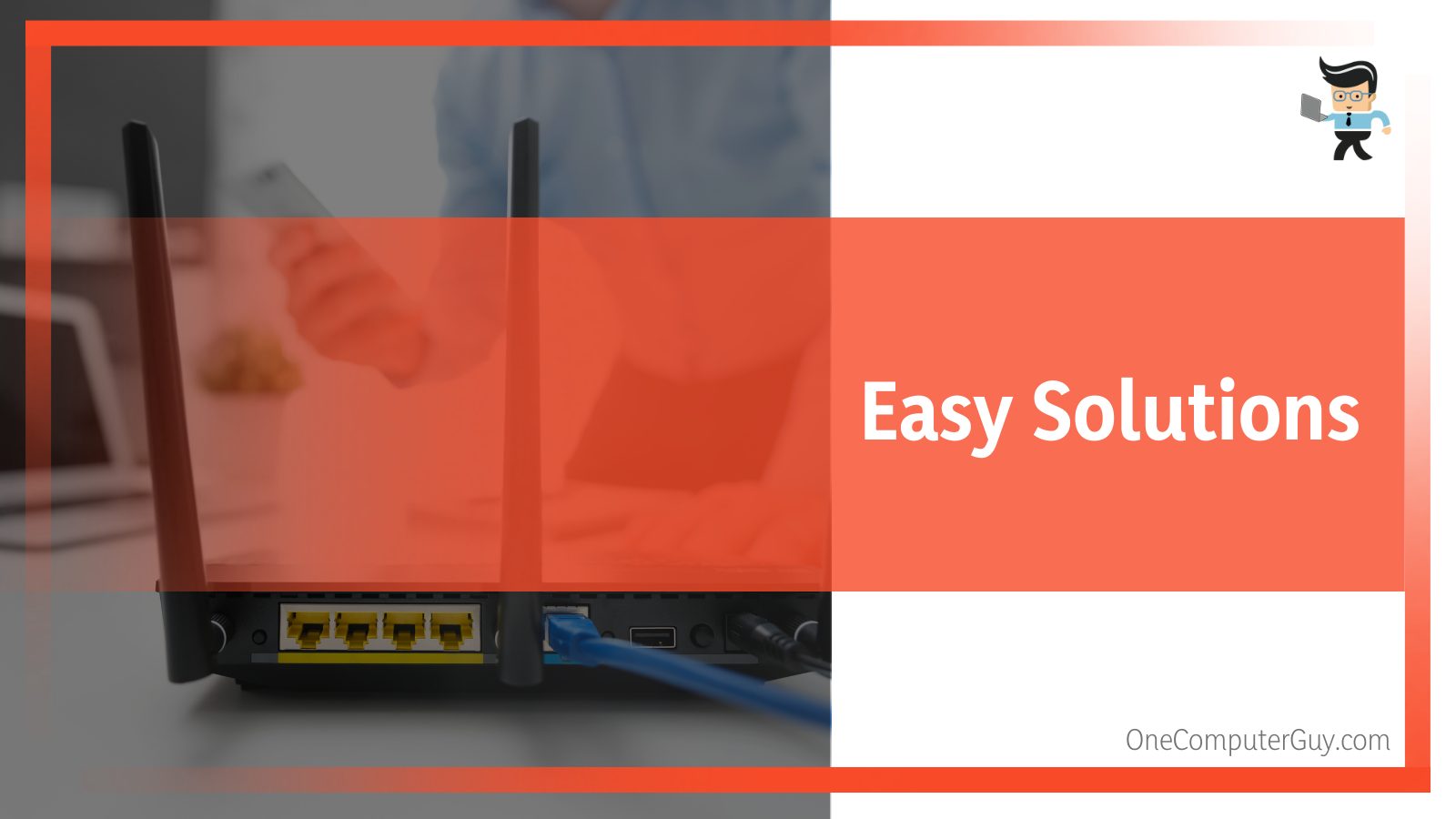
You can stop your Xfinity box from blinking orange by making sure all cables are connected properly, you have the latest firmware upgrade, and there are no connection or service issues in your area. You can also perform a hard reset, which will revert your router to its default settings.
– Waiting for the Firmware Upgrade To Be Completed
If a firmware upgrade is the reason why your router is blinking orange, you don’t need to do anything except wait for the upgrade to be completed.
The upgrade can take between 15 to 30 minutes and you must make sure that your device stays on during the upgrade process.
If you turn off your device during the upgrade process, your device may get bricked or you may end up with corrupted software, which can significantly negatively affect your router.
As mentioned above, firmware upgrades are the common reason many people experience blinking indicator lights on their Xfinity modems and routers.
These updates are essential to your device as they make sure your router functions properly while providing you with excellent and efficient connection services. A firmware upgrade can help fix router issues and bugs, improve device security, or add more features to your device.
Once an upgrade is available, your router will automatically connect to Xfinity’s servers and try to download and install the required upgrade. You’ll get the blinking indicator light once the firmware upgrade has been initiated. After the upgrade has been downloaded and installed, your router may restart itself and start functioning properly.
– Check Your Cables
If you’ve been able to determine that a firmware upgrade isn’t the problem, the next step is to check for damaged or loose cables, especially if your router is in a spot with heavy traffic or where pets and children can easily get to it.
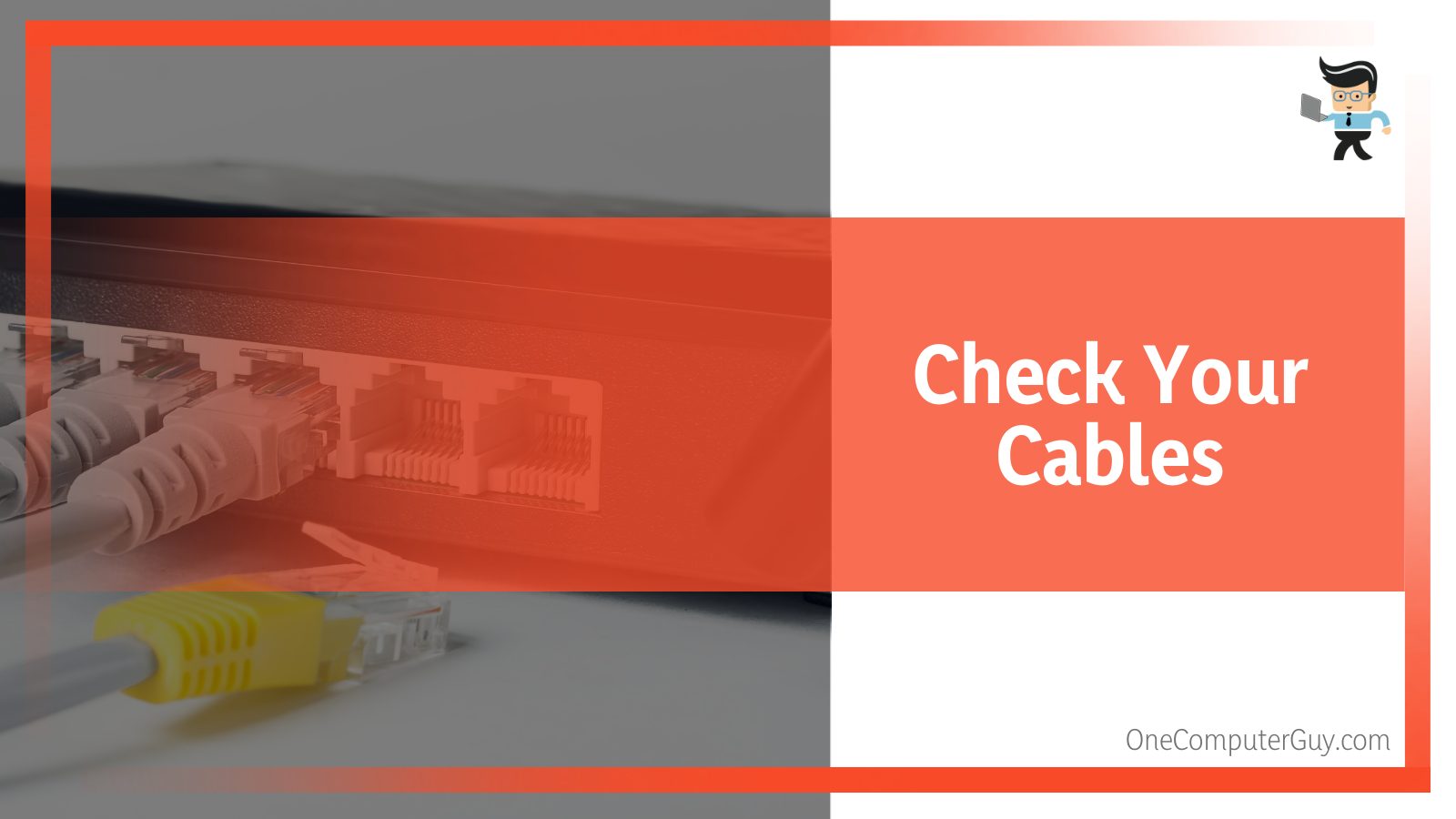
Your cables may have been unintentionally disconnected by your pet, children, or even you when you were cleaning or moving the device to find the perfect signal spot.
Also, factors such as abrasions, extreme bends, kinks, and cuts on your cables can cause your router to produce blinking indicator lights. Make sure to check each length of every connected cable to determine whether or not one of them is faulty.
Disconnect each cable and reconnect them back into your router. If you find your cables to be the problem, you’ll have to replace them immediately to continue enjoying an uninterrupted internet connection.
– Change From Wireless To Wired
If you start experiencing blinking indicator lights while using a wireless connection, switching to a wired connection may be all you need to resolve the issue.
The reason is that there might be issues with your wireless connection, thereby causing the router to consistently disconnect from the internet. Your router may see this as a problem and bring up the blinking indicator light to notify you of a bad signal or service interruption.
Switching from a wireless connection to a wired one can help you fix this problem. Since most routers come with at least one Ethernet cable, you don’t have to purchase a new one. All you should do is get the cable and follow the steps we’ve outlined below:
- Turn off your router and unplug every wire or cable connected to it.
- Check for the port labeled “Ethernet” on your router and connect one end of the cable to the port.
- Get the other end of the cable and connect it to your laptop, modem, or any other Ethernet-enabled device you’re using.
- Reconnect all unplugged wires and power on your router.
- Turn on your devices or modem and check to see if your internet connection works correctly and whether or not the blinking indicator light is still there.
– Make Sure the Splitter Works Correctly
If you use a splitter, you want to make sure the splitter is functioning properly. Splitters are small gadgets that are often used to send internet signals to other internet-enabled devices, such as a modem or television.
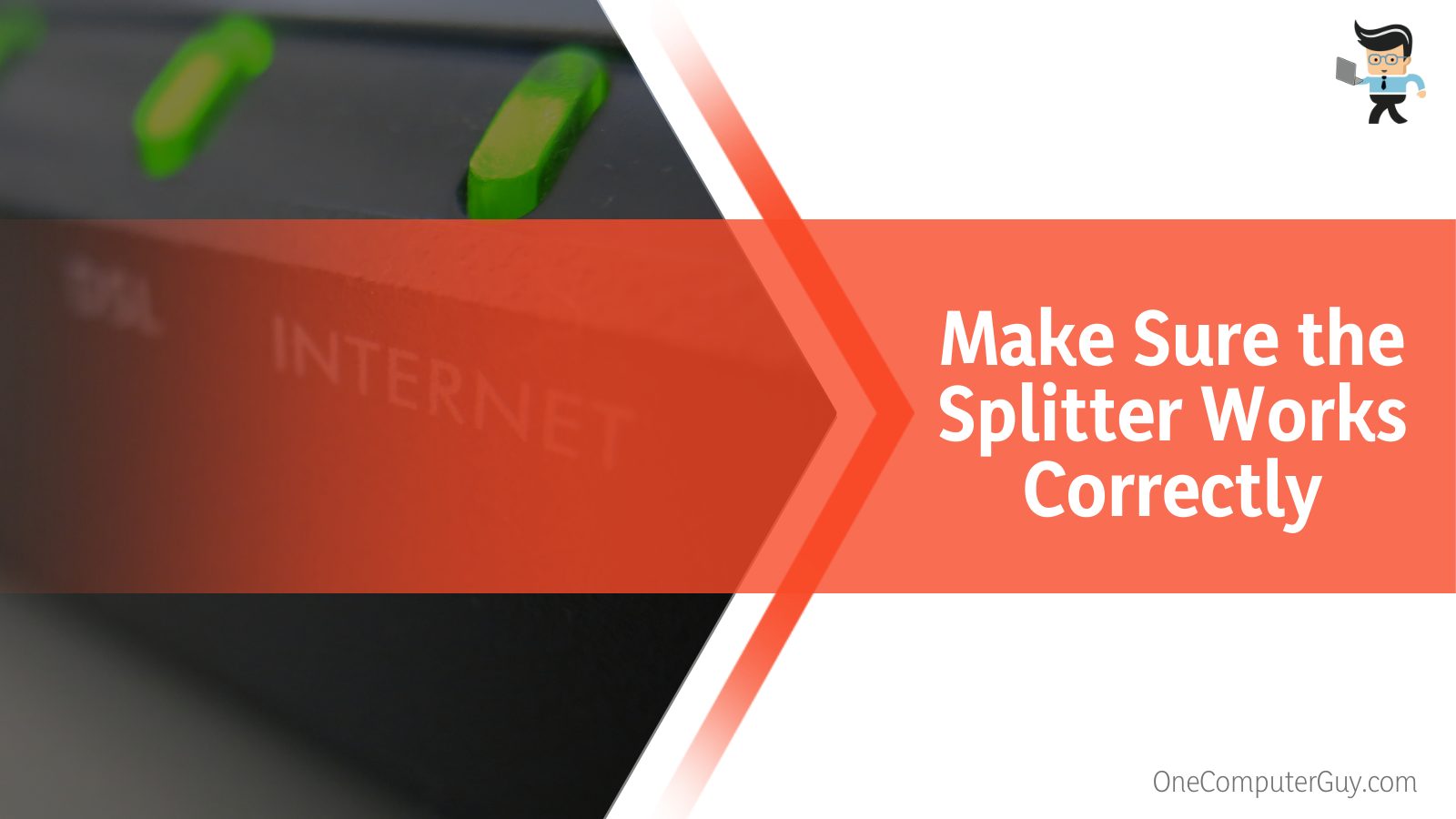
Many people often overlook the splitter being a problem, but the thing is if the splitter is not functioning properly or if it’s damaged in any way, you’re likely to experience blinking indicator lights on your router.
The best thing to do with a splitter is to use a new one to see if the splitter is actually the problem. Otherwise, you can just connect the main internet cable straight into your router, foregoing the splitter entirely.
We recommend you try the latter because while splitters may be able to send internet signals to your devices, they also tend to weaken those signals compared to when your devices are connected directly to your router.
– Make Sure There Are No Service Disconnections
Service disconnections or outages can also cause your router to blink an orange LED light. If your internet provider is having a downtime, your router will experience an abrupt decrease in signal strength or even a disconnection. This disconnection or reduced signal strength can then trigger the blinking indicator light on your router.
What you want to do here is to call your internet service provider or visit their website to be sure there’s no downtime or service disconnection happening in your area.
You can also use the Xfinity phone app to check if the cause of the blinking light is an outage. Take note that you’ll need to have a mobile data connection to be able to utilize the app. All you should do is follow the steps below:
- Deactivate the Wi-Fi connectivity on your smartphone and turn on your mobile data connection.
- Go to your phone’s app store and download the Xfinity app.
- After the app is installed, launch it and log into your account.
- If there are any reported outages in your area, you’re likely to see the notification on the app.
- You can also head over to the “My Network” option to check the indicator circles.
– Check if the Router Is Working Properly
If you’ve tried all the solutions proffered above and your router is still showing the blinking light, you may want to check whether or not you possess a faulty router, especially if your device is an older model.
Many older routers do not have the same efficiency as their newer counterparts. Their performance levels degrade faster and they tend to get to their End of Life (EOL) cycle faster than the newer models.
If you’re able to determine that the router is defective, the best solution would be to return it and get a new one. Make sure the store you purchase your device from is an accredited dealer that’s licensed by Xfinity and offers warranties that’ll allow you to return the product if there’s any issue.
– Confirm the System Requirements
Different routers have different requirements, so you want to make sure the devices you intend to connect to your router meet the minimum requirements. This verification is important for new users who have set up their routers but still get the blinking indicator light.

You’ll need to check if the operating system of your machine aligns with the minimum requirements of the router and if your device itself can receive signals from the router.
While it’s true that different Xfinity routers come with different types of requirements, here are some basic requirements that can make your device compatible with your router:
- Ethernet Cable Type – Cat5e or Cat6 Ethernet cable.
- Processor – At least Quad-core Intel Core i5.
- Operating System – Apple or Microsoft-supported operating system
- Browsers – Chrome, Safari, Internet Explorer, or Firefox.
If you have a device that doesn’t meet any of these requirements, you’re likely to experience issues such as blinking indicator lights, slow speeds, and weak signals. You may need to upgrade your device to make it compatible with your router.
– Utilize New Coax Outlet
If your router is a new one and you’re getting the blinking indicator light while setting it up, then it’s possible that your coax outlet is faulty. You can try using a different outlet to see if the problem persists or check to see if the current outlet is live and not defective.
– Power Cycle Your Router
Power cycling your device simply means shutting it down completely and turning it on again. The orange light depicted by your router may be a sign of overworking, especially if you’ve had the router running for days or weeks without turning it off once.
Just like mobile phones and computers, your router will develop some minor technical issues that can be resolved by simply allowing it to cool off.
All you have to do is shut down your router, unplug the power cable from your wall socket or any other power source, and remove all the cables attached to your router. Wait for a minute or two then reconnect the cables and wires. Plug the device back into the wall socket and boot up your router.
You should get a different light that indicates that your router is working perfectly, usually green or white. If you’re still experiencing the blinking light, then the solution below may be what you need.
– Hard Reset Your Router
Your Xfinity router blinking orange can be resolved via a hard reset. Hard resetting, also known as factory resetting, your router is the last solution you want to try because it’ll set the device back to its default setting, removing any previous settings and passwords you may have on the device.
Once a hard reset is completed, you’ll have to redo your settings, including adding a new password, configuring your bandwidth, mac filters, etc. You can hard reset your router by following the steps below:
- Unplug and disconnect all the devices connected to your router.
- Check the body of your router for where the reset button is located.
- The reset button is often labeled “Reset” and located in a tiny spot at the back, top, or bottom of the router.
- Once you’ve found the reset button, press and hold the button down for about five to six seconds.
- You may need to use a pin, broomstick, or something tiny and sharp to press the button as the button often tends to be tiny.
- Your router will automatically reboot itself and go back to its default settings.
- Connect your devices back to your router and check to see if you have the online indicator light, which is usually a green or white light, or if you still have the blinking error light.
– Contact Xfinity Support
If you’ve tried all the solutions offered above and you’re still experiencing the same problem, you’ll want to contact customer support if you have a valid warranty or an experienced technician if your warranty is void or you can’t afford to send your device to Xfinity.
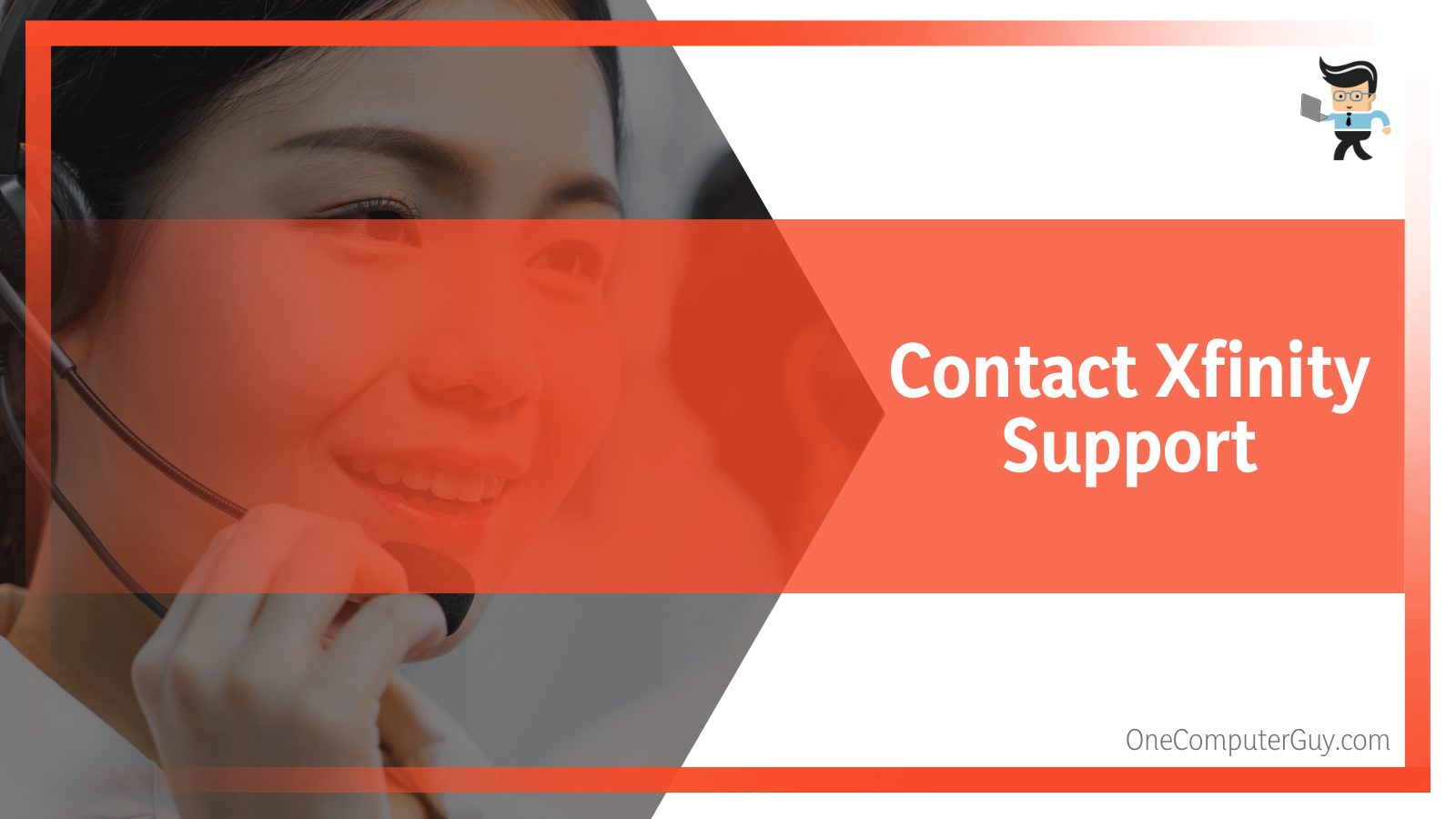
The brand has a customer support team that’s available 24/7 and you can contact them via phone or live chat to help you fix your faulty modem or router.
The customer service representative will help you determine whether or not there’s an outage in your area and also provide you with various solutions that can help get your device back in working order.
If you have a new device, the rep will guide you through the necessary steps you will need to follow to set up your device appropriately. Xfinity may also send a technician to your office or home to come and take a look at your device and help you fix the issue.
FAQs
– Does the Blinking Orange Light From My Router Mean It’s Faulty?
No; blinking orange light on your router may indicate some issues, but it doesn’t always mean that your router is faulty. The indicator light may signify a service issue, firmware upgrade, loose cable, or connection issues. Make sure to check properly before deciding whether or not your router is faulty.
– What Is the Right Color for My Xfinity Router?
The right color for your Xfinity router should be a stable white or green light. These lights indicate that your router is in excellent working condition. A blinking orange or yellow light might indicate outdated firmware, connection issues, splitter problems, and loose or damaged cables.
Conclusion
We believe that you now have a better understanding of why your router is blinking orange and how to resolve the issue.
Here are some quick and very simple tips to keep in mind when resolving why you have an orange indicator light on your router:
- Your Xfinity router flashing an orange indicator light is often caused by a firmware update.
- Make sure you don’t turn off your router when it’s undergoing a firmware update.
- Splitters tend to weaken the signal distributed to your devices.
- Service outages and connection issues can cause you to experience blinking lights on your router.
- Check your cables and try using an Ethernet connection to be sure whether or not the cables are the cause of the problem.
The solutions we’ve outlined above are likely to help you fix the issue. However, if you still can’t get the orange light to stop blinking, talking to Xfinity may be the best option you have so make sure to contact support.







