Why is my laptop fan so loud is commonly asked by users whose daily workflow is mainly dependent on the performance of their laptop devices, which are undoubtedly taking on the corporate world as the next big thing.
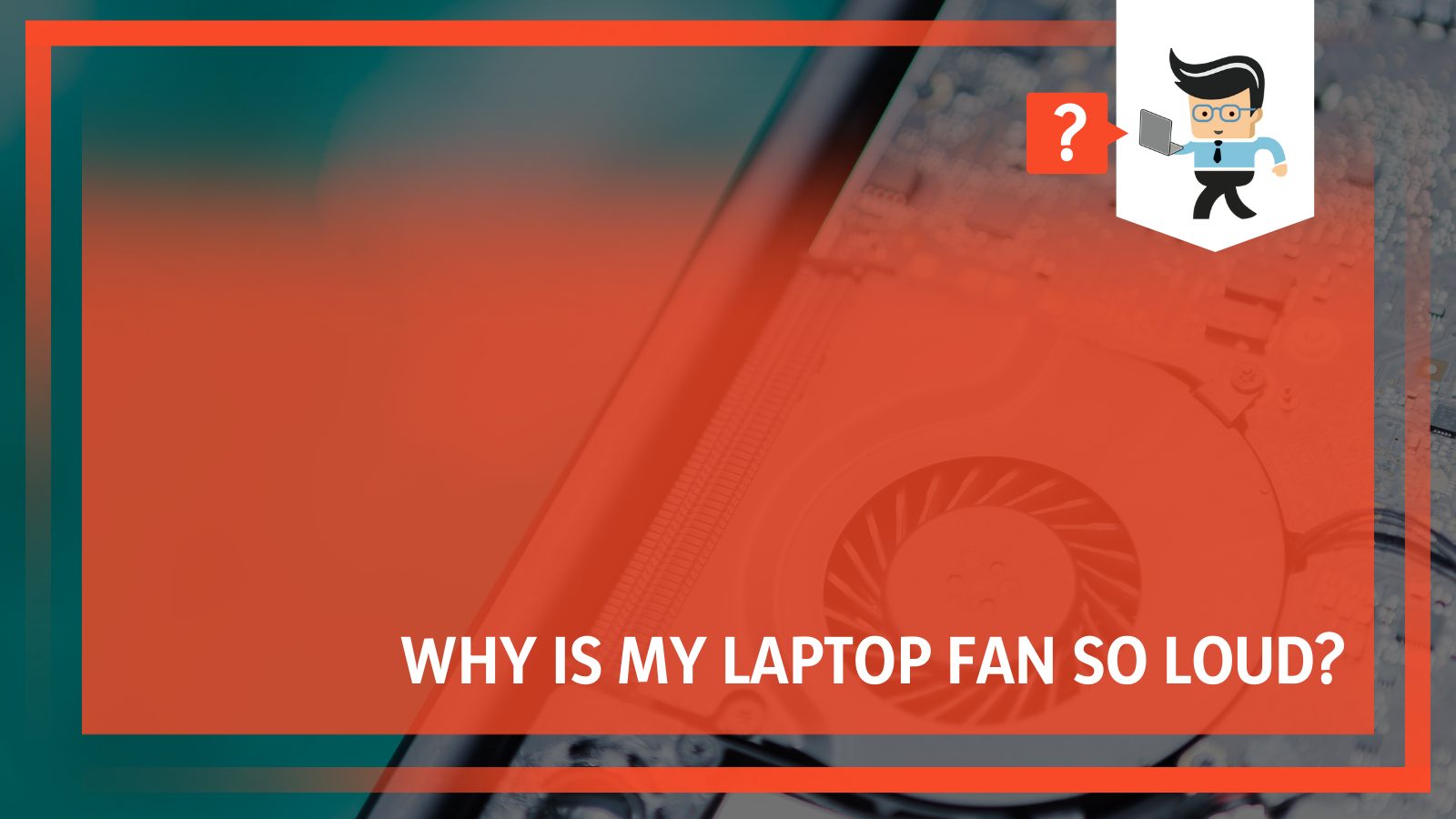
Since laptops can be easily transported between places, they are an easy solution for remote workers and people staying at home.
However, different environments and the performance load on your device can mean that your laptops might get damaged, overloaded with pressure or clogged, leading to high noise from the device fans.
This guide will look at the common causes of this error and the different ways you can solve this issue for your laptop without needing to switch your device to a separate piece.
Why Is Your Laptop Fan Very Loud?
Common reasons for laptop fans getting too hot are their environment heating up and notebooks needing to work harder to stay calm, leading to louder noises. Loud laptop fans usually get hot and fire up because they have to work overtime while dissipating heat by circulating the air inside of them.
Other common reasons for loud fan noises are covered fan vents and performance overload that can seriously damage your device.
– Why Is My Laptop Fan Very Loud When I Play Games?
The most common reason that fans get really loud during gameplay is when you try to do so on the cushioned surface, which suffocates the airflow of your device. It can also cause your vents to gather up dust and then overheat.
It is ideal for placing a gaming laptop on flat and solid surfaces like a desk so the fan functions correctly. If your fan always gets noisy with specific games or applications, they might be too heavy for your computer system.
– Why Is My Laptop Fan Very Loud, but Not Hot?
Sometimes overheating and the noise do not go hand in hand, and if this is the case with your device, it is possible that the issue is with your hard drive or because your fans are broken. These two are the most common culprits when it comes to the noise in your fans.

If both things are okay, the fan should not be too noisy at their base. Fans are only intended to be used to move the heat that is produced by their processors, motherboards and graphics cards away from the computer.
– Lenovo Laptops
Why is my laptop fan so loud Lenovo? Lenovo laptops tend to get very loud if they are clogged with dust, and this can be easily cured. Dust is extremely unhealthy for your overall hardware and can permanently damage your system when it constructs the fan’s ability to move properly, causing it to make loud noises.
Since your laptop’s processor and the fans connected to it are like the brain and lungs of your computer, it is imperative that you take some time out to clean out your processor and the fans from time to time.
– HP Laptops
Why is my laptop fan so loud HP? HP Notebook computer fans can get loud if they have been spinning non-stop for a long time or to indicate that your computer system is heating up.
You can fix this problem by adjusting your computer’s power settings, cleaning the fan and vents properly, closing and removing all suspicious programs, or updating your BIOS since that can also help reduce your device’s overall internal temperature.
– Asus Laptops
Why is my laptop fan so loud Asus? One of the common reasons that can cause your ASUS Notebook’s fans to get loud and get its thermal fans spinning loudly is overheating. This can happen to your notebook if there is a performance overload, insufficient airflow for your device or if there is debris blocking your vents.
The best way to solve this is by cleaning out your vents regularly so that your notebook can perform without any issues.
How To Remedy a Noisy Laptop Fan
You can fix your laptop fan making noise issues by replacing damaged hardware, cleaning your laptop’s air vents, ventilating it properly, or resetting its core settings. Another habit you should incorporate into your workflow is never overburden your device by using too many applications simultaneously.
1. Resetting the Pram and SMC on Your Laptop
The first tip we will discuss is to help Mac users who are experiencing this issue on their devices. The method is pretty quick in itself, and it simply requires that Mac users reset the system management controller (or SMC) on their devices.
This will immediately fix any buzzing noise issues they are facing with the noisy laptop fan problems. It is essential that for its core functions, the SMC is responsible for handling all types of everyday management tasks.
This is one of the primary reasons that hyperactivity from fans in this area is almost a classic issue. If you use a Mac, you can also try the alternate option of resetting the PRAM and then learn the method of controlling your Mac’s fan speeds.
2. Getting an Expert Opinion
While you can always shoot your shot with practical home fixes and try to fix the hardware and software of your device, it is a good idea to try and find an expert who can tell you which way is best for you to go.
There are two significant advantages to getting expert advice. While the first one is that you get an expert handling your sensitive hardware, the other is that you might still be able to claim the warranty of your device in certain conditions.
If you are using Apple devices, you can take your device to the main Apple store for a replacement. Other manufacturers have their refund and repair policies that you can check.
Experts can also be found at PC repair shops, where they can fix faults in your device. The first thing an expert might try to do is clean the fans of your laptop if they are too dirty.
In other cases, they might try to replace the fans altogether. However, in some cases, they might have to opt for much more drastic measures, sometimes going as far as replacing the motherboard or hard disk of your device.
Before the technicians get down to repairing your laptop and remove dust from the blocked vents, they will quote a base price for repair. It is time to purchase a new device if it is too expensive.
3. Cleaning Your Laptop
If you are still planning to fix your laptop’s issues by yourself, you might need to start by cleaning your computer since dirt is often the root cause of fan issues.
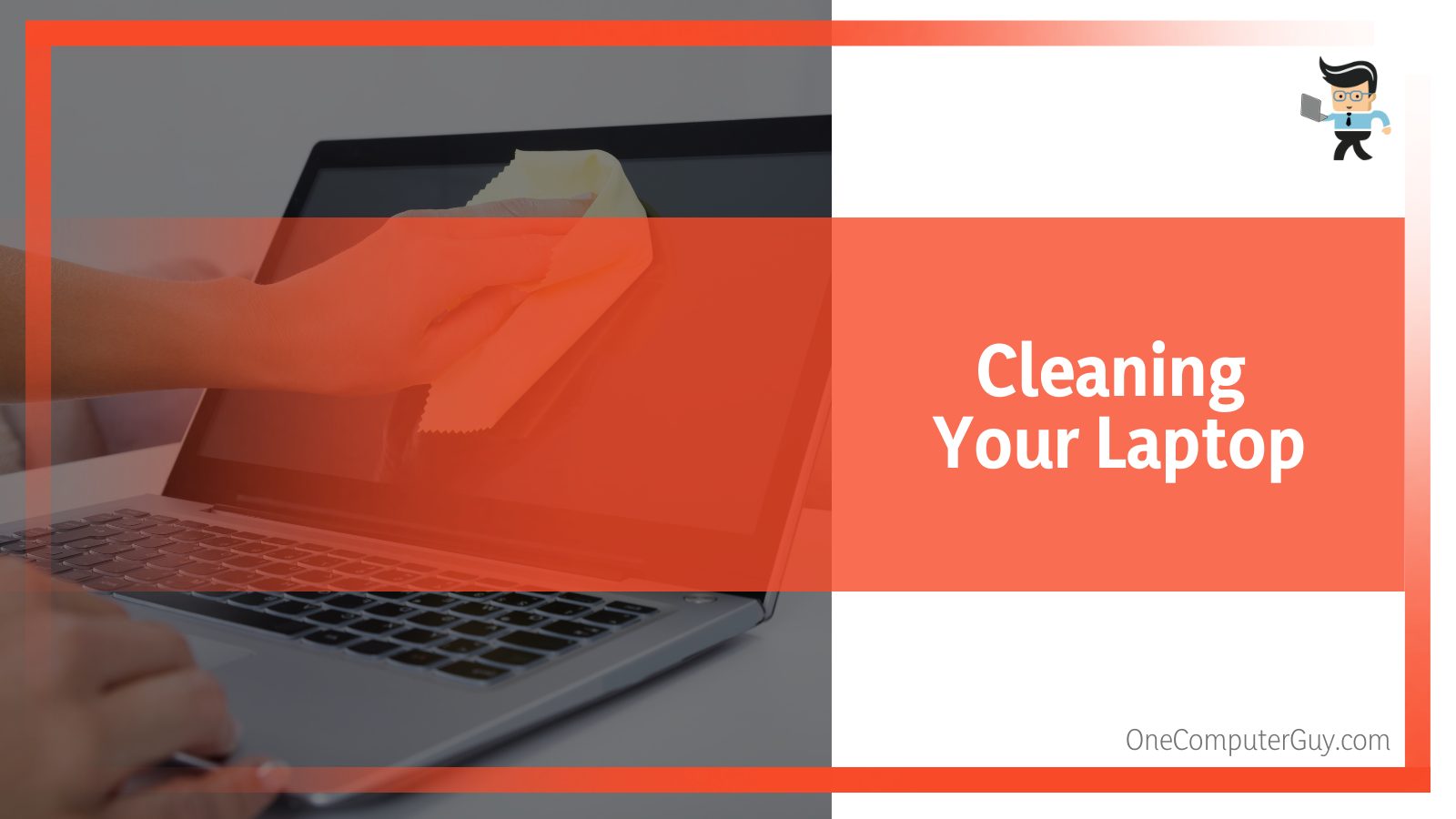
The primary reason for this is that since the fans are located behind an opening and constantly moving, it is impossible for them to avoid dust and debris building up inside them, which can highly hamper your device’s airflow.
Unfortunately, the only possible solution in a situation like this is to clean your laptop physically, as there is nothing you can do inside your computer to fix it.
Before you begin, remember that opening your laptop would void any warranty privileges that it might have if it is currently under warranty. This statement is also true for guarantees like AppleCare.
Another thing to consider at this stage is that if you do not understand your laptop’s hardware, you could potentially damage your device. However, if you still want to continue, you will need to start by opening all the screws on your device with a screwdriver.
Next, you should remove your laptop’s battery, disconnect the power and protect yourself from electricity with an anti-static wristband.
Now, you need to put in short bursts of air so that any collected debris will be removed from your internal hints. Make sure to read the laptop’s cleaning guide beforehand so you know which fans and ports need your complete attention.
4. Properly Ventilating Your Vents
One thing that could prove hazardous for your laptop’s health is indecent exposure to ventilation. It is important to take note that, as discussed earlier, a laptop’s fans are designed to keep it cool and move around the hot air inside of it. If your computer has been making noise and heating up, it is due to a lack of proper airflow.
You can quickly solve this issue by avoiding any soft surfaces for your laptop, like a cushion, pillow or blanket. Surfaces like this can block the airflow of your device. With this reduced airflow, overheating can be triggered in your device. Instead, you should try and place your laptop on a solid and flat surface, especially if you are playing games.
It is also an excellent idea to slightly elevate your device so as to allow for better air circulation inside your device. Besides that, a cleaning ritual after fixed periods also helps.
5. Force Stopping Any Extra Programs
If your fans suddenly go into spinning mode without warning, it is most likely because they are responding to some demands placed on hardware, like the GPU. In most cases, the best solution you can do here is to kill any such process.
Users with different operating systems will have to go about doing this in different ways. For example, while Linux users have several various tricks for killing rogue processes, Windows users will most likely use Task Manager. On the other hand, Mac users can get the job done by using their Activity Monitor.
If you are facing heat issues, it is best to stop any extra processes that start up as soon as your computer boots so as to relieve the extra load. Mac users will need to go into System Preferences > Users > Startup and remove other processes from there, while Windows 10 users will be able to do the same from the Startup tab in their Task Manager.
6. Cooling Your Laptop Down
In the past, laptop stand coolers were metal plates with fans installed in their base, and their core aim was to maximize the airflow of cool air for their device. However, these days they are a lot different.
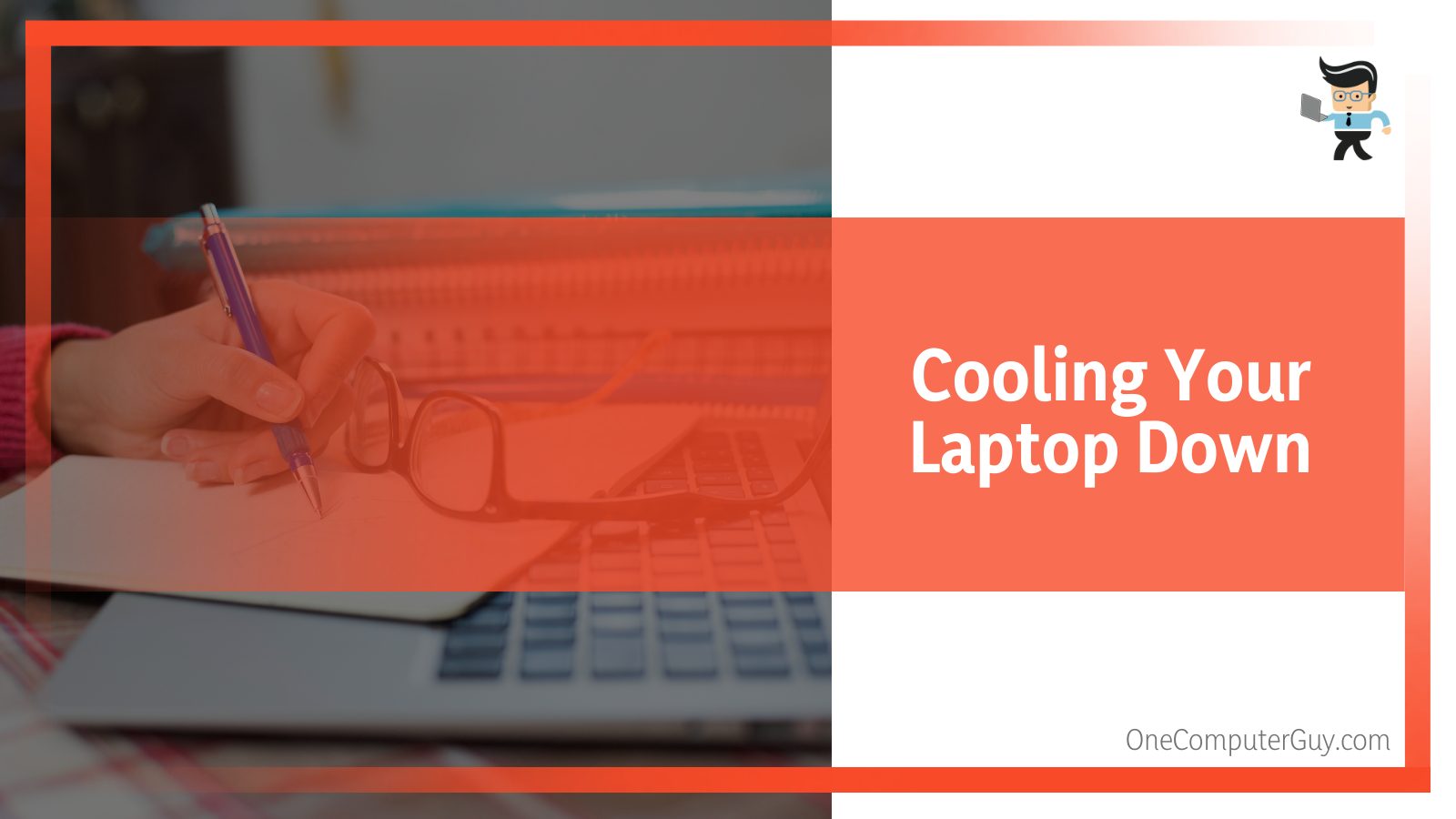
They come covered in LED lights, multiple US ports, and options to change wind speeds with temperature sensors. However, you do not have to get the most advanced device, as you can still use devices like the Liangstar Laptop Cooling Pad to keep the fan quieter and prevent overheating laptop issues.
Coolers are best for you in most situations if you use your laptop on a desk-like device or in some state or other static position. They can turn into an even more compelling purchase if they can aid the gameplay for heavy 3D games, video rendering demands or a performance overload for long periods of time.
It is important to note that while these coolers act as a temporary solution for your laptop fan loud issues, they are not a permanent solution for all causes of hot and loud device fans.
7. Fixing the Issue With External Software
Lastly, we will look at the fix of using software to fix your hot fan running issues. While most of this software allows you to control fan speed, others come equipped with several different built-in controls, and they are especially good for Linux users.
The most common function of these apps is to start a cleaning routine for expelling the dust and debris in your laptop or enabling the fan speed adjustments to reduce the fan’s noises by decreasing its speed, in theory.
While this might be able to fix the temporary issues, it will ultimately reduce its lifespan in the long term, making your device hotter, which is why it is important to be careful.
You can easily find this software for managing the fans of your macOS, Windows or your Linux devices. If you are using them for Linux devices, you will also need to install the fan control and lm-sensors. You can find instructions for doing this on Google or StackExchange.
Conclusion
To conclude our detailed guide, it is common to get your laptop’s CPU fan stuck in a tight spot whether you are using a new or older version since the fans can get burdened easily.
Since there is a wide range of information covered in the article above, we have put together a summary of bullet points to make your problem-solving experience easier to navigate:
- Mac users can solve their fan issues by resetting the PRAM and the SMC on their devices, but killing different device processes also helps.
- It is also essential to take care of your laptop device, keep the pressure in control, clean sensitive spots, and cool the overall device.
- Many laptops allow their end-user to control their fan speed with the use of external software, and you can use them to manage the hardware better.
- If you cannot fix the issue with the provided remedies, it might be best to get the laptop checked by an expert or replace the fan altogether.
If you are planning to purchase a new laptop model for your computer setup, it is essential to consider the noise and its heat management setup before you make a final decision.
We wish you luck with finding the right solution for your laptop’s noisy fan problem, and it is essential to remember that a hybrid device like the iPad Pro or the Surface Range from Microsoft can ultimately generate a little more heat, despite running on efficient chips.







