One of the most frustrating things to encounter is the Twitch black screen with sound error that has become so common. This is when you are streaming and you get a black screen, where the screen has light, but you can hear what is going on.
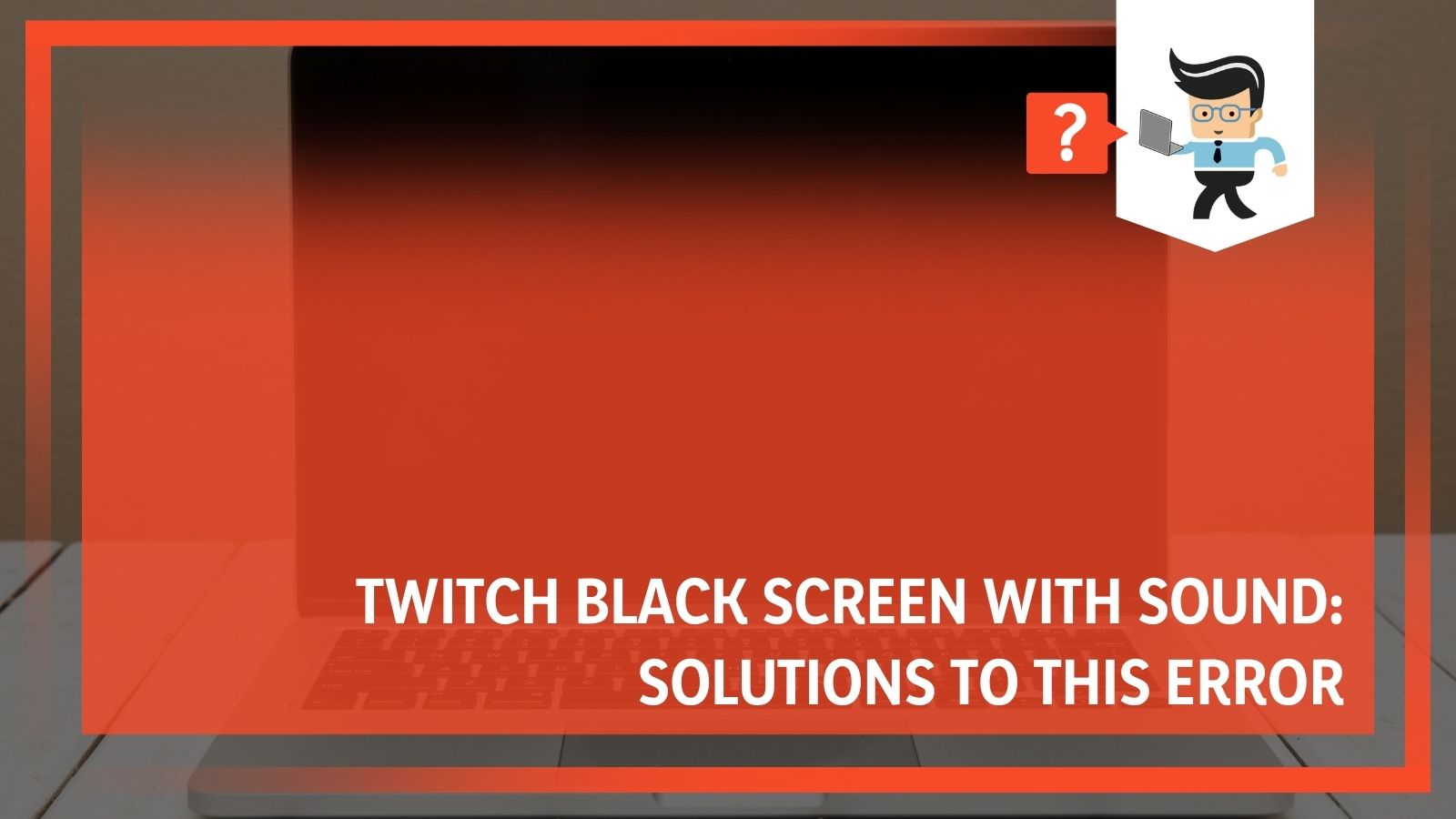 This is something that both watchers and streamers encounter. Luckily, our experts have found that you can fix it the same way, regardless of your role.
This is something that both watchers and streamers encounter. Luckily, our experts have found that you can fix it the same way, regardless of your role.
The Twitch showing black screen error has been around a long time, with some community reports going back to 2011. When this error occurs, you might feel lost, but don’t be.
One thing to note is that the Twitch streams black screen error is something that happens everywhere to everyone, but Google Chrome users and Android Twitch app users have this problem most often.
Contents
Do You Need to Worry About Twitch Black Screen Errors?
First, it is important to know that your Twitch error isn’t going to harm your computer. Usually, it isn’t a sign that something is wrong with your computer. Instead, it is a problem with either your browser, your settings, or Twitch itself.
Our experts have worked through many different solutions to this problem, and we have determined that these are the best solutions available.
What Causes a Twitch Black Screen When Streaming?
If you get a Twitch black screen when streaming, there is probably an underlying cause to the error. If you can determine what is causing your error, you will be able to find the solution that much faster.
Some of the most common causes are:
- A DNS error where some of your computer settings have been changed and now need to be updated in order to work again (most common for Google Chrome users)
- An IP error where you have a network error that requires you to reset your IP address
- A browser issue that is specific to the browser that requires you to clear out cookies and your cache every so often
- A server error that belongs to Twitch or your specific internet service provider, but you usually have to wait for someone else to take action to fix it
- Acceleration errors where your applications are working against each other to improve performance while completely degrading performance
Try to figure out, or at least surmise, what has caused your issues in order to find the best solutions. You can work through the solutions below without having to worry about hurting your computer, but you might be wasting your time.
If you don’t know what is causing your issue, your best bet is to start at the top of the list and work your way down.
How To Fix Twitch Black Screen Error
Our experts have found the quickest, most common solutions to the Twitch black screen error. There are some other options, but we found that those didn’t work for the widest number of people.
Some of the steps you can take include:
- Adjust your DNS server
- Try incognito
- Get a new IP address
- Change networks
- Router issues with Javascript
- Enable TLS
- Fix acceleration errors
We will work through those solutions below. Remember that some of these solutions will work in the short term while others will solve the problem completely. You will have to determine what works better for you. When Twitch is just a black screen, sometimes speed is more important than actually fixing the problem.
– Adjust Your DNS Server
The first thing you should do is adjust your DNS server. We estimate that this will fix about 70% of Twitch black screen when streaming errors.
Your DNS address is provided by your internet service provider (ISP), but sometimes it can go wrong, and you end up with errors. Twitch might be the first place you notice the problem, but it can create issues everywhere. To fix this, you can use Google’s DNS settings instead of the default ones given by your ISP.
To do this, follow these steps:
- Open the Run dialog on windows by pressing the Windows Key + R.
- Type “control panel” into the dialog box that opens up, then hit “OK.”
- The control panel will open up. When it does, click on “Network and Internet.”
- Once there, click on “Network and Sharing Center.”
- Be sure to check on your existing network by clicking on the “connection” access type. You should see what your connection is. It should say “Ethernet” at this point.
- Click on the “Properties” option.
- Double-click on the words “Internet Protocol Version 4 (TCP/IPv4).” You’ll be prompted to change your settings.
- In that settings menu, click where it says “Use the following DNS server addresses:” and then change them to Preferred DNS server: 8.8.8.8 and Alternate DNS server: 8.8.4.4 before hitting “OK.”
- Restart your computer and try to connect to Twitch again.
If you are still having issues, move on to the next solution for Twitch only shows black screen problems.
– Try Incognito Mode
Another option is to simply use Incognito Mode. This might be annoying if you need to use other websites where you will log in, and you won’t have access to any of your autofill passwords, but it can solve your problem.
How?
Incognito is a bit misunderstood by most people. It isn’t like using a proxy network or truly going undercover. All Incognito mode does is prevent your browser from storing cookies and collecting data. This will help you access websites and get fresh data from Twitch, solving all of your problems.
It’s important to note that we wouldn’t use this solution all the time. It is annoying, and you won’t be able to save your data, which can come in handy when gaming.
Instead, try this when you need a solution in a hurry. All you need to do is get to the menu (look below for how to navigate to this option on different browsers) and look for the mode that is private.
– Change Your IP Address
Another popular solution for getting a black screen on Twitch but still having sound is to reset your IP address. This will set off a chain of events that will cause things to reload on your computer, including Twitch. This reload is enough to correct any issues you might be facing.
In general, it is good practice to reset your IP address every so often, even if you aren’t having issues.
Here’s how to do it:
- Open the Run dialog on windows by pressing the Windows Key + R.
- Type “cmd” into the dialog box that opens up, then hit “OK.”
- Another dialog box will open up. In this one, type “ipconfig /release” and then hit “OK” again.
- The prompt may think for a bit. When it does, type “ipconfig /new” into the prompt, then hit “Enter.”
- In the next dialog that pops up, type “Exit” into the open field, then press “Enter” again.
- Restart your computer.
When your computer completely reloads, check to see if you are still getting that black screen. If you are, move on to the next solution.
– Change Networks
Another issue that can lead to a Twitch black screen with sound is improper network configurations. When your network isn’t strong enough, Twitch gets a sort of half connection that kind of works.
If you want to get the fullest, strongest connection possible, you want to reset your network configurations. Before trying this step, be sure that you have saved everything and closed out of everything because your computer will automatically reboot.
To do this:
- In the Windows Search Bar at the bottom left-hand side of your screen, type in the phrase “Network Reset.”
- Click on the option that sets “Network Reset.”
- Click “Resent Now,” and then click on “Yes” to the prompt.
- At this point, your computer will take over, and it will reboot and do everything it needs to do.
- Wait for your computer to reload completely, and check to see if you still have issues with Twitch.
If this doesn’t work, move on to the next solution.
– Router Issues Cause Twitch Black Screen
Sometimes, your router could be causing all of your issues. Routers have been programmed to block specific (or all) Javascripts. This is because some of them are too risky for a computer, or they can cause a slow-down in performance. The router is trying to do a good thing, but that doesn’t always happen.
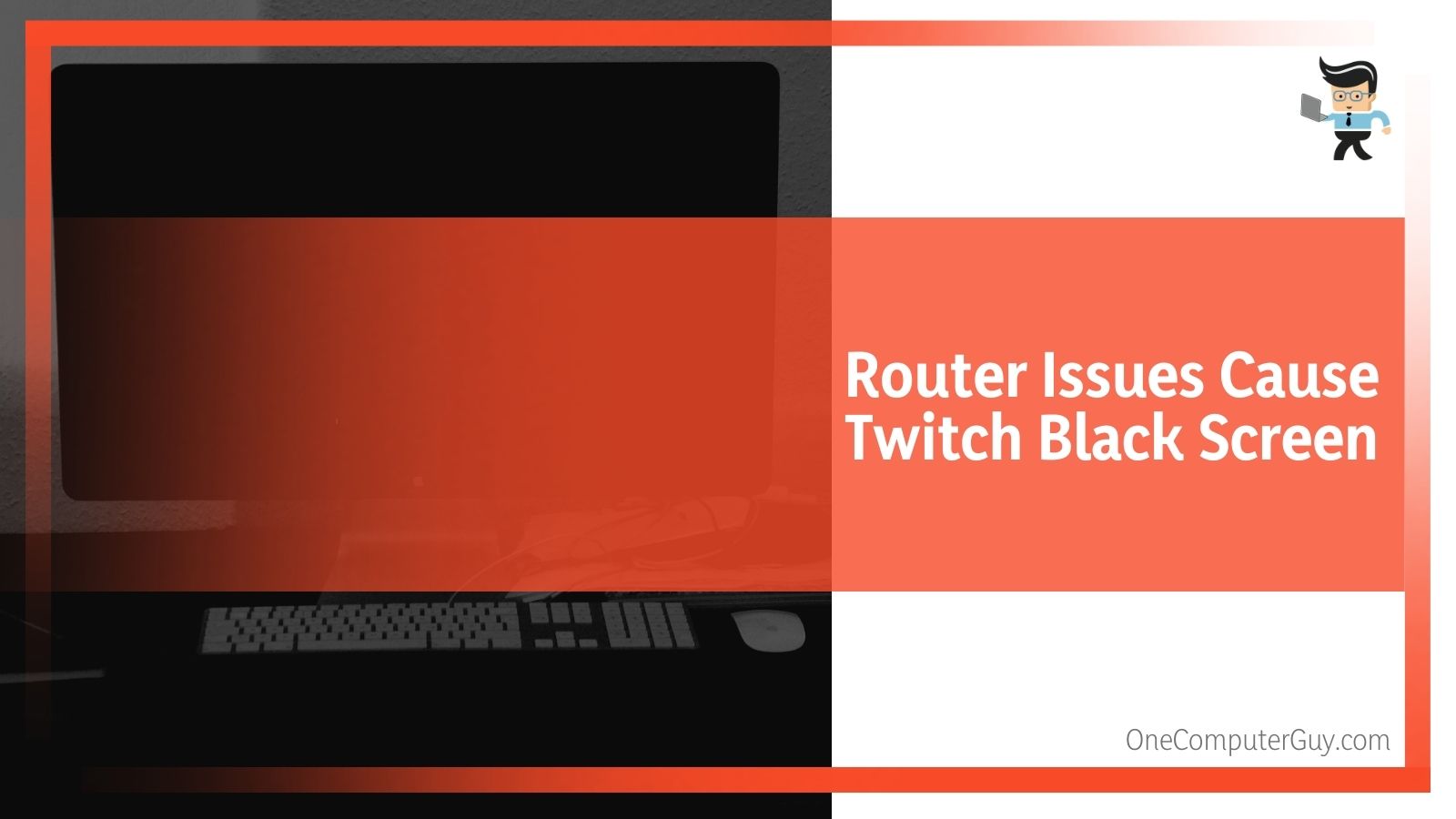 It is possible that your router thinks that the Twitch Javascripts are hazardous to your computer, and they will block them.
It is possible that your router thinks that the Twitch Javascripts are hazardous to your computer, and they will block them.
Fixing your DNS could solve this problem, or you can restart your computer to see if that helps. If not, you will have to reach out to the specific company that controls your router.
– Enable TLS
The next thing you can try is enabling TLS. TLS stands for Transport Layer Security. This is the feature on your computer that helps with encryption and related activities. It will speed up your browser and update your SSL, which is sometimes all you need. Older TLS versions cause issues, especially if there is a need for an update.
To enable TLS:
- Open the Run dialog on windows by pressing the Windows Key + R.
- Type “control panel” into the dialog box that opens up, then hit “OK.”
- The control panel will open up. Find “Network and Internet.”
- In this folder, pick on “Internet Options.”
- Go to the “Advanced” tab and scroll down until you see TLS under Security. Select all of the TLS options.
- Hit “Apply” and then “OK.”
- Restart your computer.
- See if this solves your problem. If not, move on.
– Fix Acceleration Errors
The final option to fix a generic Twitch black screen with sound error is to fix the hardware acceleration. We usually use this to improve performance within an application, but sometimes it actually creates an even bigger problem than it prevents.
To fix this problem, we need to turn it off to check whether or not acceleration caused those problems. This is an easy fix, but it can create issues with other apps.
To fix your Twitch black screen caused by acceleration errors:
- Open up Google Chrome and click on the menu (three vertical dots).
- Open up the “Settings” menu by double-clicking on the options.
- Click on “Advanced” and then find the option that says “System,” and double-click on that.
- Uncheck the option that says, “Use hardware acceleration when available.” and then click “OK.”
- Restart your browser to see if you still have issues with Twitch black screens.
If this doesn’t fix your issue, it could be a problem with your specific browser.
Specific Browser Fixes for Twitch Black Screen
Sometimes, there is a problem with a specific browser. If this is the case for you, you will need to clear the cookies and cache for the individual browser. Before you use this method, try Twitch in another browser to see if the problem is just within a specific browser.
If it is, then you can just change browsers. However, most of us are loyal to one specific browser and don’t want to change. That is when you clear the cache and cookies. We’ve outlined directions for the major browsers below.
-
Google Chrome Gives Twitch Black Screen
If you are using Google Chrome to stream on Twitch and getting a black screen in only Google Chrome, use these instructions to clear your cache and cookies:
- Open up Google Chrome. Save everything you are working on because this can sometimes cause Google Chrome to crash.
- Click on the three vertical dots in the upper right-hand corner to open up the settings menu.
- Click on the option that says, “More Tools.”
- Select “Clear Browsing Data” and wait. For a complete clear, you will need to clear “all time” data. However, you can clear a specific time period as well.
- Click on “Other Site Data” and “Cached Images and Files” and then click on “Clear Data.”
- Wait again. This could take some time.
- Restart your app and try again.
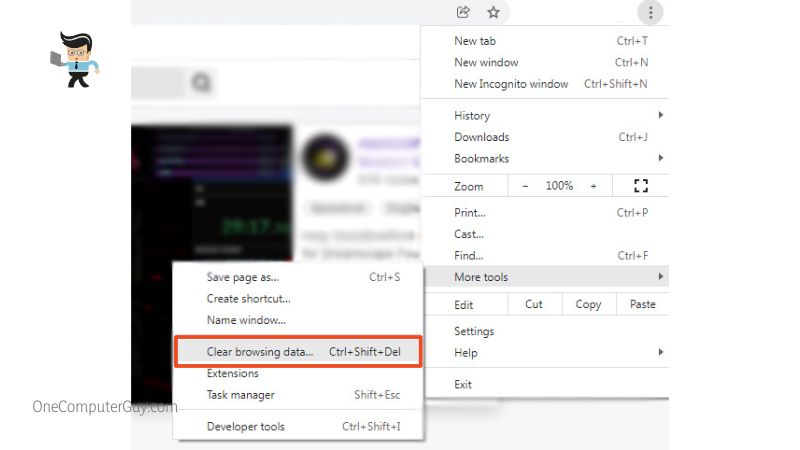
-
Microsoft Edge Gives Twitch Black Screen
If you are using Microsoft Edge to stream on Twitch and you are getting a black screen in only Microsoft Edge, use these instructions to clear your cache and cookies:
- Open up Microsoft Edge. Save everything you are working on because this can sometimes cause Microsoft Edge to freeze and crash.
- Click on the three horizontal dots in the upper-right-hand corner. Select “Settings” and wait for the settings page to appear.
- Under “Clear Browsing Data,” you can choose what things you want to clear. To help with the Twitch black screen issue, tick the Cookies, Saved Website, and Cached Data and Files. Once done, click “CLear.”
- Wait for everything to clear. This could take some time.
- Restart your app and try again.
-
Mozilla Firefox Gives Twitch Black Screen
If you are using Mozilla Firefox to stream on Twitch and you are getting a black screen in only Firefox, use these instructions to clear your cache and cookies:
- Click on the Menu icon (it looks like three horizontal lines) at the top right-hand corner of your browser.
- Select “Options.”
- In the Options menu, select “Privacy & Security,” and then find the options for Cookies and Site Data. Click specifically on “Site Data” and then “Clear Data.”
- When a new window pops up, you will have to confirm that you want to clear the data. Click on “Clear Now.”
- Restart your browser and see if the problem has been solved.
-
Internet Explorer Gives Twitch Black Screen
If you are using Internet Explorer to stream on Twitch and you are getting a black screen in only Internet Explorer, use these instructions to clear your cache and cookies:
- Open up the Internet Explorer browser.
- Click on the settings icon in the upper-right-hand corner. Then pick “Internet Options.”
- Wait for the window to appear and then go to the “General” tab.
- Under this tab, go to the “Browsing History” option and click on the “Delete” button. Another new window will appear and show you your browsing history.
- Click on all the files you want to delete. At the very least, you want to click on the “Temporary Internet Files” option and the “Website Files.” You should also select the “Cookies and Website Data” if you want the best results.
- Click “Delete” and confirm your selection.
- Restart your browser and see if that has solved the problem.
In Conclusion: Twitch Black Screen with Sound Error
While the Twitch black screen with sound error is annoying, it isn’t something that will continually plague you if you fix it once. There are some instances where you will have issues every so often, but it isn’t a recurrent problem in our experiences.
Try the solutions above, try clearing your data, and see if that helps. If it doesn’t, and you are using the Twitch app, you can delete the app and reload it. You also want to ensure that you don’t have anything competing with Twitch.







