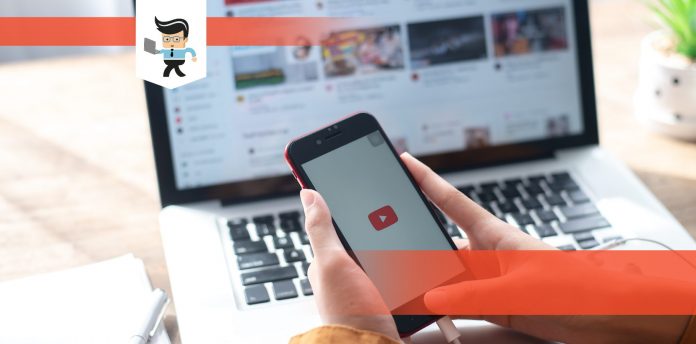Processing will begin shortly YouTube is an issue YouTubers have to face regularly. No one likes being thrown off their schedule with a lagging problem like that in the middle of their work, but it’s better to avoid it before it even happens.
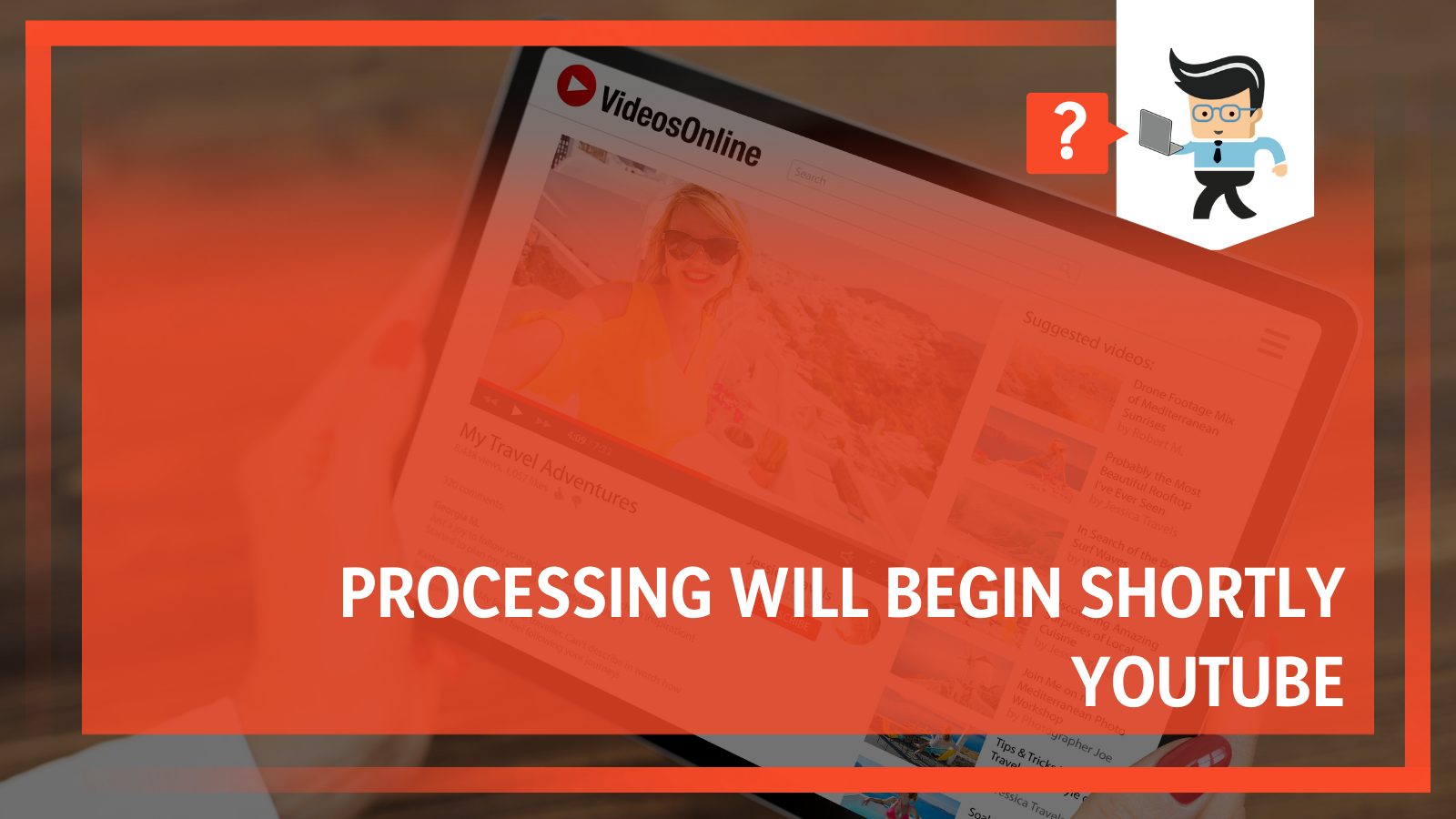 When it comes to creating content for YouTube, it can be quite frustrating to keep encountering this error when you have an uploading schedule to stick to.
When it comes to creating content for YouTube, it can be quite frustrating to keep encountering this error when you have an uploading schedule to stick to.
In this complete guide, we have compiled a list of various methods you can try to ensure you will not be seeing that sort of case anytime soon and keep working as smoothly as ever!
Contents
- Why Does It Say “Processing Will Begin Shortly YouTube?”
- How Can You Fix “Processing Will Begin Shortly” Lagging Message on YouTube Videos?
- – Checking Your Device’s Internet Connection
- – Checking the Size of Your Video File
- – Identifying Possible Glitches
- – Confirming That There Are No Special Characters in Your File Name
- – Checking for Viruses and Malware
- – Trying To Upload Your File Again
- – Letting Google Support Know About the Issue via Email
- FAQ
- Conclusion
Why Does It Say “Processing Will Begin Shortly YouTube?”
The “processing will begin shortly” message appears next to your YouTube video when the content starts getting uploaded, which is when YouTube creates various copies of the file in multiple resolutions. This message is normal and will last for only a few minutes, depending on the size of your video.
This means while the message is displayed, the files are actually being recreated in resolutions ranging from 124p to the highest they can go. The audience views this content differently, depending on their internet connectivity. Poor Wi-Fi on their end would mean they would have to watch the video in a lower quality.
However, this situation becomes a problem when a video is stuck for a long time. This issue is most prevalent where the content being uploaded is high-resolution, and the reason is usually that the YouTube server status is overcrowded, thus unable to finish the procedure.
How Can You Fix “Processing Will Begin Shortly” Lagging Message on YouTube Videos?
You can fix the “processing will begin shortly” message by modifying your device’s network connection or adjusting the size and resolution of your file. There could also be malware and glitches behind this issue, and you will find the solutions for each in the subsequent sections.
Here are the most common methods you can try to fix this issue if the “processing will begin shortly” error keeps popping up and won’t go away.
– Checking Your Device’s Internet Connection
Internet connection is the first thing you need to check when there are any issues concerning your video upload. There are many ways Wi-Fi can sabotage the upload procedure. Some instances are:
- An issue with your Internet Service Provider’s servers
- Unstable net connectivity
- An expired data plan that you may have overlooked
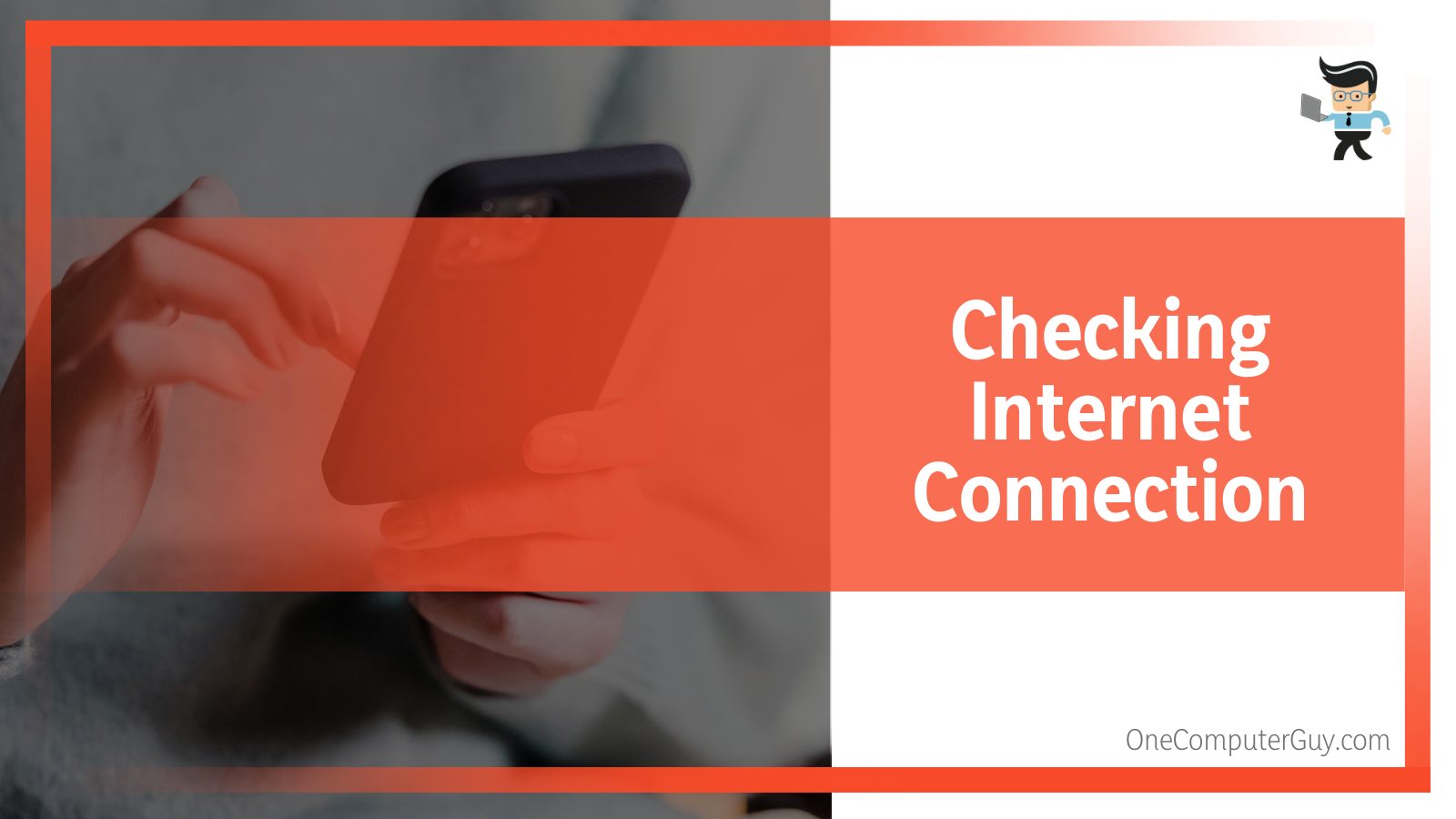 You can fix fluctuating Wi-Fi signals by refreshing your device’s connection. Just complete the following steps below:
You can fix fluctuating Wi-Fi signals by refreshing your device’s connection. Just complete the following steps below:
- Make sure your modem/router is turned off. If you use a phone for Wi-Fi, turn the mobile data off.
- Let it remain that way for a while.
- Turn the Wi-Fi back on. Now the signals are refreshed and everything should work more smoothly!
If your data plan is over, you can renew your data subscriptions. If the ISP is being problematic, you can reconnect to the provider. If it persists, let your ISP know to see whether it is a problem they can solve.
Now you can go back to your YouTube account. Check your video’s format and specifications, upload the file again, and everything should go as it should.
– Checking the Size of Your Video File
As a rule, your YouTube upload cannot be more than 256GB in proportion. Because the platform has to re-create and store the file in various resolutions, the server can easily be overloaded when there are too many large videos to duplicate.
If the original file size is large, the work that has to be done is naturally much more. This means processing the upload will take a much longer time, perhaps more than several hours.
You can deal with this issue by reducing the proportion of the video. It can be done by either cutting out parts of the media or decreasing its resolution, so it becomes smaller and, thus, easier to be processed.
-
Reducing the Resolution of Your Video File
YouTube video processing takes a while because the copies need to be recreated. These copies have different resolutions and are displayed depending on the viewers’ Wi-Fi setup.
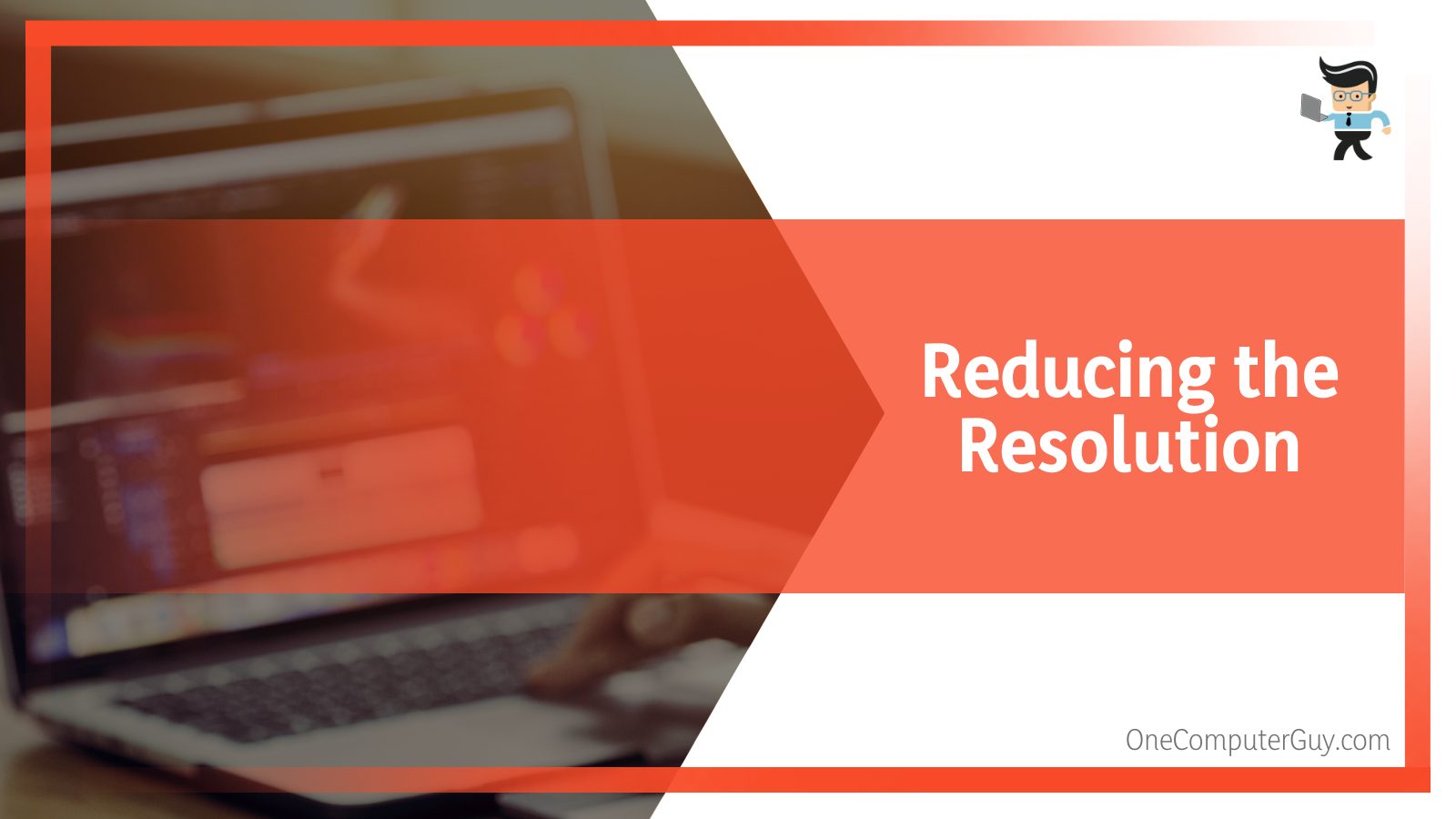 The standard resolution for YouTube videos is set between 720p and 1080p, providing high-definition results. Resolutions exceeding these could mean sluggish progress when it comes to filing processing.
The standard resolution for YouTube videos is set between 720p and 1080p, providing high-definition results. Resolutions exceeding these could mean sluggish progress when it comes to filing processing.
To avoid this, you can reduce the video’s resolution. The lower the resolution, the faster the processing will go. But of course, you want to put it high enough because viewers should be able to experience good video quality on your YouTube channel.
– Identifying Possible Glitches
Arguably, the most important thing you need to do when troubleshooting is to make sure your device is free of any signs of glitches. Not surprisingly, glitches are the bane of the existence of any and every social platform, YouTube included.
To remove any existing glitch, the first course of action is to identify it. Some signs of glitches include frequent error messages from your apps, screen freezing, and lengthy response times, all affecting your device’s overall performance.
-
YouTube App
If the glitch seems to be prevalent in your YouTube web or application, you can do the following to get rid of it:
- Start by force closing the app and starting it again.
- If that does not give you the needed result, try clearing your YouTube cache.
- If that does not seem to work either, delete the current version, as it could be outdated.
- Update or reinstall a newer version of YouTube.
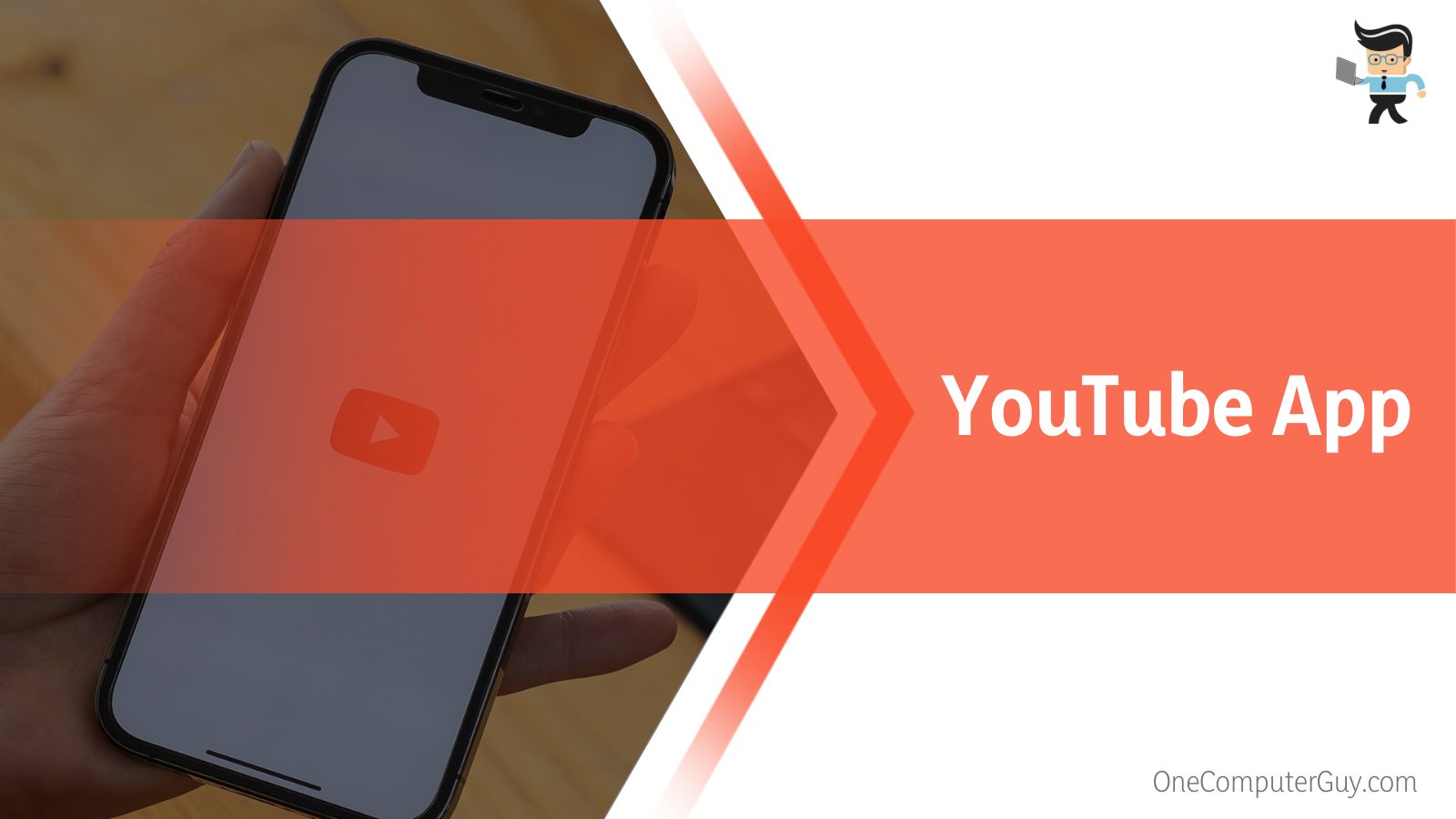
-
Web Browser
Suppose you are a user of YouTube in your web browser, and that is where the issue is occurring. In that case, you can undertake the following steps to hopefully get rid of it:
- Close the YouTube tab on your browser.
- Refresh your PC, as it will give your computer programs a chance to revitalize.
- Clear your browser cache, especially YouTube’s.
- Start YouTube on your browser again.
This will usually clear any glitches from YouTube’s end, and your upload process will continue without a problem.
-
Mobile Device
If the problem lies on your end, it could be due to malfunctioning apps affecting other programs or files that have gone corrupt. If that is the case, you need to save all the information you can save from the device before the glitches start affecting even more of your work. Resetting your PC or phone might help.
– Confirming That There Are No Special Characters in Your File Name
YouTube does not allow special characters as supported file names, unlike other platforms. This means they should not contain any characters except numbers and letters.
You can remove spaces from your file name to quicken the uploading operation. Characters such as symbols and underscores are not accepted, so make sure none are in your file.
– Checking for Viruses and Malware
In case of potential viruses, malware, and bugs, there are some foolproof methods you can use to troubleshoot your YouTube app or the web version.
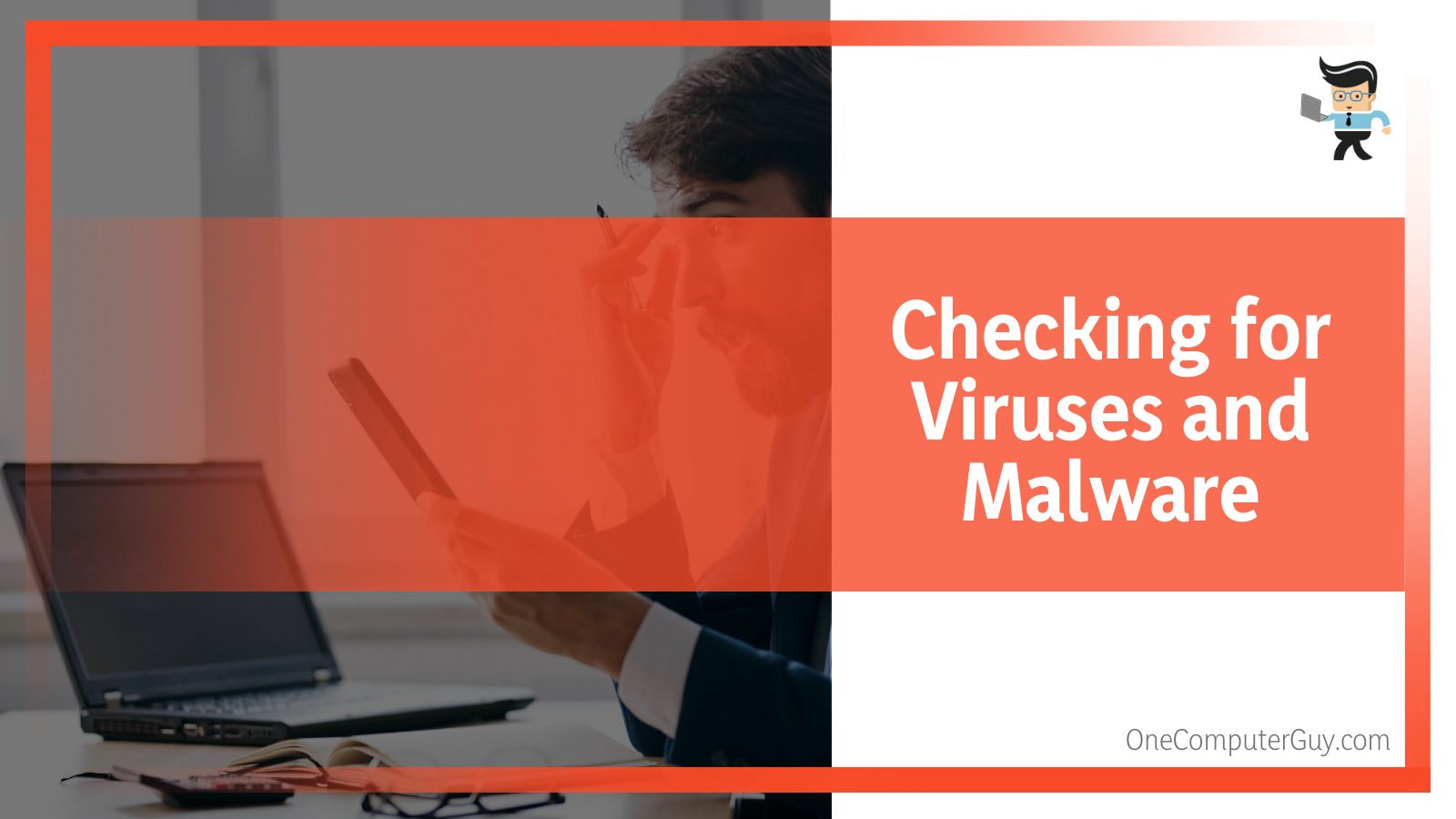 Since the issue could be in the version of the platform being used, the best step would be to delete and reinstall the update. Any malware or bugs in your current version might be removed from the update, thus solving this problem. Once you have taken care of this, you can go back to your uploading file and see how much quicker the process will be.
Since the issue could be in the version of the platform being used, the best step would be to delete and reinstall the update. Any malware or bugs in your current version might be removed from the update, thus solving this problem. Once you have taken care of this, you can go back to your uploading file and see how much quicker the process will be.
– Trying To Upload Your File Again
One of the most common fixes to a lagging upload procedure is to take down the file and upload it again. Usually, the browser needs a little memory jolt to get up and running, and re-uploading your video could be the fastest workaround to this.
After compressing and converting the media, you can upload it again. Depending on the duration, it could take a while to determine whether the issue has been cleared. Once it is, you and your content are good to go!
– Letting Google Support Know About the Issue via Email
Contacting the platform’s developers when you have a YouTube video stuck would be the final fix to the problem.
To contact YouTube’s support team and get professional help in solving the issue, you can take the following steps:
- Visit the Google Support page.
- Fill in the given section with whatever queries you have (in this case, the error with your YouTube video upload).
- Remember to communicate clearly and describe the problem in detail.
- List all the methods you have undertaken to solve it independently.
- After sending the email, keep your eyes open for their response.
Sometimes there is no exact certainty about the email team response, which is why you can also convey your queries to YouTube’s support team on Twitter at @TeamYouTube. You can take the following steps to let them know what you are facing:
- Tag the team in a tweet or send a Direct Message stating your problem.
- Be straightforward and articulate so that they know best what the issue is and how they can properly aid you.
- Keep an eye out for their response.
Once you get the team’s reply, follow their instructions, and your issue will hopefully be solved in no time!
FAQ
– How Long Do I Have To Wait for YouTube Processing?
Usually, a ten-minute video would take YouTube roughly ten minutes to process as well. YouTube processing depends on several factors such as video duration, media format, size, and upload traffic, but generally you could put a minute-by-minute ratio to the content uploaded and the time it takes to process. 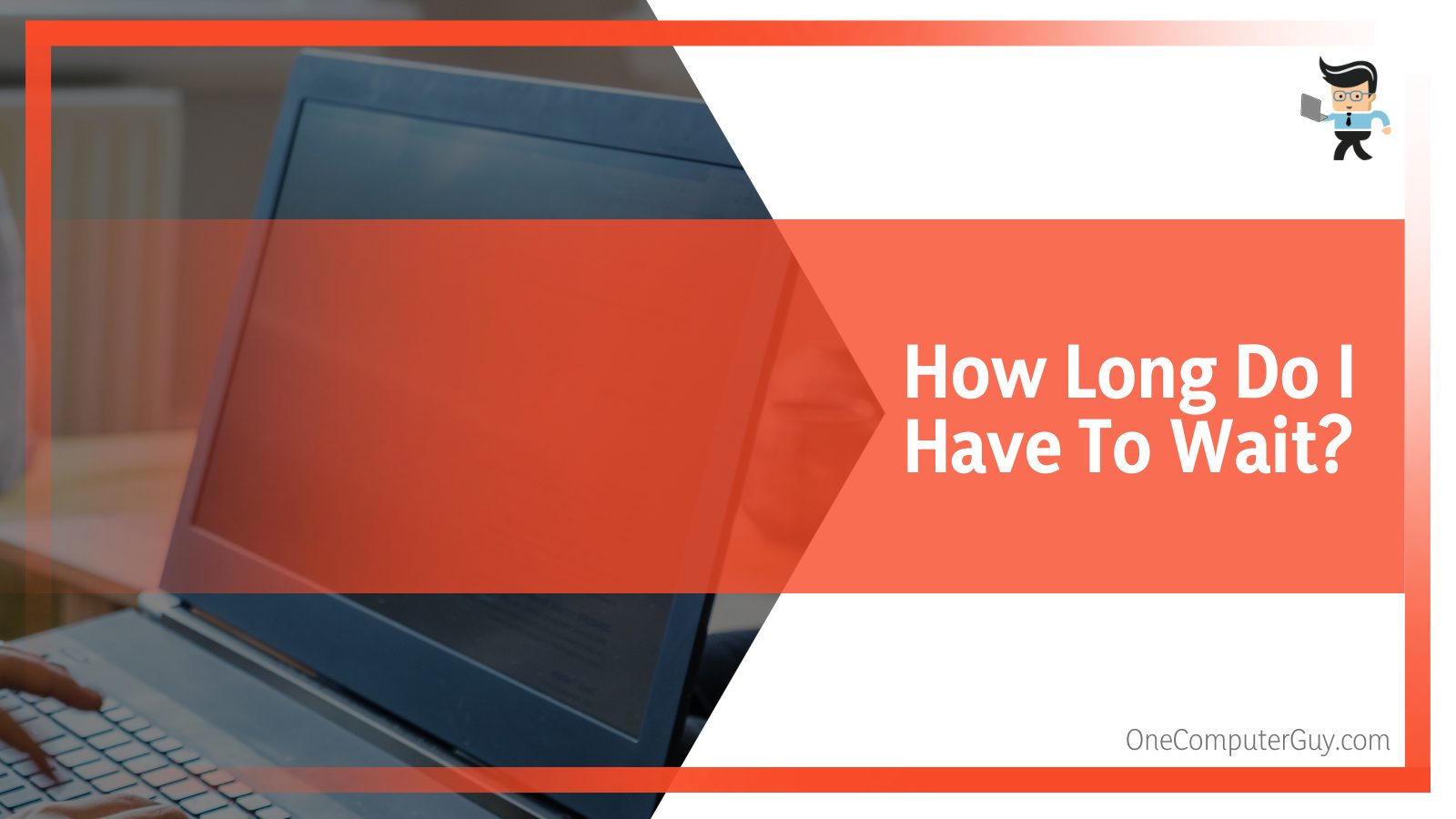
– Can I Close YouTube While My Video Is Being Processed?
Yes, you can safely close YouTube while your video is being processed. Closing YouTube will only affect your content if you do it while the media is uploaded. How long does YouTube processing take is a common question, so it is important to be patient with uploading.
Conclusion
With the heavy traffic on the YouTube servers, lagging is a particularly common issue, but now that you have read our extensive guide, you know that the “processing will begin shortly youtube” message can be resolved easily, regardless of the origin.
Since the article is filled with a lot of information, let’s jot down the troubleshooting methods for this issue in a quick summary:
- You can check the Wi-Fi connection of your device, make sure it is stable, and contact your ISP for any issues on their end.
- You can reduce the media proportions and resolution to make video processing go faster.
- You can check your PC or phone for the threats of any roaming bugs, viruses, or glitches that can affect your device beyond your YouTube.
- You can make sure the file name does not contain any special characters and is acceptable by the platform standards.
- You can contact Google Support for further queries. Be detailed and straight to the point so they can help you appropriately.
Unsurprisingly, even the most powerful platforms like YouTube are not immune to bugs, but following our tips and solutions, you can easily ensure you will only encounter this problem for a shorter time.
You will now be able to upload videos more efficiently and keep your work performance as smooth as ever!