Motherboard temperature is significant for the overall function and health of your computer. The motherboard is the heart of the computer. All of the processes necessary for running word processing, web browsing, gaming, streaming, and other applications are dependent on the motherboard.
 Having a functioning motherboard is essential for connecting the central processing unit with the memory, the power supply, the graphics card, and all the fans inside the case that keep everything cool.
Having a functioning motherboard is essential for connecting the central processing unit with the memory, the power supply, the graphics card, and all the fans inside the case that keep everything cool.
Due to the way that electrons interact with the semiconductors (usually made from silicon) on the motherboard, there is a net increase in electrical conductivity up to a certain threshold temperature. After that threshold temperature has been reached, there is a net decrease in electrical conductivity.
Keeping your average motherboard temp under this threshold temperature will help maximize your performance and prevent damage from occurring to your equipment. Read on to learn more about safe motherboard temperatures and how you can keep your machine from overheating.
Contents
Safe Motherboard Temperature
In order to be sure that you maintain a normal motherboard temperature you need to make sure that you are keeping your components under the safe motherboard temperature of 80 degrees Celsius. When you exceed 80 degrees Celsius with your motherboard or CPU, then you run the risk of doing damage to your computer equipment with prolonged periods of running your components too hot.
– Average temperature while idle
The motherboard temperature range should be somewhere between 20 degrees and 80 degrees Celsius while idle. Unless you have a very cold environment or the best cooler in the world for your components, then you are unlikely to have your motherboard remain at a temperature of 20 degrees Celsius for very long after starting up.
All computers will average around 50 degrees Celsius (122 degrees Fahrenheit) during regular use, which includes the lower temperatures while idling (around 45 degrees) averaged against the higher temperatures under load while performing heavy tasks such as gaming, or rendering video or audio.
The optimal temperature for CPU on the other hand, can be higher than a motherboard because it is designed with a dedicated heatsink. It is still best to keep it under 80 degrees Celsius, which is the threshold temperature after which performance begins to decrease. CPUs under load from gaming and graphics processing regularly reach 75-80 degrees Celsius. Average temperatures are listed below:
– Average temperature while gaming
When more demand is placed on the system, the components have to work harder, and that means that they generate more heat. The heatsinks do their best to cool the parts inside your computer, but eventually the ambient temperature inside the computer case reaches a point where the passive cooling from aluminum fins on the components cannot keep up.
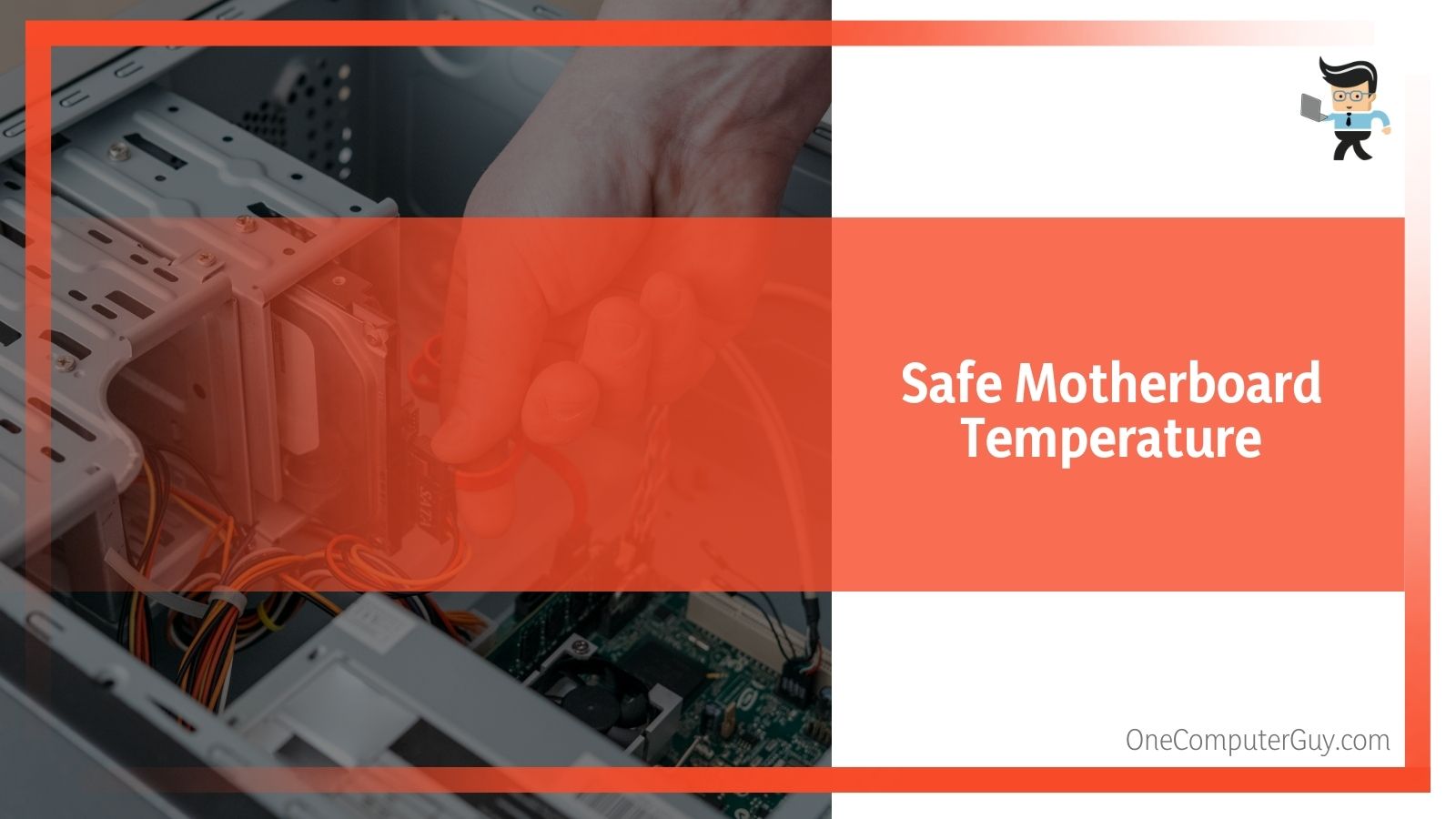
Even with fans that take air into the case and exhaust it out, applications like gaming can routinely push the temperature of the components up anywhere from 50 to 80 degrees Celsius.
Unless you have overclocked your central processing unit and graphics card, the machine should never run hotter than about 80 degrees Celsius. Manufacturers are aware of the limitations of silicon as a substrate material for circuit boards and have designed their products accordingly. In the next section, you will learn more about the relationship between temperature and performance, and why it is important to ensure your devices are properly cooled.
Temperature and Electronics
On a fundamental level, the relationship between temperature and performance is that performance decreases as temperature increases above a certain level, but this is as a result of the way that electrons interact with the circuit board itself. With regard to the motherboard, we are specifically talking about MOSFETs. MOSFET stands for metal-oxide-semiconductor field-effect transistor.
Wow, that was a mouthful. No wonder we use acronyms.
Without getting into too many technical terms, let’s break down the acronym into things easier to understand:
Metal-oxide-semiconductor is formed of three parts. It is a sandwich of components with the metal on top to conduct electricity, the oxide in the middle as an insulator, and the silicon semiconductor underneath where electrons flow through channels in the silicon. The metal is where the electrical current is applied, and the oxide keeps the current from going straight through and interfering with electrons moving through the semiconductor.
When negative voltage is applied to the metal side, it creates a negative charge in the metal and a positive charge in the semiconductor (usually silicon) and it takes a while for this charge to build up as electrons move from the silicon layer, through the oxide layer, and into the metal layer.
Field-effect transistors are the major switches controlling electron flow used in integrated circuits. The concept of the field effect transistor is that charge on a nearby object (the MOS) can attract charge in a semiconductor channel, using the properties of an electrical field (hence the name “field effect transistor”). As a result, when enough charge is applied to the system, a control electrode changes its physical state (either “off” or “on”) and the electrons can flow through the channels.
Combining a MOS capacitor with a field effect transistor creates a system where the net electrical current change depends on the amount of voltage necessary for the electrons to move through the circuit board (threshold voltage) and how much current is lost in the MOSFET (leakage current).
Manufacturers typically design the MOSFET such that its threshold voltage decreases with increasing temperature (because the increased temperatures make it easier for the electrons to move through the motherboard). But the leakage current doubles with every 10 Celsius increase, meaning more power is lost the warmer the components get. Temperature affects the workings of the computers because the amount of energy required to complete the circuit is constantly changing.
What all of this means is that because power applied to the capacitors, the speed at which the electrical charge builds up determines how fast electrons can pass through channels in the motherboard and trigger other tasks. Because current can flow faster up to the threshold of 80 degrees, performance increases as the components warm up to that temperature. After 80 degrees, it becomes harder for electrons to pass through this system and performance drops off again after 80 degrees.
Motherboard Overheating
First let us look at common reasons for an overheating motherboard. We need to look at the environment that the computer lives in.
Specifically, how much room is there around the computer?
If the computer is closed in a cabinet or if the area particularly dusty, these can lead to overheating the components inside.
The majority of computers are air-cooled devices. That is, for the computer and motherboard to stay cool, there must be plenty of air available around the computer that is cooler than the air inside it. This doesn’t mean it needs to be next to an air conditioner, but there needs to be plenty of fresh air around the computer.
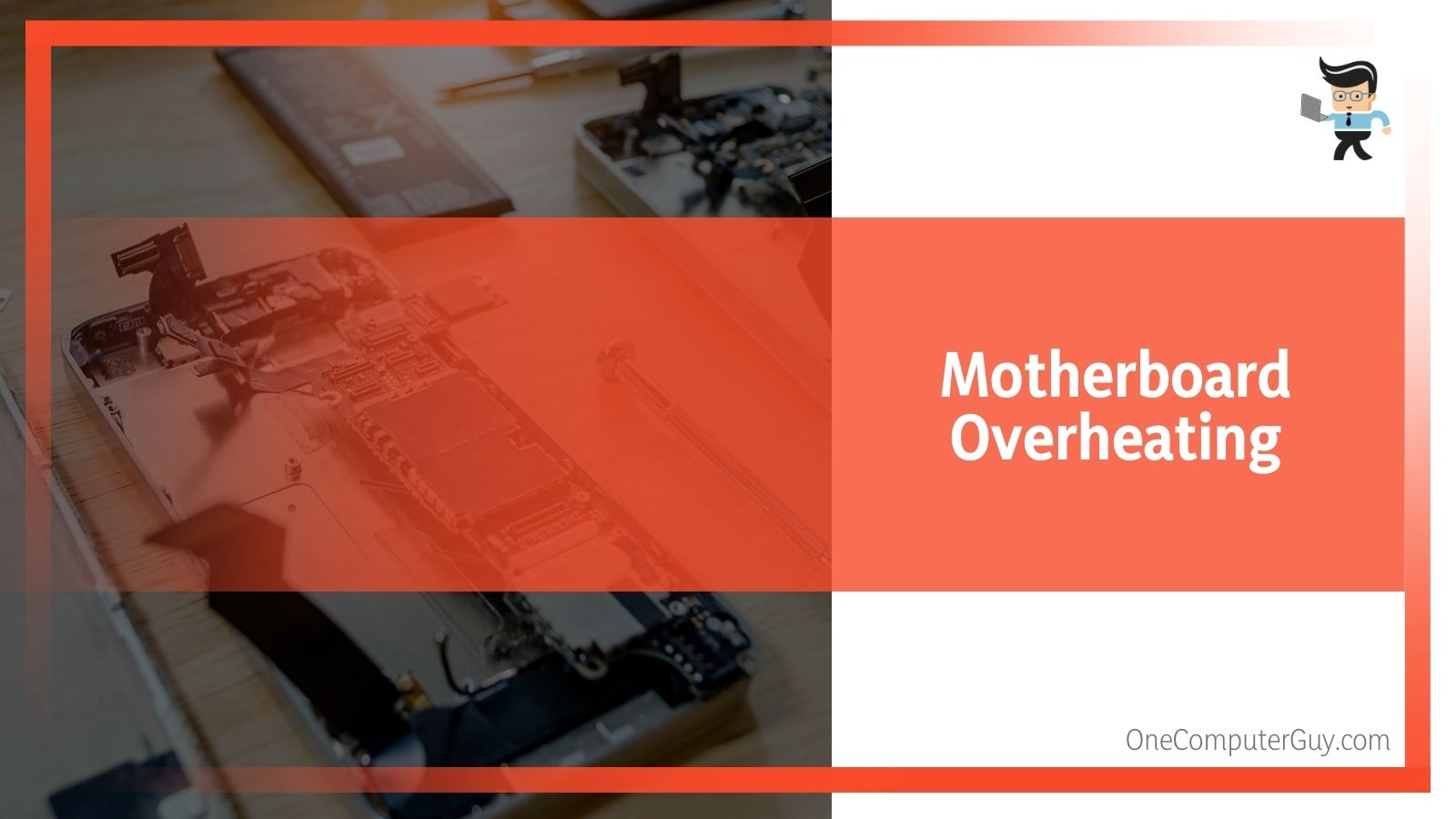 If your computer is confined in a cabinet that is closed on all sides, it may be conveniently hidden out of the way, but then you are guaranteed to have heat issues. Not only are motherboards prone to overheating, but so are power supplies, hard drives, and processors.
If your computer is confined in a cabinet that is closed on all sides, it may be conveniently hidden out of the way, but then you are guaranteed to have heat issues. Not only are motherboards prone to overheating, but so are power supplies, hard drives, and processors.
Aside from being in a location that restricts airflow, the biggest problem for overheating components is dust. When there is dust clogging the heat sinks and air inlets then the computer cannot breathe, because whatever fresh air is available will not be circulated appropriately.
Decrease a Motherboard’s temperature
When your computer runs programs or otherwise performs tasks, it sends data between various components, such as the processor, memory, hard drive and video card.
All of this data travels through your computer’s primary circuit board, known as the motherboard, in a series of electrical commands. The more commands processed by your motherboard, the more electricity flows through the channels in the semiconductors, and the more heat is created.
Excess motherboard heat can cause your computer to become unstable and fail in unpredictable ways, and the errors you receive may not point you in the direction of overheating at first. If a computer at your home or business is behaving erratically, and you have already investigated and eliminated other common causes such as viruses, try to improve airflow to the computer and decrease the temperature of the motherboard.
Below are five things you can do to increase cooling and help maintain a standard motherboard temperature:
- Open the computer case so you can see the components and check the fans to confirm they operate normally and are aimed in the correct direction for the task. A computer should have at least two fans: one in the front to draw cool air into the case, and another within the power supply to force hot air out of the case. If a fan no longer spins, replace it. If the power supply fan is the one that is not working, this may require replacing the power supply.
- Clean all of the computer’s fans to rid them of debris. Built-up dust increases friction, reduces the fan’s revolutions per minute, and lowers its overall efficiency. Do not attempt to clean the fan in the power supply. This can be dangerous due to the large amounts of electricity that pass through it to run the other components. If a lot of dust has collected inside the power supply, replace it to be safe.
- Sometimes a computer case will have a fan placed on the bottom rather than on the side or the top. If this is your situation and you are experiencing overheating issues, move the computer to a non-carpeted surface. Carpets and other soft surfaces stifle the intakes and prevent bottom-mounted fans from drawing in enough air to keep the motherboard adequately cool.
- Sometimes there is too much energy inside a case for the number of fans. If the current fans are operating properly, but are unable to cool the motherboard sufficiently, then install more. Installing an equal number of intake and exhaust fans will provide the best airflow because you do not have a disproportionate amount of air either being forced into or out of the case.
- Some issues can be solved by replacing the computer’s components with more efficient ones. For example, solid-state hard drives generate far less heat than conventional hard drives which contain motors. Older graphics cards will produce excess heat for the same performance a more contemporary card will provide, and a power supply that is overkill for your system will add extra heat to your computer and extra cost to your energy bill.
Conclusion
A safe motherboard temperature is anything under 80 degrees Celsius, which for a normally functioning computer is very easy to manage. The motherboard will heat up during prolonged sessions where the computer is undergoing constant use such as gaming or other high-demand applications.
Computer components are designed to operate up to 80 degrees, and even high stress components like the CPU and graphics card rarely get far above 75 to 80 degrees. If you are having issues with the motherboard overheating, there are some easy troubleshooting steps you can take to increase the airflow and make sure you have a healthy operating motherboard temperature range.







