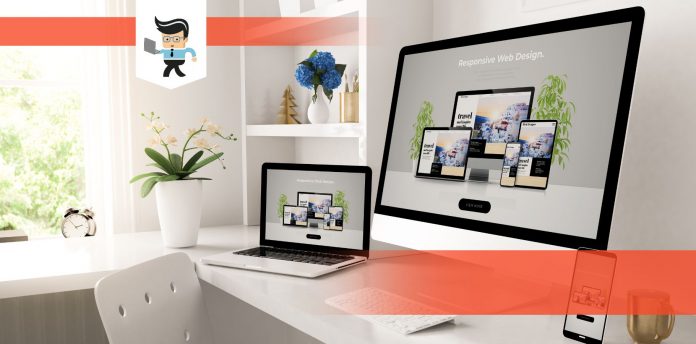Input and output devices are essential to the functionality of your computer system. They send, receive, and display information to and from your computer.
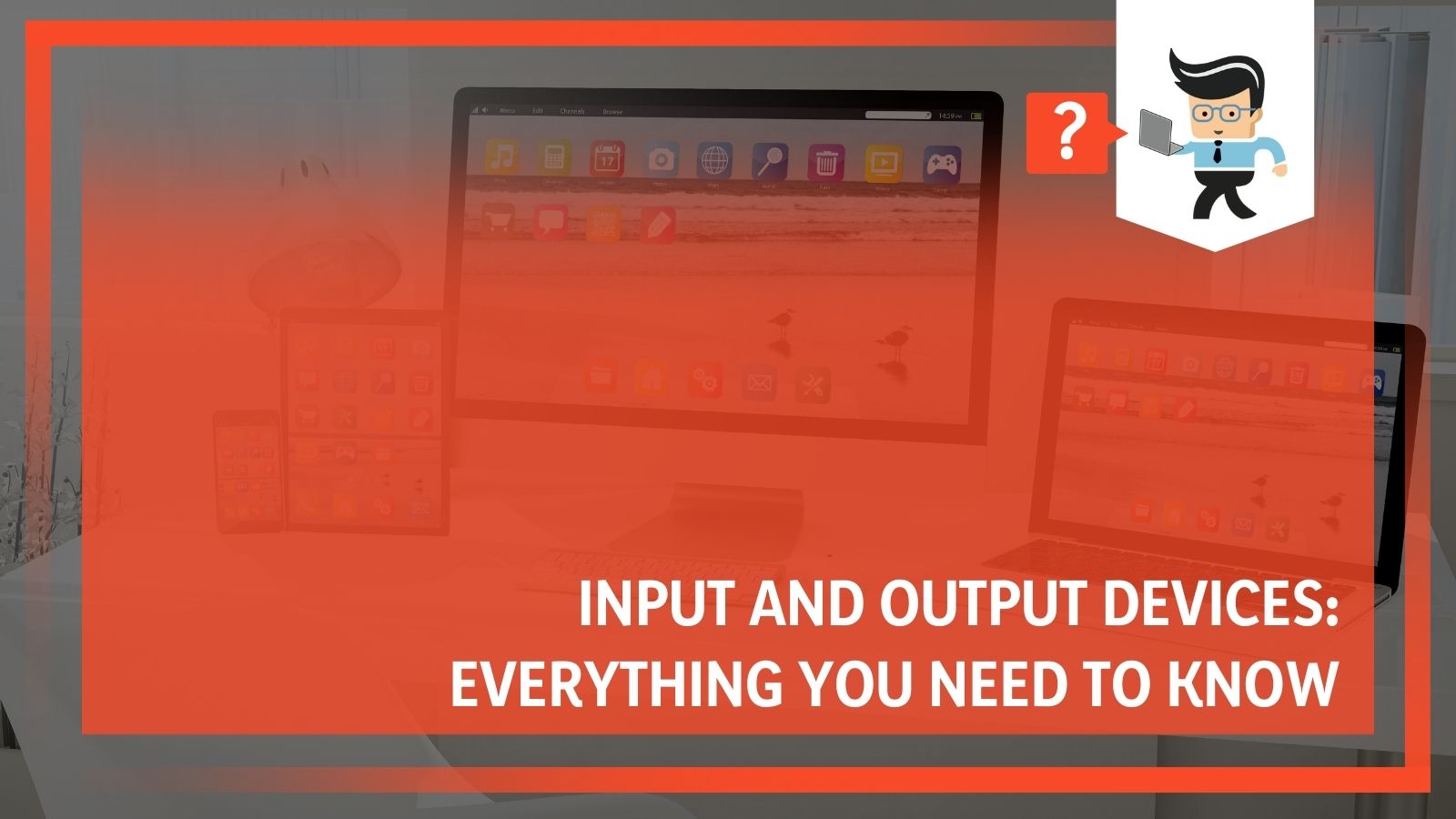 Our computer experts have helped us understand what input and output devices are, and we’ll be sharing this knowledge with you in this article.
Our computer experts have helped us understand what input and output devices are, and we’ll be sharing this knowledge with you in this article.
We’ll also be talking about the differences between both while providing you with examples of each device type.
Contents
What Are Input and Output Devices?
Input Devices
An input device is a peripheral with the ability to receive instructions or commands from a user and relay the information to another device. Input devices are incapable of accepting information from other devices.
Once an input device gets a command from a user, it changes the command into electrical signals, encodes the signals in binary code, and sends it to the receiving device. Binary code is a digital computer language that can only be understood by computers. Examples of input devices include keyboards, mice, etc.
Types of Input Device
There are two main types of input devices — direct input devices and indirect devices.
Direct input devices have the ability to store data in binary code. Examples of a direct input device include floppy disks, hard disks, and optical disks.
On the other hand, indirect input devices provide data to a computer using signs and letters. These signs and letters are incomprehensible to the computer. The computer’s processing unit translates them into binary code, allowing the system to understand the data provided by the user. Examples of indirect input devices include scanners, keyboards, printers, etc.
List of Input Devices
- Keyboard
The keyboard is the most populous input device for issuing commands and providing data to a computer. It’s an intermediary tool that’s essential for human-computer interaction. The keyboard has a layout that’s similar to a typewriter’s though there are extra keys for performing other operations.
Each of the keys on a keyboard has a special character or symbol. Some of them can even carry more than one symbol. You may need to press multiple keys at a time to execute a command. Devices like touchscreen laptops, notebooks, and tablet PCs have detachable keyboards or virtual keyboards.
Most keyboards are available in two different sizes: 101-key keyboards or 84-key keyboards. However, some of the keyboards designed nowadays feature up to 108 keys.
Types of Keys on a Keyboard:
- Typing Keys
These keys are labeled A to Z and 0 to 9. They are used to type letters, words, data, and more into the computer.
- Numeric Keys
These are keys that are used to enter numeric information into the system. They can also be used to move the cursor and are often a set of 17 different keys.

- Control Keys
Control keys include but are not limited to the Home, End, Escape, Insert, Delete, Alt, End, and Ctrl or Command keys. The four directional arrow keys are also known as control keys. A control key helps you control the screen, pointer, and information you’re sending to the system.
- Function Keys
These keys are labeled F1 to F12 and are often found at the topmost row on the keyboard. They are used to control some of the accessible technical aspects of the system.
- Special Keys
Special keys are endowed with specific functions. Some good examples are Shift, Caps Lock, Enter, Tab, Num Lock, Print Screen, etc.
- The Mouse
The mouse of a computer is just as popular as the keyboard. A mouse is a pointing device. It’s an essential hardware that helps the user interact with the graphical environment of the system.
The mouse controls the cursor and provides the user with the ability to select and move elements, such as files, texts, icons, and more in the computer.
Computers depend on the mouse for movement. The mouse features two buttons, known as the left-click and right-click buttons. Some mice come with trackballs or scroll wheels to help you navigate the pages on a computer screen. The right-click button on a mouse provides extra menus, while the left-click button allows you to select, drag, or move items.
- The Scanner
A scanner is an input device with the capability to convert images and text documents to manageable and storable files on a computer. Scanners use a special program known as the Optical Character Recognition to convert scanned texts or images into readable and editable files that can be saved as normal digital files.
This input device is capable of scanning more than just texts, documents, and images. Scanners have the ability to scan books, maps, camera negatives, and more. The converted digital file can be saved and printed from the computer. You can even manipulate and make adjustments to a scanned file before printing.
- Joystick
A joystick is similar to a mouse because it also works as a pointing device. It’s often used in Computer-Aided Design, otherwise known as CAD.
Two spherical balls are attached to both ends of the joystick. The ball at the bottom is placed in a socket that’s connected to the computer. When the lower spherical ball slides in the socket, it relays its angle information to the system in 2D or 3D.
Joysticks have a wide variety of built-in buttons for different commands. They are often used in computer gaming for precise control and movements.
- Light Pen
A light pen, also known as a stylus, is another pointing device for computers. It looks like a pen and can be used to draw and write on the computer screen. A light pen can also be used to select items on a menu tray.
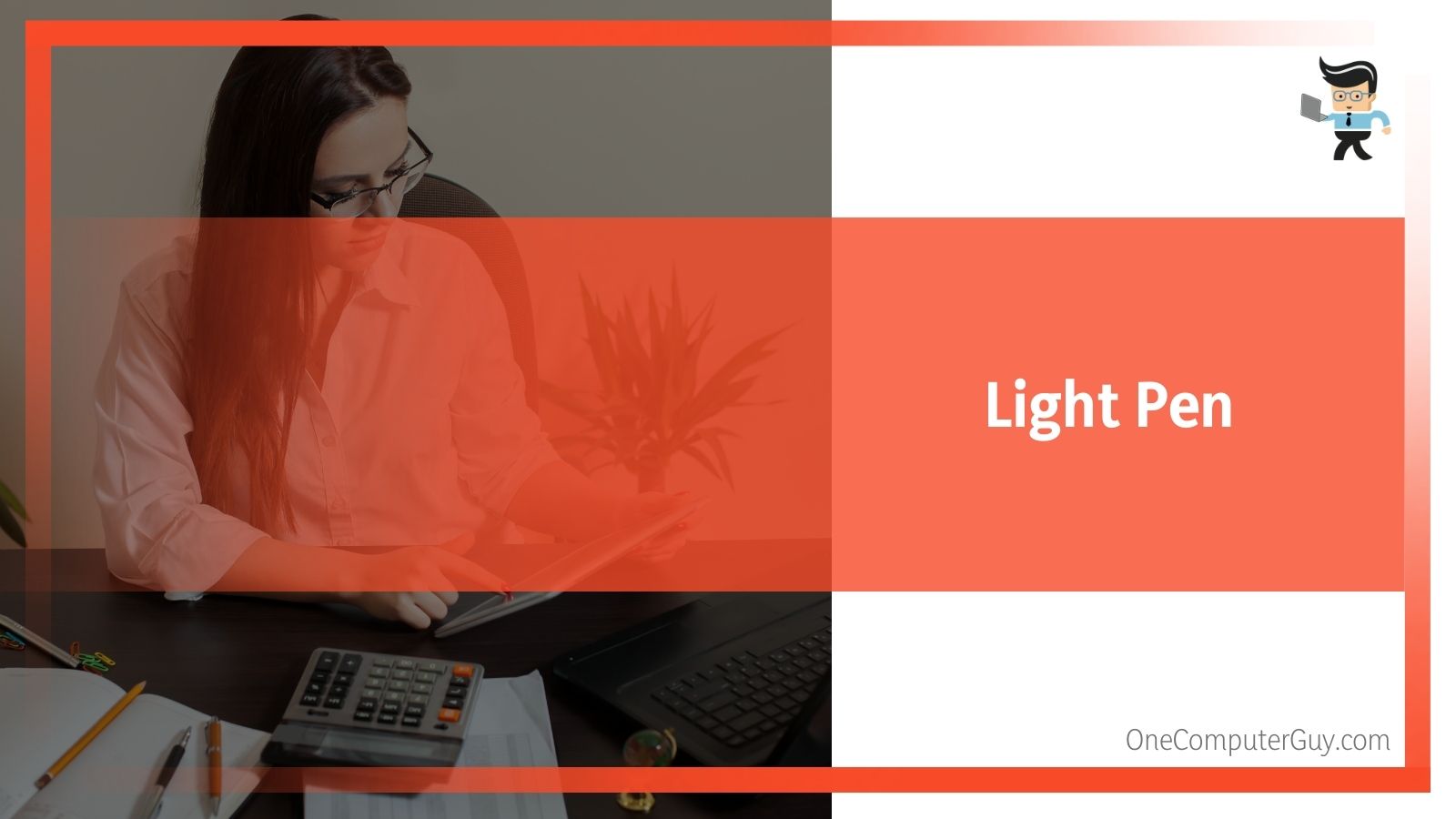 Light pens are built by putting an optical system and a photocell in an enclosed tube. This pen uses the sensitivity of its photocell sensors to select text and modify data on a computer monitor. Light pens are commonly found on hand-held devices and PDAs. The concept and development were taken from CRT monitors that were used to manipulate information.
Light pens are built by putting an optical system and a photocell in an enclosed tube. This pen uses the sensitivity of its photocell sensors to select text and modify data on a computer monitor. Light pens are commonly found on hand-held devices and PDAs. The concept and development were taken from CRT monitors that were used to manipulate information.
- Touchpad
A touchpad is an input device that acts as a pointing device. It’s designed with a sensor connected to its surface to help it analyze and relay the hand movement and position of the user.
Its mode of operation is similar to what you get on a mouse. However, trackpads are often found on laptops and notebook PCs.
- Barcode Readers
A barcode is scannable data encoded by a set of light and dark spaces and lines with different widths. This data can be translated into numbers that identify a product, internet address, etc. Barcode scanners are mostly used in stores and supermarkets to help identify a product with a numeric code.
There are two main types of barcodes: matrix and linear barcodes. A barcode scanner scans the encoded image, converts it into alphanumeric values, and relays the data to the system it’s connected to. Barcode readers are also known as optical readers.
- Web and Digital Cameras
A digital camera is an input device that uses CMOS or CCD sensors to take and store images. Images captured by the camera’s sensor are saved in the camera’s memory for later use after undergoing several processing steps.
A web camera, on the other hand, is either attached to a computer via a USB connection or built into the computer. Webcams are tiny digital cameras that take and record videos and images on your computer. These cameras are accompanied by software that allows you to utilize them. The software also allows you to broadcast videos in real-time over the web.
While many webcams are capable of taking HD videos and images, they don’t offer the same quality as most digital cameras. Digital cameras can be found in modern mobile devices as well.
- Optical Character Recognition
Optical character recognition, also known as OCR, is an input device that’s capable of reading printed texts. An OCR scans each character in the text, converts it to machine-readable code, and stores it in the computer’s memory.
- Digitizer
This is a device with the ability to create digital code from continuous image lines. Digitizers are often used to convert images and shapes into computer digits or transfer shapes, images, and maps to a computer. They allow you to use the stylus to draw graphics and images the same way you would use a pencil to draw on paper.
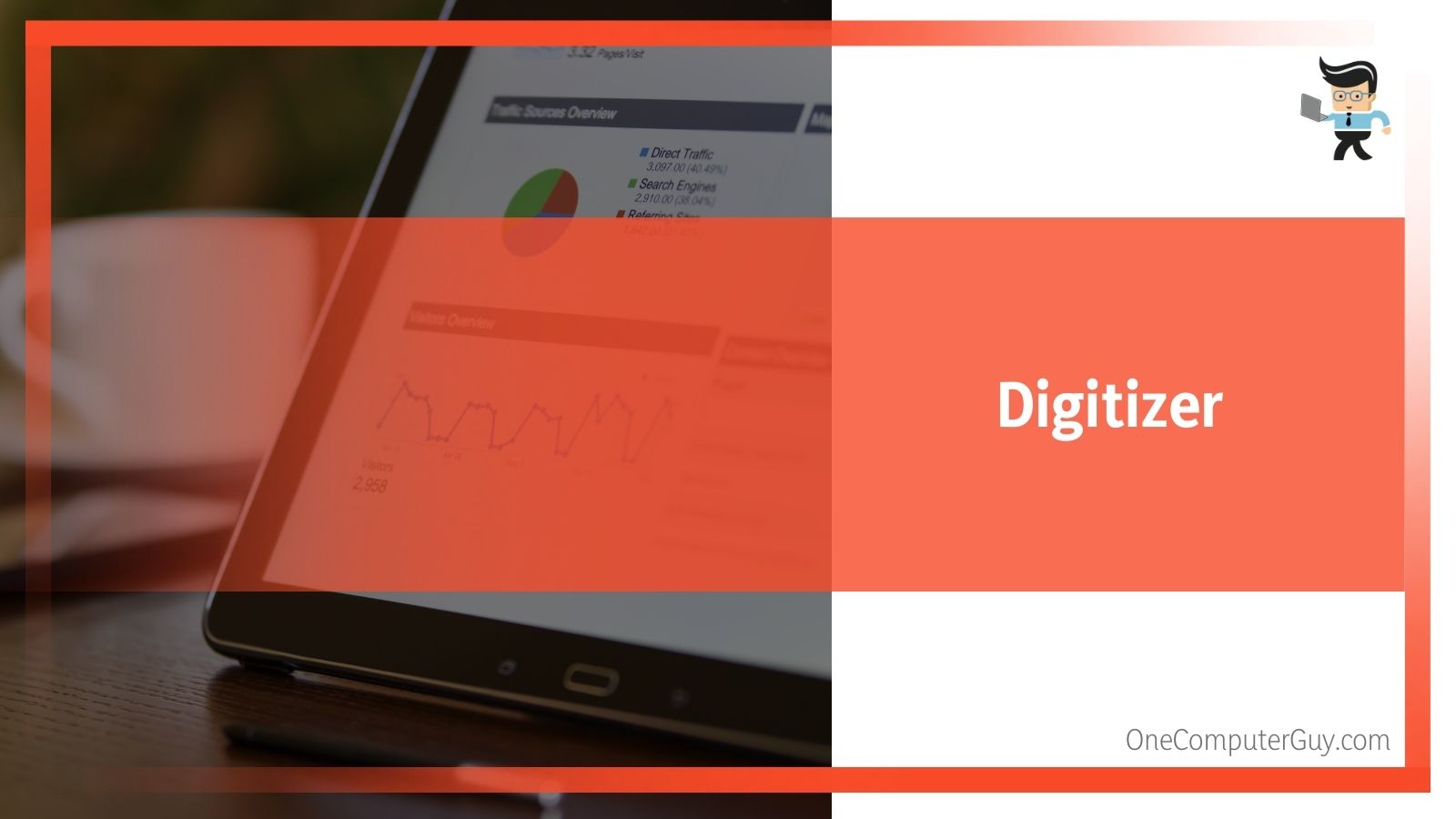 The graphics and images drawn on a digitizer will show up on your display screen or computer monitor. A pre-installed software will convert the touch inputs made on the digitizer into legible lines, graphics, or texts that can be interpreted by the user.
The graphics and images drawn on a digitizer will show up on your display screen or computer monitor. A pre-installed software will convert the touch inputs made on the digitizer into legible lines, graphics, or texts that can be interpreted by the user.
- Pointing Stick
A pointing stick is a small button that looks like a pencil eraser.
It functions as a mouse and is often installed between the letters B, G, and H keys on some keyboards. When you apply a bit of pressure to the pointing stick, it moves the cursor in the same direction you applied pressure on.
- Steering Wheels
A steering wheel is an input device associated with racing video games. It’s a computer peripheral that functions as a normal steering wheel. Once installed, you’ll be able to move your video game race cars like you would move cars in real life.
Some of the functions of a steering wheel include turning your in-game vehicle left and right. A steering wheel is often designed with mechanisms that work as the brake pedal and acceleration gear. Gamers with this input device often have an edge over those without it.
- Microphones
A microphone is used to send audio to a computer. The microphone has the ability to capture sound and convert it into electrical signals that can be encoded and saved on the PC.
- Paddle
A paddle is an alternative to a joystick. It’s a simple input device used for playing PC games.
Paddles are designed with a wheel that looks like a volume knob for increasing and decreasing the volume of a sound. Turning this knob controls the cursor and allows you to move in-game objects back and forth.
- Speech Recognition Software
This input device uses artificial and computer intelligence to recognize human speech and convert them to text. It’s often in form of software built into computers or smart devices. The speech recognition software is highly beneficial to users who are unable to type or utilize a keyboard.
- Touch Screen
Touch screens allow users to provide data and give commands to smart devices, like laptops and smartphones, by pressing or touching specific points. The information provided is converted into electrical impulses and sent to a processor embedded underneath the touch screen.
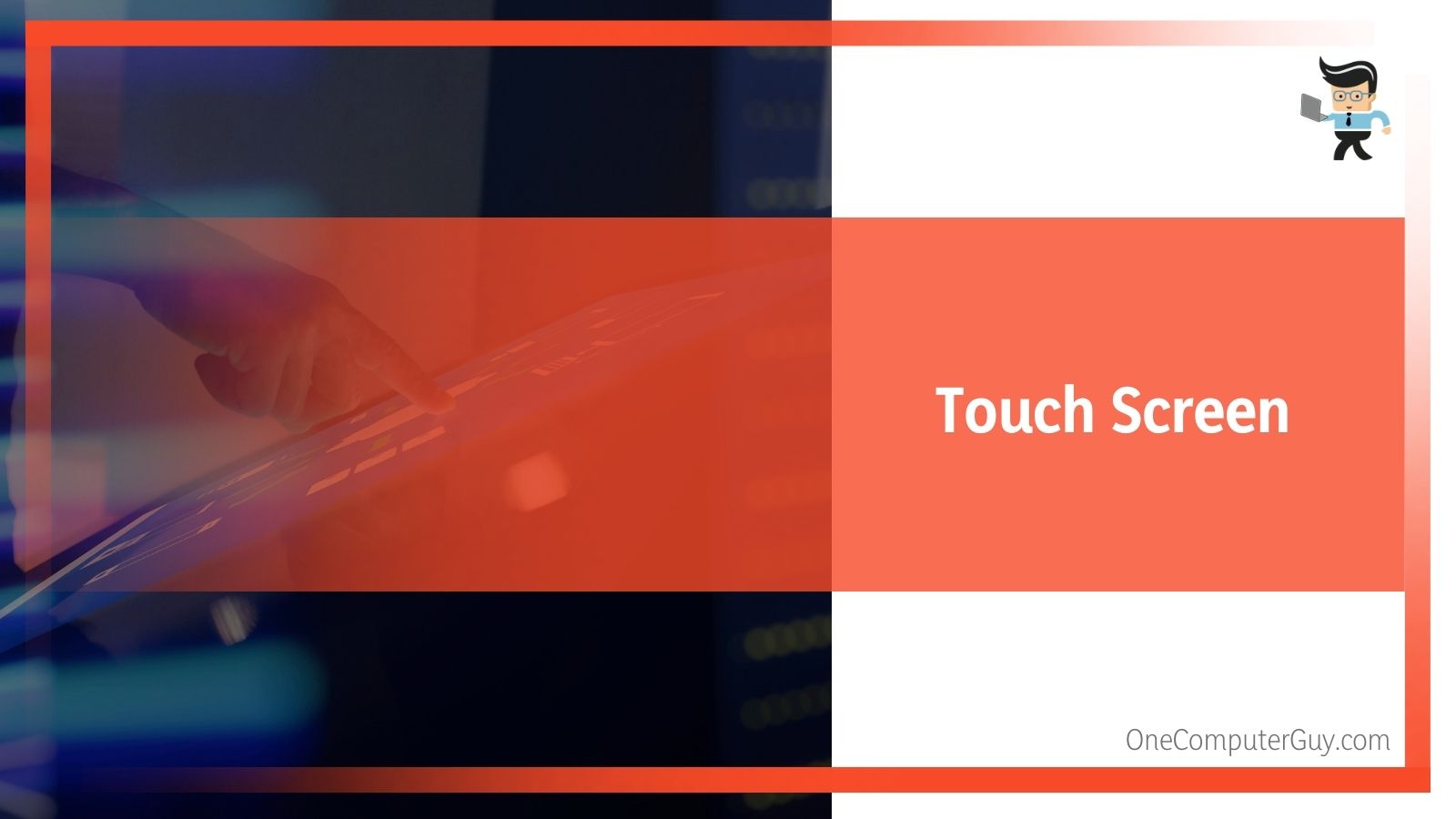 The processor works on the input and triggers several processes that execute the program or command related to the corresponding point that was touched by the user. Different touch screens function in different ways. For instance, the way a smartphone touch screen works is different from how a bank’s ATM touch screen works.
The processor works on the input and triggers several processes that execute the program or command related to the corresponding point that was touched by the user. Different touch screens function in different ways. For instance, the way a smartphone touch screen works is different from how a bank’s ATM touch screen works.
- Modems
The word modem is derived from the words Modulator and Demodulator. A modem is a hardware input device capable of converting digital signals to analog and analog signals to digital. The modem takes data from your internet service provider and converts it into data that can be used by your computer, smartphones, and other network equipment.
- Virtual Reality
Otherwise known as VR, virtual reality creates a life-like experience through your computer. The VR concept is based on the simulation of a world that’s not part of our reality. With a VR device, you can enter a virtual space that’s different from your real-life environment and have a particular experience.
The experiences offered by VR can range from entertainment to educational, scientific, and even industrial experiences. Users will be able to interact with the virtual environment by using input devices like gloves, headphones, headsets, etc.
- Biometric Devices
These input devices capture the biological characteristics of a person’s eye cornea, fingerprints, face structure, and more. Some of the characteristics can be used to identify a user and have been used to enhance the security on many smart devices.
Output Devices
The output device of a computer is a peripheral that receives information from a computer’s processor and produces a result. While an output device cannot send information to another device, it can relay data from one computer system to the other.
Output devices are capable of translating the binary code sent by input devices to a language that the computer user can understand. Examples of output devices include printers, computer monitors, etc.
List of Output Devices
- Monitors
Monitors are some of the most important output devices for a computer. They display the images, texts, icons, and symbols over a screen. For every input or command given to and executed by a computer, the output is returned and displayed on the monitor.
The monitor is also known as a visual display unit or VDU. It’s able to create images and other output by arranging tiny dots known as pixels. The number of pixels determines the sharpness of the image you’ll get from the monitor.
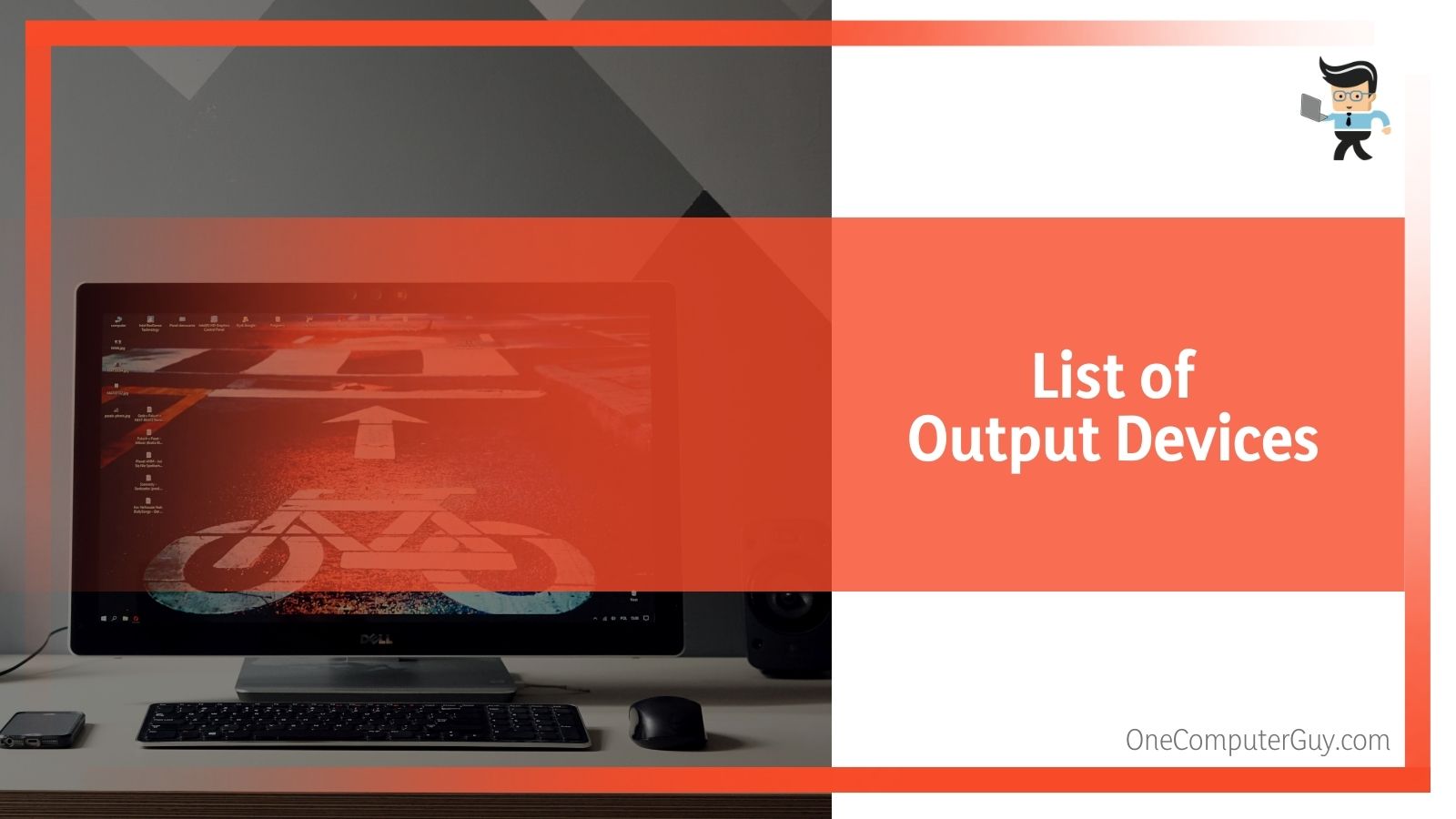 There are two main types of monitors: cathode-ray tube and flat-panel display cathode ray tube monitors.
There are two main types of monitors: cathode-ray tube and flat-panel display cathode ray tube monitors.
- Cathode-Ray Tube Monitors
Also known as CRT monitors, the cathode-ray tube monitor creates visual elements through tiny pixels. The tinier the pixels, the better the resolution or image quality of the monitor.
- Flat Panel Display Cathode Ray Tube Monitors
Flat-panel displays are designed with a flat panel. They offer less weight, volume, and power consumption. These displays can be large enough to be hung on the wall or small enough to be worn on the wrist. Flat-panel displays are used in a wide range of devices, including calculators, monitors, handheld video games, laptops, and other graphical displays.
- Printers
Printers are output devices capable of providing the information in your computer or smart device on a piece of paper. The information printed can be images, texts, icons, etc. There are two main types of printers: impact and non-impact printers.
- Impact Printers
This printer type prints information on a piece of paper by printing characters through a ribbon that’s crushed against the printing paper.
Impact printers are often:
- Noisy
- Have low consumption
- Used for large scale printing
- Needs physical contact with the paper to print out images
- Non-Impact Printers
This printer type doesn’t use a ribbon to print characters on a piece of paper. They are also known as page printers because they can print full pages at a time.
Non-impact printers are:
- Fast
- Provide excellent quality
- Make less noise
- Support multiple character sizes and typefaces
- Speakers
A speaker is an output device that converts electromagnetic waves into sound waves. They can be attached to a computer system or used as separate hardware. Thanks to the advancement in technology, wireless speakers are now available and can be connected via Bluetooth and other applications.
The audio produced by the speakers in a computer is done through a sound card, which is pre-installed inside the computer. Laptop computers have upward-facing speakers which can be found beside or at the top of the laptop’s keyboard. Speakers are available on many other devices, such as radios, TVs, toys, smartphones, etc.
- Plotter
Plotters are output devices with the capability to print high-quality graphics and images in different color formats. They are similar to printers but come with advanced features, better accuracy, high-resolution graphics, and faster printing speeds.
Plotters are used to print 3D postcards, large maps, architectural drawings, advertisement signs, large-format prints, charts, and more. These printers are often found in engineering and architectural environments.
- Projectors
A projector is an optical device that produces still and moving images on a projection screen. Projectors used to be limited to movie theaters and auditoriums. With the advancements in technology, there are now projectors that can be used at home and in offices; some can even be used without projection screens.
When a projector is connected to a PC, the projected image is often the one on the PC’s screen. Projectors are used to project or cast videos, educational content, business presentations, graphs, documentaries, animations, and more.
- Headphones
Headphones are simply small, private speakers. They allow you to enjoy audio from your computer or smart device through a wired or wireless connection.
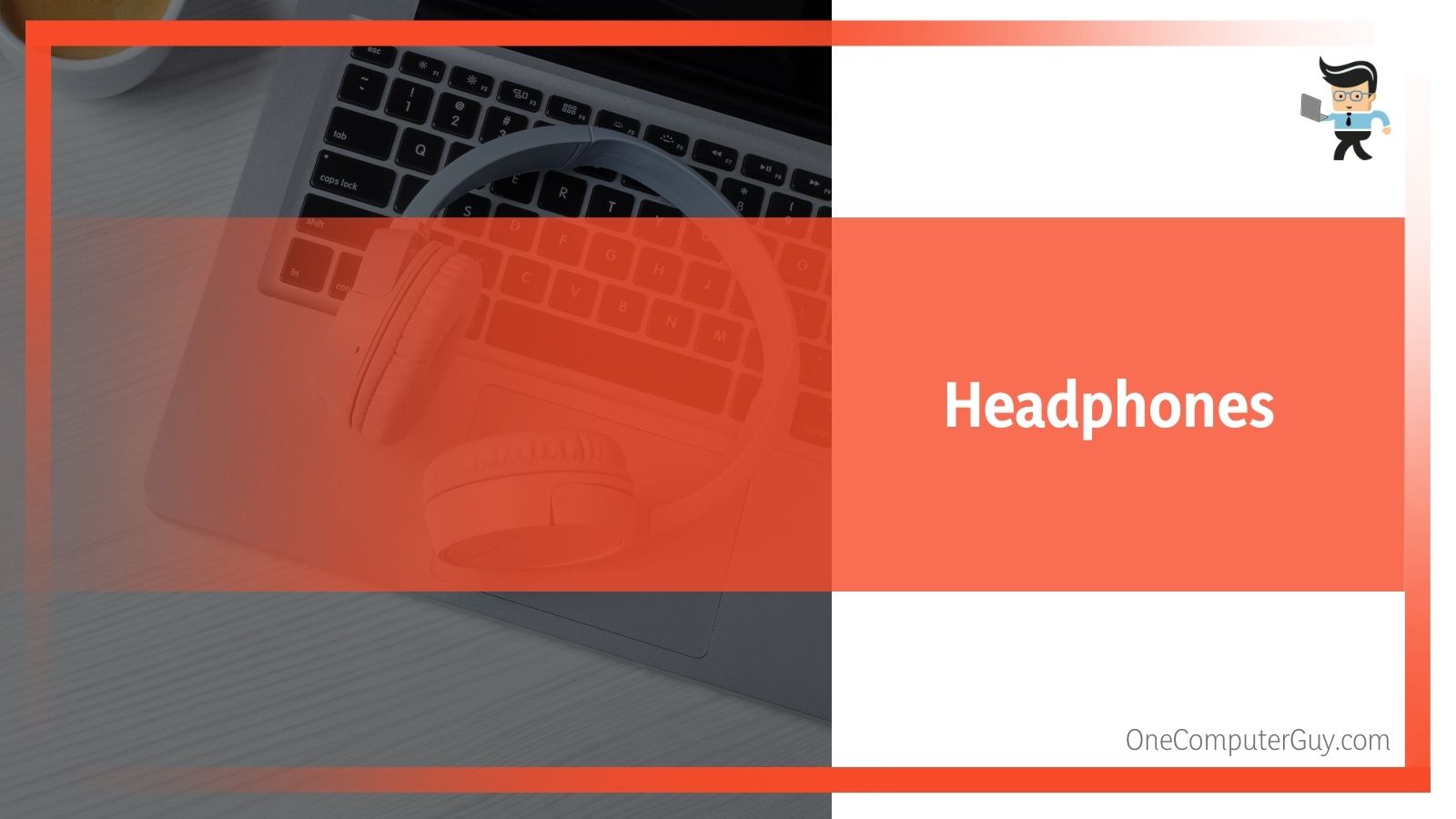 Headphones take the sound input from the sound card embedded in your device and produce the sound as an output. They allow you to listen to audio without disturbing or getting disturbed by the people around you.
Headphones take the sound input from the sound card embedded in your device and produce the sound as an output. They allow you to listen to audio without disturbing or getting disturbed by the people around you.
The Difference Between Input and Output Devices
| Input Device | Output Device |
| An input device receives data from the user and sends it into the computer. | An output device provides a visible or audible result to the user |
| It translates human-readable instructions to machine-readable language so the computer can execute the command. | It translates machine-readable language to an output that’s comprehensible to the user. |
| It has a more complex design. | The design is less complex compared to input devices |
| Receives data from the user and sends it to the processor. | Takes data that has been processed and presents it to the user |
Conclusion
We’ve talked about many input and output devices as well as the differences between both. Here is a quick summary to make sure you know all you need to know about input and output devices:
- Input devices take data from the user and send it to the computer’s processor
- Output devices receive data from the processor and present it to the user
- Input devices translate human language to machine language
- Output device translates machine language to human-readable content
- Computers communicate in binary code
- Direct input devices store data in binary code and provide the data when the computer needs it
- Indirect input devices receive and send information to the computer immediately
Input and output devices work hand-in-hand to provide the ideal computer experience. A computer can’t work without an input and output device. Once input is entered, a computer software uses the pre-installed processor to process the information. And when it’s done, the output device takes the information and presents it to the user.