Learning how to uninstall riot client is a practice that will help your computer, especially if it happens to be running low on hard drive space. On the other hand, while you might have started out absolutely in love with all the titles the Riot library had to offer, you might finally be done with the program software.
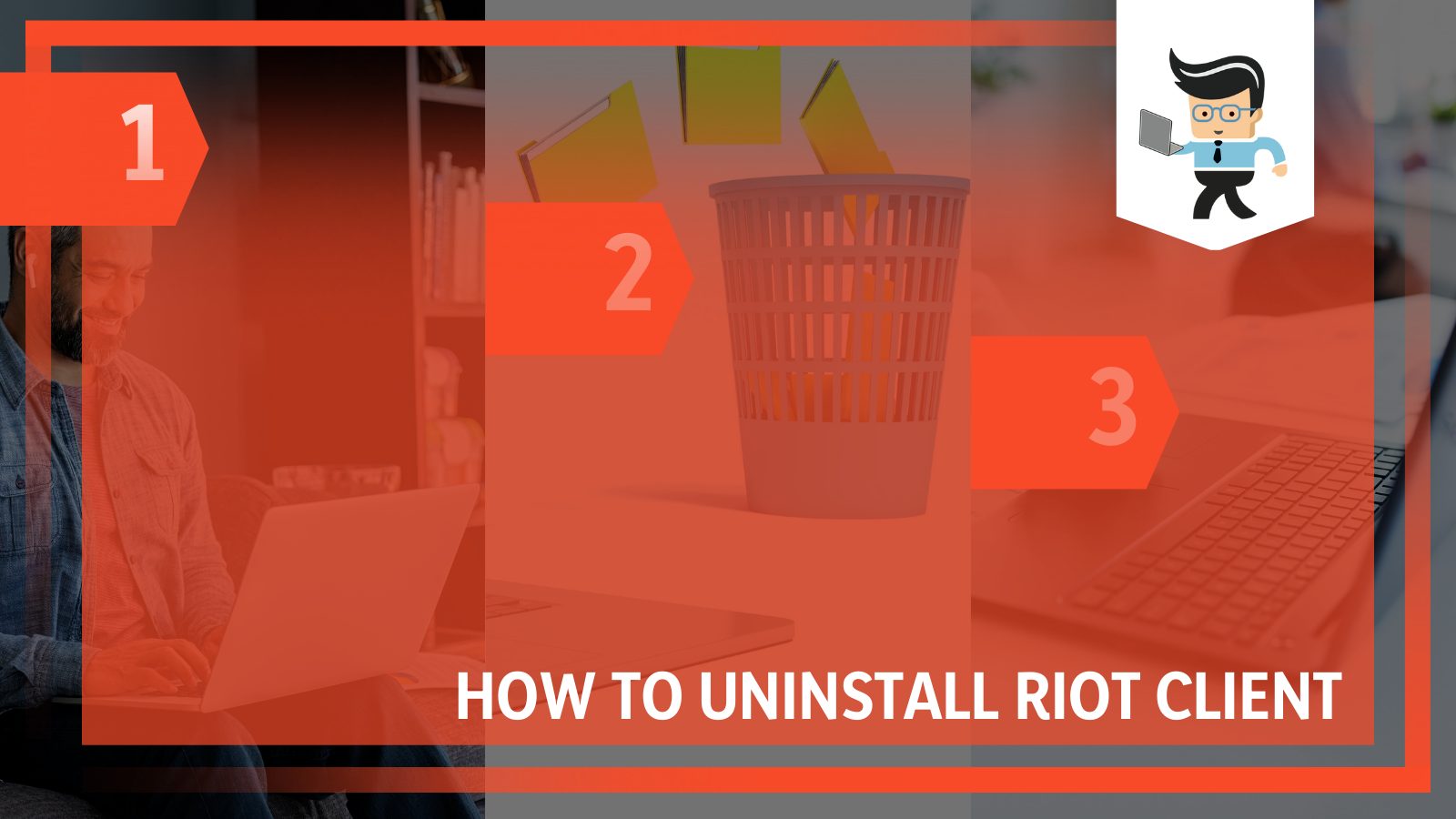
Whether you are a user of a Windows or Mac computer, and no matter what games you have been dedicated to recently, today is the right day to eradicate it all.
It could be the player base tormenting your gamer, or it could be that your hard disk is stuffed with game files, but with the detailed guide we have prepared for you, you will finally be able to learn all the methods you need to know to get the Client out of your device!
Contents
How Can I Uninstall the Riot Client on Windows?
1. Removing Riot Games
In order to remove the Client, you first have to remove the Riot’s Games that are on your computer. The Games can also be removed after the Client has been completely removed.
However, keep in mind that when the client is still on your device, it is much easier to delete the Games thoroughly. Moreover, once you remove the games, you can exit the Client since that is what we will be uninstalling next.
2. Removing Riot Client
To delete the Client on Windows, you have to start up by opening the Start Menu, which is positioned at the bottom left corner of the computer taskbar. In the search bar, you must type in the word “Riot.” As the results narrow, you have to right-click on the option that is the Client app.
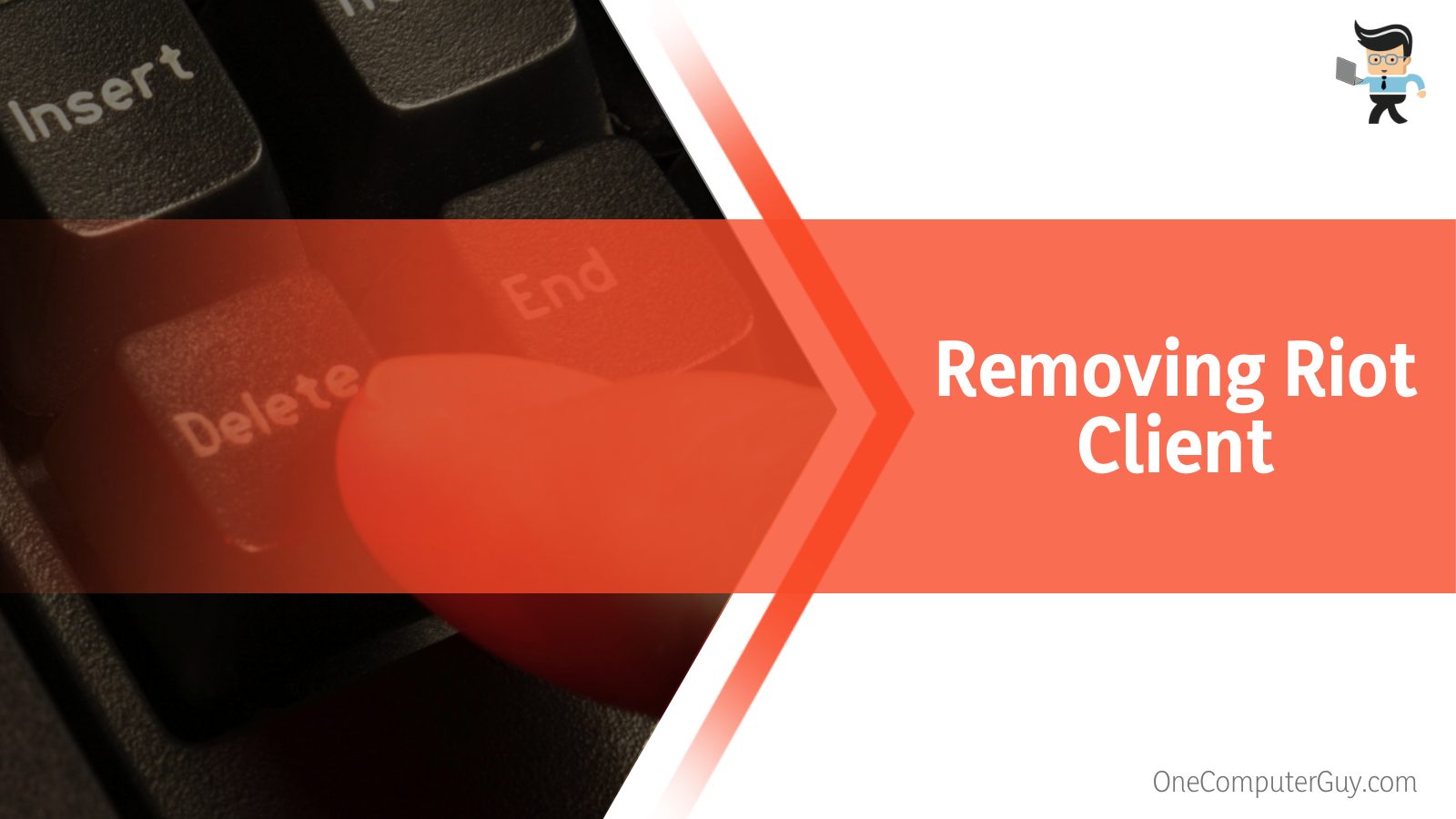
Once you do this, you have to select the option of “Uninstall.” You will then be shown some instructions on the screen that you have to follow, and after everything has been done, you should make sure to empty your Recycle Bin so that there are no leftover files to bug your performance later.
By following this process, you can expect the Client to be removed from your computer for good.
3. Removing Riot Vanguard
To uninstall the Client, you need to remove all the related software from your device, including the Riot Vanguard. Riot Vanguard is the anti-cheat program that comes with installing the VALORANT game, and if you did not install this game in the first place, then you do not need to be concerned about removing it since it won’t be in your device at all.
However, if you did have VALORANT, you need to continue with this step. The Vanguard folder is located in the computer’s Program Files tab, which you can access through the Local Disk C.
Once you have found your way into the folder, you will find a certain Uninstall Vanguard setup you will have to run to remove the program thoroughly.
How Can I Uninstall League of Legends Riot Client?
You can uninstall the League of Legends’ Client on Windows by removing it via the Control Panel as well as the main settings of the computer. You can also uninstall it on your Mac computer by deleting the client shortcut and then Riot’s Games.
– Uninstalling It Through Settings
To uninstall the League of Legends Client on Windows 10, click the Start button at the bottom left of the computer screen to open the Start menu section. In the corner of this, there will be a small icon for Settings, and you can navigate to the system settings by selecting this.
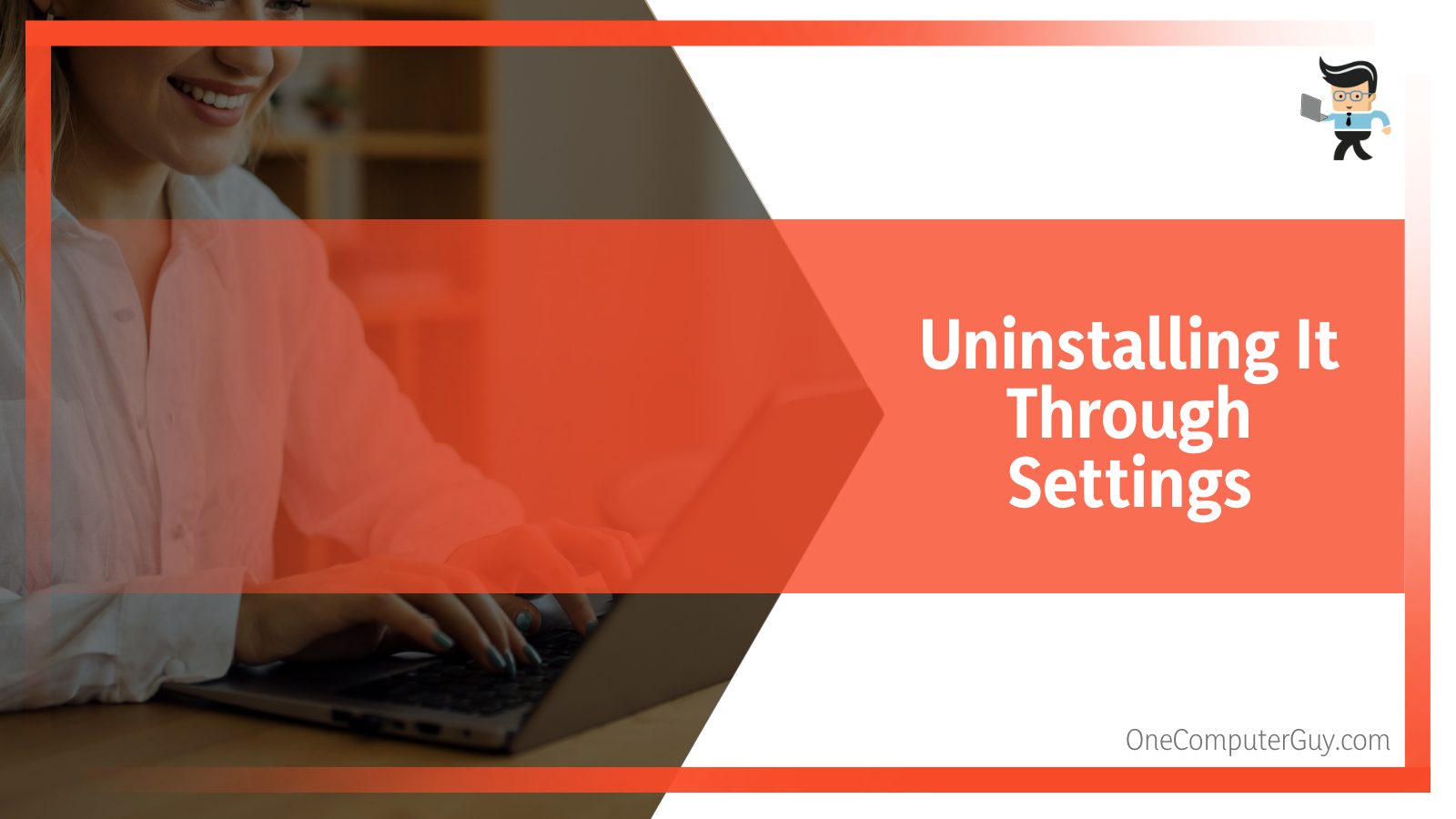
From the options available in this tab, select Apps, and this will take you to another menu of the various applications on your computer. You should wait for some seconds so that the list can load completely. Find and click on “League of Legends,” and select Uninstall from the second menu that appears. The uninstallation process will begin now, and once it is done, select OK.
– Uninstalling It Through the Control Panel
You can also uninstall the program through the Control Panel, and to start this, you need to click the Start button on the computer screen. Search for “Control Panel” in the search bar and then click Enter. In the window that opens up, select the Programs tab and then click on Programs & Features.
From the list of the apps that will appear, you will have to look for League of Legends among the other programs installed on your computer. Click on it, and then you should see the option of uninstalling or changing the app. Select “Uninstall” and follow the instructions to delete the game client successfully.
– Uninstalling It on macOS
If you are interested in purging the League of Legends from your Mac computer to make more practical use of your device, you can start by deleting the game’s Client. You can achieve this by locating the shortcut visible on your desktop screen and then dragging it to the Trash folder. After doing this, you must open Finder and put in the command + shift + G key.
Doing so will prompt a search bar, in which you can type ~/Library. Once there, select Application Support and then Riot’s Games. Move the Riot Games folder to Trash, and you should be good to go!
How Can I Uninstall the Riot Vanguard?
You can uninstall the Riot Vanguard by deleting it from the system thoroughly. You need to go to the Control Panel window on your computer and find the related program file in the section. You will have to remove it from there, and you are done.
– Deleting It From the System
When it comes to uninstalling the RIOT Vanguard, the best thinking to apply is deleting it wholly from the system. To start with this, you must locate the “Search” icon positioned at the end of your Windows screen. After clicking on it, you have to search “Control Panel” and tap Enter.
Once you enter the Control Panel window, you have to find the “Program” tab, and when you locate this, you will have to select another option here that will be labeled “Uninstall a Program.” When you select this header, you will see a window that will open up, containing a list of all the apps on your computer.
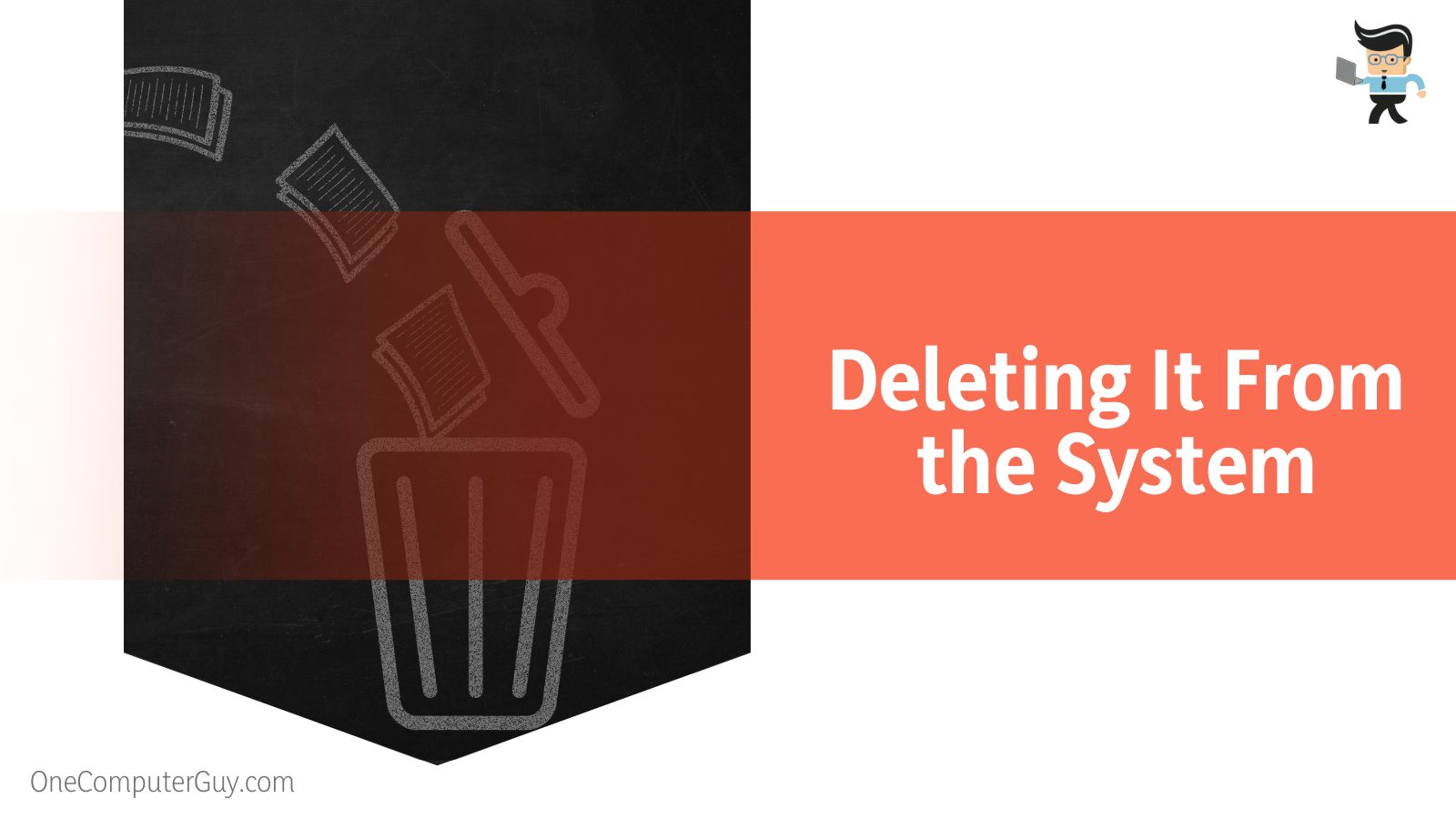
Now you will have to find a program called “Riot Vanguard” from this list, and then you will have to select it and click “Uninstall.” You will get a notification from your Windows device asking for your permission to make the intended changes to your device. You have to grant it its permission by clicking on “Yes.”
You might get another message asking you to confirm the permission yet again, and, as the first time, you must agree again. You have to restart your PC once after the uninstallation since it will help boost your computer’s performance. After that, you should be good to go.
How Can The Riot Client Cause Problems on Your Device?
The riot client can cause problems on your device by eating away at the computer RAM and the system memory. It can also create issues on the device by taking away the space that could be otherwise used for newer games.
– Occupying RAM and System Memory
The Client can use a big portion of your RAM and system memory. If you have a device with a rather limited space for RAM or memory, then it is best if you completely remove all of your old games so that there is enough memory for the new games you want.
Removing all the old games will decrease the load currently burdening your device’s RAM. Consequently, your device will work more efficiently. Secondly, after removing the old games, you will have to go through much lesser files when checking for viruses or even later uninstalling.
– Taking up Potential Space for Other Games
It is hard to come by a gamer with a large enough system memory that can enable them to keep all of their old games and the new ones they want to download. The system memory never seems to suffer any loss in performance or such.
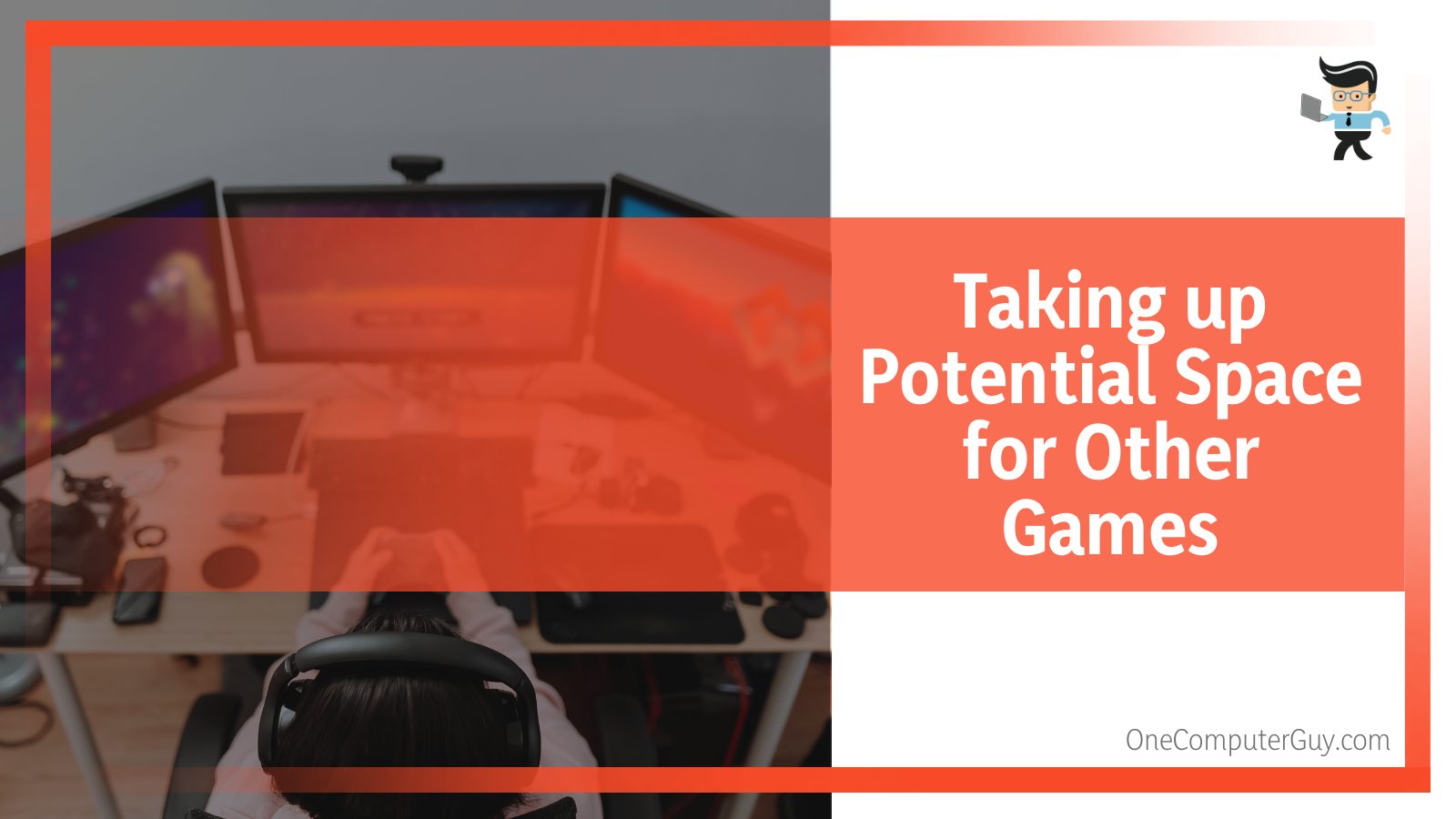
Even gamers who don’t own such an extensive system might want to keep old games that they can play whenever they feel like it, and, on top of that, they will also want to keep downloading new games. This could be one of the reasons you have the Client on your computer.
However, keep in mind that removing the old games from your system enables your computer to speed up and download better games. Most importantly, it helps you clear up your device’s memory storage, which can be used for more efficient reasons instead of older, possibly outdated games. And this makes it a good reason to remove the Client and related software from your Mac or PC.
Conclusion
Now that you have studied our detailed article concerning removing the Riot Client from your Windows or Mac computer and any related software that could be problematic later on, you can see that it is quite easy to uninstall the mentioned software from your device. We are going to revise some of the essential points covered in the article above in this summary here:
- You can install the Client on your computer by removing Riot’s Games, then the client, and the Riot Vanguard if you have installed VALORANT.
- You can uninstall the Client of League of Legends from Windows by uninstalling it via the main settings or the Control Panel.
- You can also uninstall the client on a Mac computer by trashing the Client shortcut and then the Games folder.
- Removing Riot Vanguard properly is done by uninstalling it from the computer system to avoid residue issues as a leftover Riot file.
- Uninstalling the Client will improve the computer’s RAM and system memory efficiency and will clear up space for newer games.
As you can see, deleting Riot-related software might be a good way to boost your computer storage and performance. It would also be ideal if you are looking to put your device to more practical use, and the methods above are guaranteed to help you through the process easily!







