How to reserve a copy of windows 10 before its release so you can get it as soon as it launches, right on your desktop? Windows 10 is a much-hyped newly unveiled addition to the Windows operating software series.
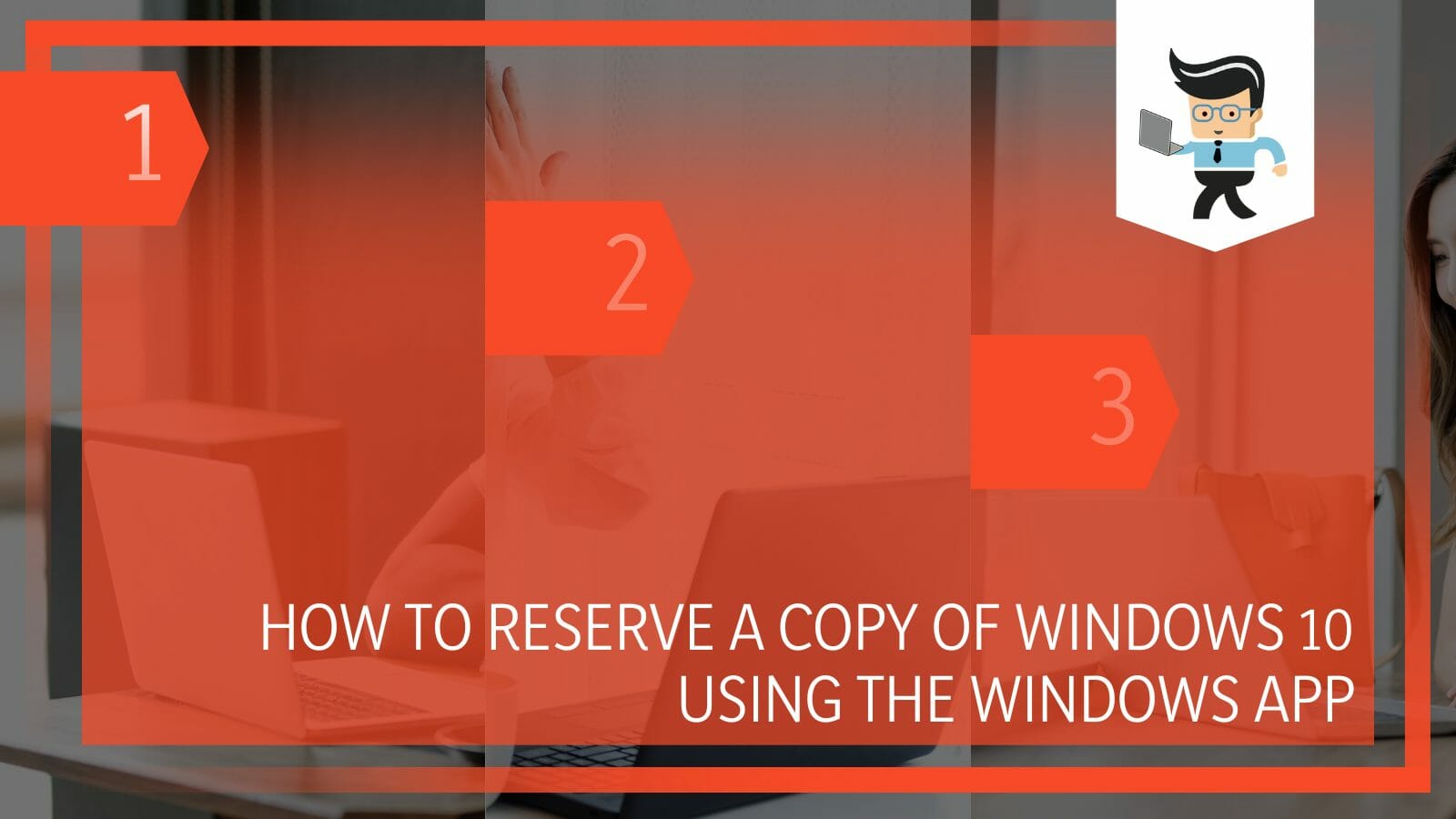
Fortunately, Windows has made it possible to reserve a copy of this new Windows before its release date so you can grab your copy and join in on the hype and fun.
In this article, we will take you through a detailed procedure of how you can reserve a copy of Windows 10 and consequently also cancel the reservation if you want to.
Contents
How To Reserve a Copy of Windows 10? Most Authentic Method
You can reserve a copy of Windows 10 using the Reservation app on your current Windows. If you are an activated Windows 7 or 8 member, Microsoft will send you a prompt message to reserve a copy of Windows 10 for free.
Many times, people do not wish to upgrade to the new Windows because they are happy with the one they have already.
That is why Windows does not roll out the new version without the prior consent of the owner of that specific system. This is a very nice added bonus from the Windows OS because not every OS or application asks before installing updates.
The reservation process for Windows 10 is a very easy and streamlined process. Mostly, the eligible systems are sent a notification from Windows that you can choose to reserve a Windows 10 or any new and upcoming Windows copy.
In case you do not receive a notification, you can wait for it to show up or email them for one. The following procedure can be used to reserve a copy of Windows 10 if you are a prior Windows user.
– Step 1: Check the Compatibility
The first step in the process is to check the compatibility of the system that you have. Whether its hard drive has enough space for a new Windows, if the system allows you to update to a newer version, if the new version will be according to your liking, and various other technical and preferential things can be taken into account here.
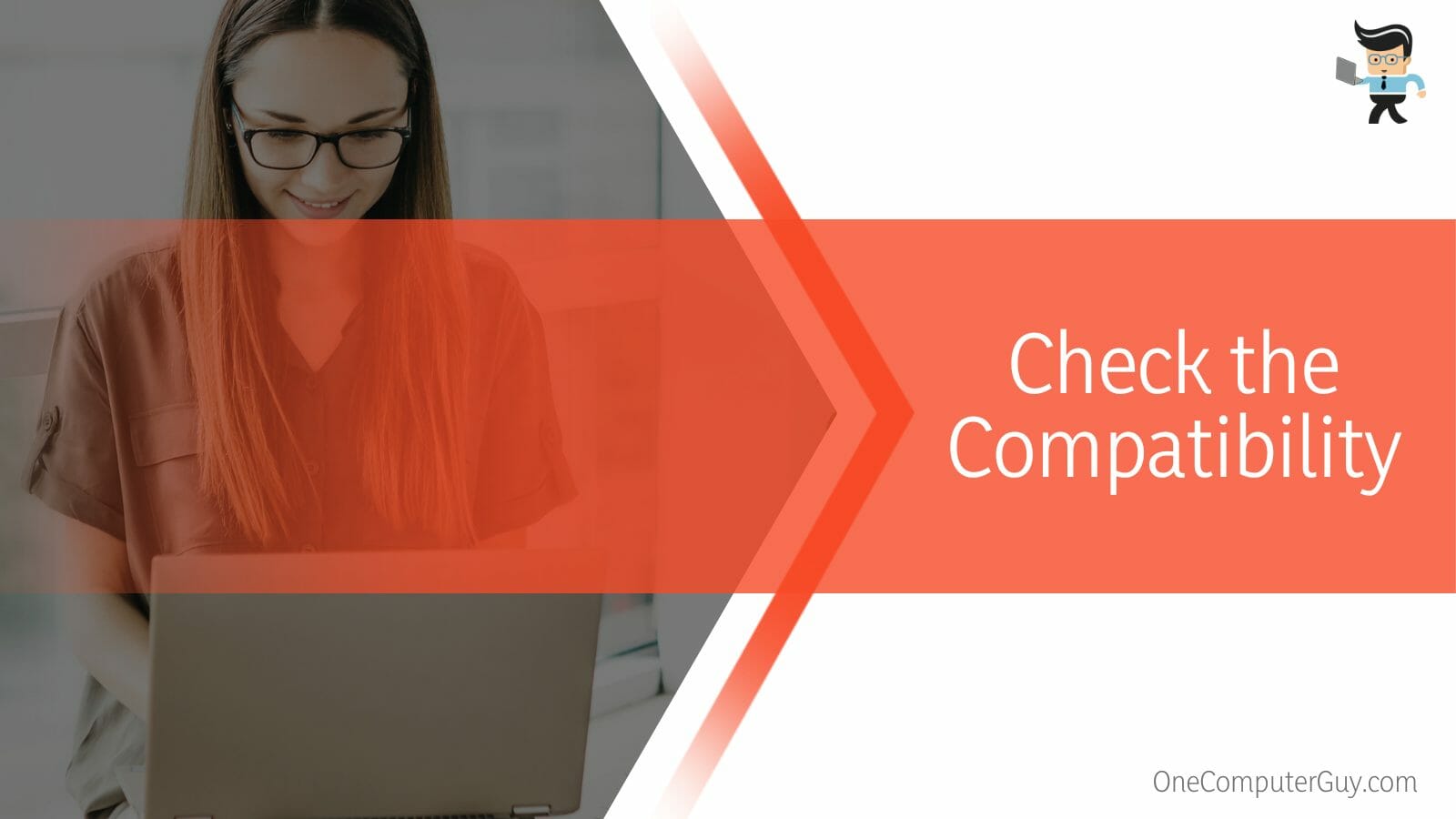
The Windows team always showcases the newer specs to make sure that before you make up your mind about a newer set of Windows, you have gone through them and seen that the new creation tool and other updates will bode you well. If that is the case, then by all means, follow through with the procedure.
– Step 2: Check the Taskbar
If the Widows have sent you an invite or a notification for the newer Windows, then there should be a message in the taskbar. Check for it. If you have found it, well and good. If you have not gone to the next step.
– Step 3: Get Windows 10 App
The Windows App is the app that Windows roll out before the update. From here, you can click on Reserve a copy for yourself. The reservation tab will only be shown to you if your computer is compatible with the new Windows and also if your Windows are activated.
– Step 4: Wait for the Update
The last step in the process after reservation is to wait for the Windows to roll out to your computer. It may be possible that your Windows does not get upgraded on the exact data that they release, but slowly and steadily, all the computers get the update.
So make sure to be patient and also excited.
How To Cancel My Windows 10 Reservation?
You can cancel your reservation for Windows 10 by opening the Windows update app in the notification area and clicking cancel reservation . This is a simple process and does not require you to send any email or install a different app.
Following is a two-step procedure to cancel your Windows 10 reservation:
– Step 1: Check the Reservation
The first step is to make sure that you have a reservation. Check the Windows reservation app in the notification area. It would show you an estimated date of the update.
– Step 2: Cancel the Reservation
Below that, you will have the option to cancel the reservation. Click on it, and with that, your reservation for Windows 10 will be canceled. Now you will continue to work with the old version of Windows.
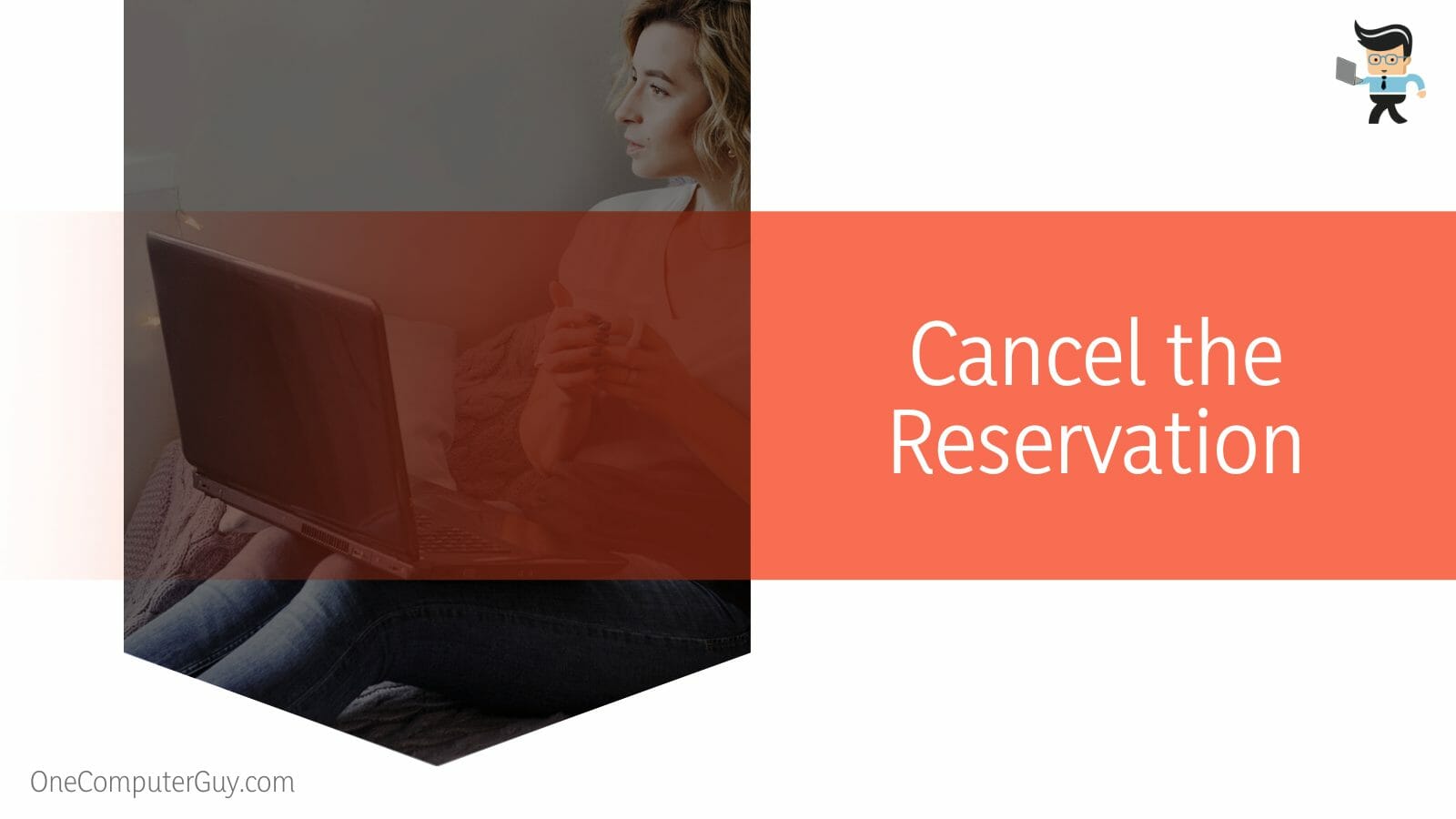
If you forgot to cancel your reservation on time and the new Windows 10 is installed, you can always reinstall Windows 7 or 8 or any Windows of your choice.
FAQs
How To Activate Windows 10?
You can activate Windows 10 with the help of a 25-character product key that will be given to you when buying Windows, or you can use the digital license in its place. Either way would activate your Windows in a second, without a problem.
You can buy the product key or the digital license through a Microsoft store, online or in person; it’s up to you.
Microsoft lets you use Windows without activating it, but in this way, you will be missing out on some key features that the new operating system has to offer. You can purchase a copy of Windows 10 well after its launch also. Just make sure that your device is compatible with Windows 10.
Is Windows 10 Free of Cost?
Windows 10 is free of cost for people who have Windows 7 or 8 already installed and working. For someone who does not own an activated set of prior Windows versions, you would have to pay for the new one when installing.
If you buy Windows once, every new update will be free of cost for you. You will get the new installation by default without any problem.
In case you do not have a Windows operating system, or you do own one, but it is without a product key and thus is not activated, you will need to pay for Windows to activate it. Windows 10 will cost you around $150 at the time of purchase.
Conclusion
In this guide, we talked about how you can reserve a copy of Windows 10 for your system, but in case you missed anything, here is a short conclusion:
- You can reserve a copy of Windows 10 using the Windows reservation app on your current Windows.
- If you are an activated Windows 7 or 8 member, Microsoft will send you a prompt message to reserve a copy of Windows 10 for free.
- You can cancel your reservation for Windows 10 by opening the Windows update app in the notification area and clicking cancel reservation.
Here we come to the end of the article. We hope that with the help of this, you can now reserve a copy of Windows 10 and consequently unreserve one if you please.







