If you want to know how to remove Dell monitor stand without causing any permanent damage, then we’re here to help you through it.
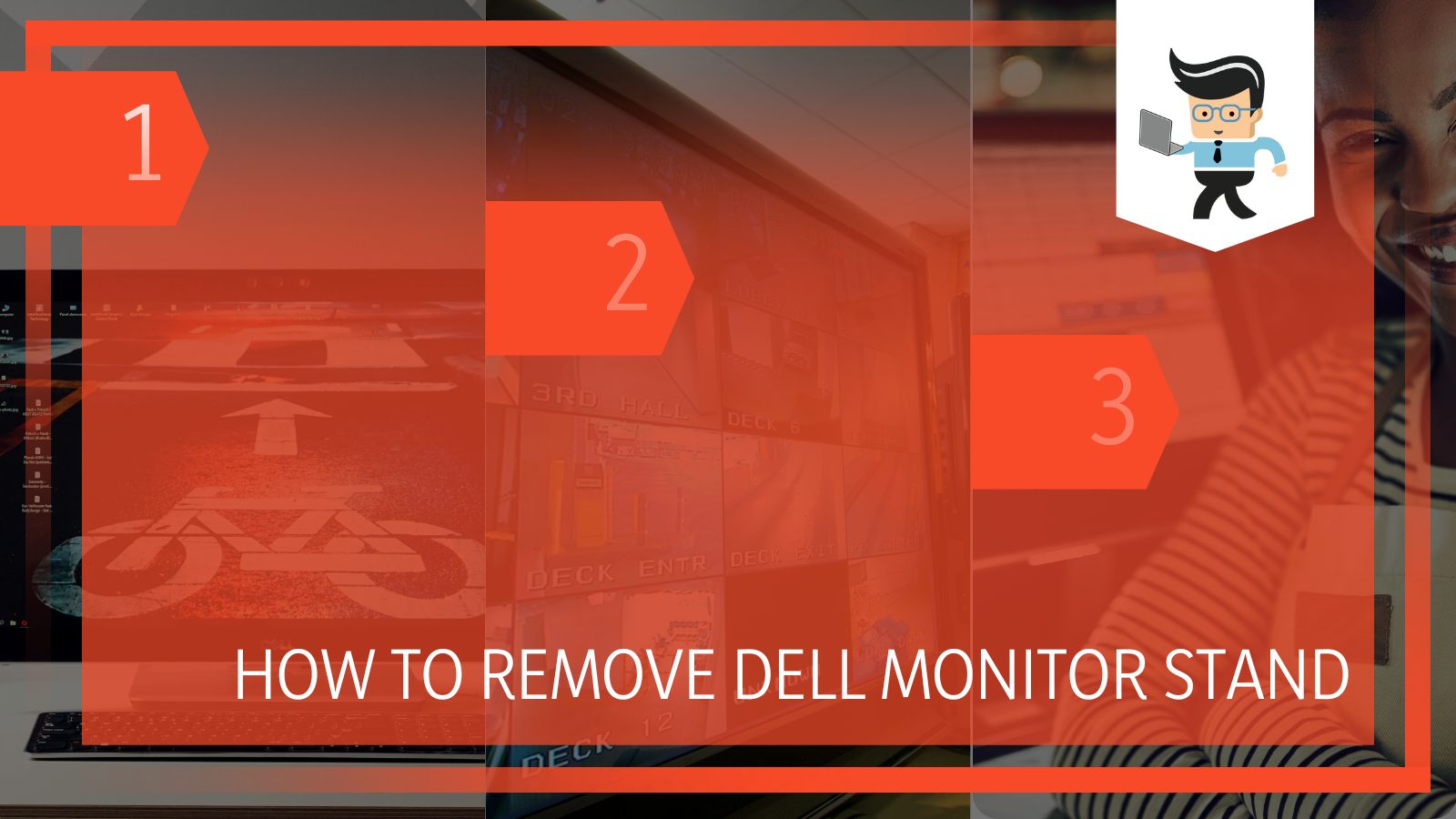
If you believe your Dell monitor stand isn’t good enough or you want to switch monitor stands, you’re at the perfect place to learn how to remove Dell monitor stand SE2422HX or any other model.
Dell monitors come in various styles and dimensions, but the monitor stand that supports the screen in a tilted position is the only thing that changes between different models.
In this guide, we’ll be taking a look at all you need to do to locate and loosen the four separate screws that hold the stand to almost every Dell monitor, so make sure to stick around until the end!
Contents
How To Remove Dell Monitor Stand
Preparing the required tools and removing the screws are the first steps to removing a Dell monitor stand. In this section, we’ll give the full details in an easy-to-follow format.
To start explaining the Dell monitor stand removal process, you should remember that this is a lot easier than you might be dreading. In fact, the whole procedure shouldn’t take longer than ten minutes, but if you’re doing it yourself for the first time, you should be extremely careful. Personal safety is also a point that should be considered since you’ll be dealing with screws.
– Get the Required Tools
You will need only a few things to remove the monitor stand:
- A screwdriver
- Paper towel or similar object to place your monitor down on
- A replacement stand or mount
– Prepare the Monitor
Now that you’ve collected all the necessary materials for removing your Dell monitor stand, we can proceed to the next step: preparation. Before removing or installing the monitor stand, you’ll need to make sure you remove the monitor from its power source and handle it carefully.
It could prove to be quite harmful if you do not pay great attention to what you are doing when removing something so heavy and bulky as the Dell monitor stand.
– Remove the Screws
Now take the paper towel and put it on a flat surface, preferably a workbench. You’ll need to set your monitor on the paper towel facing downwards for the next step.
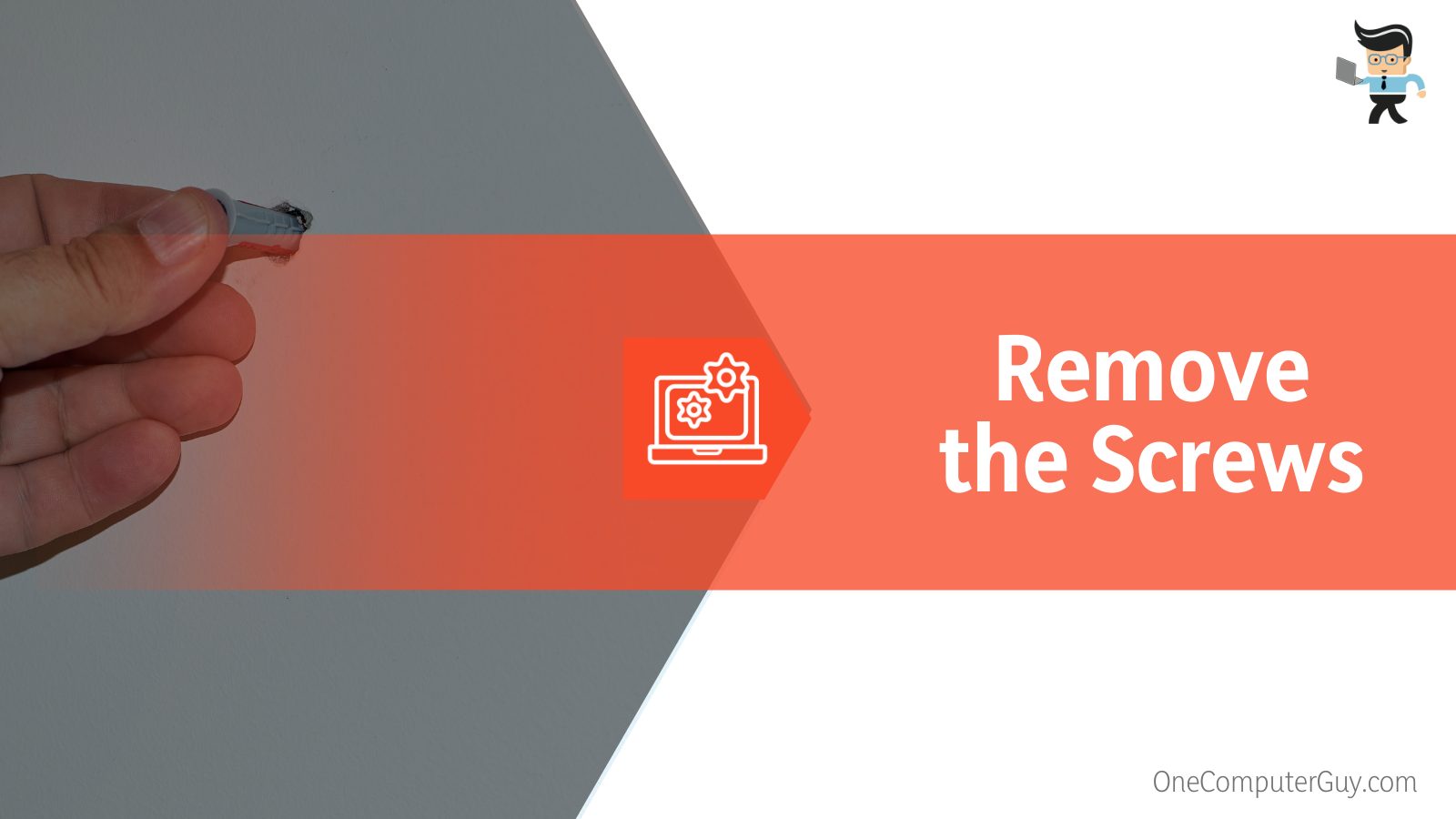
Locate the screws of the stand present on the backside of the monitor and unscrew them with the screwdriver. Place the screws in a container for future use.
– Remove the Stand
Now that you have unscrewed the stand, you can remove the stand from monitor and you’re good to go.
– Attach the Replacement Stand or Mount
After going through all the previous steps, you will need to attach a replacement stand to your Dell monitor. If you do not want to use a Dell monitor stand, you can use a mount for your monitor and attach it to the wall or on your desk.
– Consider Alternatives
If you aren’t satisfied with your Dell monitor stand or you want to have a more satisfactory experience while gaming or watching movies, etc., you can remove your stand from your monitor
Most people prefer using mounts for their monitors as they are a massive upgrade over monitor stands in many ways.
A monitor mount enables you to move and alter the height, angle, or position of your monitor as opposed to standard monitor stands, which keep your monitor in a fixed, stationary position. If you have two monitors, monitor mounts can help you position them, so they are convenient to view and pleasing to the eye.
You can use whatever monitor/wall mount feels suitable for your setup, but in broad terms, you have two types of mounts to choose from. These are the VESA mounts and the non-VESA mounts.
-
VESA Mount
A VESA mount is a metal mounting bracket used to connect a computer monitor. It is a standard option because it is common across most monitors for consumers who want an easy way to connect their gadgets. You must utilize a VESA mount if your computer doesn’t have the appropriate connector to connect your display.
-
Non-VESA Mount
Not all mounts fall into the VESA category, so we also use another type of mount to connect a monitor to a computer without using VESA called a non-VESA mount. Although less common than VESA mounts, this type of bracket can be useful if your computer doesn’t have the right port for connecting your computer monitor.
How To Choose Between VESA and Non-VESA Mounts for Dell Monitor
Generally speaking, a VESA mount is a better option when compared to a non-VESA mount, but they both have their pros and cons. In order to understand what type of mount you want to use for your monitor, we can go through a few factors that will affect your decision in this scenario.
– Size and Weight
A VESA mount is probably your best bet if you have a large display that needs mounting. This is because non-VESA mounts frequently offer less adjustment than VESA mounts. Before choosing a mount, you can quickly and easily measure your monitor if you are unsure of its size.
If your monitor is a heavier model, you should be sure the mount you choose can withstand its weight. VESA mounts are typically designed to be quite sturdy in order to accommodate heavier monitors. When choosing a mount, you should be aware that non-VESA mounts might not be able to handle as much weight as VESA mounts can.
– Utility
Mounts can be adjusted to match specific needs that are set in place. If you need a mount with several adjustment options and want more freedom in how often you use it, a VESA mount is your best choice.
A mount that isn’t VESA compatible can be better for you if you don’t need as much adjustment. If you want to use a non-VESA mount with a VESA-compliant monitor, an adapter kit is necessary.
– Budget
Like any other computer component or peripheral, budget is often the deciding factor when choosing a product to buy. If your budget is limited, you might want to think about using a monitor mount that is not VESA-compliant. This is because VESA mounts are often more expensive than other mounting solutions.

Therefore, if your budget is limited, it might be preferable for you to purchase a non-VESA mount, but only if your monitor isn’t too large or heavy. It will be advisable for you to purchase a VESA mount if it is on the larger end of the spectrum to protect your monitor from any damage.
How To Decide if You Should Use Monitor Mounts
There are several factors to consider such as monitor setup and adjustability when planning whether or not to get a monitor mount. Thanks to monitor mounts, you may position your monitors however you want, which has several advantages for your comfort, productivity, and working style.
– Single or Multi-screen Setup
Suppose you’re on a single monitor setup. In that case, you’ll agree that switching back and forth between numerous windows while attempting to finish a single straightforward job can be tiresome. You can split your windows across two displays using a monitor mount if you have an extra monitor.
With more displays, you may arrange your windows and files to make them simple to discover, see, and edit. You’ll be astounded at how much your job productivity will boost by adding a monitor mount to your workstation.
– Adjustable or Fixed Display
Your monitor is fixed in a position using a basic immovable monitor stand base, often the incorrect one for you. You will have to strain your neck into unnatural positions to view a monitor that is too high or too low.
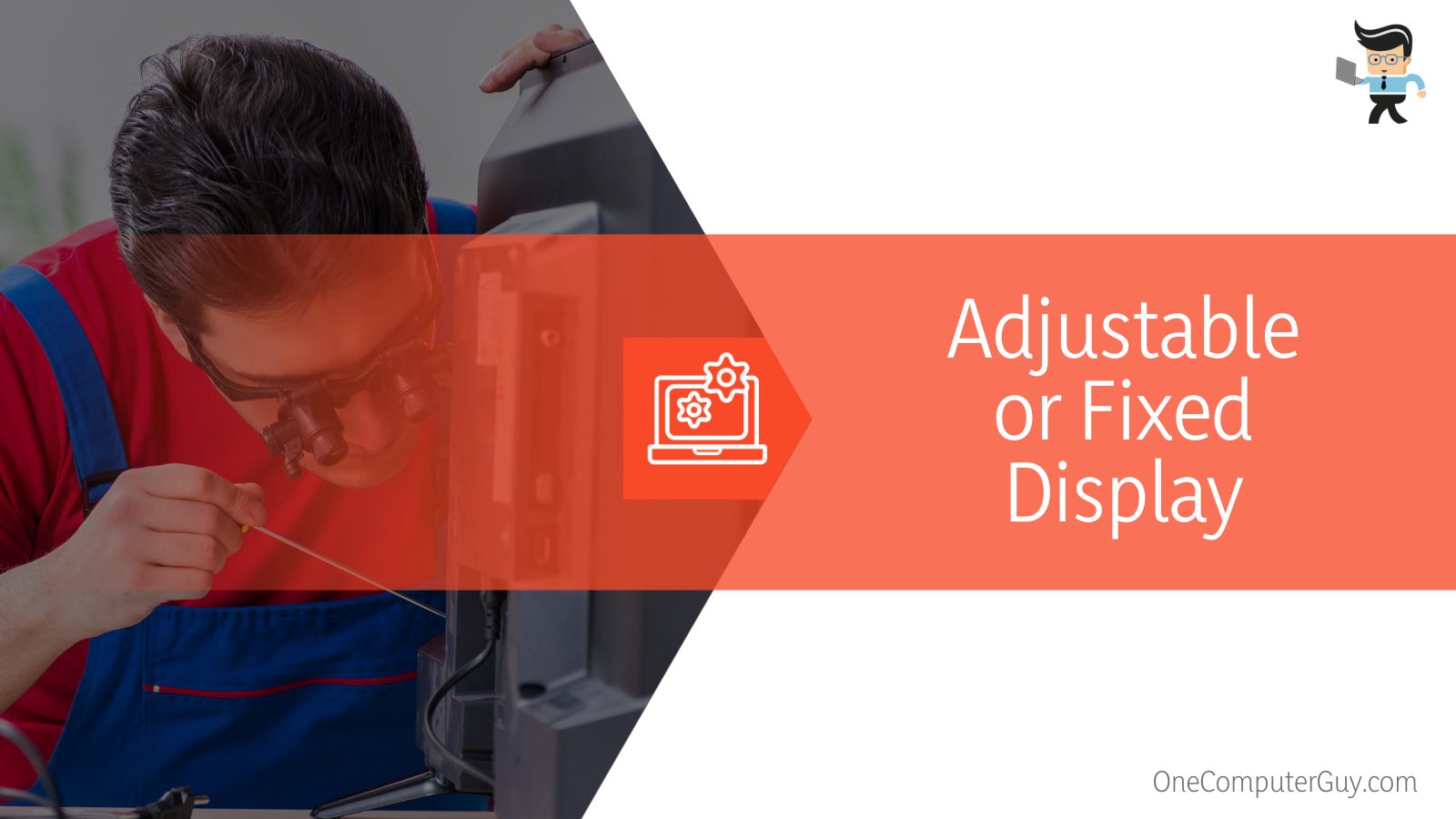
Not only that, but sitting incorrectly for prolonged amounts of time can lead to chronic back and joint issues. Such issues often exacerbate to the point that they start to affect your health and mobility outside of the office.
Sitting with perfect posture is the easiest and most natural thing to do when your monitor, desk, and chair are all ergonomically set up. You will feel the benefits of using a monitor mount right away since you can adjust your display’s height, angle, and depth to the most comfortable position for your body.
Using a monitor mount is even more crucial if you have a sit-stand desk that can be adjusted in height.
If you have an immovable monitor stand, it will be in the incorrect position at least 50 percent of the time because the best ergonomic position for your display varies depending on whether you are sitting or standing.
When you elevate or lower your desk, you may use a monitor mount to adjust your display so that it’s always in the most comfortable position.
Conclusion
A monitor stand is one of the most crucial components that support monitors, so you must remove it carefully.
The procedure described in this post is the simplest and most straightforward approach to removing the Dell monitor stand with no problems. To summarize the guide, here are a few points:
- The first step to do when undertaking this project is to unscrew the stand using a screwdriver.
- After unscrewing the stand, you can remove the stand and replace it if you want.
- If you want a better experience, you can use mounts in place of a monitor stand.
Hopefully, this complete guide will help you when you decide to replace your Dell monitor stand or upgrade to a mount or a multi-screen setup.







