Knowing how to pair an iHome speaker to multiple devices allows you to enjoy your media content regardless of the device you have.
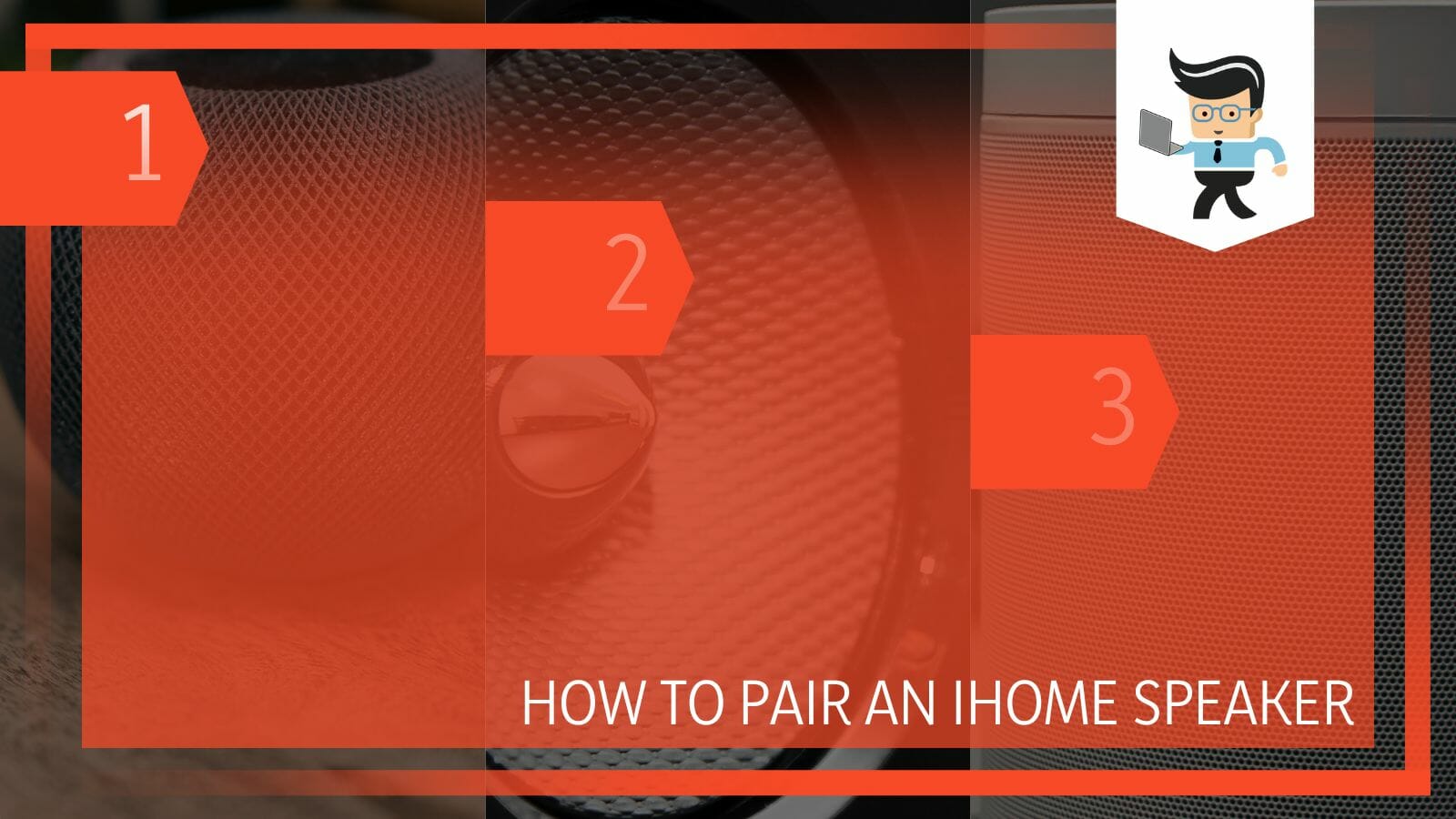
You’ll be able to use your speaker in any setting, whether it’s as a computer speaker, to share music with friends, or even as a temporary gaming speaker.
In this guide, we’ll be looking at the different ways you can connect iHome speakers to your Apple, Windows, and Android devices. Read on as we explain further.
Contents
How to Pair Your iHome Audio Speaker With Any Device
To pair your iHome audio speaker with any device, you have to use Bluetooth connectivity. Whether you are using an Android, Windows, or iOS, device, you can easily pair your iHome speaker using a Bluetooth connection. If you’re unable to do so, restart all devices involved.
– Using Bluetooth Connectivity in Android Devices
You can easily pair your iHome speaker to any Bluetooth-enabled Android device, whether it’s a tablet, smartphone, or computer. However, before you connect your speaker for the first time, make sure it is fully charged.
Your iHome speaker will take between four and six hours to get juiced up from zero battery percent.
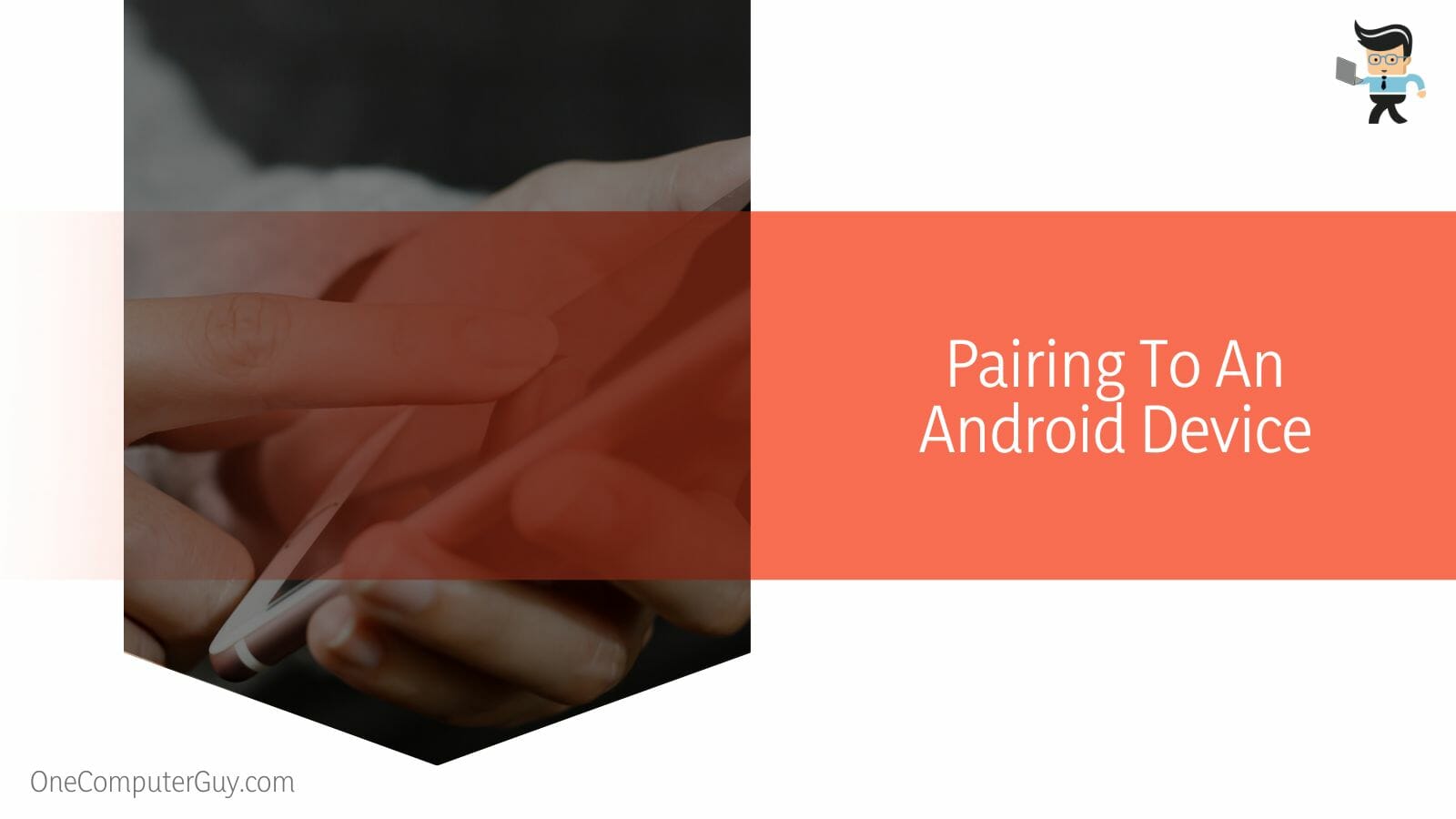
Once your speaker is charged up, follow the steps on how to pair iHome speaker iBT155 to any Android device:
- Press and hold down your speaker’s power button to turn it on.
- It should automatically be in Bluetooth mode.
- If your speaker is not in Bluetooth mode, simply press the mode button to remove it from the “aux” or any other setting to the Bluetooth setting.
- Make sure your speaker is no farther than 30 feet away from your smartphone; the closer, the better.
- Once the speaker is in Bluetooth mode, the next step is to turn on your Android phone’s Bluetooth service.
- You can do so by sliding down the notification panel and activating your phone’s Bluetooth connectivity.
- Alternatively, you can slide down your notification panel and tap the gear icon to get into your phone settings.
- Select “Network and Connections” and turn on the Bluetooth service.
- Once your phone’s Bluetooth has been turned on, bring both devices close to each other.
- Hold down the Play/Pause button of the speaker for about two seconds.
- Doing so will put the speaker in pairing mode.
- You should hear two beeps and get a flashing amber light on the front of your speaker.
- Next, use your phone’s Bluetooth service to scan for the Bluetooth speaker and check the list of available devices for the speaker’s name.
- Your speaker’s model number, such as “iDM12,” “iHome iBT,” etc., should appear on your device list.
- Tap on your speaker’s name, and the pairing process should begin immediately.
- If you’re prompted for a password, enter “1234” into the password box.
- Once the speaker and mobile phone are paired, your speaker should produce a green light that shows that both devices have been paired successfully.
- Some speaker models will provide you with voice notifications as well.
- After the first pairing process, you won’t need to pair your speaker to your Android device anymore.
- Simply turn on the Bluetooth service of both devices, and your speaker will automatically connect to the smart device.
- However, if both devices fail to connect, you’ll have to retry the pairing steps outlined above.
– Pairing to an iOS Device
The iHome audio speaker works with a variety of devices, including Apple’s iPhones and iPads.
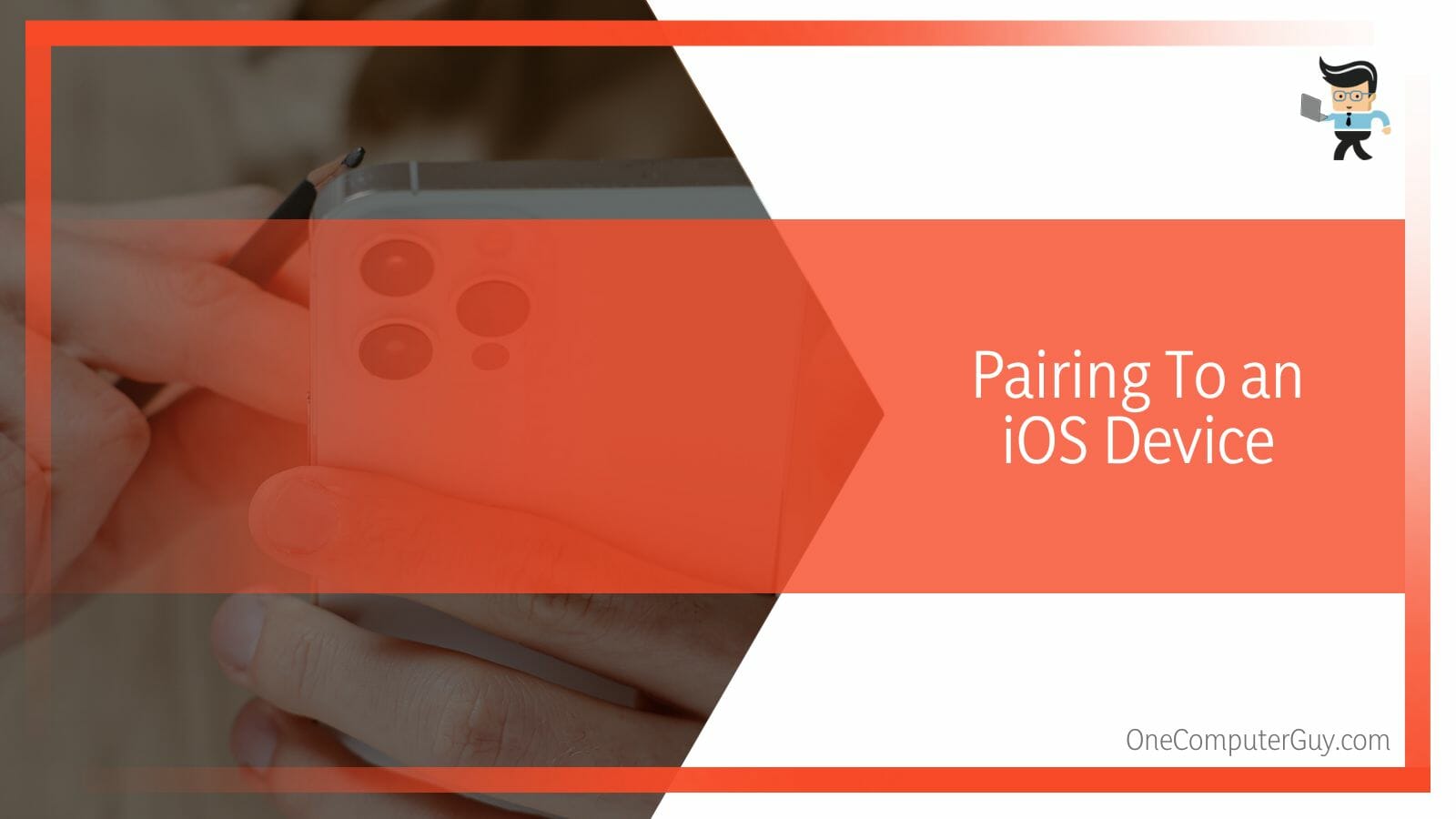
You can easily pair your Bluetooth speakers to your iOS devices by following the steps below:
- Switch on your speaker by long pressing the power button for a few seconds.
- You should get a sound from your speaker, denoting that it’s now turned on.
- Put the speaker in Bluetooth mode by pulling the switch to the Bluetooth configuration.
- Make sure your iPhone and speaker are close to each other.
- Now, press and hold the play/pause button on the speaker for about two seconds.
- You should get two beeps accompanied by a flashing amber light, signalling that the speaker is now in pairing mode.
- Unlock your iPhone and go to your apps list.
- Navigate to your settings and tap on “Bluetooth” from the options.
- Toggle on the “Bluetooth” connectivity, and your phone will automatically start scanning for available devices.
- Your speaker’s name or model number should appear on the list of available devices.
- Tap on the speaker name or model number, such as “iHome iBT” to pair both devices.
- If you’re prompted for a password, simply enter “1234” and click on “Pair.”
- Once the pairing is successful, the amber light on your speaker will turn green and you’d be able to play your audio via the speaker.
– Pairing Your Speaker With a Windows Devices
The iHome audio speakers also work with Windows computers, making it easy for you to play your music, game, and movie audio via the speaker.
Here’s how to connect iHome speaker to computer:
- Power on your Bluetooth speaker by long pressing the power button for a few seconds.
- Switch the speaker to Bluetooth mode if it’s on aux mode.
- Move the speaker close to your computer for faster connectivity.
- Now, put the speaker in pairing mode by pressing the play/pause button for about two seconds.
- Next, press the Windows key and “I” button on your PC to enter your settings menu.
- Select “Bluetooth & devices” on the left panel and toggle on your Bluetooth connectivity on the right panel.
- Select “Add device”, then choose “Bluetooth” on the next window.
- Your computer should start searching for available devices.
- Once your speaker’s name or model number appears on your computer screen, tap on it, and the pairing process will be initiated.
- If prompted for a password, enter “1234”, and both devices should be paired with each other.
- Your speaker will produce a green light showing that the pairing was successful, and you can now use it for your media.
– Connecting to a Mac
The process of connecting your iHome audio speaker with your Mac is similar to what you’d do on a Windows device since it involves Bluetooth pairing as well.
Here’s how to turn on iHome speaker and connect it to your MacBook:
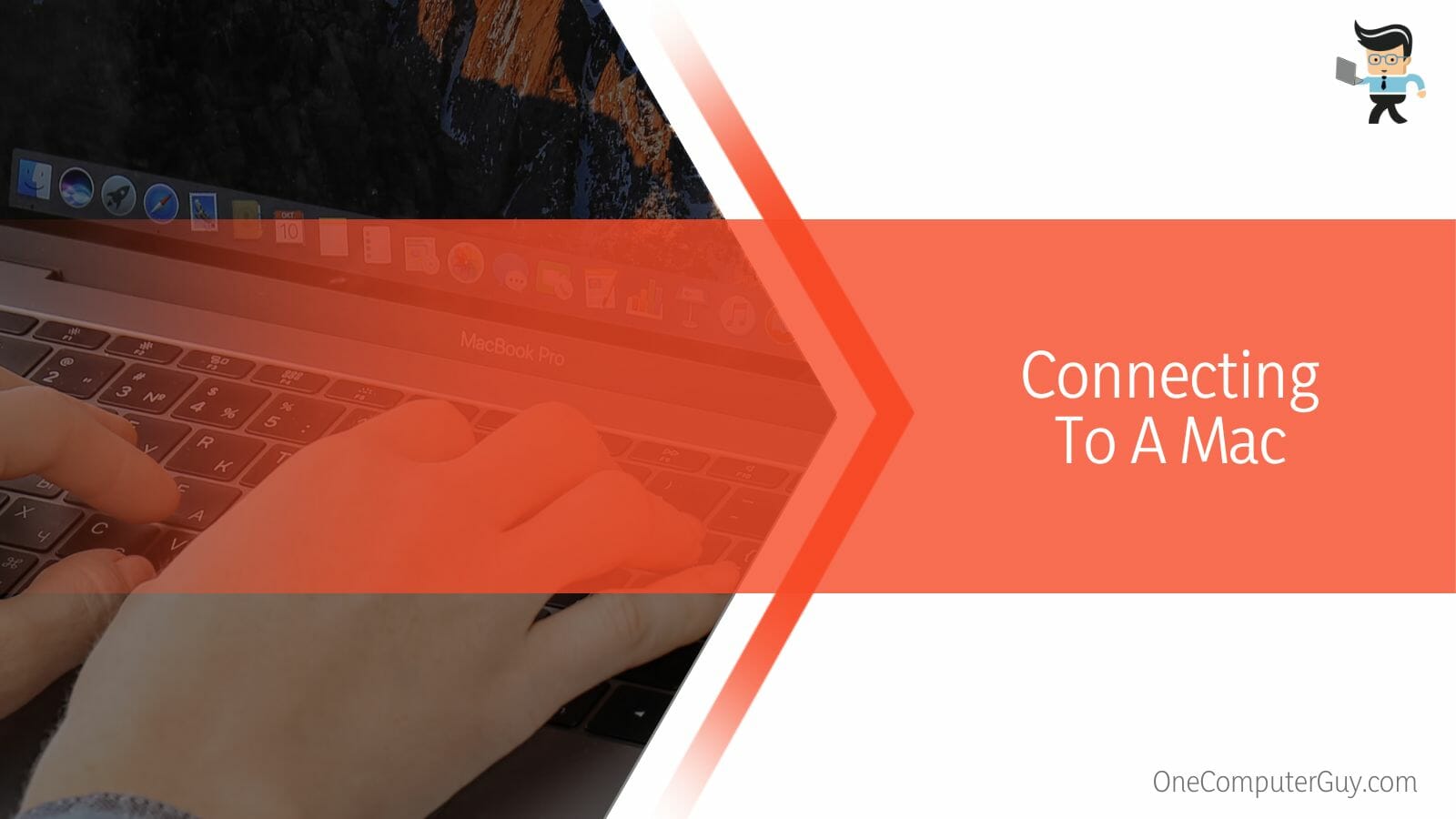
- Log into your MacBook and tap the Apple icon at the top of the screen.
- Choose “System Preferences” from the options.
- Select “Bluetooth” in the next window, then tap on “Turn Bluetooth on” to activate your system’s Bluetooth service.
- Now, press the power button on your speaker for a few seconds to turn it on.
- Once it’s on, switch it to Bluetooth mode.
- Press and hold the play/pause button for a few seconds to put the device in pairing mode.
- Next, check the list of available devices on your MacBook; your speaker’s name should be available on it.
- Tap on your speaker’s name and connect both devices.
- If you’re asked to enter a password, input “1234” in the password box.
- Once the pairing is successful, your speaker will produce a green light, and some models may even provide you with a voice notification.
- You can also download the iHome connect app to customize your speaker’s clock radio, name, and more.
Conclusion
Whether you’re looking for how to pair iHome weather tough speaker, how to pair iHome speaker iBT77, or how to connect to iHome alarm clock, the steps outlined above are sure to be of help.
Make sure to keep these tips in mind when pairing your speaker:
- The iHome speaker connect app allows you to customize and manage your speakers.
- You’ll get a green light once your speaker is successfully paired to your device.
- Make sure to enter “1234” when prompted for a pairing password.
- Keeping your speakers far from your smart device can cause iHome Bluetooth speakers won’t pair issues.
You don’t need to keep pairing your speaker to your devices every time you want to connect it to a particular device. Even if you’ve set your speaker up with multiple devices, all you have to do is turn on your speaker, and it’ll automatically connect to any available Bluetooth device.







