Learning how to delete multiple messages on Discord is an easy task that anyone can do. Moreover, as time passes, thousands of messages may accumulate and you may want to delete a lot of Discord messages or clear all Discord chats.
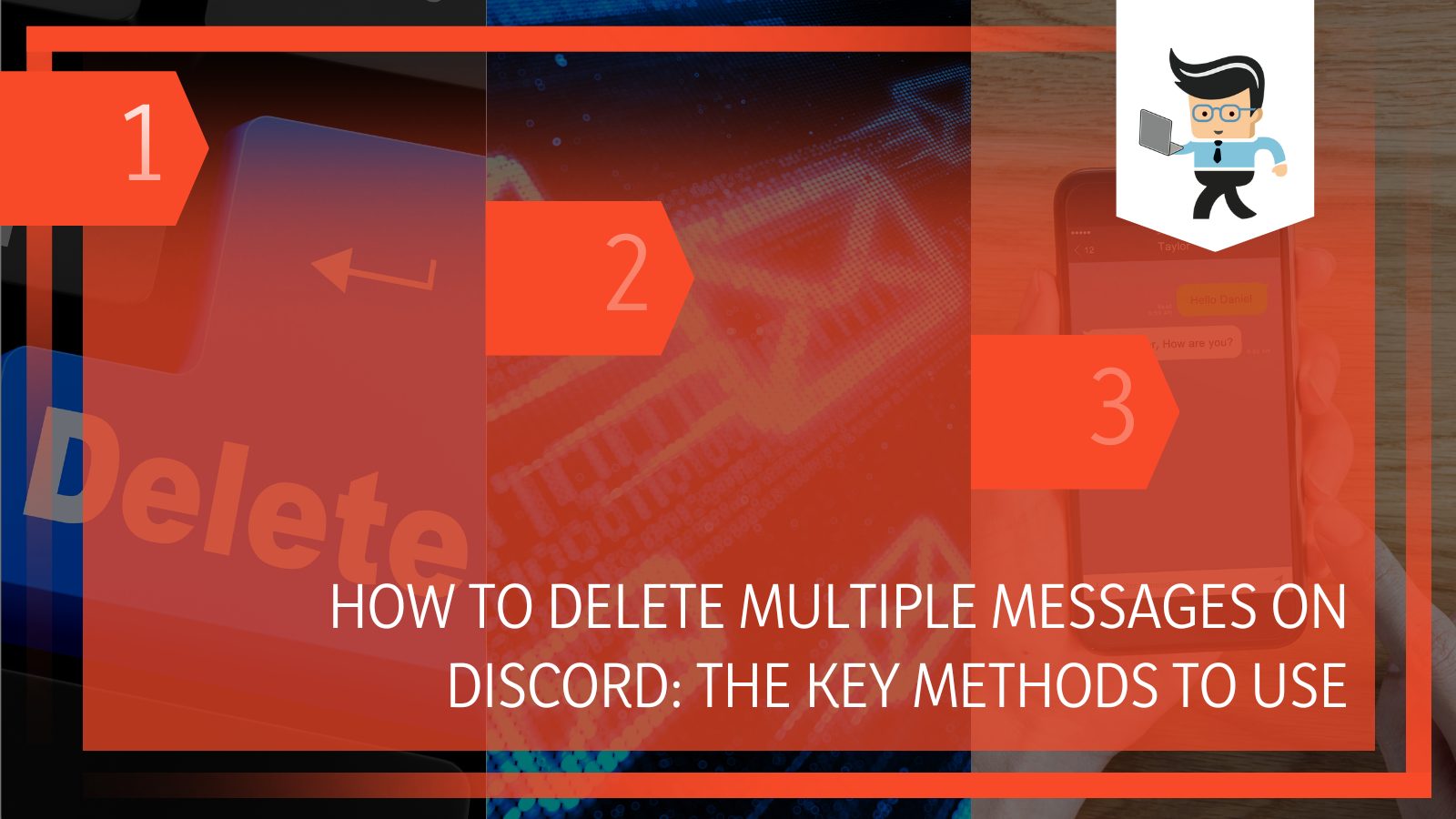 This is what our article based on Discord experts’ advice is here for!
This is what our article based on Discord experts’ advice is here for!
Read on as we unravel all the ways available to delete messages on your discord.
Contents
How To Delete Multiple Messages
In this section, we will demonstrate two methods for deleting a large number of Discord messages, whether those are direct messages or channel messages. The first method involves removing multiple direct messages on discord and the other one will discuss the topic of deleting a lot of channel messages on Discord.
– Deleting Multiple Direct Messages on Discord
If you are using Discord on a desktop computer, this section will walk you through the process of a form of deleting your direct messages. Just keep in mind that Discord does not allow for the complete deletion of direct messages, so this is a way to remove direct messages from view.
For example, if you don’t want to see messages from a specific friend, you can remove the chat copy, which will temporarily remove the message from the messages but will remain visible in the recipient’s chats. So, if your friend contacts you again, the messages will be visible.
In any case, the following process may be used to remove texts from your phone’s local storage:
- Switch on your computer, open the discord interface, and click on the chat panel of the person you exchanged direct messages with.
- Right-click “Messenger” and then choose “Direct Message” under “Messenger” options on the top left-hand side.
- To delete a message, select it, then click the three dots in the upper right corner and choose “Delete Message”.
On the other hand, Android and iOS regular users may delete private messages from their Discord smartphone app by observing the following steps:
- Log in to your smartphone and open the Discord app.
- To delete a message, locate the one you want to remove.
- Hold down the message button until it disappears. You’ll be given a list of options to choose from.
- To get rid of that list, use the “Delete” button.
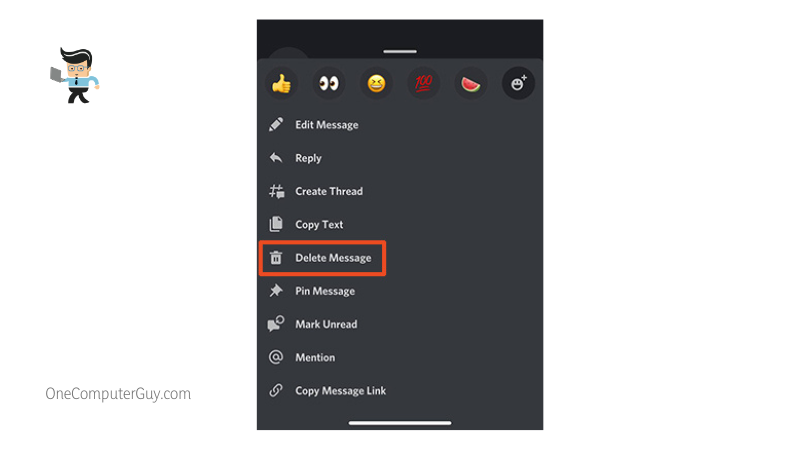
- Confirm your decision by tapping “Delete” once again
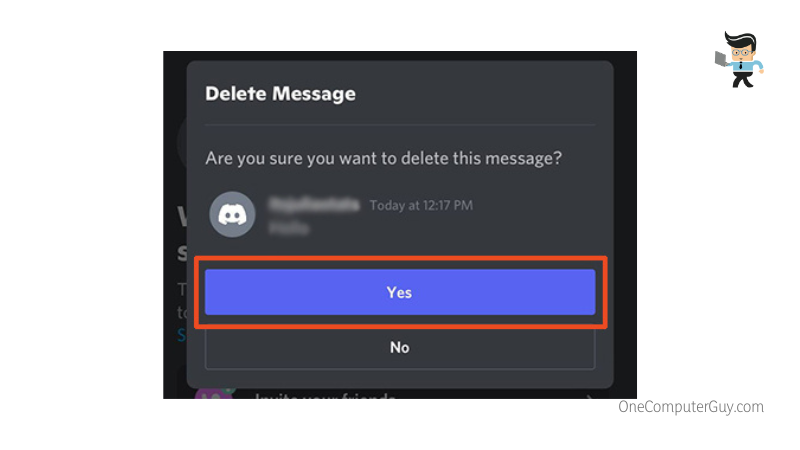
- The message will be removed
You can repeat either process on your computer or your smartphone and remove multiple private messages on Discord.
– Deleting Channel Messages on Discord
If you’re looking for the quickest and easiest way to erase a Discord message on a channel, this is it:
- To remove a channel message, first, hover your mouse over it.
- The message will have a three-dot symbol to the right of it, and you should click it.
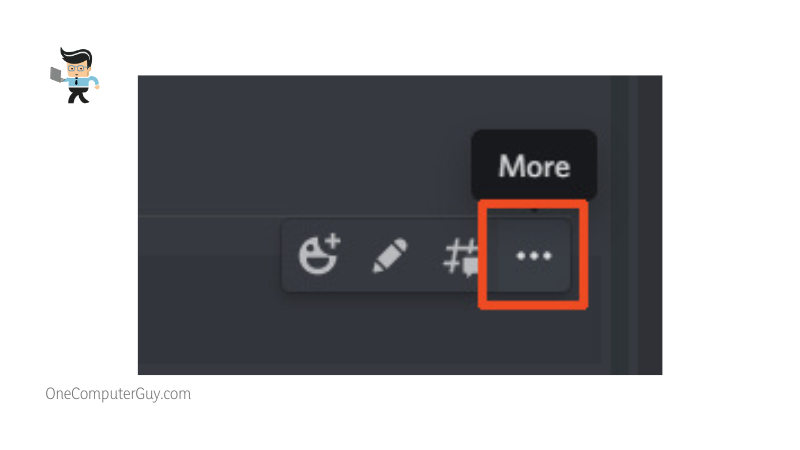
- A pop-up menu will appear when you click on the symbol.
- Select “Delete” from the pop-up menu that appears.
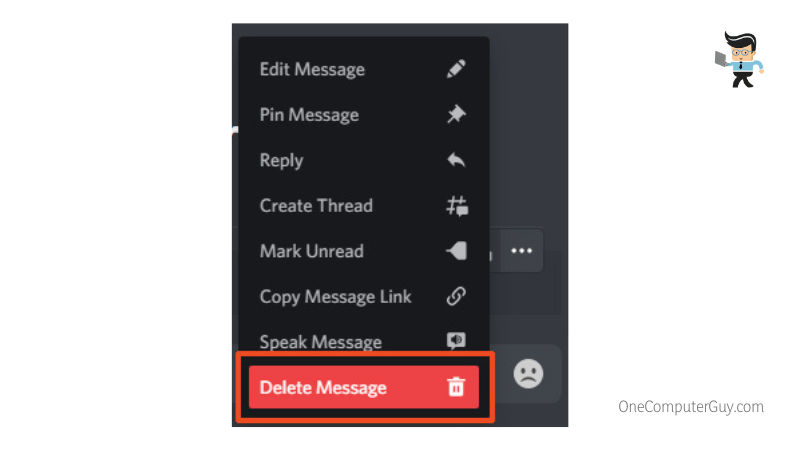
- You will be asked to confirm that you want to delete the message before it is removed.
- The confirmation box must be ticked and the “Delete” button tapped.
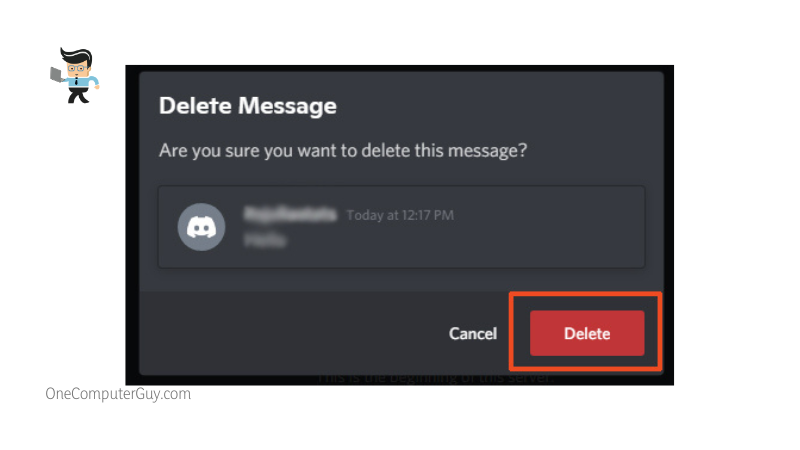
- The message will be permanently deleted.
Repeat this process to delete multiple messages on a specific discord channel.
How To Delete a Message With Discord Clear Chat Bot
The MEE6 is one bot in particular that we are interested in and we will be including it in our process below. It is used to manage moderation, leveling, and music, among other things, including mass-deleting Discord messages.
To erase your chats with MEE6, we have provided a list of commands you may use.
Listed below is the procedure we recommend:
- To add the MEE6 bot to Discord, first, visit the official MEE6 website and click on the Add to Discord option.
- You’ll be asked to give MEE6 bot access to your account and the server you’re currently playing on.
- Set up MEE6 to connect to the Discord server after determining the server you wish to add the bot to.
- It will be added to your Discord server in a few minutes when you re-authorize it.
- Then, the Moderator plugin must first be enabled for MEE6 to clean the conversation. First, choose the Plugins option, find the Moderator, and then select “Yes”.
- The bot will be added to your Discord server as soon as you click “Authorize” once again.
Type “!clear 100” to get rid of the last 100 messages on your server, though you may use whatever number you choose instead of 100, depending on how many messages you want to delete.
– Disclaimer About Using Bots
As a reminder, bots are no longer encouraged by Discord, and they are oftentimes flagged as a violation of the platform’s conditions.
So, in order to avoid getting banned from the app, we don’t encourage employing bots. If you insist on using them, be very careful. On the other hand, several users claim that Discord does not penalize them for utilizing self-bots for non-harmful or disruptive causes.
All bots must be tracked via Discord’s ‘Develop Portal.’ Self-bots, which run on a Discord API token, can bypass this restriction, granting them access to API requests and thus automating numerous tasks, such as message deletion. Moreover, the Discord API includes a POST method that enables bots to quickly discard messages that are less than fourteen days old.
Messages older than this time period can be queued and discarded individually.
How To Clear All Chats and Delete All Messages
The majority of developers have created scripts that can bulk delete Discord messages from your account. In this section, we will be discussing the possibility of automating the process of Discord mass message deletion via the ‘AutoHotkey‘ script.
We’ll look at one of the most common examples of this: the AutoHotkey script.
Before you begin, you will require an ‘AutoHotkey installer.’ Next, run the ‘AutoHotkey installer’ to complete the setup process.
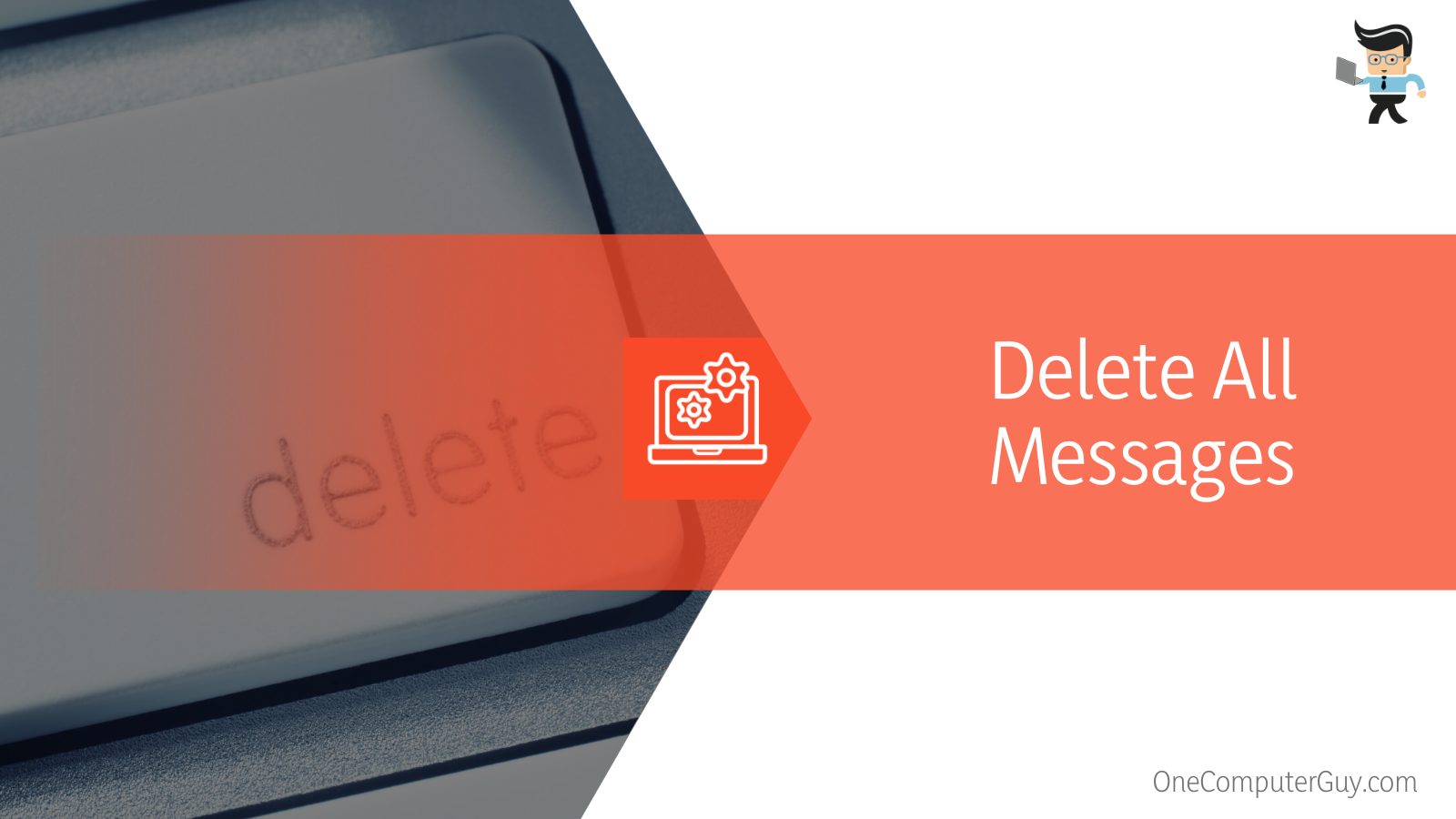 After that, you should:
After that, you should:
- Right-click on your desktop and choose ‘New’ from the drop-down menu; this will open a new window.
- Right-click on the ‘AutoHotkey script’ file and choose ‘Notepad’ to modify it.
- Replace all of the script’s code with the following:
t::
Loop, 100000
{
send the word {Up}
send, ^a”
send, {BS}
Send, Enter” is all that is required.
Send, Enter” is all that is required.
sleep, 100
}
Return
Once you are done with this:
- Save the file as any name that you prefer
- Once you’ve done that, open Discord and double-click on the script file
- Open the chat messages that you want to remove and hit “T”
- Messages will now be deleted by the script.
This is the procedure for deleting messages in bulk using an ‘Autohotkey script’. Please keep in mind that this option is currently only available to Windows users, as AutoHotkey does not support macOS.
– Pausing the Deletion Script
To pause the script, right-click on the H icon in the taskbar and select “Pause Script”.
– Final Words of Advice For AutoHotkey Mass Deletion
In an ideal scenario, you’d like your AutoHotkey script to include the following:
- A switch to turn it on or off.
- With pauses between each step, here is the whole keyboard sequence.
However, there is no way to tell whether the receiver took a screenshot of a message you sent before you erased it. Things on the internet have a tendency to persist, and so, as a precaution, it’s a good idea to consider what you’ve written before pressing send to avoid any regrets.
FAQ’s
1. Is It Possible to Recover Deleted Messages on Discord?
Unfortunately, once a message is deleted, it cannot be retrieved by Discord users.
2. Is it Possible To View Deleted Messages?
Regrettably, there is currently no way to view deleted messages. Channel and server administrators can see whether a message was deleted, but not its contents.
3. How Do I Delete Messages Sent by Others?
If you are a server administrator or owner, you can delete other people’s messages using one of the methods listed above.
Conclusion
A lot of ground has been covered in this article for people who want to mass delete Discord messages. Let us sum up some important key takeaways:
- You can delete multiple direct and channel messages on Discord simply by following the steps we numbered above
- You can also use bots to clear Discord chat, however, you must be very careful with the use, as bots are not encouraged by the platform anymore and you may risk getting your account banned
- If you want to delete all Discord messages, a code snippet is required and we have provided it for you above
You no longer need to be afraid of deleting multiple messages on Discord to protect your privacy, as this post has clearly simplified the process for you!







