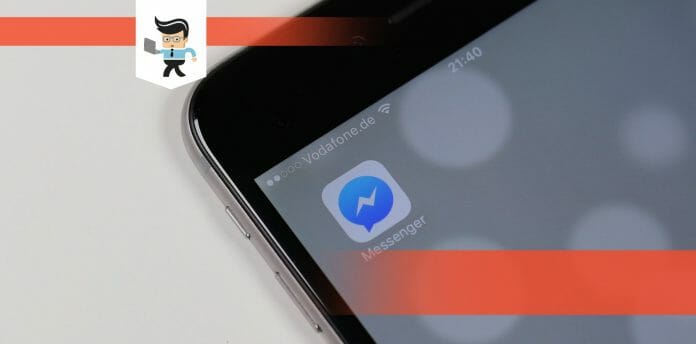How to change password on Messenger is a valid security concern for anyone with a social media account, Facebook included, because cybersecurity has been on the rise lately.
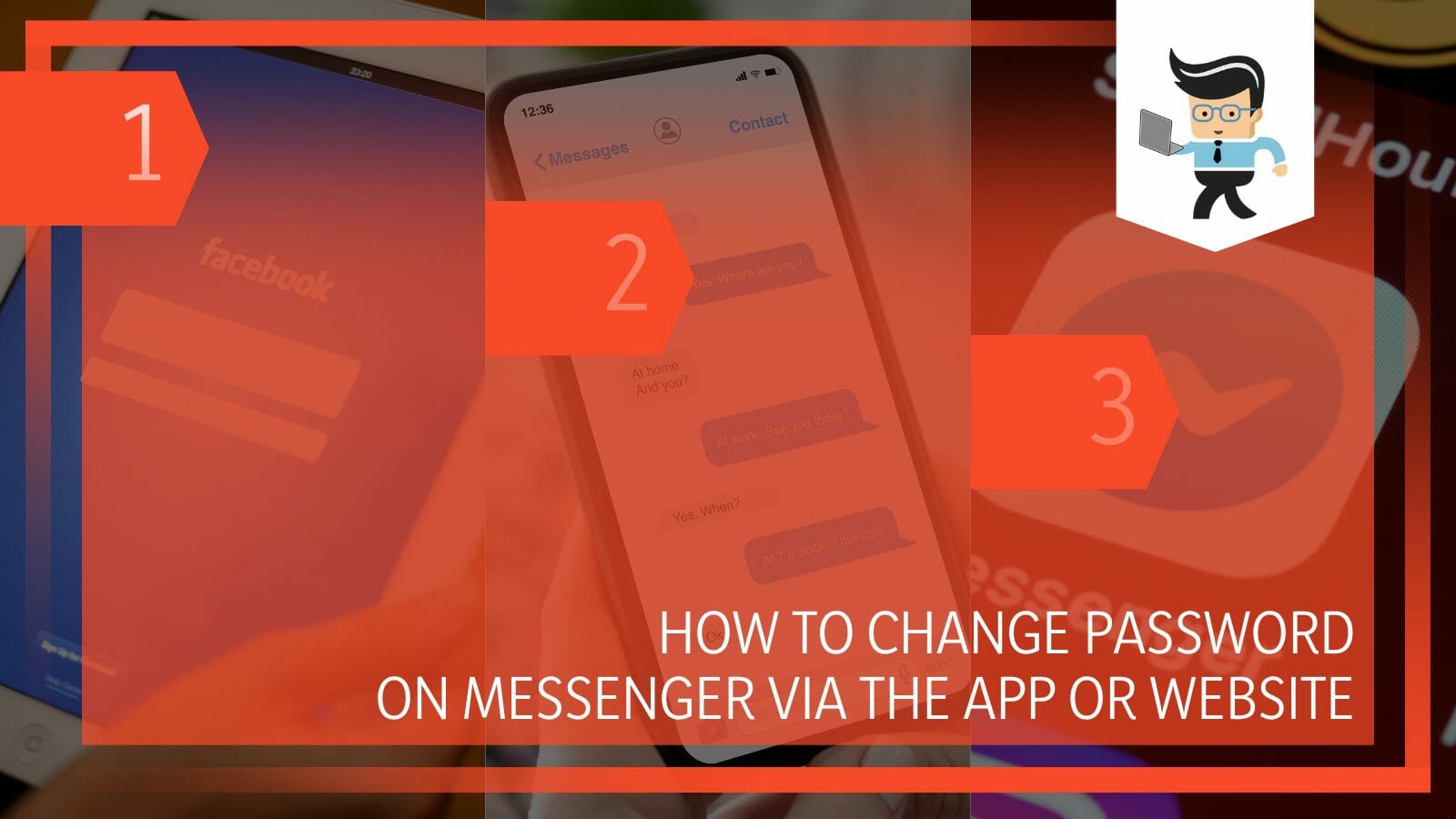
The Messenger app is interconnected to Facebook’s social network because it is the messaging function utilized by users who wish to interact with one another.
If you are searching for a method to change the password on Messenger, then you are trying to change the password of your Facebook account since the former is only a subsidiary feature.
Whether you want to modify the password for more robust security or have been locked out and want to reset the credentials, our surefire methods below will help you through every step of the process!
How Can You Change the Password of Your Messenger Account?
You can change the password of your Messenger account on Windows or Mac by accessing the account details through the Facebook website. If you are using an Android or iPhone, you can change it by modifying the security details of your respective account.
– Changing the Password on a Windows PC
You can employ this technique to instantly change your Facebook password if you have a Windows PC. On your laptop or computer, launch the official Facebook site. Once you have logged in and are on your profile page, click the dropdown facing Arrow in the upper right corner of the computer’s screen.
Select the privacy and security tab. Under the settings section, select the security and login option. Go to the login section by scrolling down further. After choosing the “edit” button, click “change password.”
You’ll see a new screen where you can change the password — just type in the old password in the given space, followed by the new one. To implement the changes, type the new password once again for confirmation and choose Save Changes.
– Changing the Password on a Mac Computer
If you have a Mac computer, try this method to change your Messenger password. To start, open the official Facebook website on your laptop or PC. After signing in to your account, select the dropdown-facing arrow in the upper right corner of your device’s screen.
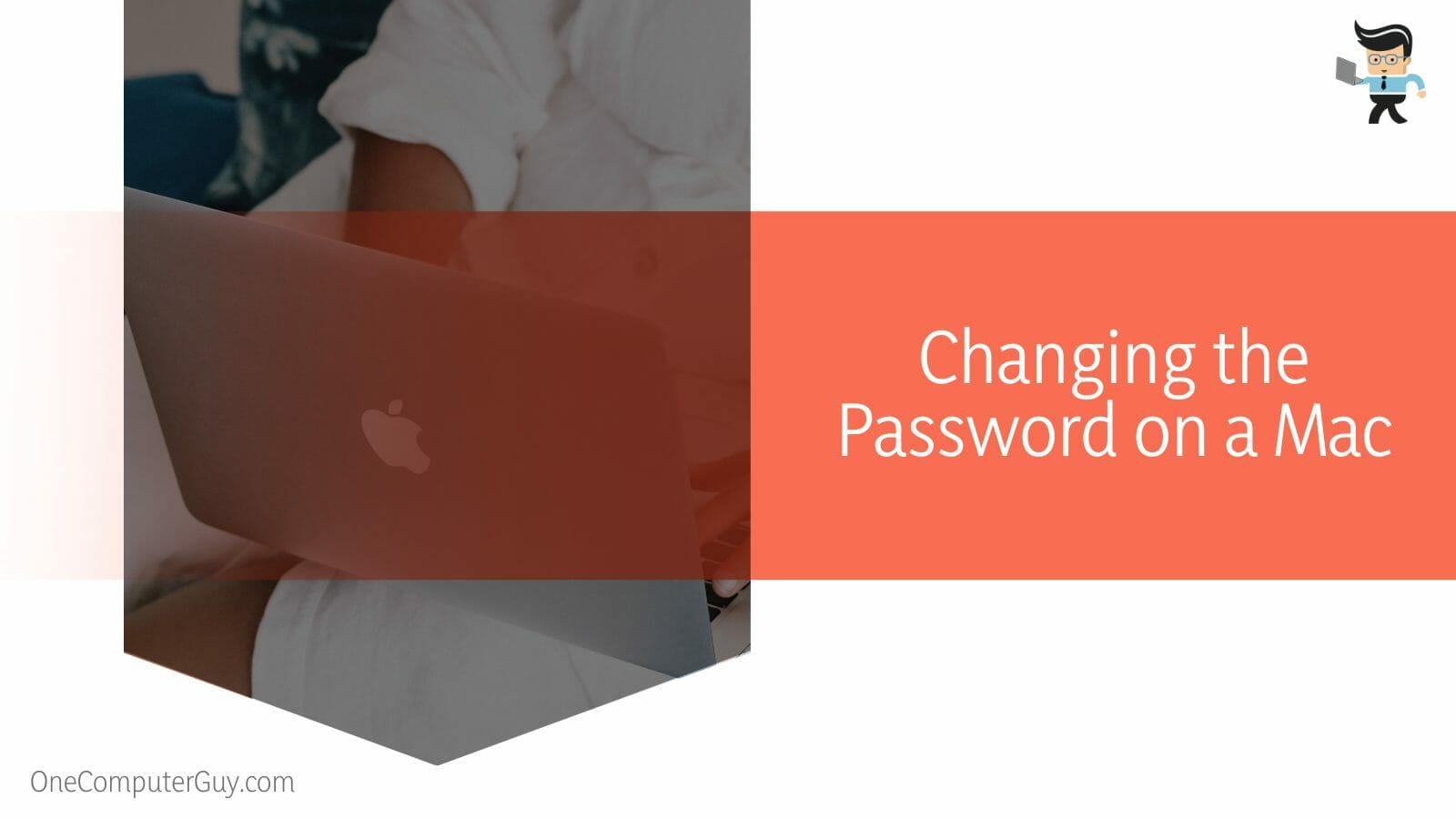
From the privacy and security tab, choose the security and login option from the settings area. Continue scrolling down to access the login section. Once you are here, you need to select “edit” and choose the button that says to change the Facebook Messenger password.
A new screen will appear where you may modify the password. Type in the old password first and then the new one in the designated place. To finish up, type the new password once more for confirmation before selecting Save Changes to apply the changes, and you are good to go!
– Changing the Password on Android Devices
You must open the Messenger’s app on your Android phone first if you wish to know how to change password on Messenger Android. Your Messenger home screen will appear as soon as you open it.
In the top left corner on your device’s screen, tap the profile symbol; doing this will take you to a menu. Select “Account Settings” from the “Account and Support section” by scrolling down the page.
Next, from the security area, select “Security and login.” Once you do this, then from the login section, select “Change password.” In the current password section, enter the current Facebook password. Next, fill in the new password fields with the unique password that you wish to use for both Facebook and Facebook Messenger.
After providing the necessary data, press save changes. All future logins to Facebook and Messenger must be made with your new password. After completing all these steps, you have successfully updated your Messenger password.
– Changing the Messenger Password on iPhone
If you wish to know how to change Messenger password on iPhone, you must launch the Messenger app to modify the password. As soon as you start Facebook Messenger, your home screen will appear.
You may access a menu by tapping the profile icon in the upper left corner of the phone’s screen. Scroll down to the “Account and Support area” and choose your account’s settings. Next, choose “Security and login” from the security section. Once you’ve done so, select “Change password” from the login tab.
Enter your present Facebook passcode in the field marked “current password.” Next, enter the new password you want to use for Messenger in the appropriate areas. Press the “save changes” button after entering the relevant information.
– Changing the Messenger Password on iPad
You must first open the Facebook Messenger app on your iPad to change the password. Your home screen will be shown as soon as Messenger launches.
Tapping the profile symbol in the top left corner of the screen will bring up a menu. Select “Account Settings” from the “Account and Support section” after scrolling down.
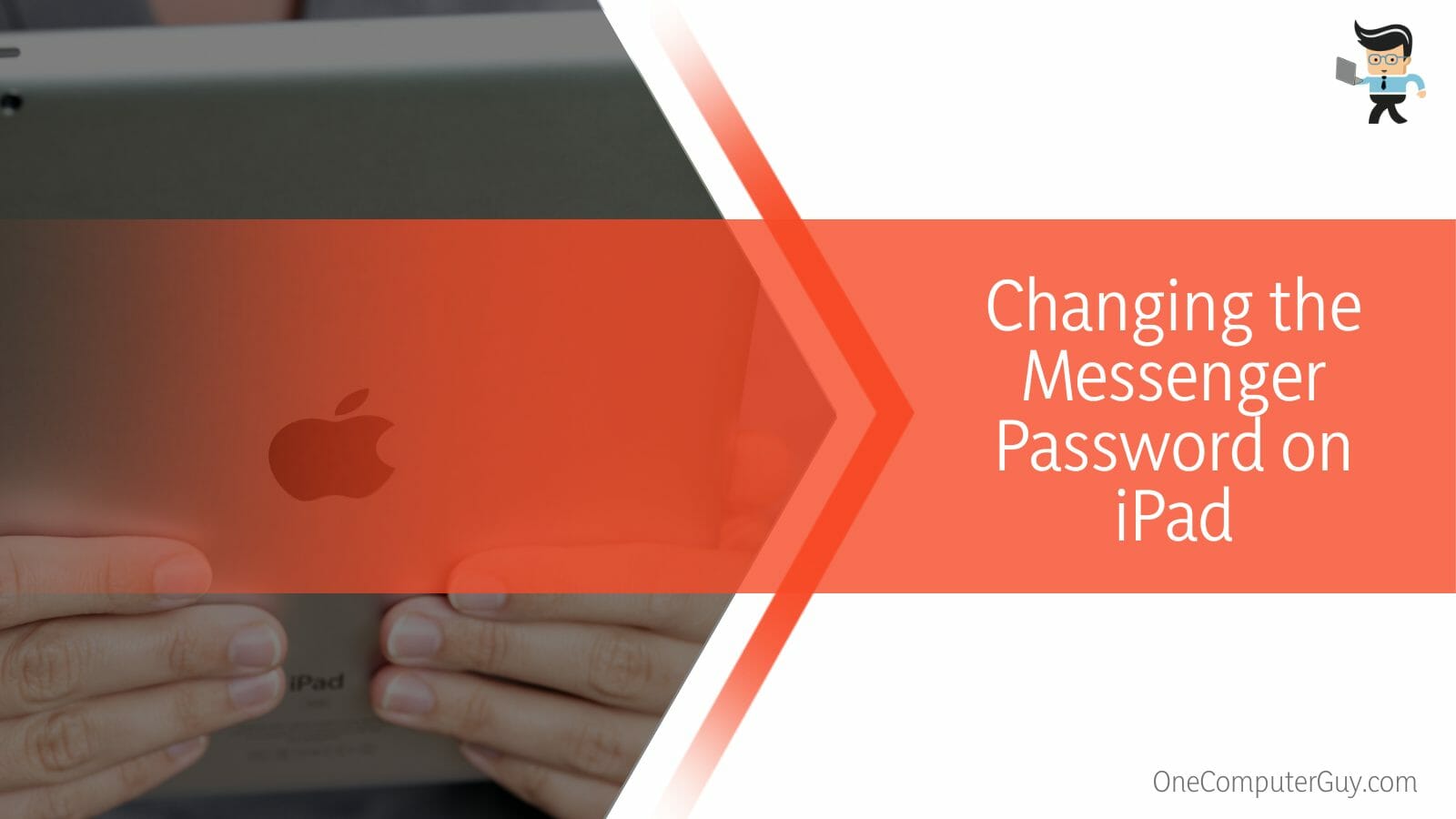
Select “Security and login” under the security heading next. After that, select “Change password” from the login tab.
In the box labelled “current password,” enter your existing FB password. Next, fill out the required fields with the new password you wish to use for both Facebook and Messenger. Once the necessary data has been entered, click the “save changes” button.
– Changing Your Messenger Password When Forgotten
You need to modify your Messenger password if you cannot access your Facebook profile, especially when you don’t have the means to log in.
You may also change the password if you don’t remember the one you currently have. To do this, head to the page for your Facebook account on any web browser. To locate your account, enter your user name, complete name, and other important credentials.
After providing your username and other credentials, such as your email address and phone number, you will be prompted to choose a method for receiving a verification code so you may change your password. You will receive the code to reset the messenger password in the following step through email or SMS.
You may create a new Facebook Messenger password as instructed on the page. Now that you’ve successfully changed your password to one that is secured, you will need to keep this information in mind the next time you try to log in to the Messenger app.
Conclusion
It is extremely important to keep the passwords of your social media account updated and strong to avoid putting your personal information at risk of intrusion, and Facebook Messenger is no different.
Whether you have come to realise that your current password is not strong or you need to change it for an account reset, we have cleared up the necessary methods once again in the list below:
- On Windows, you can change the password on Messenger by going to your account’s security details via the official Facebook site and changing the password from there.
- You can change the password of your Messenger account on Mac by going to the Facebook website, then to the Security section, and putting in the new password.
- On your Android, you can alter Messenger’s password by launching Facebook’s app, putting your current password in the Security section, and then the new one.
- For iPhone users, launch the Facebook app on your device, go to your account’s details, put in your current password for verification and then change it as you like.
- If you’ve forgotten the password to Messenger, head over to your account, click the link for resetting the password, and type in the code you receive.
Once you have read through the article and revised it with the given points, you will be aware that changing your password is important and, thankfully not too complicated.
We are confident that, given you follow the techniques mentioned above and the steps with accuracy, you will finally be able to change the password of your Messenger account in no time at all!