Learning how to cancel picsart subscription on the platform widely used across Android and iOS devices as an application adept in photo editing and photo manipulation is vital.
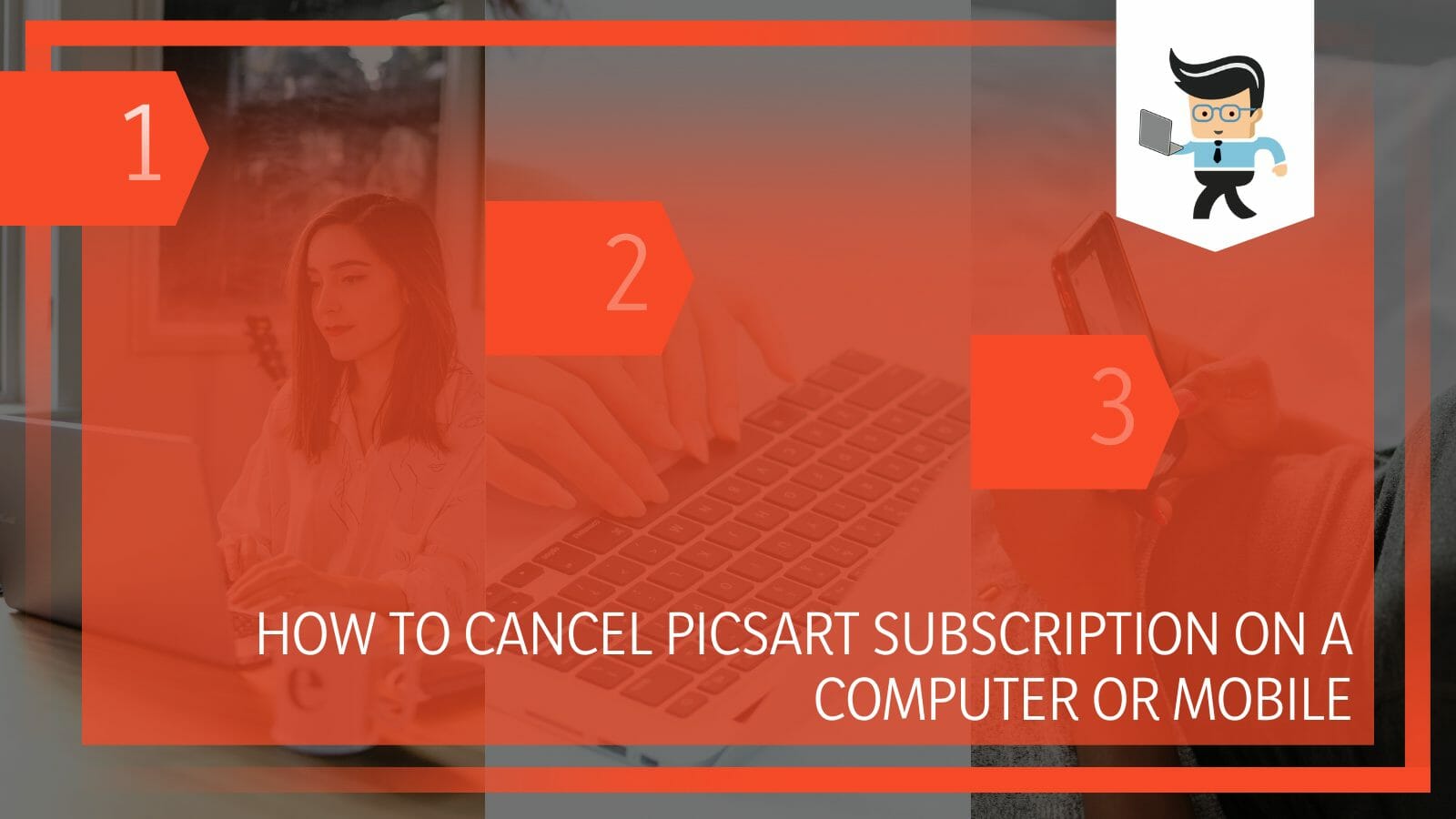
Since the software can be used free of cost but presents many problems, such as lagging performance and too many ads, many users opt to subscribe to the gold version to experience the best performance.
Before paying for the premium version, the users also get a free trial that lasts seven days, during which time they can decide whether or not they want to go ahead with their subscription.
However, if you wish to cancel the subscription to avoid automatic renewal, the article below is designed to guide you through the exact steps required, regardless of the type of subscription you signed up for!
Contents
- How Can You Cancel Your Picsart Subscription?
- – Cancelling a Picsart Subscription on Android
- – Cancelling a Picsart Subscription on iPhone
- – Cancelling a Picsart Subscription on iPhone 13
- – Cancelling a Picsart Subscription on Mac
- – Cancelling a Picsart Subscription on iPad
- – Deleting the Picsart Account after Cancelling Subscription
- – Cancelling Picsart’s 7-day Subscription Trial
- How Can You Troubleshoot Issues With Cancelling Picsart Subscription?
- Conclusion
How Can You Cancel Your Picsart Subscription?
You can cancel your Picsart subscription depending on the method you activated it in the first place. On Android, you can do this through Google’s Play Store. On iOS devices, this can be achieved through the App Store. On computers, you can cancel it via Picsart’s website.
– Cancelling a Picsart Subscription on Android
Suppose you want to know how to cancel picsart subscription Android. In that case, you first have to switch on your Android device and go to the Google Play Store app, where you can start the Picsart application.
Next, you need to open the user account associated with the subscription. Select the third payment and subscription option among the choices shown to you.
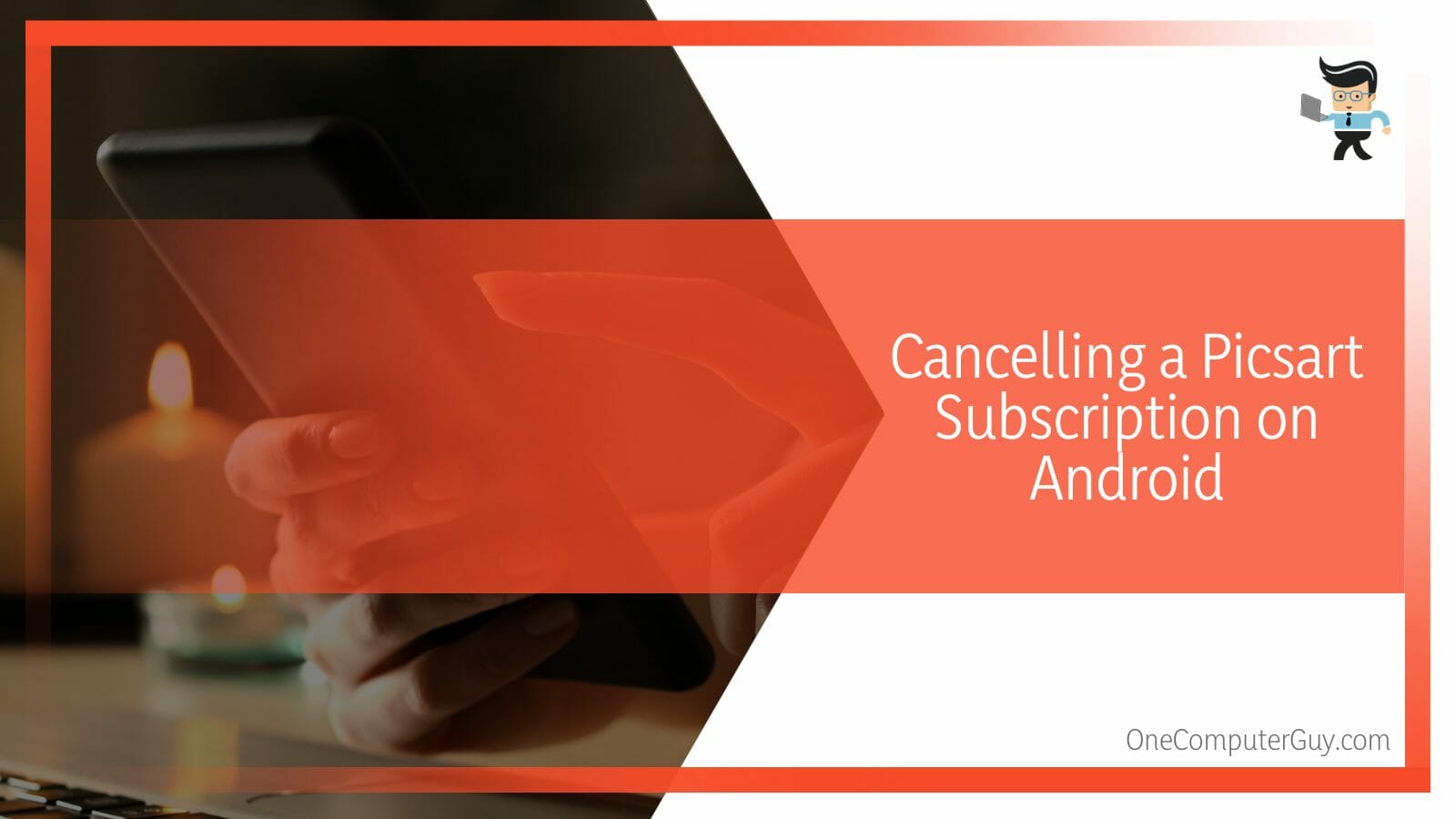
A list of your account’s active subscriptions will appear when you click this. From here, choose the appropriate choice for the app you’re using. Choose the option of cancelling the subscription.
Remember that even if you cancel your membership, you can continue accessing the photos until the end of the paid-for subscription period.
– Cancelling a Picsart Subscription on iPhone
If you want to understand how to cancel Picsart subscription on iPhone, you may start by turning it on and navigating to the Picsart app. To access the primary settings once you are within the program, click on the “Settings” button.
You must now tap the user ID or name presented on the screen. You must choose the appropriate choices after choosing “iTunes” to access your Apple ID.
Check the application’s history. Finally, you should be able to see every account that has a membership. From the options provided, just choose the one to cancel app subscription, ensuring that it is relevant to Picsart.
– Cancelling a Picsart Subscription on iPhone 13
On your iPhone 13, cancelling a subscription is as easy as following a few simple steps. Start by launching the Settings app and selecting “iTunes & App Store.” Select “View Apple ID” after tapping on your Apple ID, which is located at the top of the screen.
Enter your password before selecting “Subscriptions” from the menu if prompted. Then click “Cancel Subscription” after choosing the subscription you wish to end.
If you choose to cancel, a confirmation box will appear asking for your confirmation. To confirm, tap “Cancel Subscription” once more. You won’t be charged any more, and the subscription will be cancelled.
– Cancelling a Picsart Subscription on Mac
To start the cancellation procedure on a Mac computer, open the Mac App store. From there, you can start the process of cancelling your Picsart membership. Then, click the ID symbol after logging into your account here.
Find the subscription option by scrolling downward right now. Next, locate the option to manage your membership before opening the editing section of Picsart and selecting the option to cancel your subscription. To cancel your subscription to Picsart, you must be able to recall your subscriber ID and password.
– Cancelling a Picsart Subscription on iPad
To cancel the subscription on your iPad, you must open the App Store first. Tap the “Featured” option at the bottom of the iPad screen. At the bottom, scroll down and choose “Apple ID: [your email address].”
Then click “View Apple ID.” After entering your password, select “Manage.” Click “subscriptions” to finish. Locate PicsArt in the list, select “Cancel Subscription,” and you’re done!
– Deleting the Picsart Account after Cancelling Subscription
Suppose you want to try another photo and video editing application and want to delete the PicsArt account. In that case, you can start by going to the web version of Picsart or opening the app from your mobile device.
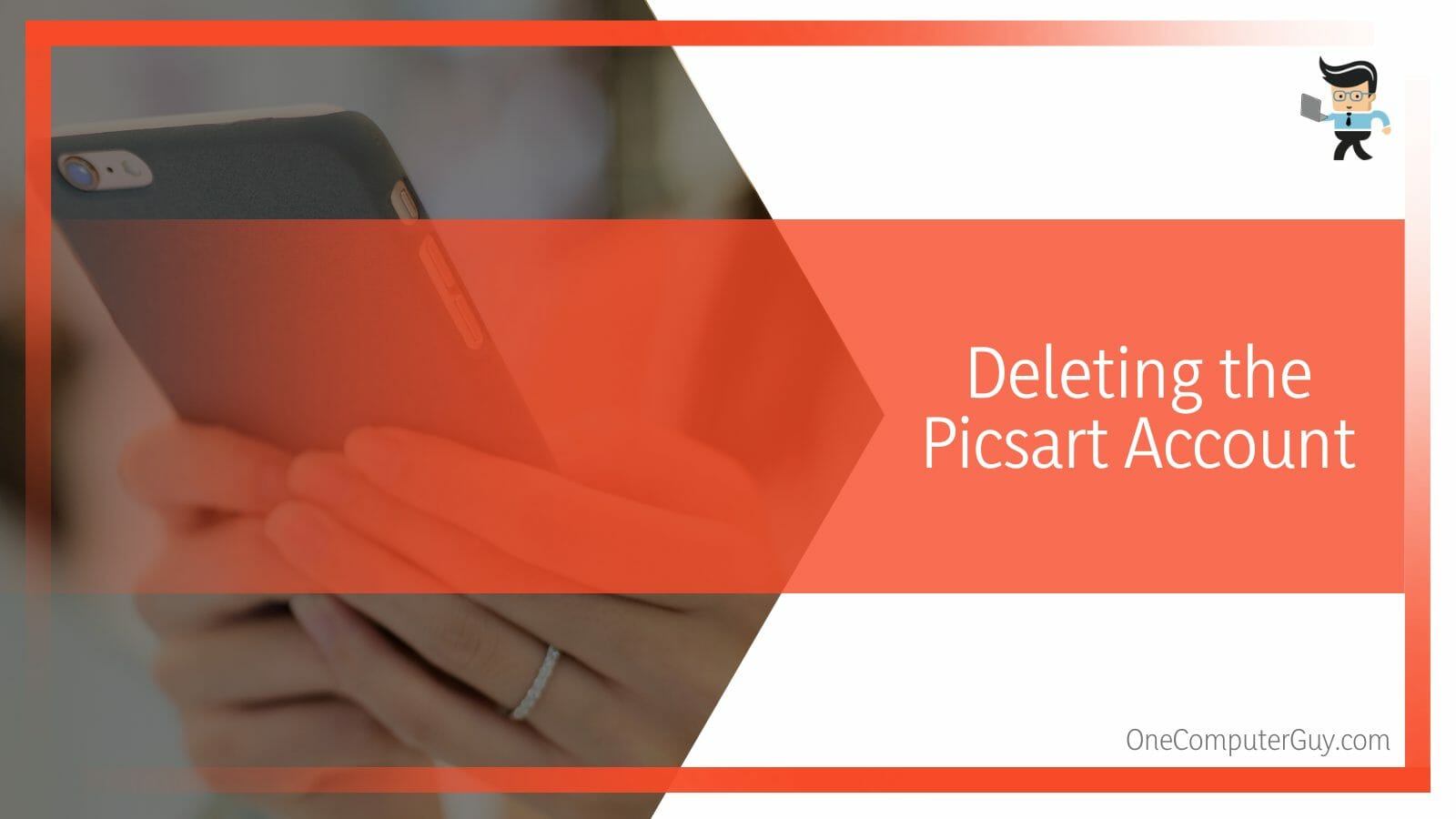
Log in to your account. Choose “edit profile” from the drop-down menu on the profile. From the menu, choose “remove the profile.” Choose “Delete” from the drop-down option to permanently delete your Picsart account.
You can send an email through Picsart’s contact page asking them to deactivate the account if you want to erase everything from it completely.
– Cancelling Picsart’s 7-day Subscription Trial
Depending on the method you choose for the sign-up procedure, the methods for cancelling the Picsart 7 day trial will differ. If you joined straight on the website, you need to use a browser to cancel it. You may also cancel it on the Google Play Store or the App Store if you joined up using your smartphone.
In the first case, visit www.picsart.com using a web browser on your Windows or Mac if you wish to cancel your Picsart Subscription through the official website.
Now, tap the profile image in the top right corner of your account after logging in. Select Settings from the menu. Click on Unsubscribe in the Billing & Subscriptions section.
Next, if you are an Android user wishing to cancel the seven-day trial, you must launch Google Play Store on your Android smartphone. On the Profile icon, tap Select Payments and Subscriptions. Click on Subscriptions. Pick the Picsart subscription, and then choose to cancel your membership.
Finally, if you are an iPhone user, you can start the process by navigating to Settings to terminate your free trial. Tap the name of your profile. The Subscriptions menu should be chosen. Select the Picsart subscription option and then click the cancel button.
How Can You Troubleshoot Issues With Cancelling Picsart Subscription?
You can troubleshoot issues with cancelling your Picsart subscription by checking the visibility of your cancellation button or if the interface is preventing you. It is also possible that, if you failed to cancel it in time, it has also automatically renewed itself.
You might be unable to cancel subscriptions on your device for various reasons. There could be a problem with your account if you cannot see the cancellation option or the subscription won’t allow you to cancel. In some circumstances, you should get in touch with Apple Support to fix the issue if you are on an iOS device.
If you acquire a membership to Picsart, it is critical to read their privacy policy since it will be automatically renewed if you do not cancel the subscription. Also, cancelling the subscription 24 hours before renewal would be best to avoid losses.
Conclusion
With this, we have finally finished our detailed guide on how to cancel the subscription to Picsart on your computer, tablet, or mobile phone.
Among points of the techniques for deactivating the subscription or the free trial on the editing platform, and the things you need to consider if you are unable to do so, we discussed methods in great detail, the main ones summarized here:
- To cancel your subscription on an Android, open Picsart through the Play store, check the active subscriptions, and cancel the preferred one.
- To cancel the subscription on your iOS device, launch Picsart via the App store, and cancel it by going to the subscriptions linked with your Apple ID.
- You may cancel your Picsart subscription on your Mac computer by accessing the Mac App Store, locating the relevant buttons in the app, and cancelling it.
- If you are not able to completely cancel the subscription, you should get in touch with the developers of the app or your device manufacturer to solve the issue.
And there we have it, a complete summary of all the points we covered in detail in our article. Follow the methods given step by step, and you can delete your subscription on the Picsart network without any concerns or problems!







