The GK61 software is arguably the most important selling point of the GK61 mechanical keyboard, and that’s for obvious reasons.
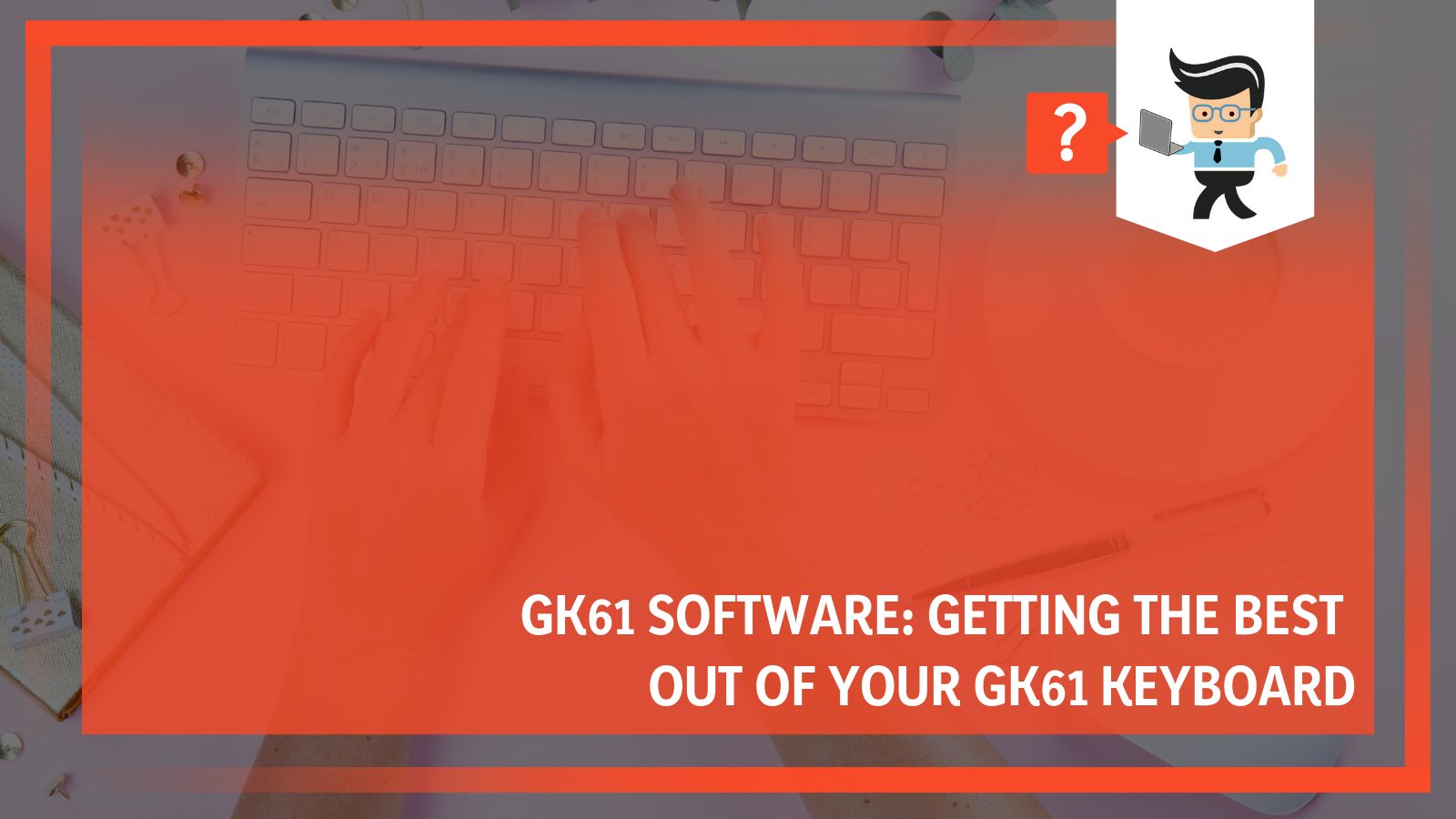 Without a doubt, the keyboard offers quite a lot when it comes to great features and usability. However, you can do much more with the software, which will go a long way to enhance your productivity and boost the overall performance of your keyboard.
Without a doubt, the keyboard offers quite a lot when it comes to great features and usability. However, you can do much more with the software, which will go a long way to enhance your productivity and boost the overall performance of your keyboard.
In this article, we will focus specifically on the GK61 mechanical keyboard software and how it works to boost your overall typing and gaming performance. Read on!
Contents
GK61 Software Specifications Table
| Plug and Play | Enabled |
| Macro-Programmable Keys | Enabled |
| RGB Backlighting Support | Yes |
| Bluetooth | No |
| Hot-Swappable Support | Yes |
| Cherry MX Support | Yes |
GK61 Keyboard Software
The GK61 mechanical keyboard is sturdy and very reliable for its price. However, it is entirely safe from the common mishaps that often occur with almost any keyboard after a long period of use.
Most times, when these issues arise, the first point of action is to check the keyboard’s software for a temporary fix, even as you continue to seek permanent solutions.
For the GK61 mechanical keyboard, the GK61 software comes equipped with several useful features and customization options that will count in your favor when typing or gaming.
The software is well optimized for the keyboard’s standard 60% layout. You can easily customize the keyboard to suit your needs and remap the keys to meet your specific sitting position.
Usually, the GK61 keyboard comes with a compact ANSI layout. However, it misses out on the dedicated Numpad and arrow buttons, which may be a big turn off for those who desire more from their keyboard.
This doesn’t mean you have completely missed out on these buttons, though. You can access all numerical keys together with the functions keys on another layer, thanks to the GK61 keyboard software.
GK61 Mechanical Keyboard Software: How Does It Work?
Yes, the GK61 comes with a very helpful software. However, you should expect to spend some time getting to understand and use this software before you can make anything out of it.
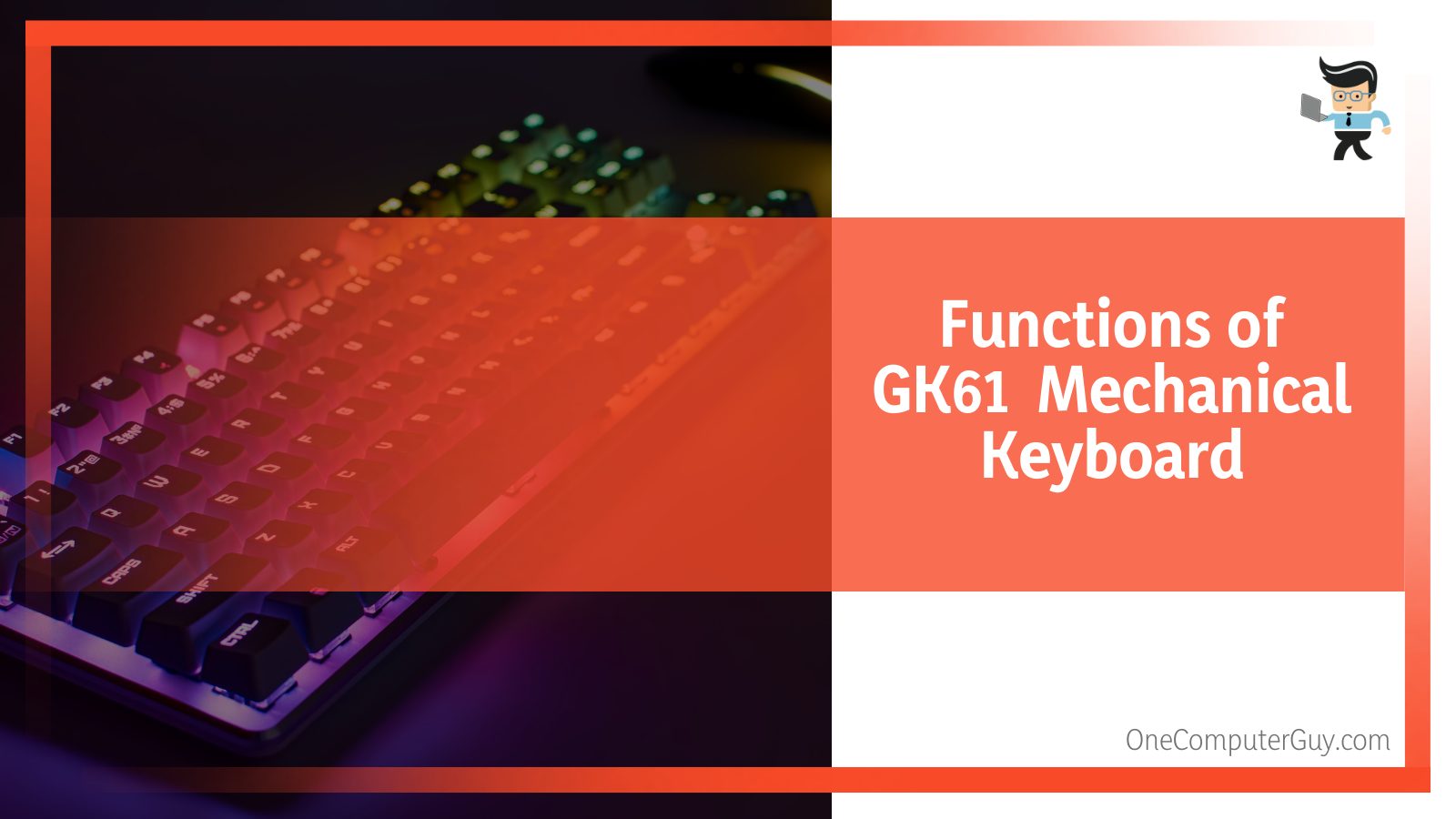
The software has a somewhat complicated overview, which may put some people off, especially if you consider similar models within the same price range. However, you will find it very useful once you can wrap your head around the software.
You can customize and tinker with the backlighting mode and effects and change the keyboard’s shortcuts as you deem fit. Also, the keyboard offers some macro-programmable functions via the software.
You can easily record and save your macros and customize the function keys to enhance your overall gaming experience.
The GK61’s software proves very useful where it matters the most. Once you have it figured out, you will find it hard to do without it. If you encounter any problem while tinkering with the software’s settings, you can quickly revert to the factory settings and continue with the default functions.
Overall, the GK61 mechanical keyboard is one of the best 60% keyboards we have ever worked with at its price range. However, it is not without its downsides too.
The software can put off a newbie who is just after a budget-friendly 60% keyboard. However, we think the price of getting to understand how the software works is worth paying, as you can enjoy a wide range of customization options afterward.
Aside from these few downsides, the keyboard delivers a decent performance in all other aspects, and it will continue to meet your specific typing and gaming demands for a very long time.
If you are not clear about anything, you can always refer to the GK61 software tutorial to guide you through the basic functions and some hidden features that are exclusive to the GK61 keyboard.
Specifically, here are some ways the keyboard programming software helps in implementing the layers and their various functions.
FN Functions:
- You can press the Fn+Back buttons to turn on/off the light effect
- You can press the Fn+P/[{ buttons to either lower or increase the brightness levels of the GK61You can press the Fn+Q buttons to switch to an online model and select many backlight and macros
- You can press the Fn+W/E/R buttons to switch to an offline mode with many preset layers
- You can press the Fn+W buttons to switch to mode 1, which performs the default function of a regular keyboard
- You can press the Fn+E buttons to switch to mode 2 and trigger the default functions of the F1, F2, F3…….keys
- You can press the Fn+R buttons to switch to mode 3 and initiate the default functions of the PS, SL, PB, Ins, HM, PU, Del, End, PD buttons, respectively
- You can press the FN+windows buttons to lock the windows key and stop the start menu from coming up while gaming
Also, you can access the control keys for the device’s backlighting effects at the upper side of the keyboard. The layout makes provision for the “nav cluster,” otherwise referred to as the nine special keys. You can trigger these buttons with the function key at the lower right corner of the keyboard.
Multiple Backlighting Effects
Recently, the backlight feature has become an essential feature in modern-day keyboards, and the GK61 is not an exception. It uses the surface-mounted LEDs and comes equipped with a tiny glass-like material that helps to magnify the light to a very bright level.
Notably, it comes with genuine RGB lighting, and this implies that you can get about 16.8million color combinations from each LED.
Also, there are multiple backlight modes and effects, including Ripple, Aurora, Music, Waves, Rainbow, Spectrum, Gradient, Windmill, and a single light. The animations come out nicely, and the transition is smooth and seamless.
You can tinker with the backlight’s settings and adjust the brightness levels as you deem fit. Specifically, the GK61 keyboard has a 21-level adjustable brightness setting. You can press and hold the FN+P buttons to reduce the brightness to its lowest level.
Similarly, you can press and hold the FN+left bracket buttons to increase the brightness all the way to the maximum level. A combination of the FN+semi colon buttons and the FN+apostrophe will let you change or adjust the animation speed.
If you do not need the backlight, you can press the FN+backspace buttons to turn off the feature completely.
Now, delving deeper into the backlighting feature, the GK61 gaming keyboard provides you with two lighting modes. We have the logic lights mode, which comes with a wide range of lighting effects that can be triggered when you press the FN+right bracket buttons.
On the other hand, there is a code lights mode, which uses the device’s built-in mic to ensure perfect audio sync in-between the transitions. To activate this mode, all you need to do is press the FN+backward slash buttons, and you are good to go.
Why Opt for GK61 Mechanical Keyboard?
When compared to keyboards with standard mechanical switches, keyboards with optical switches like the GK61 provide users with some unique benefits, including durability, speed, and they allow you to increase the switch’s capabilities.
An optical gaming keyboard has a noticeably shallower key travel than a keyboard with the traditional mechanical switches. This will help prevent the dreaded debounce issues and translate into faster speed when typing or gaming.
Thanks to their non-solderable switch design and photoelectric actuation method, optical gaming keyboards like the GK61 exhibit better water-resistant capability than their counterparts with mechanical switches.
Even if the switches are badly damaged, and you need to swap them out real-quick, the design of the optical switches means you can easily pull them out from their sockets without any hassle.
Usually, you will have access to a keycap puller that helps to pluck out the switches and have them replaced with new ones.
Similarly, gaming keyboards with optical switches also give room for great customization options. That is to say, you can easily swap out your factory-fitted switch for another compatible model to enjoy a customized experience.
Conclusion
In conclusion, the GK61 tops the list of the most budget-friendly hot-swappable keyboard, and if you want to squeeze the most performance from this device, you are better off with the GK61 software.
No doubt, the software is a bit cumbersome, but if that isn’t a source of concern for you, you will have a splendid gaming time with the GK61.
From the wide array of features and functions that can be unlocked with just a few clicks of the buttons to the macro-programmable key functions, the software does go a long way to enhance your typing and gaming activities.
You can customize your gaming experience by modifying various lighting modes to suit your mood and add your macro settings through the software.
In addition, the GK61’s optical switch makes for a quicker reaction time whenever you initiate a command via the software. This implies that the GK61 delivers faster responses for an overall smooth and seamless gaming experience.







