Canon printer error 5100 is often categorized as a cartridge error. This means that whenever this Canon printer error occurs, there’s something wrong with your printer’s cartridge. In this article, we’ll be looking at the possible causes as well as the best solutions you can try when you get this error.

Read on as we explore the different insights shared by our tech experts on how to effectively resolve Canon printer error 5100.
How To Fix Canon Error Code 5100
The solutions you can try to fix Canon printer support code 5100 on your device include:
– Resetting Your Ink Cartridge
Your ink cartridge is one of the most essential parts of your Canon printer. Even a simple fault with the ink cartridge can cause the whole printer to be in disarray. If the ink cartridge isn’t sitting properly in your printer, there’s a good chance that it’ll trigger the error 5100 code.
Therefore, the first solution you should try is to reset your ink cartridge and make sure it’s properly seated in the printer by following the steps below:
- Disconnect your Canon printer from its AC adapter
- Unplug all USB connections
- Open your printer’s cartridge door and take out the ink cartridge
- Place the ink cartridge in the main channel of the chip resetter
- Make sure the chip on the cartridges align with the resetter’s contact plates and both are in contact
- Gently press and hold down the cartridge for some seconds
- The resetter will flash a LED light several times to confirm its contact with the cartridge chip
- Make sure you hold the cartridge down until the resetter produces a steady light
- Once the light becomes steady, take out the cartridge from the resetter
- If you have more than one cartridge, repeat this process for all cartridges
- Once you’re done, install the cartridges back into your printer
- Connect your USBs back and power on your printer
- Error 5100 code should be solved after the cartridge reset
– Perform a Hard Reset
Shutting down your Canon printer and performing a hard reset is another way to reset it and clear the error 5100 code.
All you have to do is:
- Power off the printer
- Unplug the AC adapter and wait for about ten minutes
- Now plug the power cable back into your printer
- Press and hold the power and resume button simultaneously to perform a hard reset
- Release both buttons when you see the startup light of your device
- Once your device is booted, you shouldn’t have the error 5100 code when you give the print command
– Clean the Printing Strip
If you’ve had the chance to get into the innards of your Canon printer, you’ll have surely noticed a white plastic strip inside it. This plastic strip is known as the printing strip, and it’s often located at the top of the drive belt. You can get the Canon printer support code 5100 when the print strip becomes dirty.
Fortunately, cleaning the strip is one of the easiest methods to fix this issue. All you have to do is open your printer and check to see if the printing slip is clean or not.
If it’s unclean, take a clean, dry cloth and wipe off any residue or dirt on the printing strip. Once you’ve done that and the strip is now visibly clean, close your printer and try printing again to see if the problem persists.
– Take Off Jammed Pieces of Paper
A paper jam is another issue that can cause your Canon printer to provide you with the error 5100 code. You’ll need to manually confirm whether paper bits are stuck in your printer or not to be sure that they aren’t the cause of the problem.
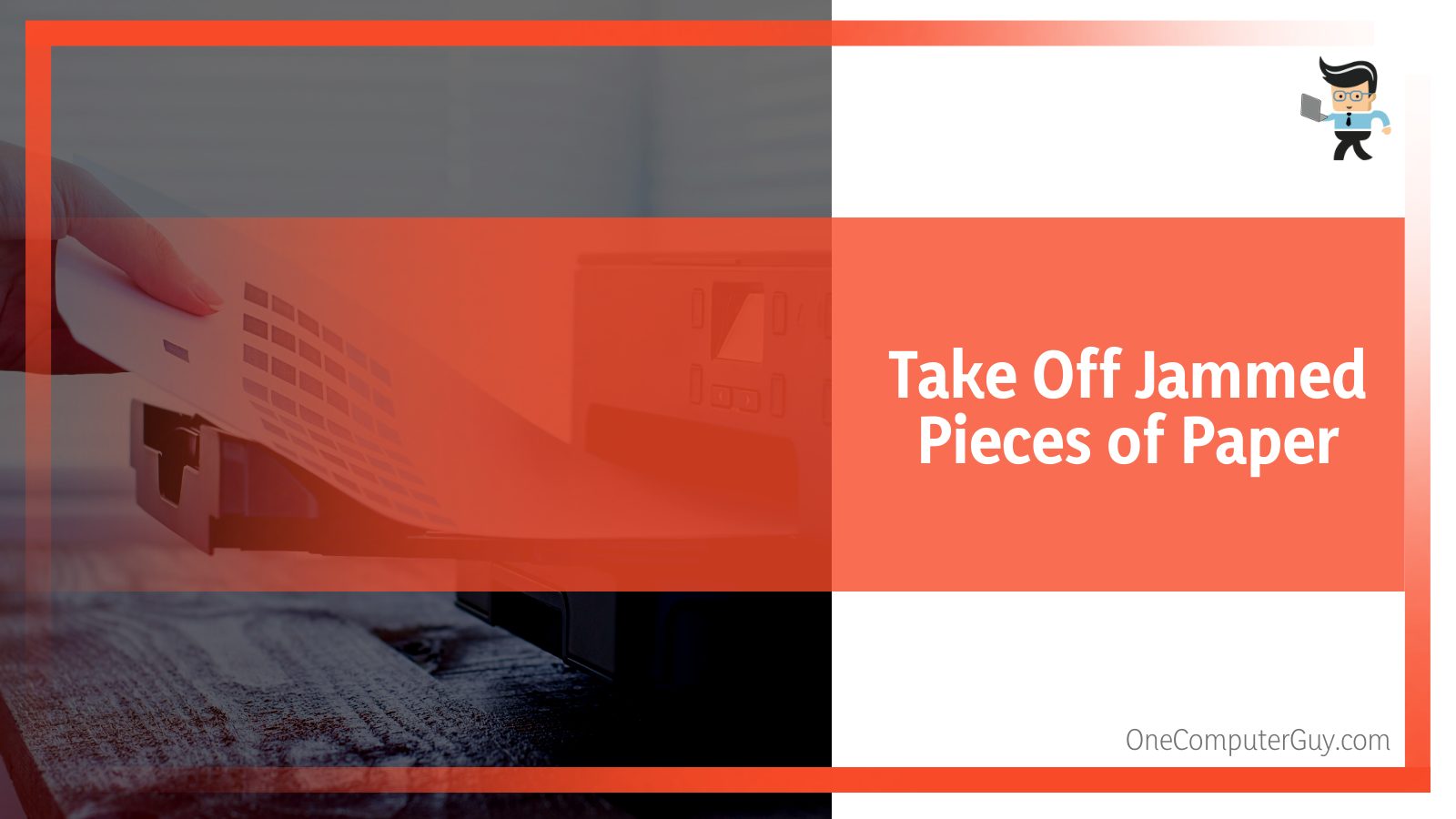
All you have to do is:
- Switch off your Canon printer and unplug its AC adapter
- Remove your printer’s paper output cover
- Check to see if there’s any sheet of paper embedded into the cassette
- If there is, take them out
- Once you’re done, the next spot is the “FINE Cartridge Holder”
- Carefully shift the FINE Cartridge Holder and remove all pieces of paper around the spot
- If the jammed paper in the FINE Cartridge Holder compartment is rolled, carefully pull it out with both hands
- Once you’re sure that all jammed pieces of paper have been taken out, cover the paper output area of your printer
- Load in some fresh paper and try to use your printer like you normally would
- The Canon printer error 5100 should be resolved
– Remove Dust and Debris From Your Printer
As we noted earlier, dust and debris getting into the interior of your printer can cause multiple complications. You’ll need a dry, soft cloth and some rubbing alcohol to carefully clean the insides and resolve the Canon printer error 5100 problem.
Follow the steps below to clean your Canon printer effectively:
- Turn off your printer and unplug it from the power source
- Take the soft, clean cloth and use it to clean the exterior of your printer to avoid more debris getting inside the printer when you start cleaning the interior
- Once you’re done, take a separate lint-free, clean, and soft cloth and put some rubbing alcohol on it
- Use the damp cloth to clean the interior of your printer but make sure you don’t forcefully move any hardware
- Carry out the cleaning process with as much care as possible
- Once you’re done, fix back any part you may have removed, plug your printer and try to print again
– Reset Your Printer’s Ink Absorber
The ink absorber is an important part of a printer that helps absorb waste ink. A malfunction from the ink absorber can cause your printer to trigger the Canon printer error 5100 code. In most cases, a simple reset of the ink absorber will resolve this problem.
Here’s how to reset your Canon printer’s ink absorber:
- Shutdown your printer and unplug it from the power source
- Wait for a few seconds, then press and hold the power button without plugging back the AC adapter
- While holding the power button, plug the AC adapter into the power source
- Now, leave the power button and wait for about five seconds
- Push the power button like you normally would, and the ink absorber will be reset
- Try to use your printer again to see if the error code has been cleared
– Check Your Printer’s Pathway
Many users have noted that their printers popped up the error 5100 code because their printer’s pathway was blocked. This issue can surface when your cartridge has an irregular or hindered movement. If the cartridge doesn’t move as it should, the printer’s pathway might become obstructed as well.
Therefore, make sure your printer’s pathway is free, and your cartridge moves the way it should. Check your cartridge to see whether or not there’s an obstruction causing it to move irregularly.
– Adjusting Your Ink Cartridge
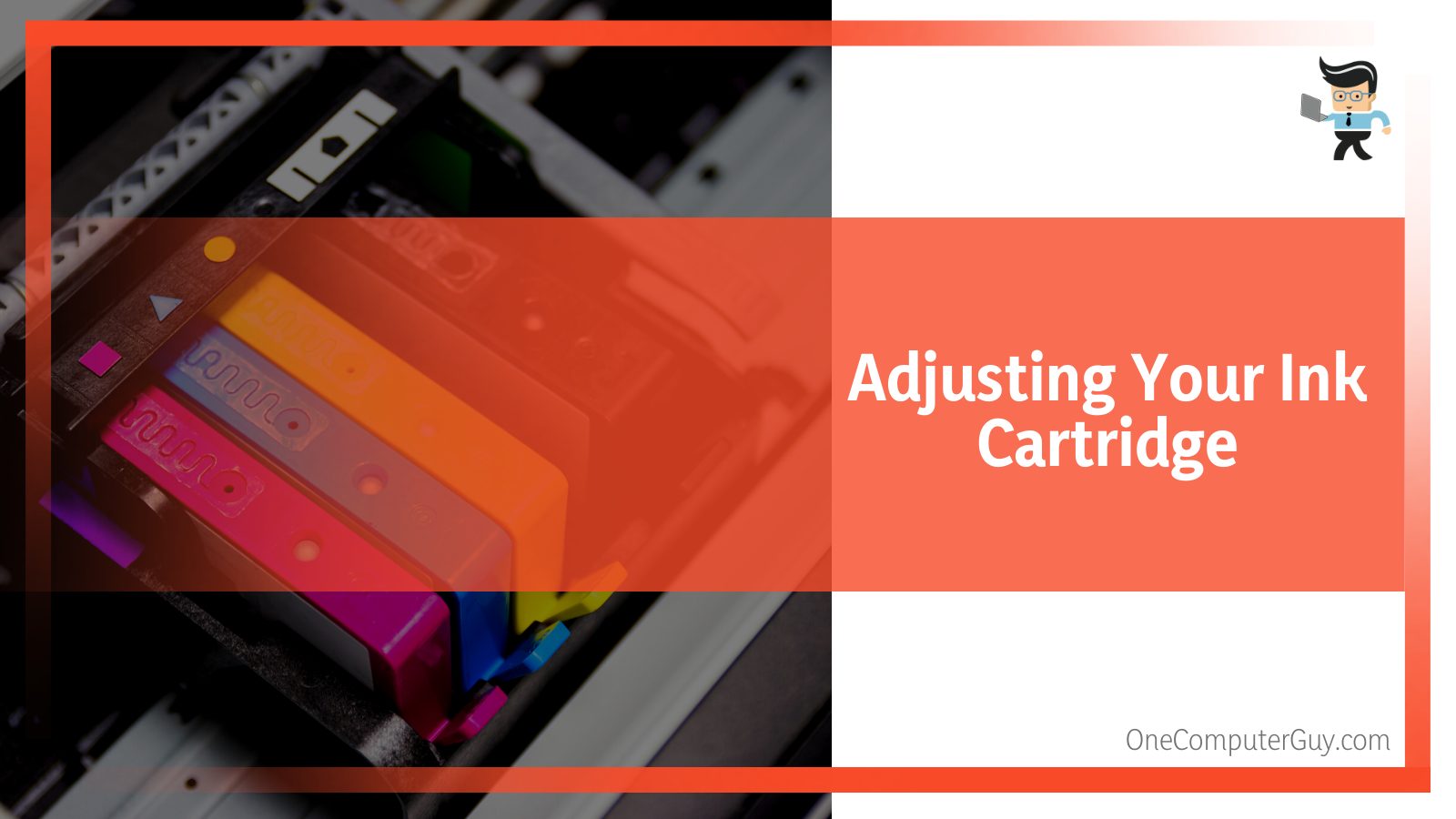
The Canon printer error 5100 can occur because of an improper ink cartridge adjustment. Readjusting your ink cartridge and making sure it sits properly can help you fix the problem.
All you have to do is follow the steps below:
- Open your printer’s ink cartridge panel and remove each color package in the printer
- Clean the cartridge space and carefully re-install each color package one at a time
- Once you’re done reinstalling the color packages, make sure they are sitting properly and tightly in their dedicated spaces
- Now, carry out a test print to see if your printer will work without any error code
What Causes Canon Printer Error 5100?
There are many different reasons why you may see the Canon printer support code 5100 on your device. Having a clear idea of the cause can help you apply the ideal solution.
Here are the factors that can cause your printer to come up with the error 5100 code:
– Dirt and Debris
When the exterior of your canon printer isn’t clean, the dirt, debris, dander, and other foreign objects sticking to the exterior can find their way into your printer, thereby causing hindrances and problems in the printer. This debris and dirt can trigger the error 5100 code.
– Bad or Unauthentic Printer Cartridge
A faulty or non-genuine ink cartridge can trigger the error 5100 code. Many users have found this to be the reason why they’re getting the error code.
– Dirty Print Head and Problematic Ink Absorber
If you do not clean the print head of your device regularly, there’s a good chance you’ll end up getting the error 5100 code. Additionally, if your ink absorber is faulty, you may also get the error 5100 code from your Canon printer.
– Incorrect Paper Size and Thickness
If you have the incorrect paper thickness and size, your printer is likely to trigger the error 5100 code so you can reset your settings or change the paper and thickness. Also, if you have a piece of paper stuck in your Canon printer, you’re likely going to get the error code as well.
– Inappropriate Ink Cartridge Installation
If your ink cartridge has been installed incorrectly, you may get the error 5100 code. The code is your printer’s way of notifying you that you’ve done an incorrect installation.
– Faulty or Bad FINE Cartridge
If you have an unauthentic FINE cartridge in your printer or a faulty FINE cartridge, you’re likely going to experience error 5100 problems.
Tips
Just like every other machine, your printer is a machine that requires periodic maintenance. Applying the tips below will help decrease the chances of it running into the Canon printer support code 5100 error:
- Make sure your computer is dust and debris-free
- Use the right paper thickness and size when printing
- Try as much as possible to always use original ink cartridges
- Check the ink absorber compartment regularly to clean off wasted ink
- Always clean the printer head to make sure you enjoy the best print quality
Conclusion
We’ve talked about the different ways to fix Canon error code 5100 on different Canon printers. Here are some important points to keep in mind when resolving the issue:
- A dirty printing strip can cause your printer to come up with the error 5100 code
- If there’s jammed paper in your printer, you’re likely to get the error 5100 code
- Resetting your ink cartridge can help you fix the problem
- Make sure you use a lint-free, soft cloth with rubbing alcohol to clean the interior of your printer
- Clean the exterior of your printer first so that dirt from outside won’t find its way into the printer
- The ink absorber is the part of your printer that takes in the waste ink
- Always make sure to power down your printer and unplug the AC adapter when you want to work on the interiors
- Simply shutting down your printer and waiting for a few minutes can clear the error 5100 code
- Performing a hard reset on your computer requires you to press the resume and power button at the same time
- Check your printer’s pathway to make sure there’s nothing hindering its movement
- When resetting your ink cartridge, make sure the LED light becomes stable before removing it from the resetter
As you have read, there are many different reasons why your Canon printer might get the error 5100 code. We are sure that we’ve helped you understand these reasons as well as how to resolve them efficiently so you can continue using your printer.
Make sure you utilize our tips on how to prevent your printer from getting the error 5100 code, and you may never experience the error again. And if the problem persists after trying the solutions provided above, reach out to Canon for further assistance.







