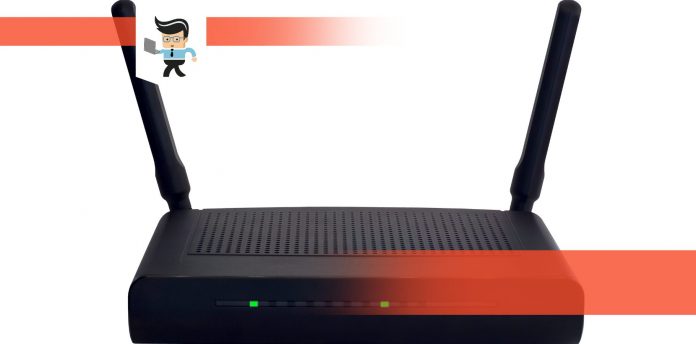If you see your broadband light red, what does that mean? You can tell many things about your internet connection based on these lights, but it isn’t common knowledge. These lights are found on either your modem or WiFi router. You may notice that sometimes the lights are blinking and other times they are steady. Each light has different meanings.
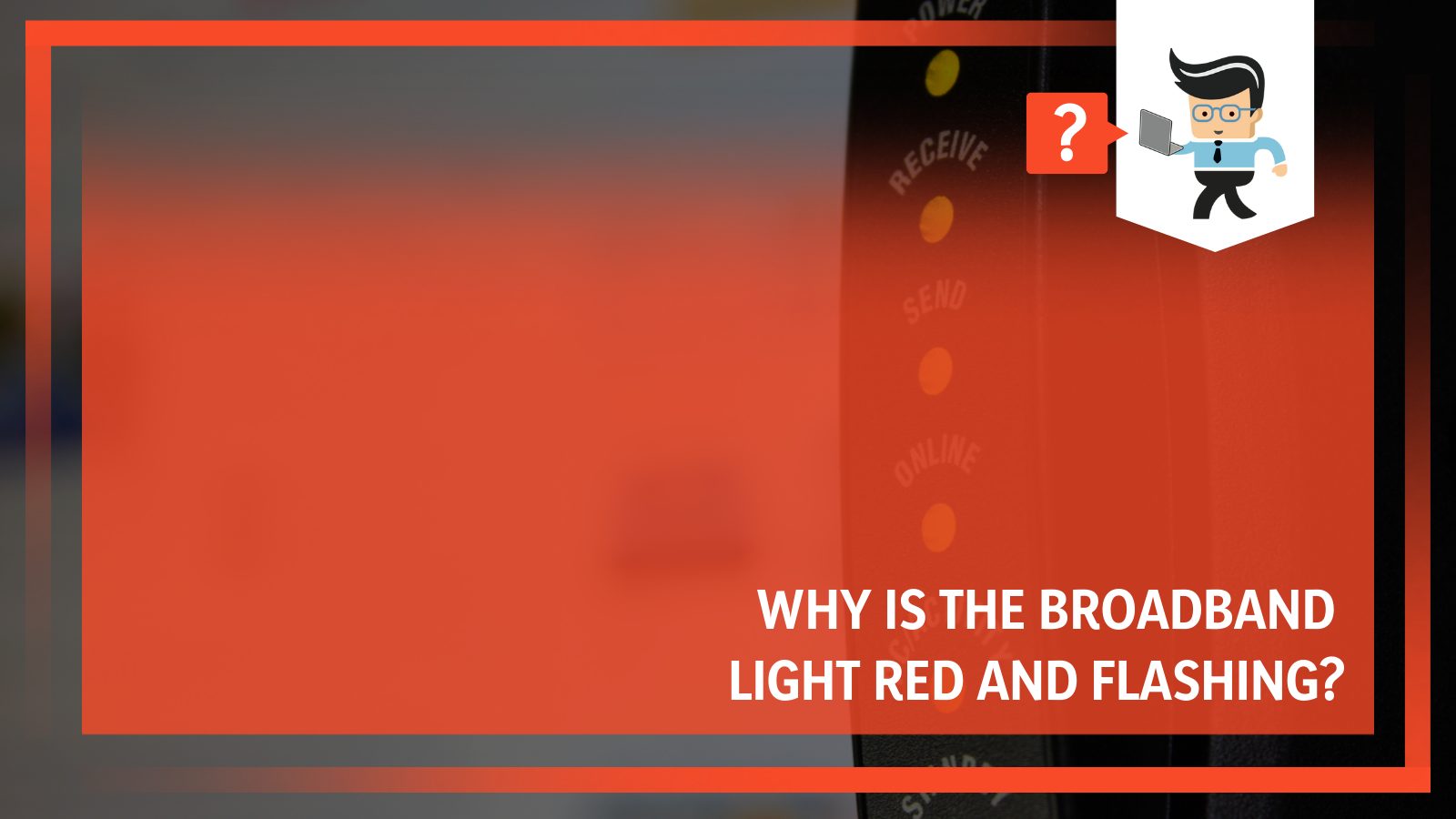
On a traditional router, there are lights for broadband connectivity, internet connections, the connection to devices, and more. Each port on your router or modem will also have a dedicated light. Sometimes these lights change colors (traditionally red, green, white, or orange) and other times they will change flashing patterns.
Contents
Why Is The Broadband Light Flashing Red?
If your broadband light on your router is blinking red, you probably first looked at it because there was a problem.
Red is a sign that something is going on with your computer or internet connection, and you need to troubleshoot to keep using your computer. Before calling your internet company and having to sit on hold for a long time, there are some things that you can do on your own.
First, check your broadband cable. Even if no one touches the cables or hits them, cables do have some weight, and gravity can cause them to become loose. Check to see that everything is tight going into your modem or router. A loose cable can cause issues, and you may not be able to connect to the internet because of it.
First, completely unplug your broadband cable and then plug it back in tightly. Don’t just tighten it, or the modem may not know to look for it.
Look at the cable while you have it out. While you have the cable out, it is a good idea to check it to see any signs of wear and tear. If you see something like rust, fraying, or bending, you might need to replace your broadband cable.
The plastic end can often crack or dry rot, and this is one of the essential parts of the system. Examine it to see if there is any damage. Anything that may get in between the connection can cause damage, too, like dust, debris, pet hair, toys, threads, or whatever else.
Changing the connectors is easy: you can buy a new one online or take it into a local big box store and get a new connector. They aren’t expensive.
Restart your modem or router. When you call your ISP for help, one of the first things they will tell you to do is restart your modem or router. This is because it is a straightforward solution that is effective. Sometimes, telecommunications companies will send out updates or patches for problems, and a restart is needed for them to effect.
These devices get stuck sometimes, and then they don’t work correctly. If your broadband light is blinking red, this is a very simple step that you can take. All you need to do is press the power button on your modem or router to turn it off. Allow it to sit off for a few seconds and then use the same button to turn it back on again.
If that doesn’t work, you may want to try it again, but this time unplug from the wall. Allow everything to sit there disconnected for about five minutes.
Reset your modem or router to factory settings. If you have recently played around with your modem or router settings or installed something that has touched your settings, you may need to reset it to factory standards. This usually isn’t something you will do unknowingly, but it has happened.
Check the modem settings to see if you can connect to the internet. Sometimes a setting or two will block the communication. Take the time to look through each one very carefully. If it doesn’t look like anything is blocking out that connection, you still might want to reset to factory settings.
To do this:
1. Unplug the router and the modem from the wall and disconnect anything connected to either of them.
2. Wait at least 30 seconds with the equipment this way. Try to wait even longer if you can.
3. Plug your modem back in and wait another 60 seconds, if not longer.
4. Plugin your router and wait at least 2 minutes.
5. Test to see if the problem went away.
If all else fails, contact your service provider. It can be a pain to talk to your internet service provider (ISP), but sometimes they are the only ones with a solution. There is a chance that something is down, and you don’t know about it yet. Most ISPs will have this information listed on their website or send out a message to customers.
If you usually get these messages and haven’t, then there could be something wrong with your router or modem. Your ISP will either walk you through steps to try to fix the problem, or they will send out patches remotely. In only the worst situations will they need to send someone to your home.
Why Is The Broadband Light Solid Red?
If the broadband light is solid red on your modem, it means your modem can not detect a DSL signal. You can use many of the same solutions listed above to solve this problem, though you may have slightly different wait times.
Restart your modem. The most basic solution here is also to restart your modem, which will reset your connection. Unplug the DSL modem power cord and turn off the power. Allow it to sit for at least a minute. Plug everything back into the modem and then start it up. You should see almost automatically whether or not the light has changed.
Reset your modem. Resetting your modem isn’t something you should need to do all that often, but it can help. Insert something sharp, like a pin or a paper clip, in the “Reset” slot located on the modem’s back or sides. Keep the button pressed for about 15-20 seconds. You should be able to see the lights blink, and when they do, you will be able to check whether or not you have a connection.
If neither of these options works for you, contact your service provider.
What Do The Lights On My Modem Mean?
Every modem is a little bit different, but in general, you can use these definitions. First, let’s talk about what the lights represent.
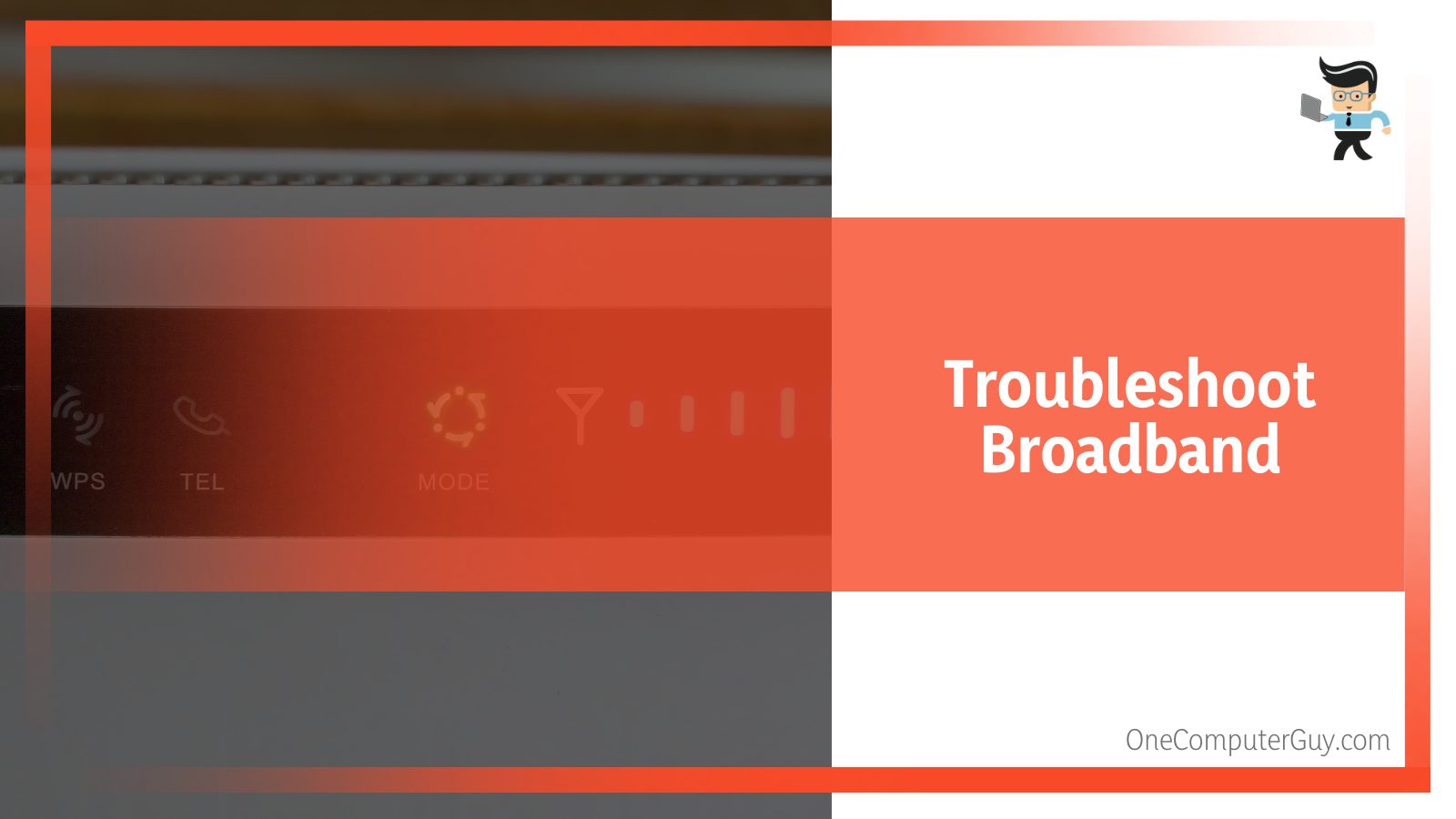
LAN:
A blinking green light is expected here. This indicates that someone is using the local network.
ADSL:
When you have a solid green light here, it indicates that you have a good internet connection. If you see that it is blinking, you probably have a slow or difficult internet connection. If the light isn’t on, is blinking red, or is solid red, it indicates that you have a significant problem with your internet connection.
Power:
This shows that the device is plugged in and working. A solid green light indicates that the unit has adequate power. If it is blinking red, you have power to the modem, but it isn’t working properly. This usually means that you have modem failure, and you probably need to get a replacement.
If you don’t see any lights at all on your modem, then you may not have the power toggled on. If it is toggled on, plugged into the wall, and you still don’t see any lights, you could have a broken modem.
Standby:
Standby mode is activated when there is an internet connection, but there isn’t any network traffic. This isn’t used regularly, but it is an option for some people. If this light is lit, then the modem is in standby mode. Deactivate it by finding the button and pressing it one time quickly. The light should go off, and everything should go back to normal. To put it back on, press it again.
PC Activity:
This light flashes when computers on the network are sending or receiving data. If everything works correctly, the light will flash regularly but probably not in a specific pattern.
Send:
This light is lit and/or flashing when the computers on the network can send data. If the network functions as it should, the light should flash regularly or stay solid, depending on the model.
Receive:
This light is lit and/or flashing when the computers on the network can receive data. If the network functions as it should, the light should flash regularly or stay solid, depending on the model.
It is important to note that not all modems and models will have these lights, and sometimes, the lights won’t have the same meanings. It is best to keep your startup guide and consult it if you see any issues with the blinking lights.
However, in general, we can assume that white or green is a good sign, yellow or orange means that there is a problem lurking, and red means that you have a problem on your hands that needs to be addressed as soon as possible.
Conclusion: Why Is Your Broadband Light Blinking Red?
There could be many reasons why your broadband light is blinking red, but it is often because of a connectivity problem. Be sure to check the cord, as this is the main reason why we have connection problems. These cords might be thick, but they aren’t always that sturdy.
The best thing you can do to prevent problems is to keep your system clean, free of snares and tangles, and dust regularly. It may also be a smart move to unplug your modem every so often and not skip updates to your system.