If your Asus router keeps disconnecting from internet, you aren’t alone. It is a problem that many people seem to face with their router. There are a number of things you could blame this on, from the modem, WiFi, the internet, signals, speed, and more.
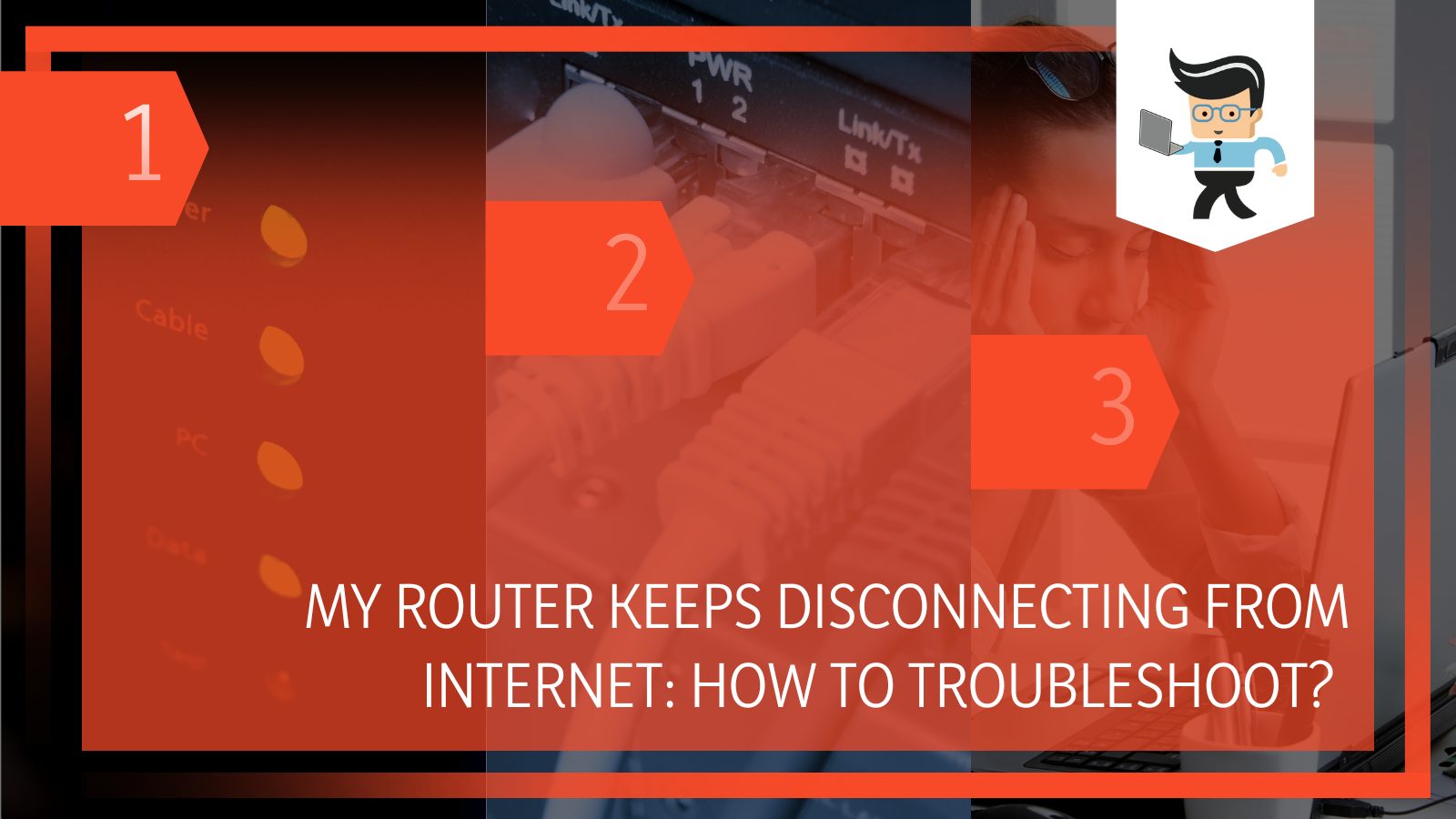 Whatever the cause is (more on that in a bit), there are a few simple solutions that will help prevent Asus internet connection from dropping.
Whatever the cause is (more on that in a bit), there are a few simple solutions that will help prevent Asus internet connection from dropping.
Our team of experts has carefully curated this step-by-step guide to help you troubleshoot the issue. Keep reading to learn more.
Contents
Asus Router Keeps Dropping Wi-Fi: What To Do
If your Asus router keeps dropping wireless signals and it is impacting your life, you probably want to find a solution ASAP. The good news is that if your Asus router is not working, there are a few different things you can do to restore that connection and keep it from dropping again.
– Restart Your Router
This may seem like a simplistic step, but it really can solve a lot of problems. You want to restart your router completely, which means more than just turn it off and turn it back on again. Instead, you want to completely disconnect your router from any power. At the same time, turn off your computer.
Pull your router from the wall and disconnect the wires, if at all possible. Allow it to sit at least a minute, but preferably more just like that. Then, reconnect your router and wait for it to start to boot up. You want to look at the lights and ensure that everything is connecting properly.
Turn your computer on and allow everything to boot back up. See if that fixes the problem; sometimes, everything just needs to be reset.
– Update Firmware Regularly
The first thing you want to do is check out whether or not you are working with an older router that hasn’t been updated. Your router may have had an imperative update with newer firmware that makes it run better and stay connected to the internet.
If this is the cause of your problem, you are in for a treat: your internet will stop dropping, and the internet you get is going to be better than ever. Even if this doesn’t completely solve your problems, it should help with connection overall.
 There are a lot of Asus router models out there. Good thing Asus is pretty organized and keeps everything in one place so that you can easily find your router and any updates. To find the correct update, Google “Asus router + model number + firmware update.” One of the first results should be what you need.
There are a lot of Asus router models out there. Good thing Asus is pretty organized and keeps everything in one place so that you can easily find your router and any updates. To find the correct update, Google “Asus router + model number + firmware update.” One of the first results should be what you need.
Next, you will have to click on a “Download” or “Download and Install” option that will automatically download a very small file to your computer. Launch it (if it doesn’t launch on its own), and everything else will automatically run as it should.
If the update doesn’t do so, you may want to restart your computer just to make the update take hold.
– Move Your Router
You might be too far away from your router or have too much between you and the router. Make sure that you put your router in a centralized location without many walls around it. It could be that your computer can’t read wireless signals from the router, but everything is working properly.
Start by moving closer to the router and using the internet to see if that solves your problems. If it does, you may need to move your router or get a second one.
– Update Wireless Card Drivers
If your Asus internet connection keeps dropping, it could be a result of your wireless card drivers being out of date.
Wireless card drivers don’t update all that regularly, but their updates are usually important ones that can make your computer useless for browsing the internet. It may not solve all your problems with an internet connection, but it should help to streamline internet usage.
Once again, you will have to take to Google to find the right updates. Perform a Google search looking for your computer’s manufacturer or the motherboard manufacturer if you built your own computer.
To do so:
- Go to the manufacturer’s website
- Find the section labeled “Drivers”
- Find the Wireless Drivers section (could also be under WiFi, Wi-Fi, or Wireless)
Once you find the correct section, you will next need to figure out the brand of your wireless card. You can either look in your user manual or press the Windows key and Pause button at the same time, then:
- Click on the option that says “Advanced system settings”
- Navigate to the Hardware menu
- Click on “Device Manager”
- Find “Network Adapters” and then double click on it
- You will see the brand of your wireless driver card (likely Broadcom, Realtek, Intel, or Atheros)
- Go back to the manufacturer’s website and download the appropriate wireless driver
- Install it by double-clicking on the download
If you have an automatic update program installed, you can use that to keep your wireless card updated.
– Clean Your Router
Is your Asus router a little old?
It may be dirty on the outside and the inside.
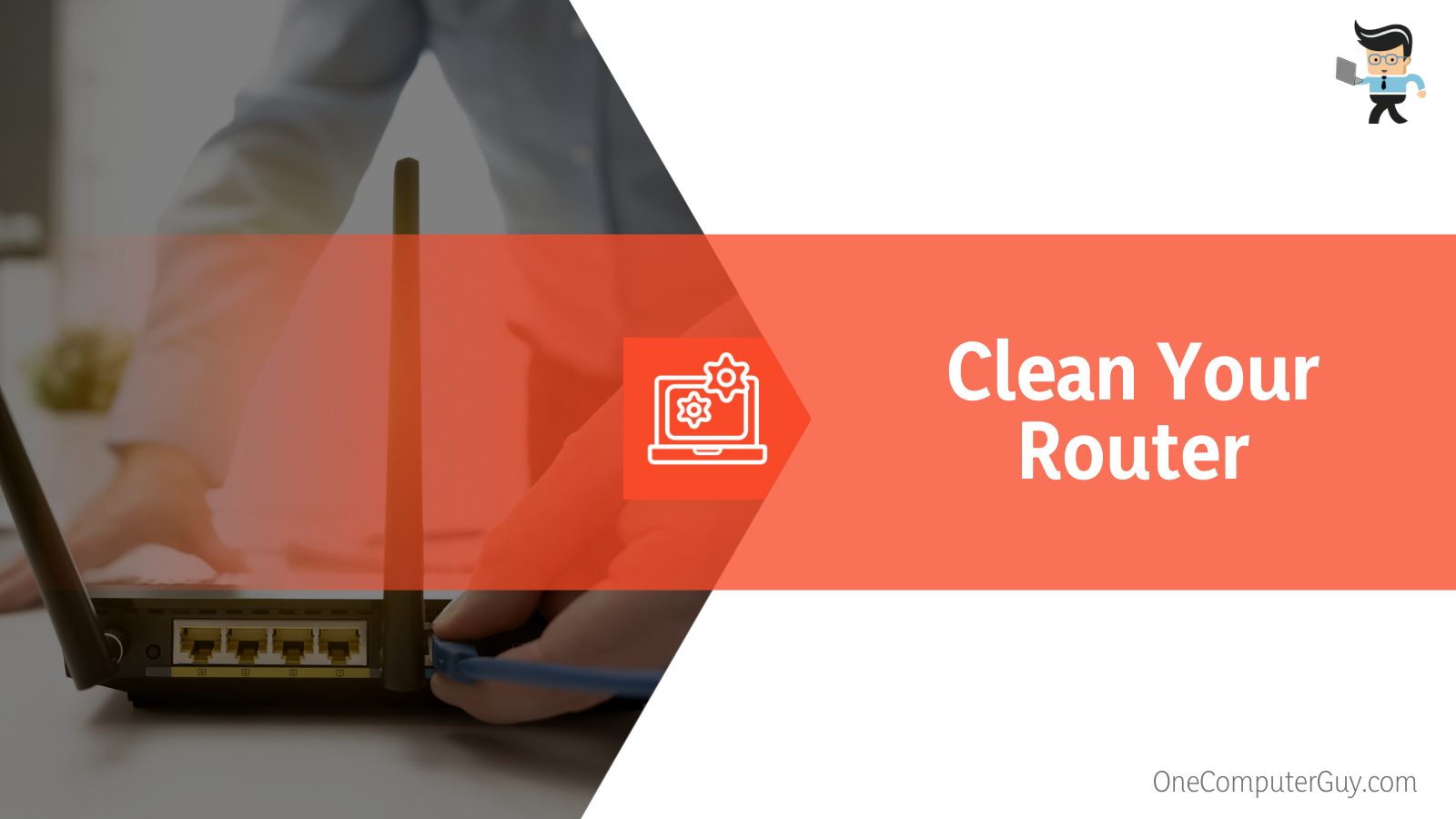 Try to remove any dust and debris from the router, which can act as insulation. When your router gets too hot, it can start to break, act funny, or even stop working altogether.
Try to remove any dust and debris from the router, which can act as insulation. When your router gets too hot, it can start to break, act funny, or even stop working altogether.
Use a lint-free cloth or compressed air to eliminate as much dust as possible to get your router back in working order.
– Change Wireless Channels
If none of those fixes work, it is possible that your wireless channel to your router has been changed. This doesn’t happen often, and usually, your computer will automatically shift to meet it, but it isn’t unheard of that your router doesn’t get the notification.
In order to change your wireless channel, all you have to do is connect to your router’s interface. Use your owner’s manual and find the menu for Wireless Settings (it could be under another name, but this is the most commonly used name), and then choose the custom Channel you want to use.
Most people will just let the router choose the best channel to connect to unless you have some preference. If you do have to choose your channel, choose either 1, 6, or 11 as they are the most widely used channels. However, if you find that your internet speeds are slow, you may want to experiment and try a different channel.
Restart your computer, restart your router, and see if that fixes the problem.
– Replace Your Router
Unfortunately, it could be that your router is just starting to go bad. You can get a new router from your ISP (internet service provider), or you can go to a big box store and purchase your own. Of course, you can also get them from Amazon.
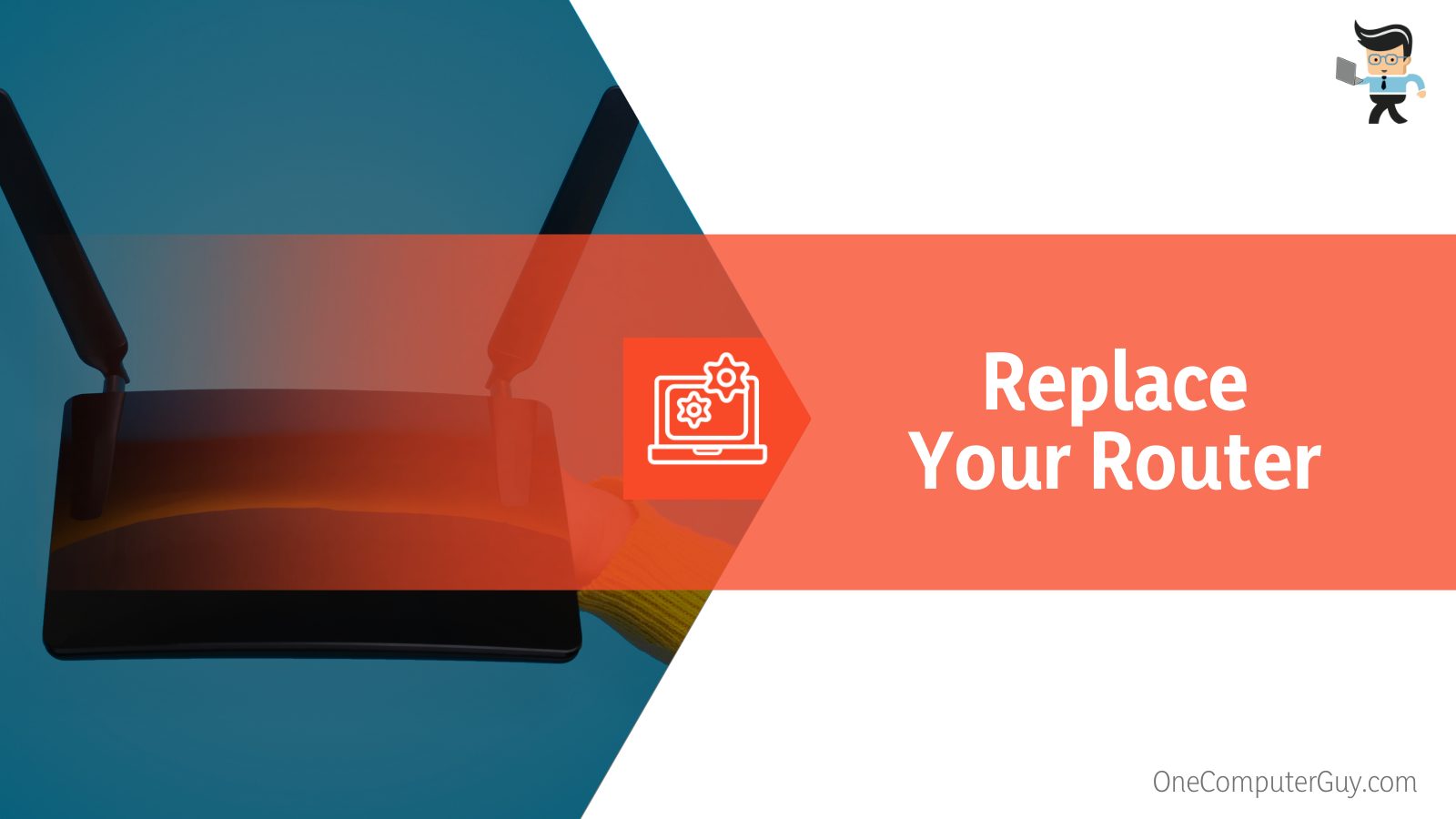 If you want to get the correct router, you can always go through your ISP. They will either give you a new router, allow you to purchase one, or even let you rent one. This will help to increase your connectivity and make it even better. Newer routers work better with newer computers and compatibility isn’t something we think about all that often.
If you want to get the correct router, you can always go through your ISP. They will either give you a new router, allow you to purchase one, or even let you rent one. This will help to increase your connectivity and make it even better. Newer routers work better with newer computers and compatibility isn’t something we think about all that often.
Conclusion: Asus Router Disconnecting? Stop It
Asus wifi keeps dropping?
It is a common problem, but it is something that you should be paying attention to. It could be a sign that you aren’t keeping up with your updates, your router is starting to go south, or it could be something more complex with your computer and not your router at all. The best thing you can do is start investigating and start working through the solutions listed above.







