Choosing between a 27 vs 32 monitor is one decision you’re likely to make if you’re a gamer, programmer, writer — pretty much anyone who deals with a desktop or multiple display setup. The monitor you choose for your tasks has a significant effect on how much you’ll enjoy your system setup.
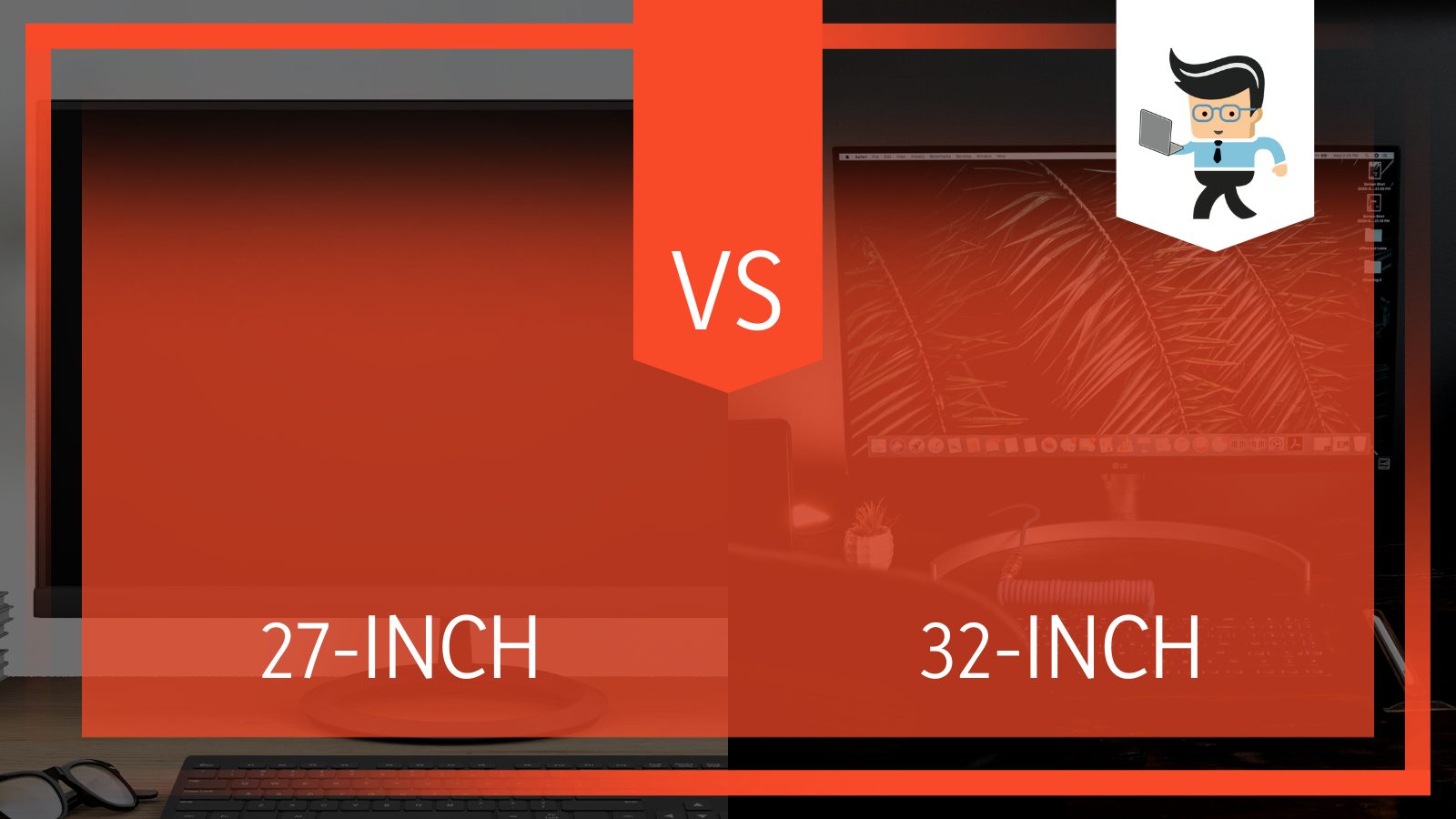 Therefore, it’s essential that you make the right choice to avoid unreadable texts and backaches among other factors. With this monitor size comparison, our experts will lead you by hand and show you how to choose the right monitor for your tasks.
Therefore, it’s essential that you make the right choice to avoid unreadable texts and backaches among other factors. With this monitor size comparison, our experts will lead you by hand and show you how to choose the right monitor for your tasks.
Contents
Comparison
Here is a quick comparison between these two monitor sizes based on the operating system they’re being used on:
- For Mac Operating System
| Features | 27-inch Monitor | 32-inch Monitor |
| User Interface Size | The menu bar, icons, tabs, and other items that make up the user interface is smaller. However, you can customize the scaling; for instance, change the display from 1440P to 1080P scaling. This scaling property makes it easier to increase or decrease the size of the user interface. | You get a larger user interface than what you get on a 27-inch display when you use the macOS on a 32-inch display. MacOS default scale for the 32-inch’s 3840 x 2160 resolution is comfortable to read. |
| Ideal Resolution | Your MacOS 27-inch monitor should have a 4K or 5K resolution, depending on the brand. | A 4K resolution on a 32-inch display is great for the macOS. |
| Adobe Photoshop Software Performance | While the image quality is great, you may experience inconsistencies with resolutions and zooming. | The image quality on a 32-inch screen is excellent and you’re less likely to experience any zooming or resolution inconsistency |
| Adobe Illustrator Performance | The text quality is great but you won’t get the full picture if you zoom in at 100 percent. | Excellent and detailed text quality and you’ll get the full picture at 100 percent zoom. |
| Movies and Programming | Using a 4K 27-inch screen with the MacOS for programming or watching movies is great. The only con here is that many monitors in this category have a pixel density of 163PPI.
If you’re looking for a better option for programming or movies, you’ll want to look for 4K monitors with USB-C ports that offer at least 350 nits of brightness and max DCI-P3 and sRGB color spaces. |
Finding the ideal 32-inch monitor for programming on MacOS is quite difficult. Curved screens are not recommended for programming on MacOS although some may find them great for watching movies. |
- For Windows Operating System
| Features | 27-inch Monitor | 32-inch Monitor |
| User Interface Size | The user interface looks smaller. While it can be scaled to appear bigger, the scaled property may not look great in some applications | The user interface is smaller than what you get on a 27-inch display. While you can add more browser tabs for increased efficiency, the readability level on this screen size is low. |
| Ideal Resolution | 4K resolution is recommended | 4K resolution is recommended |
| Picture Quality | A 4K 27-inch monitor running on the Windows OS will provide excellent videos and images with incredibly low chances of the pixels being visible. It’s ideal for editing pictures and videos as well as making illustrations. | A 32-inch monitor or larger running the Windows OS will likely display pixels that are visible to the eyes.
Also, many beginners may consider working on a monitor of this size difficult. The reason is that many software interfaces will look smaller. |
| Movies and Programming | If you plan to use a 27-inch monitor for programming or movies on Windows, it’s recommended that you choose a display with a 1440P resolution. The reason is that the DPI will be too tight for 4K. | Using a 32-inch display for programming on Windows is great. It’ll provide you with a wide viewing angle and you’ll have enough space to place your tabs and windows.
They also tend to have great DCI-P3 color spaces and many of them have excellent HDR quality, eye care, and brightness, which makes them ideal for movies. |
What Is the Difference Between 32 vs 27 Monitor?
The main difference between 32 and 27-inch monitors is that most 32-inch monitors work well with the macOS while 27-inch monitors tend to shine on computers with the Windows OS. Also, 32-inch monitors are great for multitasking while 27-inch monitors are ideal for multiple setups.
What Is a 27-Inch Monitor Best For?
A 27-inch monitor is best for those who are looking for a gaming or office monitor.
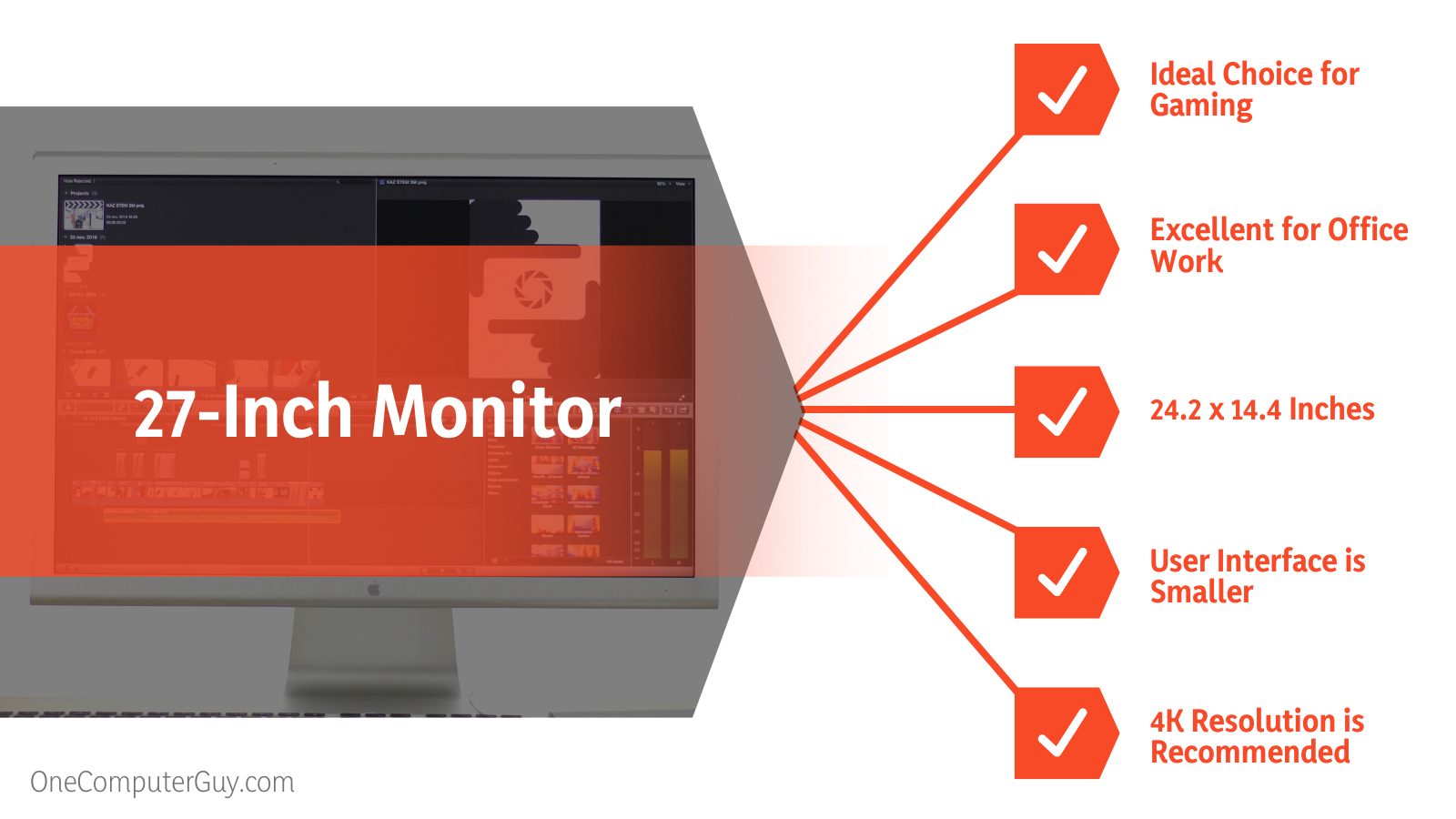 The 27-inch monitor offers the following advantages:
The 27-inch monitor offers the following advantages:
– The Ideal Monitor for Gaming
Between these two monitor sizes, 27-inch monitors are the ideal choice for gaming. Choosing a smaller monitor than a 27-inch display won’t provide you with the immersive effect that’s supposed to come with gaming. Also, you may not get the best quality in terms of contrast, color, response time and refresh rate.
On the other hand, a 32-inch monitor may be too big for gaming as you’re likely to keep darting your eyes around, thereby causing strain on your eyes. You’ll also need to be a bit far from your monitor so as to be able to get all the details of your game.
With a 27 inch gaming monitor, you’ll be able to manage the distance and enjoy quality resolution, frame rate, response time, color and contrast. Your gaming will be more immersive than when you use a 32-inch display.
– Excellent for Office Work and Casual Needs
The perfect monitor for this category depends on the work you want to use it for. If you plan to edit documents, write articles, and carry out some basic image editing, a 27-inch monitor is your best bet.
– Physical Size
There are several factors to consider when choosing a 27 inch monitor compared to 32 inch monitor. The size of each monitor determines the size of the display panel they are fitted with. However, while the numbers 27 and 32 may signify the size of the panel, they do not represent the overall dimension of the said monitor.
For instance, most 27-inch monitors generally have a panel size of 24.2 x 14.4 inches while 32-inch monitors tend to have a dimension of 28.1 x 16.9. With that being said, the physical dimension of a monitor will vary between companies. However, this should give you an overview of what the display panel for each monitor size would look like.
– Resolution
Different monitor sizes support different resolutions. However, there are some resolutions that work well on a particular type of screen. For instance, while 27-inch monitors and 32-inch monitors work well with the 3840 x 2160 resolution, otherwise known as 4K, 24-inch screens are excellent for 1920 x 1080 (1080P) resolutions.
There’s also the 1440P resolution, which is a bridge between 4K and 1080P. While you can find a 27-inch or even a 32 inch 1440P monitor, they are not recommended except you’re on a budget. On the other hand, high resolutions like 4K aren’t recommended for smaller screens like 24-inch monitors. The reason is that the games, programs, and software you’ll use on them may not need to scale up to a higher resolution to provide excellent viewing.
With that said, you don’t want to use 1080P on a 27 or 32 inch monitor as the resolution is bound to affect how text and images are displayed as well as the screen’s pixel density. If you’re on a budget, stick to a 27-inch monitor with 1440P resolution. But if you want the best display, make sure your monitor comes with a 4K resolution or higher.
– Text Scaling and On-screen Display
The text scaling of your monitor often determines how on-screen items like tabs, icons, menus, widgets and more will be displayed on the screen. These items are often different in how they are represented on each screen size.
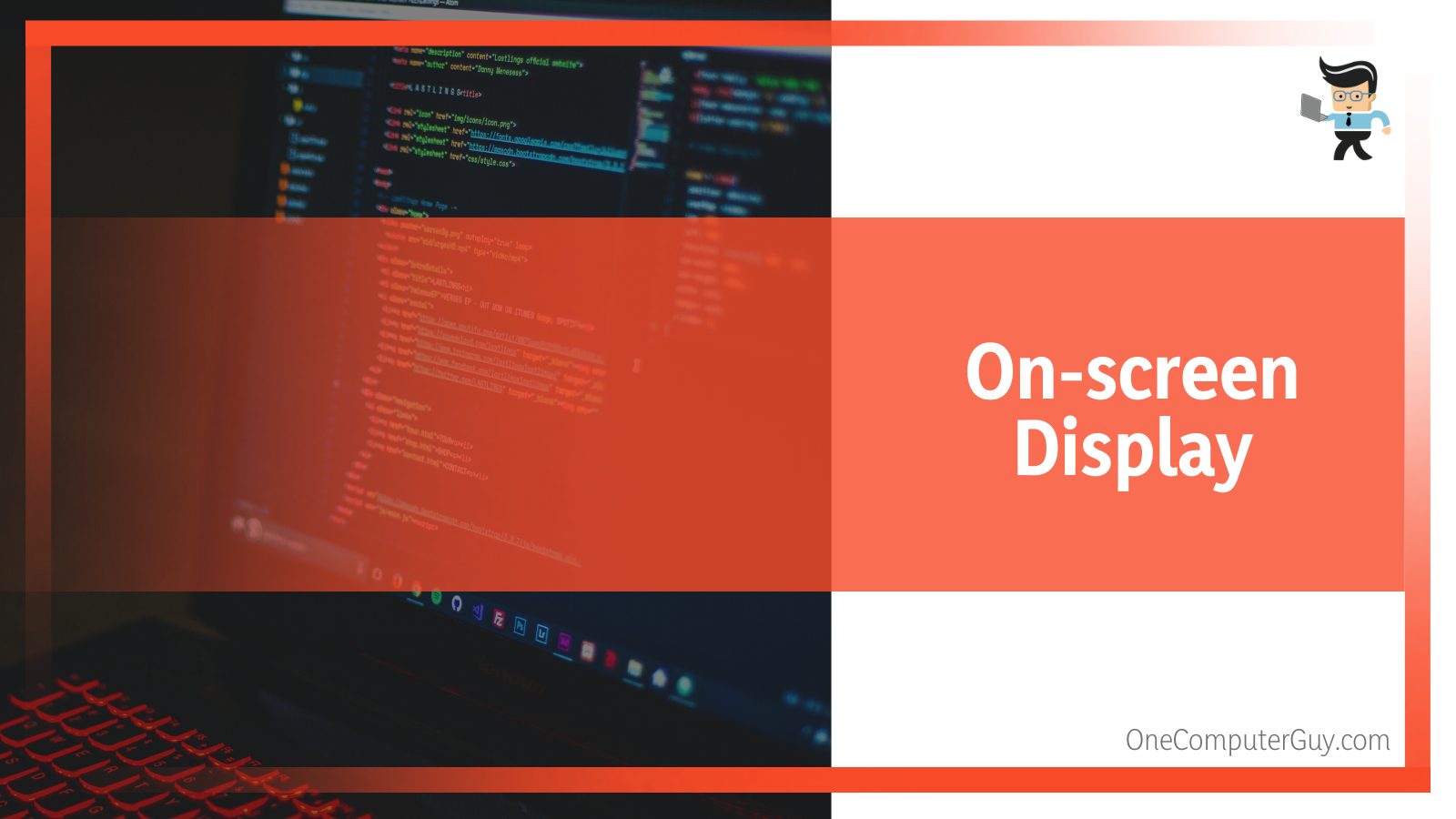 For instance, on a 24-inch monitor, the default level of scaling is excellent and large enough for almost anyone to get a comfortable view. This means that the icons, texts, menus and other on-screen items can be easily seen without the need to squint your eyes.
For instance, on a 24-inch monitor, the default level of scaling is excellent and large enough for almost anyone to get a comfortable view. This means that the icons, texts, menus and other on-screen items can be easily seen without the need to squint your eyes.
On 27-inch monitors, texts and items tend to be smaller since the monitor’s display panel is bigger and the resolution is often higher than what you get on a 24-inch screen. However, you can easily change the text or icon size through your operating system to suit the level of scaling you’re comfortable with.
– Software and Operating System
The size of your monitor can affect how different programs or software are displayed on your screen. Ideally, both the 27 and 32-inch monitors should have no problem adjusting to texts and displays. However, since each software comes with its unique property, you’re likely going to notice varying user interfaces and scalability.
Generally, you’ll have fewer problems with 27-inch monitors in this regard; but 32-inch monitors are likely going to have more compatibility issues with photo editing, programming, and gaming software. You may also find your 27-inch monitor having compatibility issues if you connect it to a macOS computer.
What Is a 32-inch Monitor Best For?
A 32-inch monitor is best for those looking for a monitor for programming or video editing.
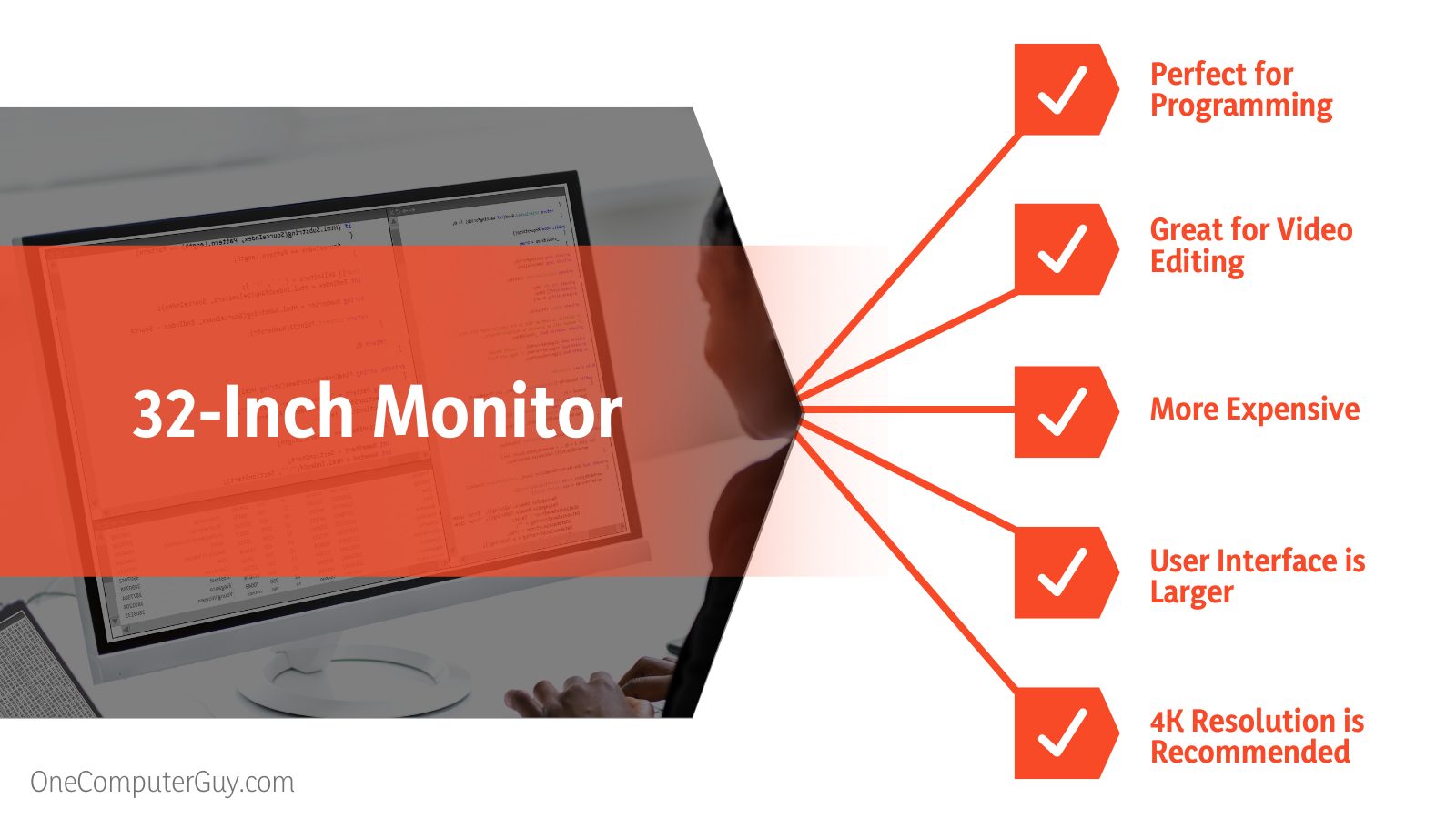 You can get a 32-inch monitor if you’re in one of the following categories:
You can get a 32-inch monitor if you’re in one of the following categories:
– Perfect for Programming
Most programmers are multitaskers, so the larger the screen, the better. Many programmers will automatically choose a 32-inch display as it allows you to open more windows and tabs without taking your text editor off the screen. However, if you choose a 32-inch display, you’ll need to consider the distance at which you sit from your monitor as well as the size of the text in your editor. You may experience compatibility issues if your editor doesn’t support scaling.
On the other hand, a 27-inch display will allow you to read your texts easily. However, you may not get the capability to open as many tabs and windows as you would on a 32-inch screen. What you can do in this case is add two 27-inch displays to create a multi-setup. You’ll be able to multitask but you’ll have to deal with neck and eye strains.
– Great for Video Editing
If you want to carry out tasks such as compiling and editing videos and creating music samples and recordings, a 32-inch monitor should be your go-to option as it’ll provide you with more room, access, display, resolution and color accuracy.
– Text Scaling and On-screen Display
In the past, changing the default scale of your items and texts used to be a problem because you may get images or texts that look pixelated, depending on the software or program you’re using on your computer. But with modern OS and technology, you may not need to worry about getting pixelated images.
If you’re not a fan of text scaling, you may not like 32-inch monitors. Texts and icons are often too small on 32-inch displays to the extent that it’ll be difficult to see what they are if you don’t scale them up. You’ll need to utilize text scaling to be able to use a 32-inch monitor effectively.
– Cost
It’s quite obvious that a 32-inch monitor will be more expensive than a 27-inch monitor. Besides the size factor, the panel quality in larger screens tends to be of a higher quality when compared to those in smaller displays. Now, while the initial cost may be an important factor, it’s important to know that you’ll be using the monitor for many years.
If you calculate the cost between the two displays based on how much you’ll use them per day and the result you’ll get from using them, you’ll notice that the price difference between 27 and 32-inch monitors isn’t that big.
– Software and Operating System
If you intend to use your monitor on a Mac OS computer, a 32-inch monitor is an ideal choice for you. However, if you’re using a Windows computer, a 27-inch display is the ideal choice to work with.
– Monitor Setup
If you’re choosing between a 27-inch and 32 inch monitor for work, gaming, or your casual needs, you want to choose the one that works best for your setup. For instance, while a programmer may need a multiple-monitor setup, a gamer may be satisfied with having just one large display.
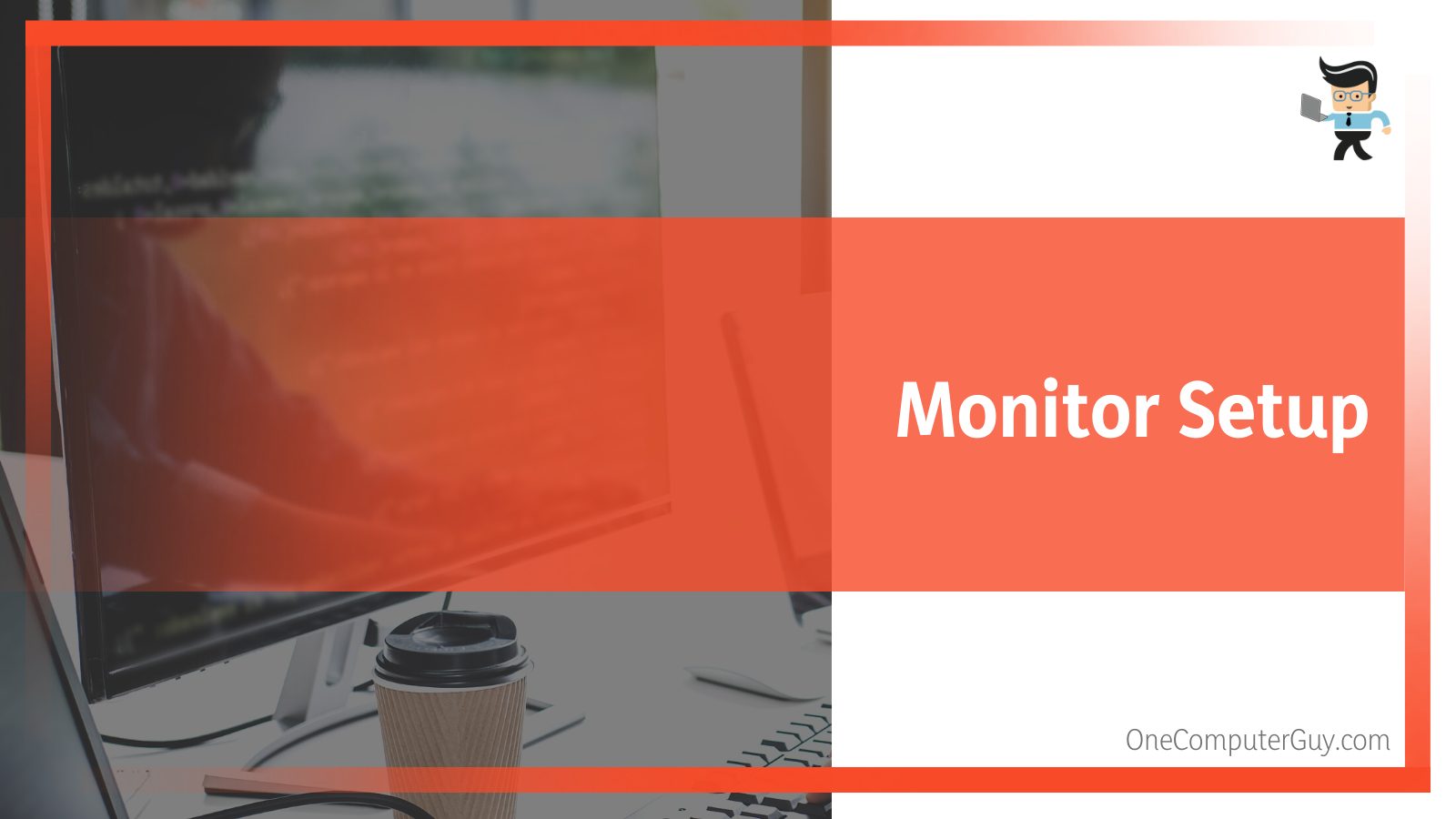 Setting up two 27-inch monitors is possible. It’ll help you multitask, decrease clutter on your screen, and provide you with a great depth of view. However, you’ll end up having to pay more on utility bills and you may experience head and neck aches since you’ll be straining from one monitor to the other.
Setting up two 27-inch monitors is possible. It’ll help you multitask, decrease clutter on your screen, and provide you with a great depth of view. However, you’ll end up having to pay more on utility bills and you may experience head and neck aches since you’ll be straining from one monitor to the other.
On the other hand, a 32-inch monitor removes the need for additional power and minimizes the chances of headaches and pains due to straining your eyes, neck and head. The caveat here is setting up multiple 32-inch monitors is a bit difficult.
Unless you have a large workspace and you absolutely need to have an extremely large setup, you’ll find it difficult to set up two or three 32-inch displays. Also, having a multi-monitor setup means you’ll have to fork out more cash.
Conclusion
Now you know the right monitor to choose between a 27-inch and 32-inch monitor. Ultimately, the right monitor for your needs depends on what you want to use it for. The 27-inch monitors are a great middle-ground between the big and smaller monitors around.
But if you’re a professional who’s looking for the right display for their presentations, programming, image editing, video editing, etc, then getting a 32-inch monitor is your best bet. For casual users and office workers, we recommend that you use a 27-inch display.







