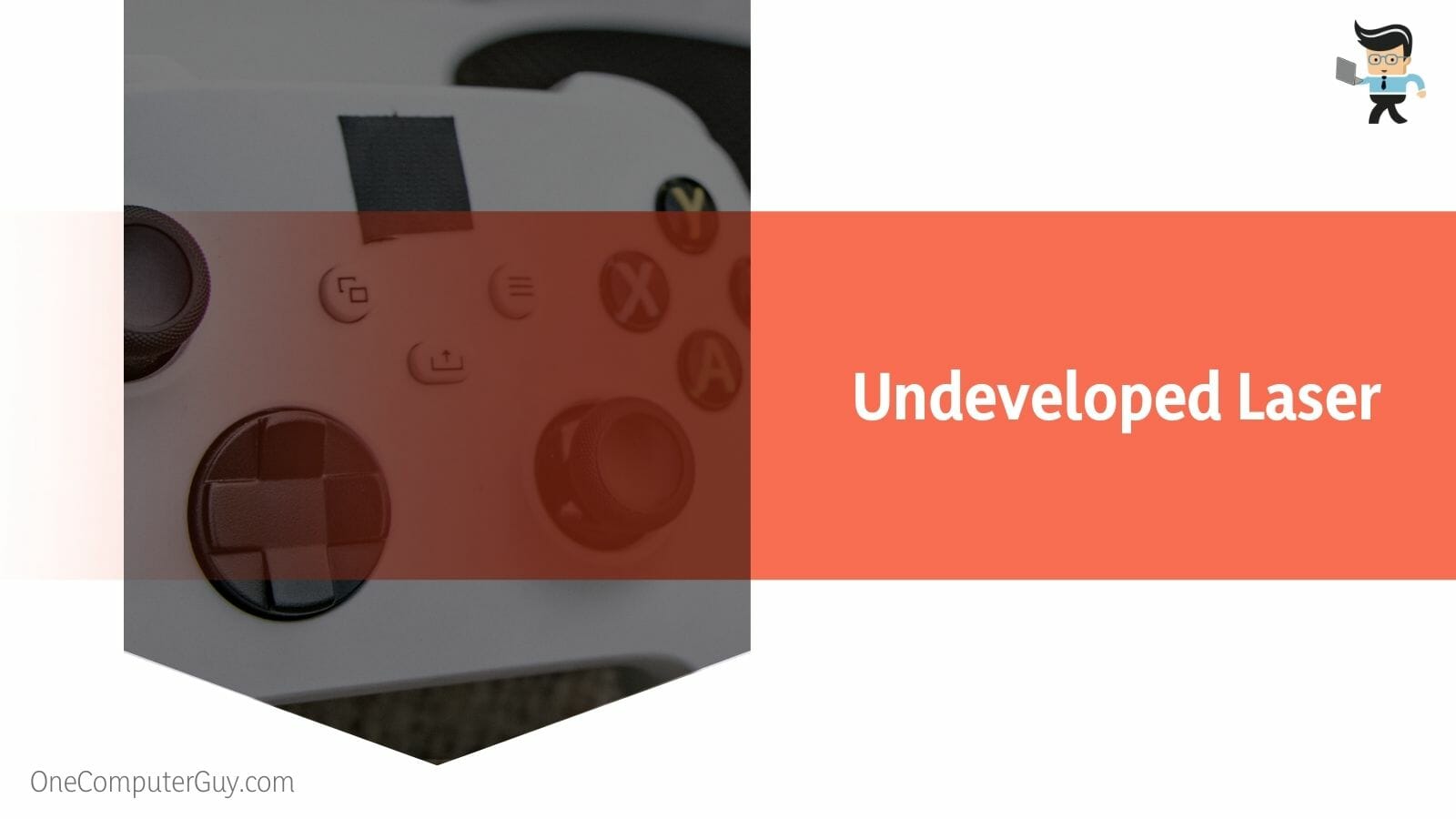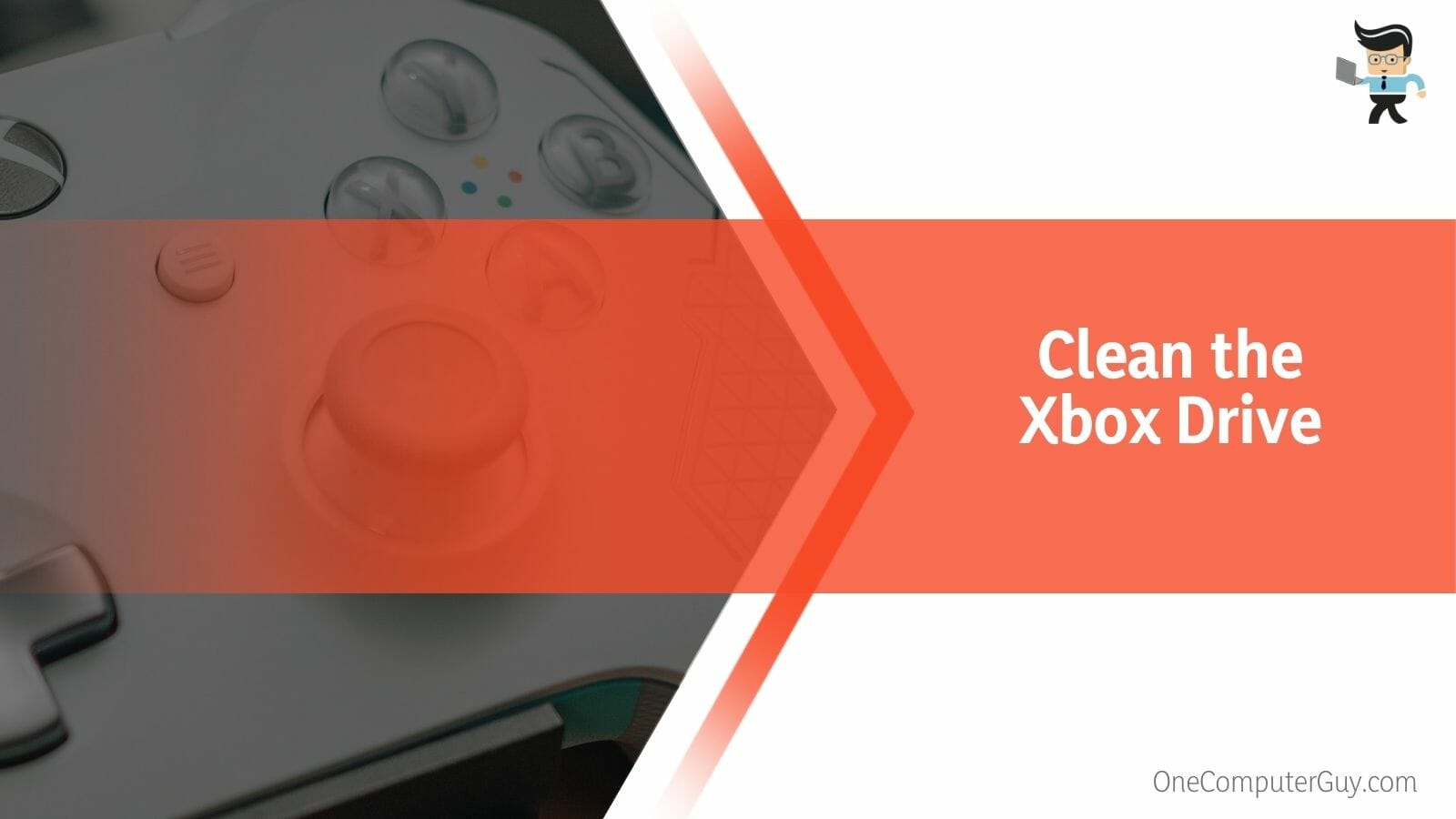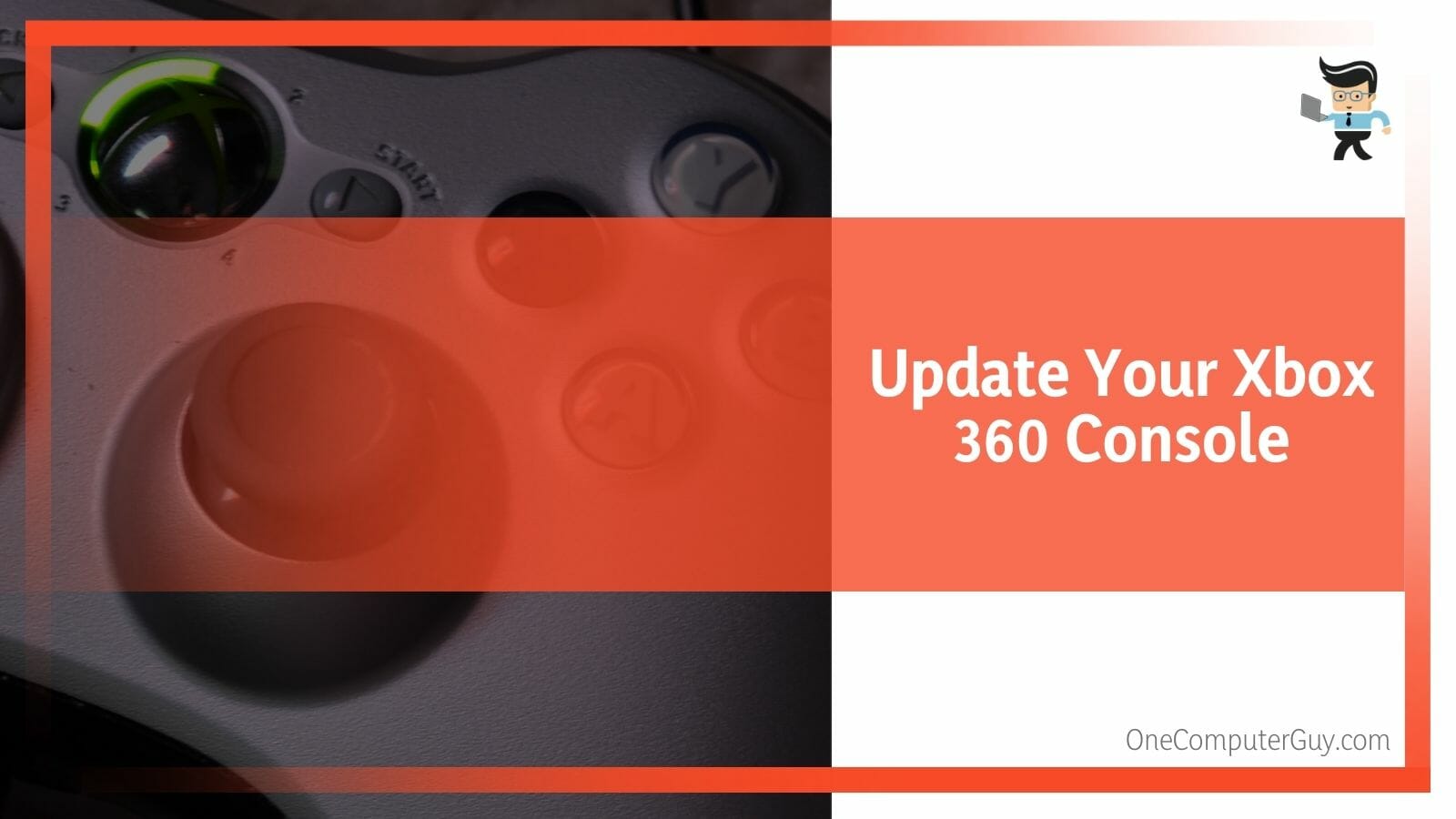Xbox 360 won’t read disc is a problem that you cannot escape from if you own an Xbox 360, especially from early-year models. It is quite challenging when your Xbox 360 won’t read discs, especially those containing your favorite games.
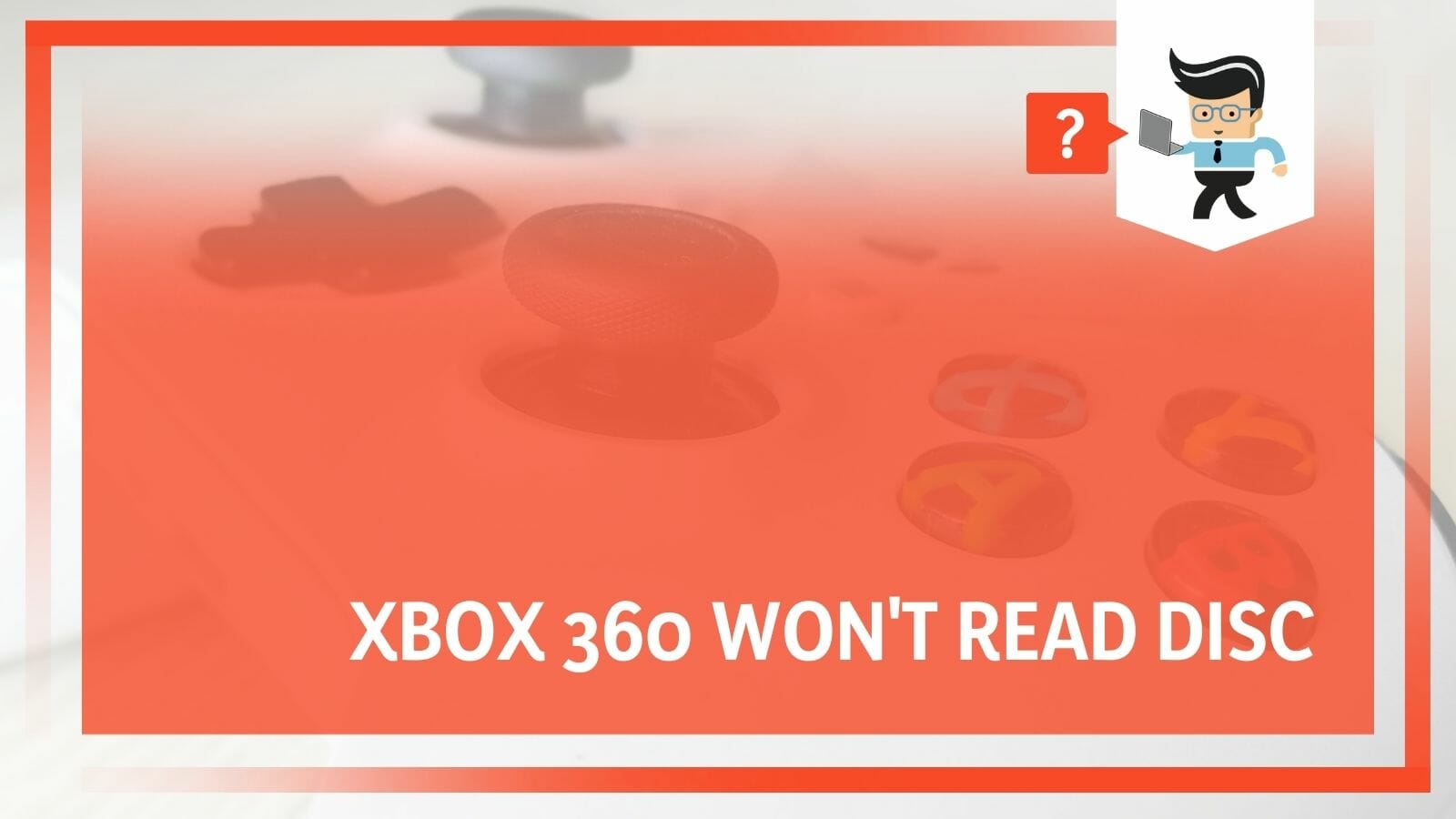
Many gaming enthusiasts try to avoid this problem which can arise, but more often than not, they need to know the cause.
Here, we take you through the causes of the issue and various ways to fix it with minimal fuss.
Contents
What Are the Reasons Why Your Xbox 360 Won’t Read Disc?
The reasons why your Xbox 360 won’t read discs include a bad optical drive, hair/dust, scratched discs, undeveloped laser, and other issues. Sometimes, tiny particles can get in the way of your disc and the optical reader that is responsible for reading the discs.
Whatever the case is, it’s a problem you do not want to experience, especially when it defies logic and possible solutions.
– Undeveloped Laser
In many cases, if a game has problems reading or loading discs, the problem is almost always mechanical. A bad, poor, or undeveloped laser is a common reason your disc won’t read. For this reason, keeping your laser clean is essential to avoid disc errors.
Further, your laser will probably need to be replaced with a new one when this issue persists. Currently, some Xbox 360 have higher chances of getting a defective laser soon.
– Hair and Dust
Like many small objects, hair, and dust can cause a big problem, whether isolated or in combination. When dust or hair gets on your disc, it leads to your Xbox 360 not reading it. Moreover, leaving your game in a spot that attracts dirt is not ideal.
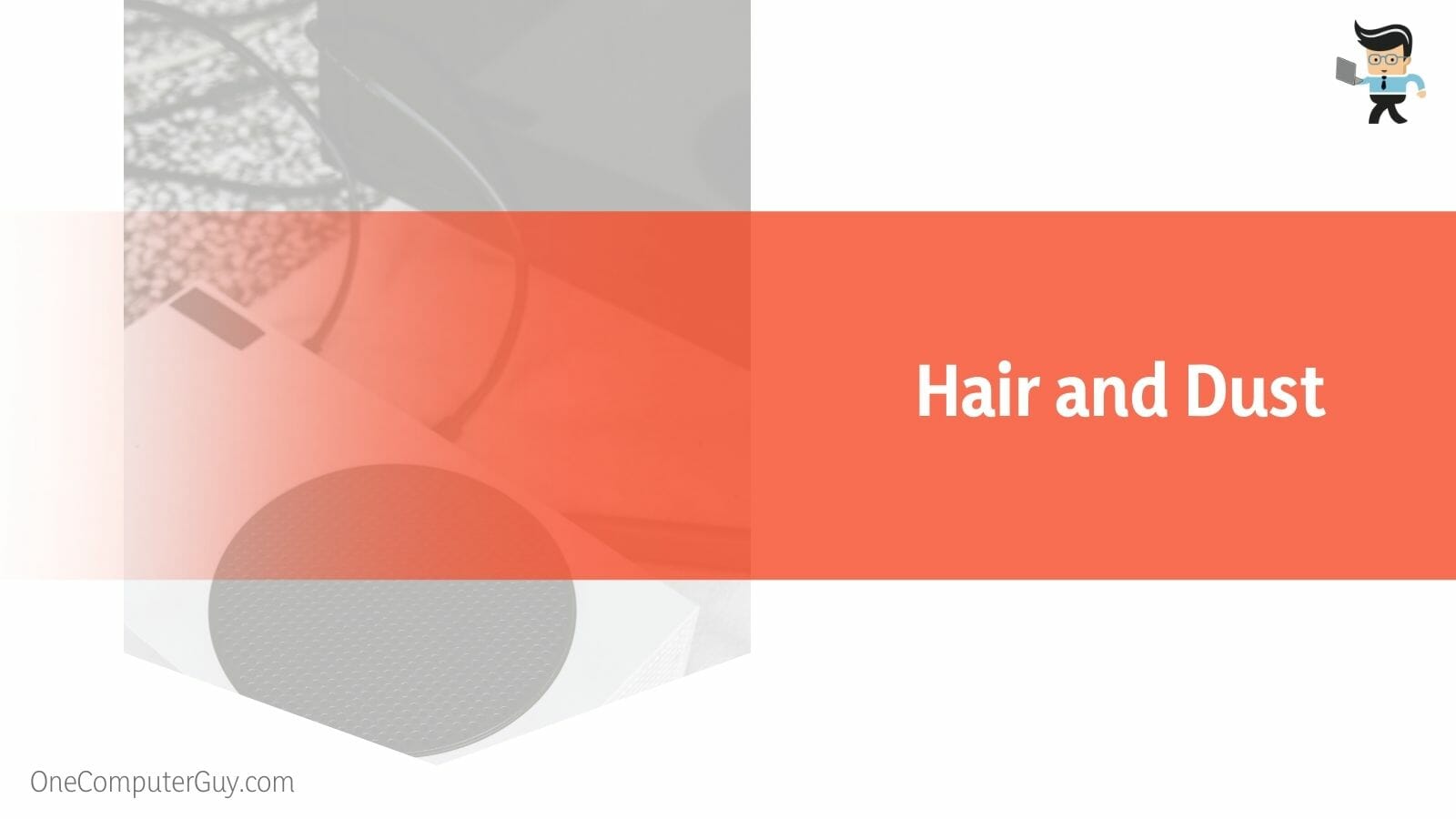
Hair and dust may be tiny, but they can be fatal to your gaming console. As one of the leading causes of this problem, you must always keep your Xbox 360 console neat and clean.
– Scratched Discs
Unless you are a DJ, you have no business with scratched discs. Pun intended, but with extremely scratcher discs, you shouldn’t expect your Xbox 360 to read any game. What your console needs is a clean, unscratched disc in its drive.
If your Xbox 360 plays a disc without any issue, then the scratched discs you inserted were the problem.
– Bad Optical Drive
The Xbox 360 is designed to carry a DVD drive that works only with the particular game console it is installed in. So if your Xbox 360 will not read discs after cleaning the optical drive, then the drive is faulty.
Replacing a defective DVD drive with another one will not work because the replacement has a different DVD drive key. The game console won’t accept it.
– Impaired Internal Components
The Xbox console contains a wide range of levers, rollers, screws, gears, and a whole lot more. Damage to any of these parts can make your Xbox 360 incapable of reading a disc.
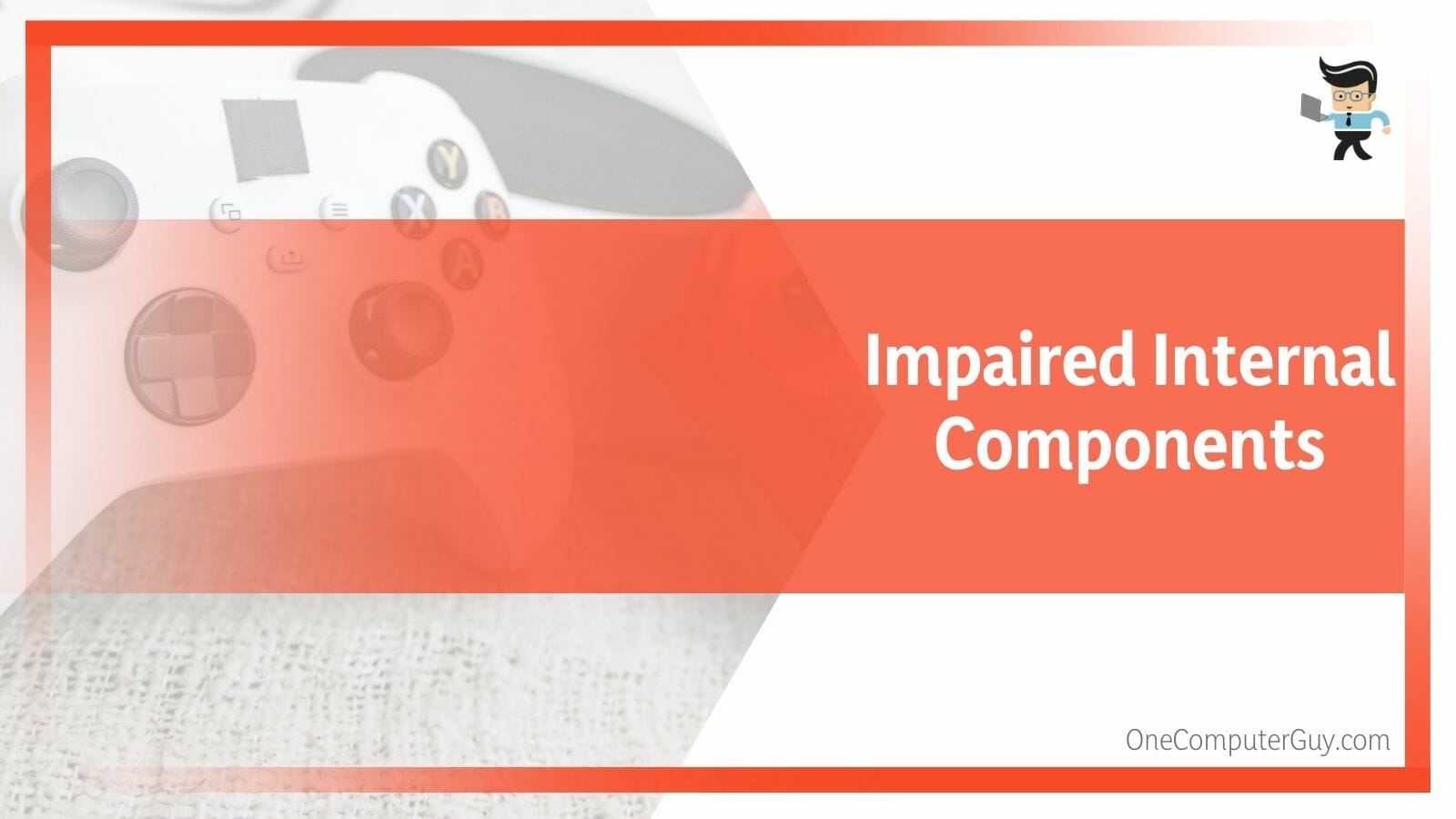
It might be difficult to pinpoint the exact impaired part, but when you do, you can fix or change it.
– Small Objects in Your Console
Don’t expect it to read when small objects like coins, clips, nuts, and pins are inside your Xbox 360 console. Some of these items get into your console mistakenly, especially when you don’t pack them well.
If anything enters the drive that doesn’t belong there, that will lead to a problem with the disc.
– Dirty Laser Lens
In some cases, the problem is not because of a scratched disc. Check if the lens on the optical drive is dirty because a dirty lens keeps your optical drive from reading discs. Please take out the optical drive from the console and clean it thoroughly.
How To Make Your Xbox 360 Read Discs Efficiently?
You can make your Xbox 360 read discs efficiently by cleaning the disc driver, reinserting the disk after ensuring that it is clean, ejecting and closing the disc drive to eliminate any debris causing issues, and if the issue still persists, then go for complex solutions like resetting.
If you want to fix this issue, our experts have outlined and explained a handful of solutions to help you here:
– The Fast Solutions
- Clean the Disc Driver
If the console cannot read the disc, then there may be problems with your disc drive. Some usual suspects are dust, hair, or something else you did not notice.
Whatever the case, clean the drive gently before inserting it into the console to see if it works. You can also blow some air into space. Blowing air into the drive space will help you to remove the dust.
After that action, insert the disc and observe whether it reads. You can try the next solution or see a technician if the problem still exists.
- Clean the Disk
It’s an easy thing to do and an age-old solution. Remove the disc from your Xbox 360 and pour some water over the disc. Dry it out and wipe or rub it with a soft cloth.
- Try Another Disc
It is easy to blame one of your gaming discs for being bad. But first, take it out of the disc drives and see how that pans out.
If the driver can read any of the discs you insert, it is clear the problem lies elsewhere. Another disc will point that out.
- Change the Console’s Direction
Your Xbox 360 console can also be why your discs aren’t being read. For this reason, your console should always be in a horizontal position.
If you haven’t figured it out, your console will not work when kept in a vertical position.
- Open and Close the Disc Drive
Another fast and easy solution to the problem is opening and closing your disc drive. It’s not going to work all the time, but you can give it a shot.
If the disc doesn’t load, open and close the tray repeatedly. It can read during one of those instances, but if it doesn’t, move on to the next simple solution.
- Restart Your Xbox 360 Console
Restarting your console is an excellent step since the issue could be minor. It helps the console to read the disc when it boots up again.
- Replace the Game Disc
In some cases, you have to replace the game disc. You may have a fake one, or it doesn’t run. Go for a replacement after trying everything else.
– Make Changes to the Power Circular and Instant-on Power Mode
Sometimes, the disc drive cannot read the disc due to some instant-on power setting. What you need to do is make a change in the power cycle and mode of your console.
Here are some steps to help you get it right:
- Press and hold down the Xbox button, which opens the guide.
- Head to settings and select power and start-up.
- Move to the power mode and start up where you will find “window” and press the energy-saving button.
- Press the Xbox button and hold it for ten seconds.
When you follow these steps, the power cycle will be conducted. After completing this process, your console will shut down.
– Reset the Operating System of Your Xbox 360 Console
When your Xbox 360 is not reading the disc, reset the operating system. However, that action can delete your data, including the games and apps. Before starting, back up all your data, then hit the reset button.
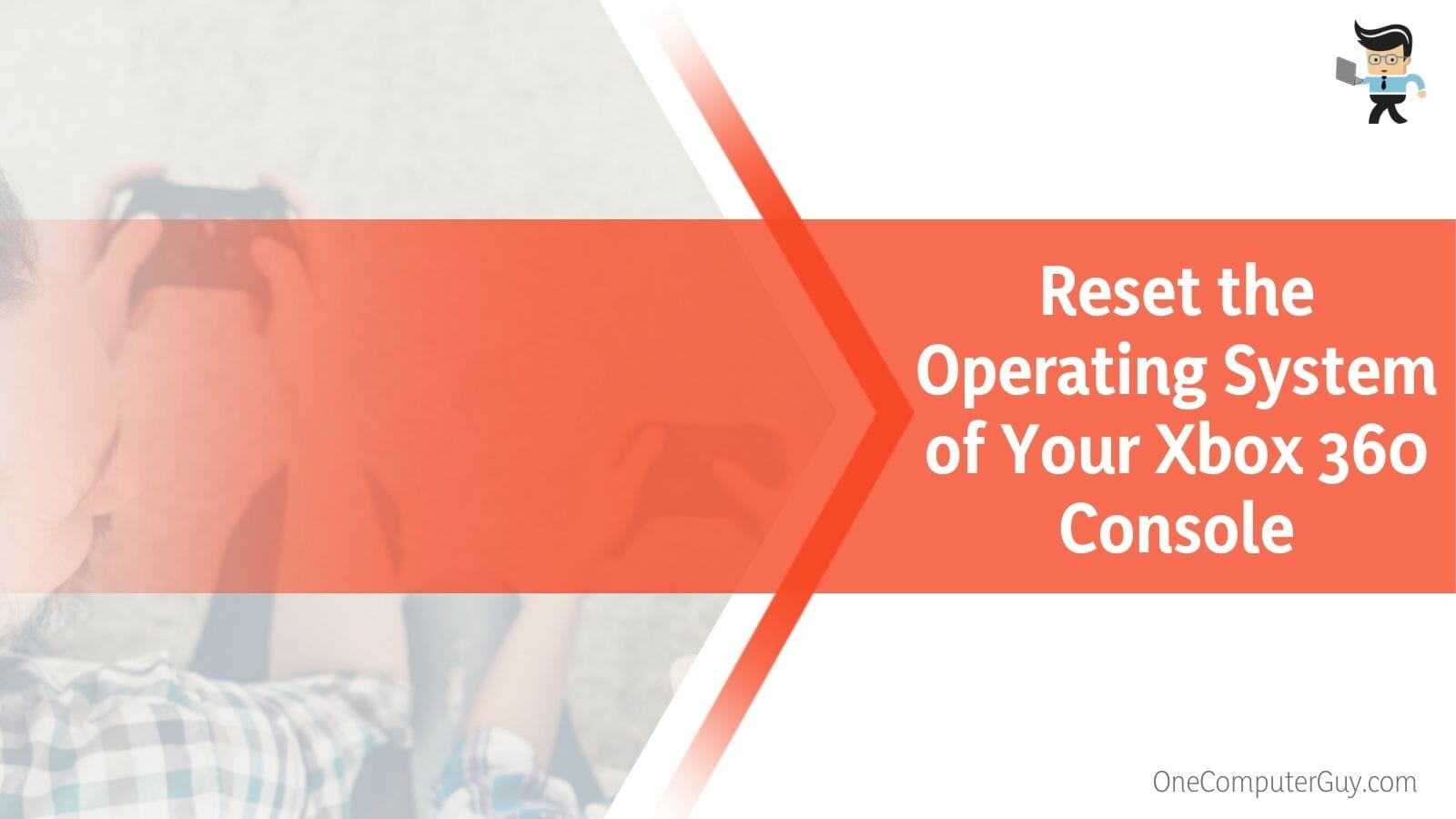
Follow these steps to reset the operating system:
- Press the Xbox button to begin, move to the settings, and then “all settings.”
- On the left, you will notice the system icon or option. Select the “console and info update button.”
- After that, press and hold the reset console button.
- You’ll see the “reset and keep my games and apps” option. Select the option to save all your data before the reset starts.
After following these easy steps, check whether the issue persists.
– Clean the Xbox Drive
The first thing you should do is take out the Xbox 360 Drive from your Xbox. Remove the drive, so it indicates its internal surface, where you will see four screws and a warranty sticker. Also, remove the warranty sticker to have access to the four screws. Use a matching screwdriver to get the screws out.
Remove the uppercase that leads to the PCB. At this point, you will need a small screwdriver to disperse the drawer bezel. Then, take out the drive and disassemble the other case. It will reveal the drawer and laser.
Please make sure not to touch the laser inside directly. With the covers off, look inside carefully if you see any dust or other tiny substance. Use a soft and clean brush to clean the dirt. Also, you will notice a part below the black plastic where the ridges appear – it helps you to open the drawer.
Once you have opened the drawer, see if there is more dust. If you find any dust, then use the brush to remove it gently.
Take a good look at machines carefully with the brush type mentioned above. After all, this, rebuild your console again. If this cleaning procedure helps your disc read again, it’s good. But if the problem persists, you have to replace the disc drive.
– Replace the Disc Driver
Follow these steps to replace the disc drive when your Xbox 360 won’t read discs:
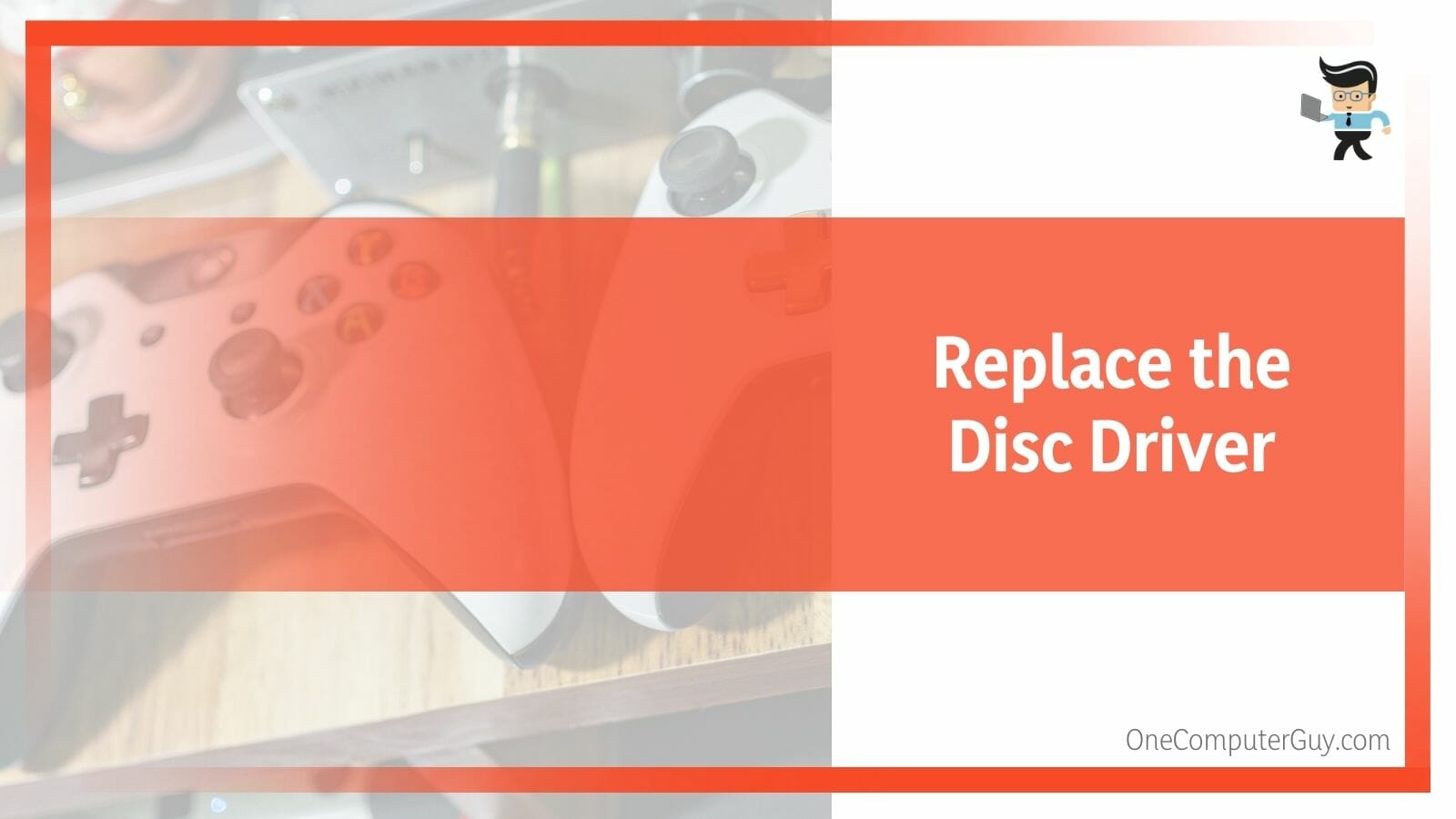
- Open the driver’s case and search for the hook before keeping the case in its natural place.
- Take out the hooks using the opening device.
- Remove the lower part of the console after opening the hooks. You will find six green screws under the function keys. Take them out as well.
- Remove the interior case so that the fan comes out. Ensure you take the fan out gently.
- Remove the screws on the hard drive to replace it. Before that, ensure you carefully remove the disc drive from the motherboard.
- With the disc drive off, you can carefully insert the replacement.
Replacing the disc drive will solve the problems.
– Update Your Xbox 360 Console
Performing a system update can fix various video game and media playback bugs, including the console’s failure to read a disc. It would be best if you had an internet connection to do this.
Press the Xbox button to open the Guide, then head to Profile & system > Settings > System > Updates. Recent updates will pop up, and you can make changes.
– Online Services
Sometimes, only some solutions explained above may work. If that’s the case, your console needs a repair, and a DIY will not cut it. Xbox has an Online Service Center you can use to fix the problem.
FAQs
1. What Does It Mean When My Xbox 360 Won’t Read A Disc?
The Xbox 360 not reading disc issue means that your game disc won’t play or get recognized when you insert the disc into the gaming console. You need to see if something is impeding the disc driver from reading the disc efficiently.
Sometimes dust, hair, and other small items build up in your drive. For this situation, you only need to clean up your drive.
2. What is the Perfect Way To Clean My Xbox 360 Disc Reader?
The perfect way to clean your Xbox 360 disc reader is by using one of those CDs designed to clean disc readers or following a guide to removing the screws holding the drive together. Then, remove the top case and use a cotton swab with rubbing alcohol on the tip.
Do this carefully and avoid other components while at it.
Conclusion
Understanding why your Xbox 360 won’t read discs is essential before trying to solve the issue.
Let’s sum up the key points we mentioned so that you know how to fix the problem:
- You can solve the “Xbox 360 won’t read discs” problem by cleaning the disc driver. Perhaps some dirt or hair got in.
- You can reset the operating system of your console. Ensure your data is well backed up before doing so.
- Replacing the disc driver is another step if every other solution proves abortive.
- Xbox has online services to help you manage or deal with the problem once and for all.
After reading our advice here, you can take the best steps to get your Xbox 360 reading discs again.