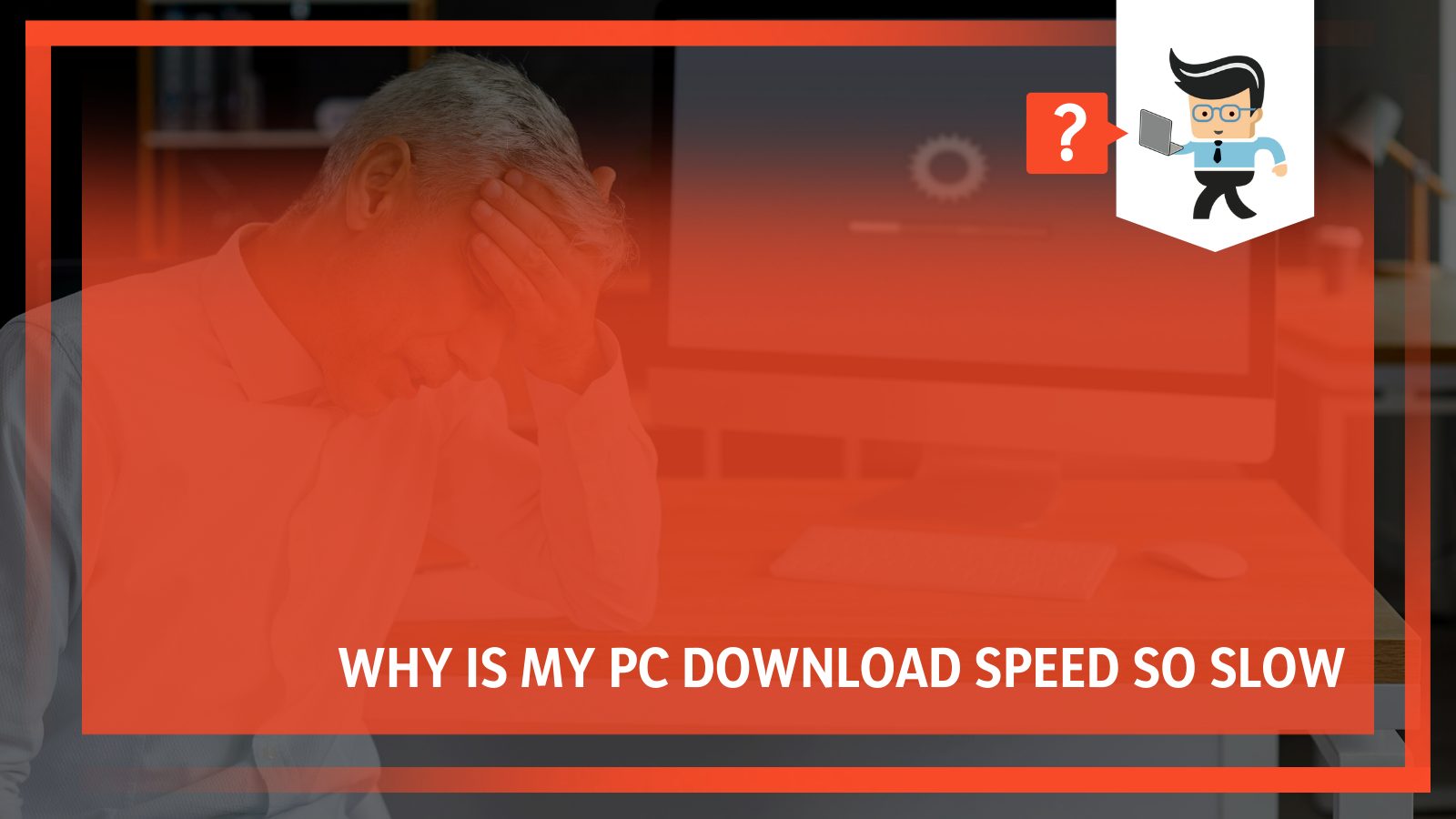In this post, we answer the question, why is my pc download speed so slow? Internet speed determines your network’s efficiency. While your Internet Service Provider (ISP) could be responsible for the slow pace, other factors can play a significant role. Stay on this page to understand why your download speeds are very slow and how you can fix it.
Why Is My PC Download Speed So Slow?
A PC download speed is slow could be caused by connection speed, type of connection, or even the PC hardware. Some other reasons include:
- Poor internet connection
- Old system and outdated OS
- Shared internet connection
- Internet issues, router, and slow VPN
- Malware/viruses
- Bandwidth cap
- Busy website
- The ISP
– Old System and Outdated OS
If the computer is old, it may have less RAM, an aged CPU, incompatible network protocols, or a bad hard drive.
Remember, the CPU is your computer’s brain. Therefore, it processes all the information that enters the computer and makes it available via the output. If the CPU is old, it can easily get overwhelmed, especially if it has a slower clock speed.
This leads to slower downloads because the download must wait its turn to communicate with the CPU.
By contrast, RAM is the hardware that keeps the Operating System (OS), programs, and data in current use to make them readily available to the device’s processor. Ram is the PC’s main memory. If the RAM is less, the chances of overloading are very high, which causes slower downloads.
A computer HDD/SSD is its permanent memory and is responsible for the bootup process and program opening. If it’s slow or full, it may not be able to handle downloads, which means your downloads will proceed at a snail’s pace.
Note that internet access depends on programmed protocols, whether wired or wireless.
If you receive slow speeds while downloading, there may be incompatibilities between your old computer and the internet connection protocol.
So, if your system is old, it’s the limiting factor.
A computer operating system manages a PC’s processes, memory, and entire software and hardware system. It lets you interact with your computer without studying the computer language.
Operating systems get outdated with time, and manufacturers are constantly releasing newer operating systems.
Older versions are incapable of handling faster download processes. For example, if your PC is on Windows 7 and you are downloading a file optimized for Windows 10, the download pace will be slower.
Sharing internet connections can drastically lower the speed. This applies to both wired and wireless connections.
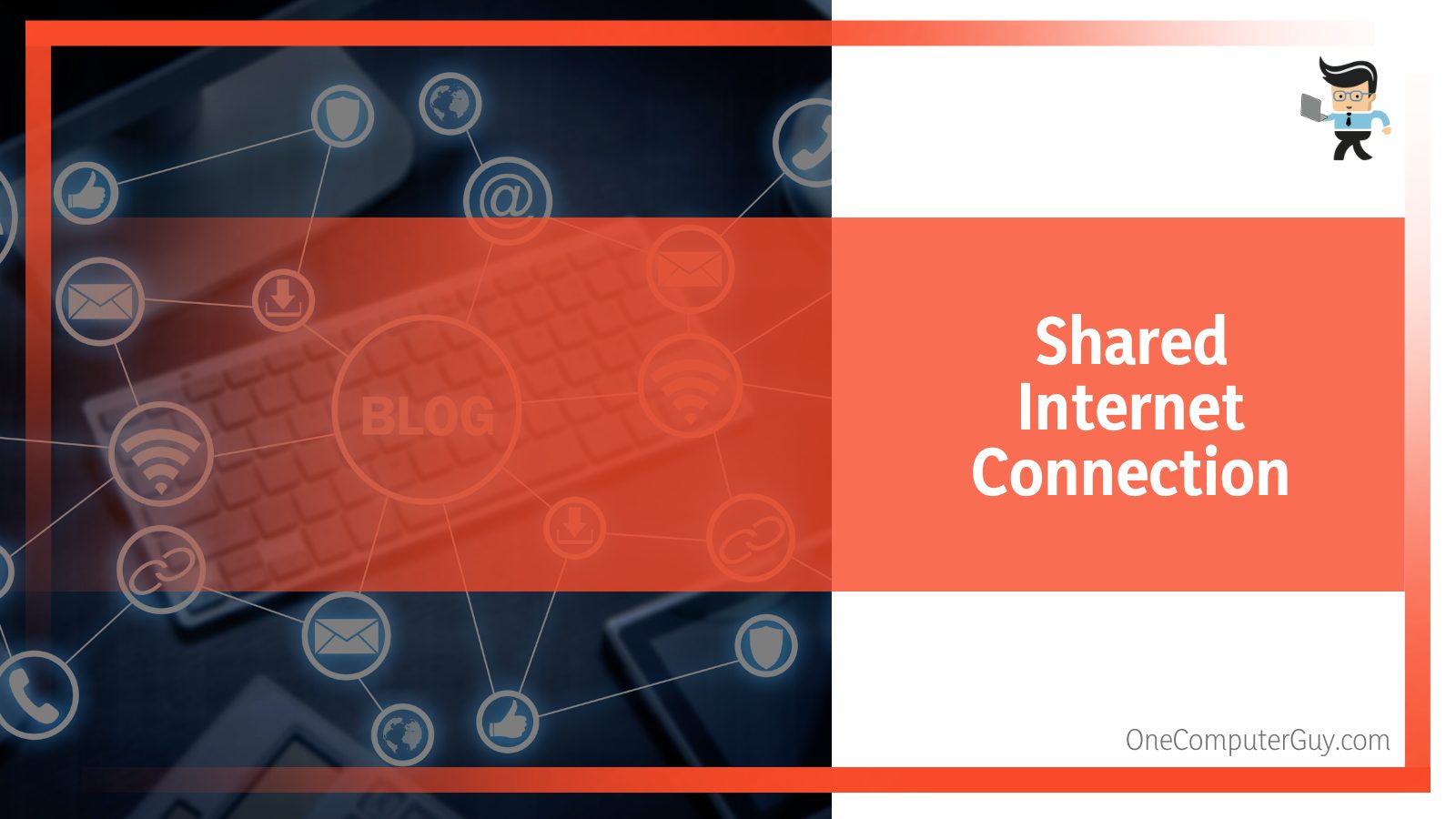
For instance, the speed is usually very low during high traffic times for people sharing wired connections. Typically, the connection crawls.
Similarly, if the Wi-Fi connection in your home is slow, the Wi-Fi channel could be crowded. Mainly, this occurs if you stay in densely populated areas.
– Poor Hardware
Poor hardware is very inefficient, and if you have such hardware, your downloading and surfing pace will be crawling at best.
You need a modem or router to deliver internet to your office or home. If any of these devices are outdated, the likelihood of slowing the download and upload speeds is very high.
A modern standard router or modem must provide at least 802.11G. Otherwise, you risk getting painfully slow downloading and surfing speeds.
Also, old or faulty Wi-Fi extenders and old ethernet cords are major culprits in slowing down speeds.
Older Cat 5 ethernet lines will slow the connection between your modem, router, Wi-Fi extenders, and wired devices. This is the first place to check if your downloads rate is wanting.
– Internet Issues, Router and Slow VPN
Some reasons behind the issue are tightly connected to the internet and VPN, such as:
-
ISP Throttling
If the ISP is throttling your connection, you’ll face slowdowns. Remember, some ISPs have a throttling policy that slows down traffic for specific service types or websites. For instance, you may receive higher speeds when reading a newspaper on the website than on video streaming services.
-
A slow virtual private network (VPN)
VPN keeps your browsing information private by encrypting the browsing activities.
Nevertheless, a virtual private network is a layer between your computer and the internet; thus, it can potentially slow transmission speeds.
-
Data caps on your internet plan
The ISP can slow down the speed of downloading if you exceed or approach the data cap during a billing period. So, will shut down the internet if you exceed the limit.
While some ISPs offer unlimited plans at an extra fee, it is not a guarantee not to have slow speeds. Your ISP may slow your rates when you cross a certain threshold.
-
Bad Wi-Fi signal
If your Wi-Fi signal is not strong enough, it will cause slow rates of download. This problem can emanate from the Wi-Fi itself, or the signal may be facing obstruction from trees, buildings, and other electronic materials.
Additionally, it’s worth mentioning that Wi-Fi signals travel through the air and weaken during this process.
Therefore, you’ll have low speeds when downloading if the computer is far from the access point.
-
Poor internet connection
A weak connection negatively affects your download and upload speed. Poor connections mainly occur when you use low-quality broadband connection or dial-up.
So, if you are using such connections and your speed is very slow, that should be the first place to check.
-
Router location
A router connects packet-switched networks and manages traffic between them by forwarding data packets to their intended IP addresses.
In addition, it allows several devices to use the same Internet connectivity.
Apart from being old or overworked, downloads will slow when placed in a bad physical location.
– Malware/Viruses
Malware can make your computer very slow or even damage it beyond repair. Malware can be viruses, rootkits, Trojan horses, etc., altering your computer’s work.
A virus, for example, can use your bandwidth to run applications in the background, thus, affecting the speed, or downloading process.
– Bandwidth Cap
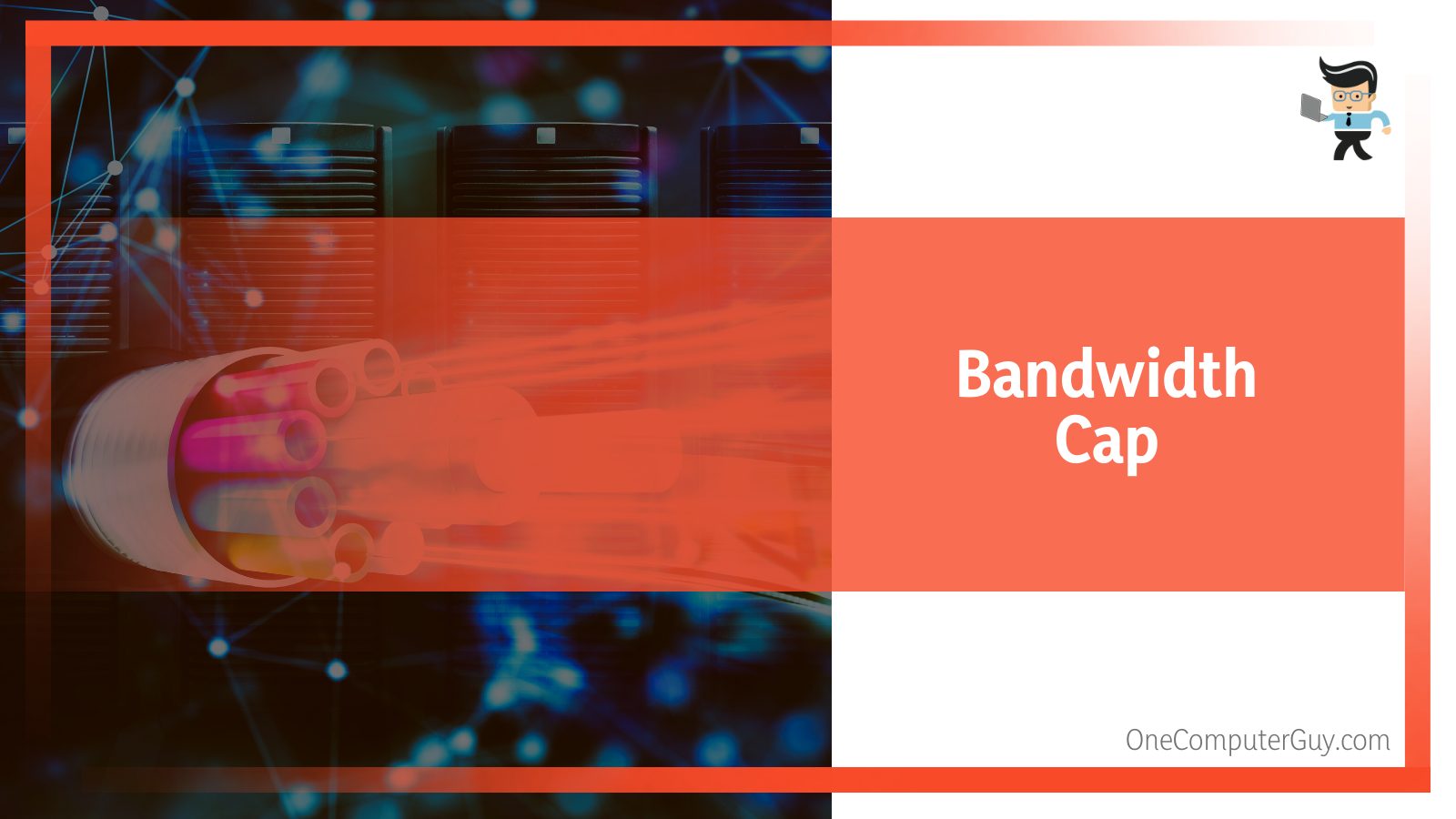
The internet tier you bought may be limiting your bandwidth. So, you must check its bandwidth limit to determine whether it’s the one slowing you down.
Knowing the volume of data you can send over a connection in a measured amount of time (usually, Megabits per second) will help you understand where the slow downloads are coming from.
Bandwidth becomes a huge impediment when several connected devices use the internet simultaneously.
Also, be aware that programs running in the background consume bandwidth, slowing down your internet.
If the number of background programs is huge, more bandwidth is utilized, hence extremely slow speeds.
– Busy Website
If a website is too busy, it may not be able to handle data transfers timely. This is usually common on streaming platforms.
For instance, if a platform releases a movie that it had previously advertised, millions of viewers will attempt to access the movie simultaneously.
Users put a lot of demands on the website, slowing down the download rates, even if you have the best bandwidth or faster network connectivity.
– The ISP’s Fault
The ISP itself can be a source of problems in different ways:
- You may rent malfunctioning/dated hardware such as routers and modems.
- Low bandwidths from the ISP cause slow internet connectivity.
- ISP configuration within your area. If wrong, it will result in slow rates of downloads even if you have higher bandwidths.
The typical configuration in most neighborhoods is running a single connection point where all houses simultaneously pull from the same bandwidth.
- ISP wording. For example, if it offers fibre “to the pole,” fibre does not reach your house but only the pole. The data may reach the pole at 2GBPS but hit your house as fast as your slowest device.
Sometimes when you face slow rates of download, consider calling the ISP for advice.
How to Fix Slow Download Speed Issue?
To increase download speed identify the reason, and focus on fixes that include:
- Restart your systems
- Upgrade your computer hardware, OS and data plans
- Run troubleshooter
- Disable background applications
- Use Ethernet cable
- Fix the bad signal
- Try a different modem/router and custom DNS server
- Clear cache and cookies
- Switch web browser
– Restart Your Systems
So, here is how to fix slow download speed. When the speed of downloads is very low, consider restarting your entire system.
This allows the system to fix some bugs automatically, and the system will resume a better downloading speed.
It’s good to restart your computer and the router or the internet source. Restarting the computer is easy: click Windows logo>Power Button>Restart.
To restart your router, you can press the power button to turn it off or unplug the power cable. Let it stand for a minute, reconnect and switch it on.
– Upgrade Your Computer Hardware, OS and Data Plans
If your computer is very old, buy a new one. However, if the cost is very high, consider replacing individual parts. But they must be compatible.
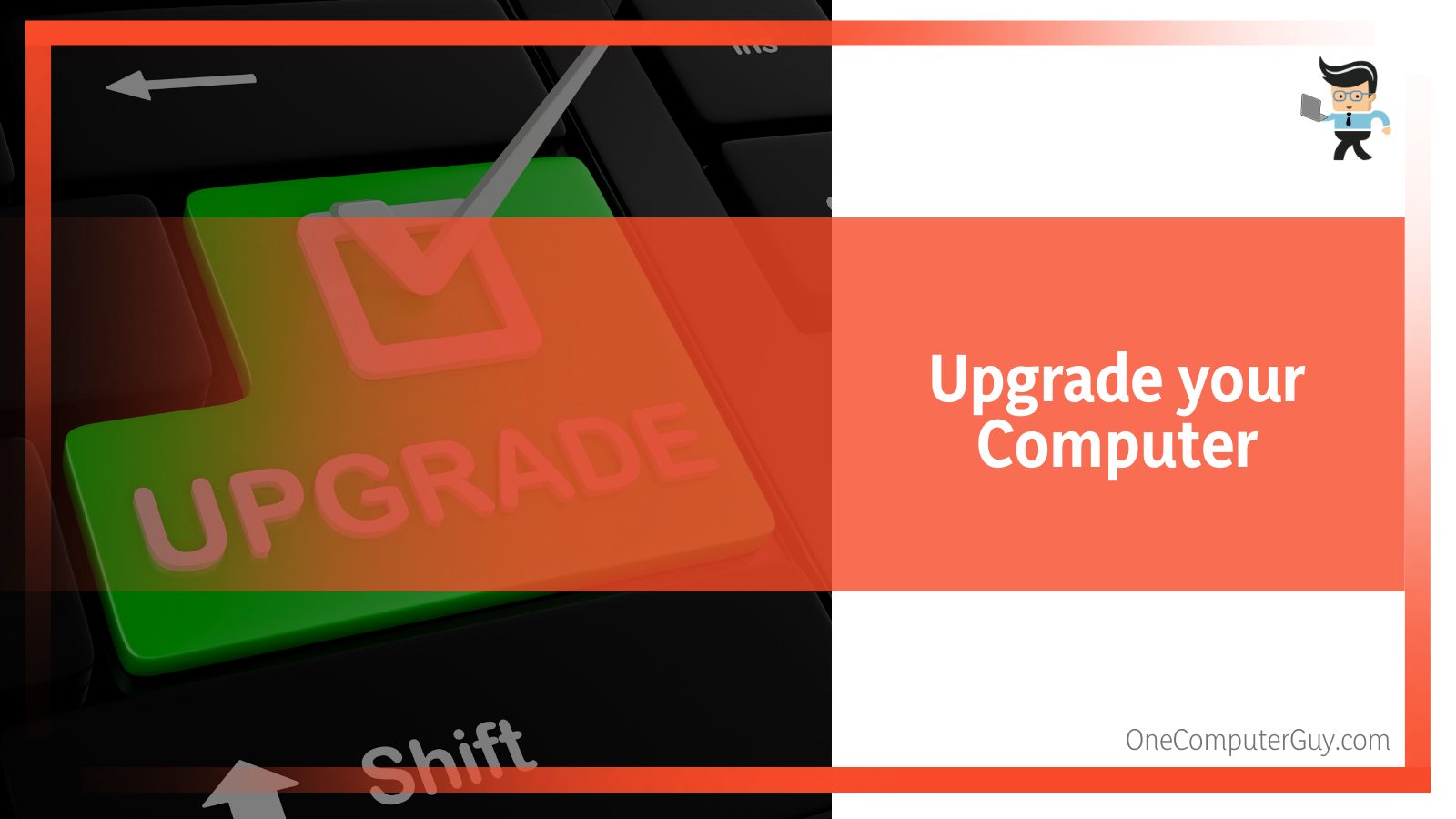
Launch the Task Manager to check RAM, CPU, and HDD/SSD usage. In addition, evaluate the network interface using the network connections tab.
Check your computer’s system requirement before upgrading the OS – only upgrade to the latest OS if it meets the system requirement.
For instance, if you upgrade to Windows 10, your PC must have 2 GB for 64-bit or 1 GB for 32-bit, 1Ghz processor, 16 GB for 32-bit/20 GB for 64-bit of hard disk space, RAM, and a compatible graphics card and display.
If your data plan comes with a small bandwidth, consider upgrading. Also, switch to a data plan that offers higher Mbps.
Moreover, you can opt for a provider that offers unlimited bandwidth, allowing you as much usage as you desire.
– Run Troubleshooter
Running the troubleshooter can potentially boost the download rates, especially if the cause of the sluggishness is a system driver causing an issue in the downloading process.
So, the “Network troubleshooter” boosts the downloading speed. Start Button > Settings > Network & Internet > Status> Network troubleshooter.
– Disable Background Applications
Most applications running in the background use the internet to seek updates and provide notifications. This results in very slow speeds. So, when you download files, disable background programs.
- Right-click on Windows Icon and choose Task Manager from the pop-up menu
- Click on Startup on the top pane of the tab
- Right-click on an app and select Disable
The program will no longer run in the background.
Alternately, you can only choose to close the apps that use excessive bandwidth. Such apps can painfully slow transmission speeds, resulting in imperceptive downloading speeds.
Here’s how to monitor bandwidth usage: Go to Settings, select Network and Security, and then click on Data usage
This opens a window showing the amount of data each app consumes.
– Fix the Bad Signal
There are various things to consider when fixing a lousy signal. But most importantly, move the router to a place with better connectivity.
Therefore, you need to evaluate where a strong network and a central location with very few physical obstructions to the signal flow.
You can incorporate a Wi-Fi booster to boost the access points’ efficiency. The function of the booster is to amplify the strength of the Wi-Fi signal.
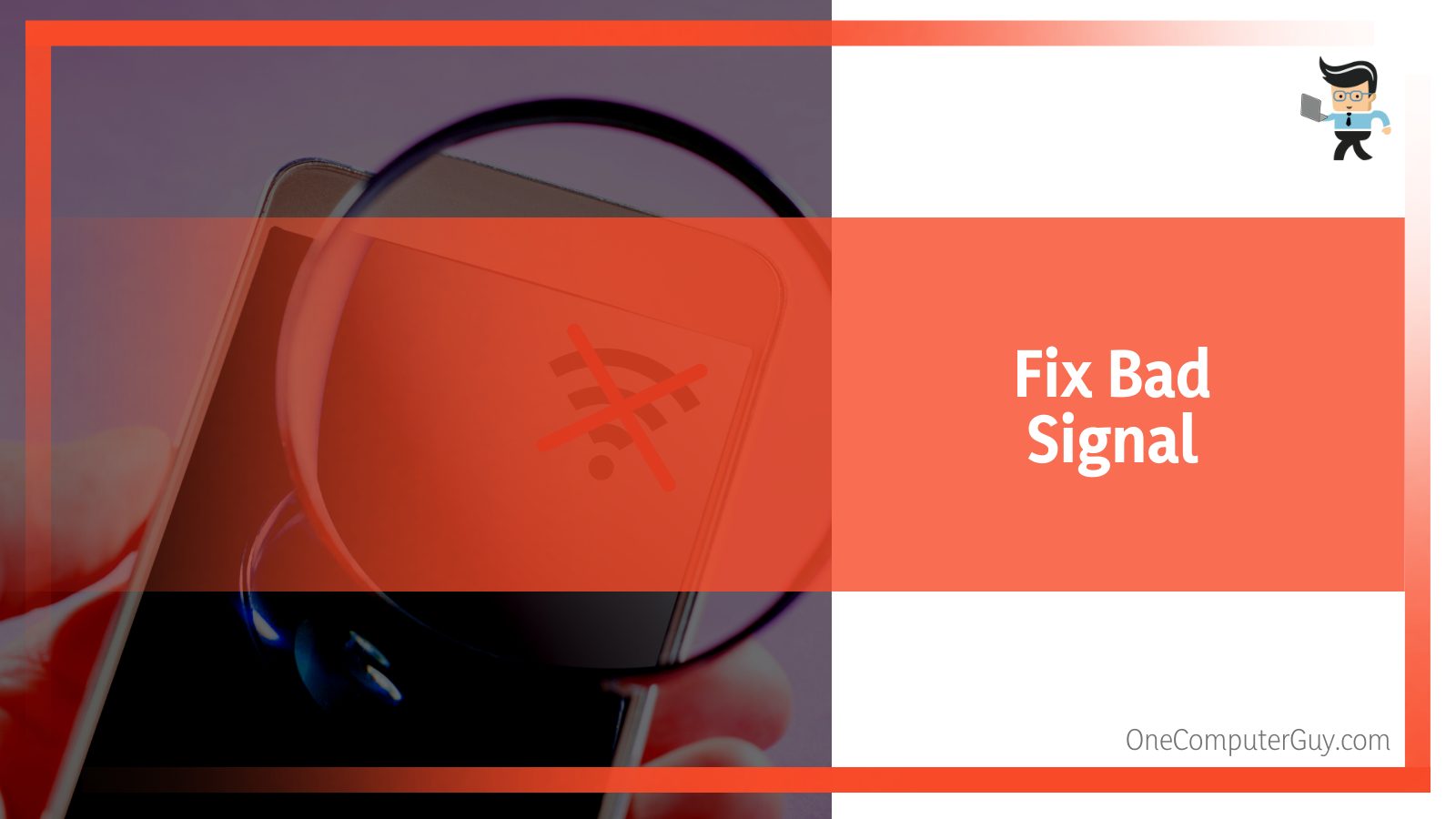
Thus, you can access a stronger Wi-Fi signal from a much farther point than before.
Moreover, you can determine the number of devices on the access point by creating a private access point to allow specific devices.
Alternatively, you can schedule your downloads when a few people use the access point.
Remember to periodically restart your router because if it runs continually, it can jam. When you turn off the router for a few minutes, it refreshes and clears unneeded information from its system.
Turning off the router for a few minutes will let it refresh and clear unwanted information from its system.
Consider using ethernet lines, as they are more reliable as they provide faster transmissions than wireless connections.
Therefore, you will receive faster speeds when you connect your computer to a modem via the ethernet line.
So, a coaxial cable is a perfect solution if you want to boost your internet speeds of download.
– Try a Different Modem/Router and Custom DNS Server
If you suspect your modem or router has an issue, switch to a different one. Usually, these devices may contain some errors in the hardware or firmware.
Such errors alter how they function; thus, reducing internet connection speeds. That means you’ll have an internet slowdown.
But you can also try to fix your router. Apart from placing them at a central place with no significant blockage, but a new router.
See, older routers are not powerful enough to handle faster internet speeds from your modem.
Of course, this will result in bottlenecking – information is jammed behind your sow router, meaning slow rates of download.
Additionally, such routers may be running on older protocols and not compatible with the latest versions. This will slow down the downloading process.
If there is a lot of data traffic on the DNS, it will negatively affect the speed of downloads. It’s recommended to switch to public servers to get quicker speeds.
Here is how to change to the public Domain Name System under DNS settings:
Control Panel> Network and Internet> Network and Sharing Center> Change adapter settings>right click Wi-Fi> Properties> Internet Protocol Version 4(IPv4)> Use the following Domain Name System Server address.
Enter the DNS address in the respective columns 8.8.8.8 or/and 8.8.4.4.
– Clear Cache and Cookies
The cache memory stores all temporary website images. So, if you visit several websites but do not clear the cache memory, your browser will have insufficient space to hold the cache file. This will ultimately slow the internet download rate.
Here is how to clear the cache:
- Go to the Browser setting and choose Clear browsing data
- Click on Clear Browsing Data and then click Clear Data
– Switch Web Browser
If the above fixes are not working, try using a different web browser. Your browser could be the one causing the issue, so using a different one can give a better download pace.
– PC Download Speed Other Fixes
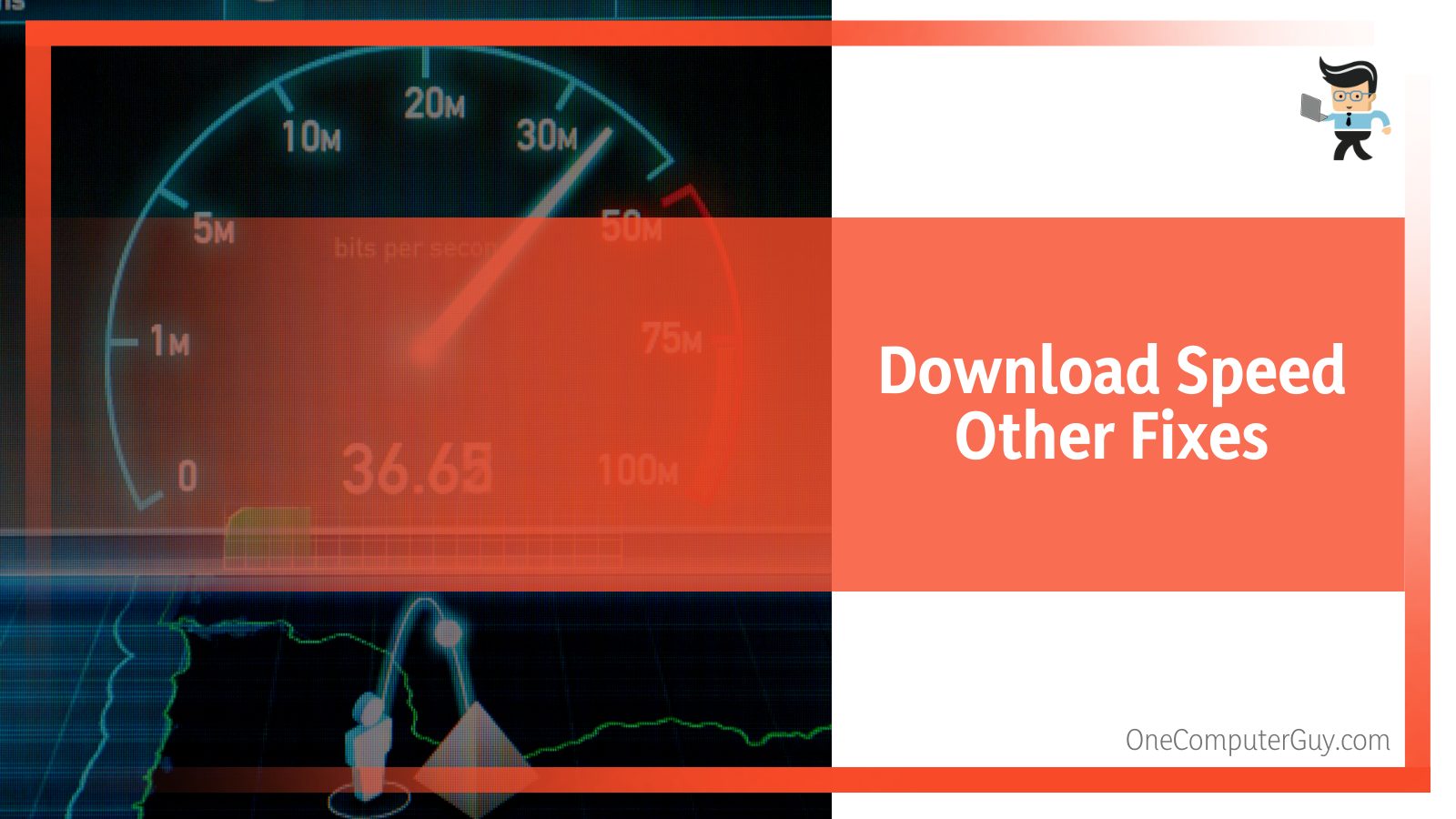
Here are other methods you can try to boost your download speed:
- Update the firmware to the latest version to eliminate technical issues arising from bugs. If the PC download speed slower than other devices, the Wi-Fi connection may be incorrect or faulty. An update will restore it.
- Scan for hidden viruses within your computer. When you find them, quarantine or clean them so that your computer functions smoothly.
Queue your downloads. If you are running several downloads, the download manager shares the speed equally among all downloads.
This, in turn, reduces the speed. To avoid these issues, download one file at a time.
- Download during non-peak periods
- Switch to a faster VPN, if your current one is slowing your downloads
Test your network speed so that you know how to increase it. There are various online speed test tools on the internet.
Use them frequently to know your regular internet speed.
FAQ
– How Do I Fix a Slow Download Speed on My Computer?
Boosting the speed of downloads is easy. First, restart your computer and check if the problem persists.
If it does, test the speed. This will give you an overall picture of the speed status. If it’s too low, consider upgrading the internet or bandwidth plan based on what your provider offers.
Remember, your router could be the problem, so consider restarting it or moving it to a place that has a strong network. If it completely fails, replace it.
– Why Is My Download Speed So Slow on PC Ethernet?
When using the ethernet wire, you can only receive low speeds when the cable is damaged, has broken clips on the connectors, faulty ethernet ports, and faulty settings.
If you encounter such a problem, check the network settings to ensure that you haven’t limited the connections. Also, check whether the switch is faulty.
You can do that by disconnecting and reconnecting the power. Use a new cable and restart your devices. If it doesn’t work, call your ISP.
Conclusion
If the laptop download speed slow but internet fast, it can be frustrating.
What we have covered in this write-up brings into light the common places you should check when your PC download rate is misbehaving. Too long, didn’t read it?
Check the most important points below:
- Hardware, software, and PC settings can influence the speed of a download.
- It isn’t easy to pinpoint the exact cause of slow-moving downloads. However, you may suspect specific reasons depending on what you are downloading.
Before taking any measure, it is vital to check the speed using one of the available Network Speed Test apps to see how it’s performing because that’s where the issue could be.
- Restarting your computer and the router is the most straightforward fix for a slow speed when downloading. This allows the PC and router to refresh and eliminate unneeded files.
With this information, you can boost the download speeds on your PC. If you get devices from ISP, ensure you have enough information about how they work, bandwidth cap, and internet speed. Moreover, continually monitor the speed to point out bottlenecks.