Contents
Ethernet Slower than WiFi
This isn’t a problem that should happen very often, as wired connections as a rule are more stable than WiFi connections. If you want to get a faster, stronger, and more stable internet connection, you might plug your device straight into the source to use your ethernet connection.
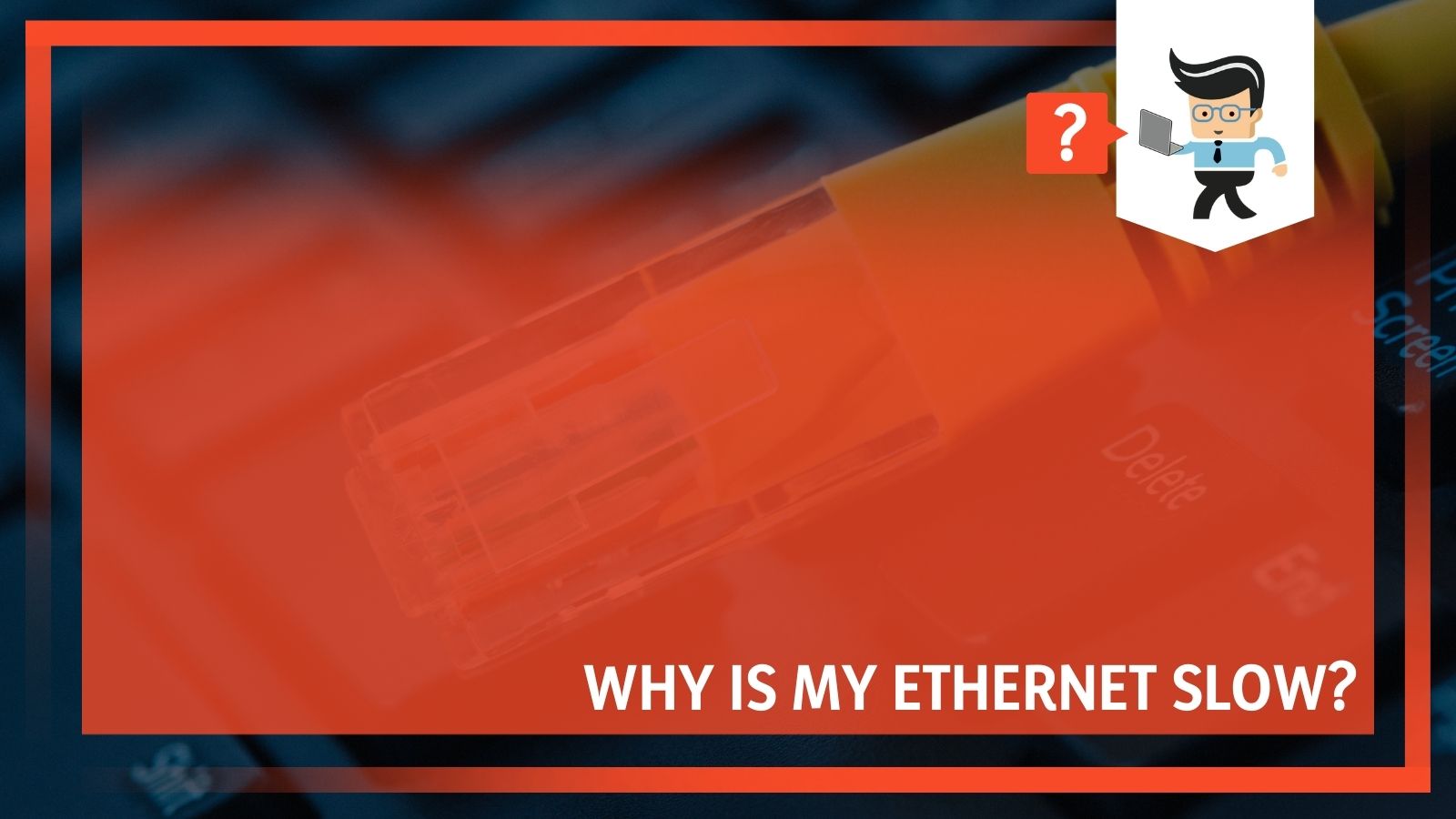 However, sometimes instead of it making your connection faster, it could end up being slower than the WiFi connection you were using before. When this happens, it is time to troubleshoot and find the source of the problem, which requires some time to try out a few things.
However, sometimes instead of it making your connection faster, it could end up being slower than the WiFi connection you were using before. When this happens, it is time to troubleshoot and find the source of the problem, which requires some time to try out a few things.
Your slow ethernet connection could be caused by a number of problems, and can easily be fixed to stabilize your internet.
Test your Internet Connection
Make sure you test the speed of your internet, both WiFi and Wired, so that you can verify which is performing better and increase your chances of successful troubleshooting. The first key is to make sure that you are testing the speed correctly.
If you don’t do the tests properly, you may end up with results from the test showing ethernet slower than wireless when that’s not really true. When you test your ethernet connection, make sure that you turn the WiFi off for more accurate results, otherwise, your device may automatically try to reconnect to the WiFi signal, even when plugged into a wired internet connection.
Test Using a Different Device
Laptop Wifi is faster than ethernet
If you have another laptop, a desktop computer with Wifi capabilities, or another device such as a smartphone or tablet, you can use it to test the speed of your connection and it’s a good idea to do so.
Sometimes it’s not the ethernet itself that is causing the problem, but instead is the device that you’re using to access it. A particularly slow computer makes it difficult for you to use your ethernet connection at the speeds you want, and this is particularly true of older machines. A slow computer could give the impression that your internet connection is slow when it’s really the PC’s fault.
Switch to a Different Ethernet Port
The Ethernet connection equivalent of “have you made sure it’s turned on” is making sure that you have your cable plugged into a port that is functioning properly. The port you plug your cable into on your modem or router can make a difference, and it could even be your router slowing down wired connection to your devices.
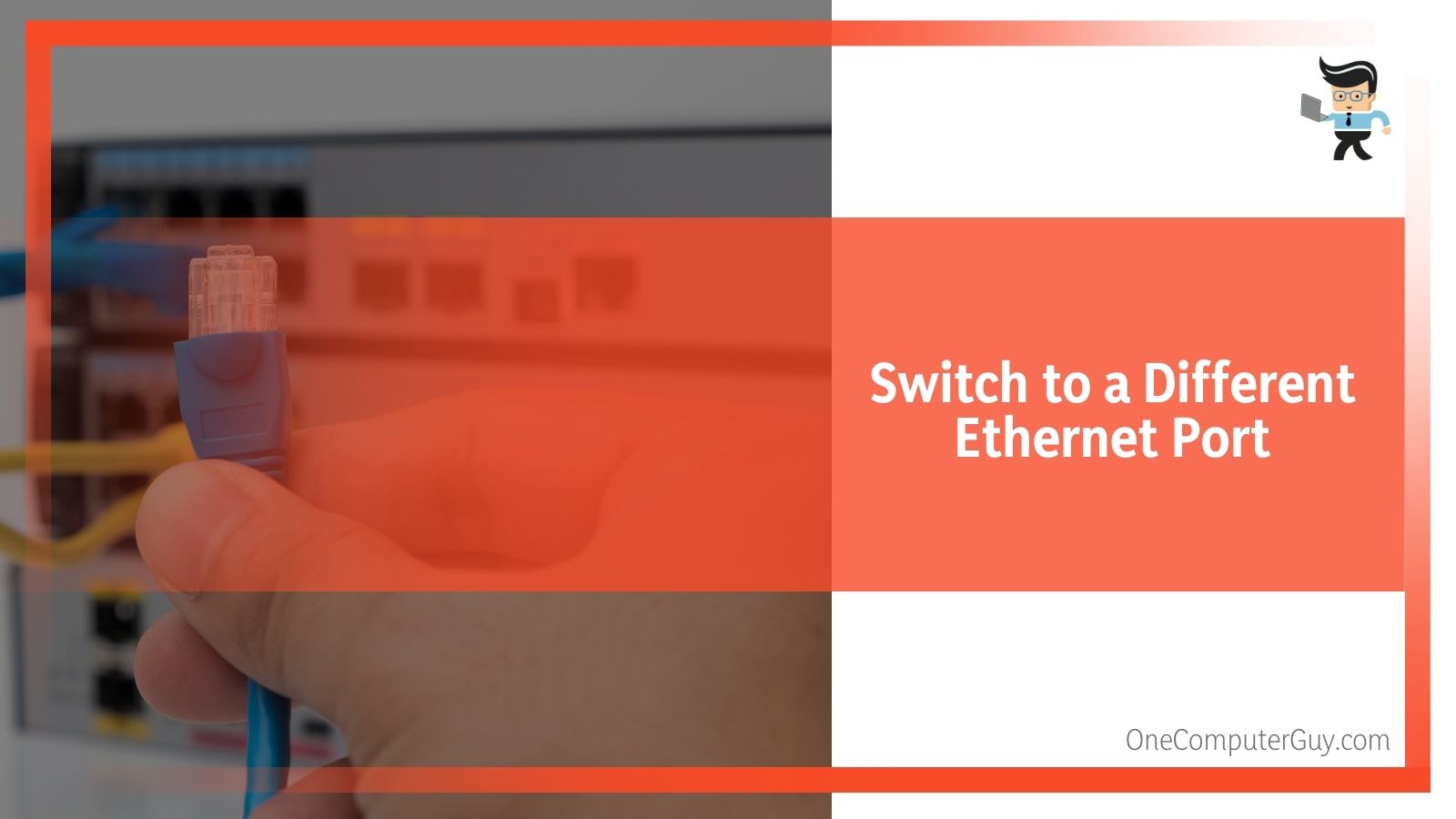 It’s always best to rule out simple possibilities before trying anything more time-consuming or expensive. A simple switch from one port to another could improve the speed of your ethernet connection, and it will only take you about two seconds to do it. Don’t worry if it doesn’t make any difference, though. There are other options to explore, and plenty of them are still fairly easy solutions.
It’s always best to rule out simple possibilities before trying anything more time-consuming or expensive. A simple switch from one port to another could improve the speed of your ethernet connection, and it will only take you about two seconds to do it. Don’t worry if it doesn’t make any difference, though. There are other options to explore, and plenty of them are still fairly easy solutions.
Use a Different Cable
If it’s not the port or the device making your ethernet connection slow, the cable you’re using might be causing issues. The cable you have may be broken inside where you can’t see it, the ends of the wires may have come loose from the connector, or it may be too long of a cable to adequately deliver signals. This problem becomes worse if you are using a cheap cable or one that you’ve had for a while that may have worn out.
Switching to a new cable could fix your problem, and it is always worth it to invest in a high-quality Ethernet cable because not only are budget cables more prone to breaking and causing problems, but if they are poorly made then they can even be dangerous.
Check Your Network Card
Sometimes it might be your network or ethernet card that is posing a problem. You may find that disabling your ethernet card and then re-enabling it, you can get better speed performance from your ethernet.
If there seems to be a hardware problem, you may need to replace your network card in order to restore your performance to an ideal state.
This is not something that everyone feels comfortable with, and if this is something that you don’t feel you can do yourself, take it to someone who is more knowledgeable and ask them first if there is a problem with the card and second for help replacing it.
Update Your Drivers
If you still have the problem with your LAN slower than WiFi, one of the causes might be the drivers for your network adapter card. Make sure you have drivers that are up to date and functioning properly. The proper method for doing this depends on the device that you’re using.
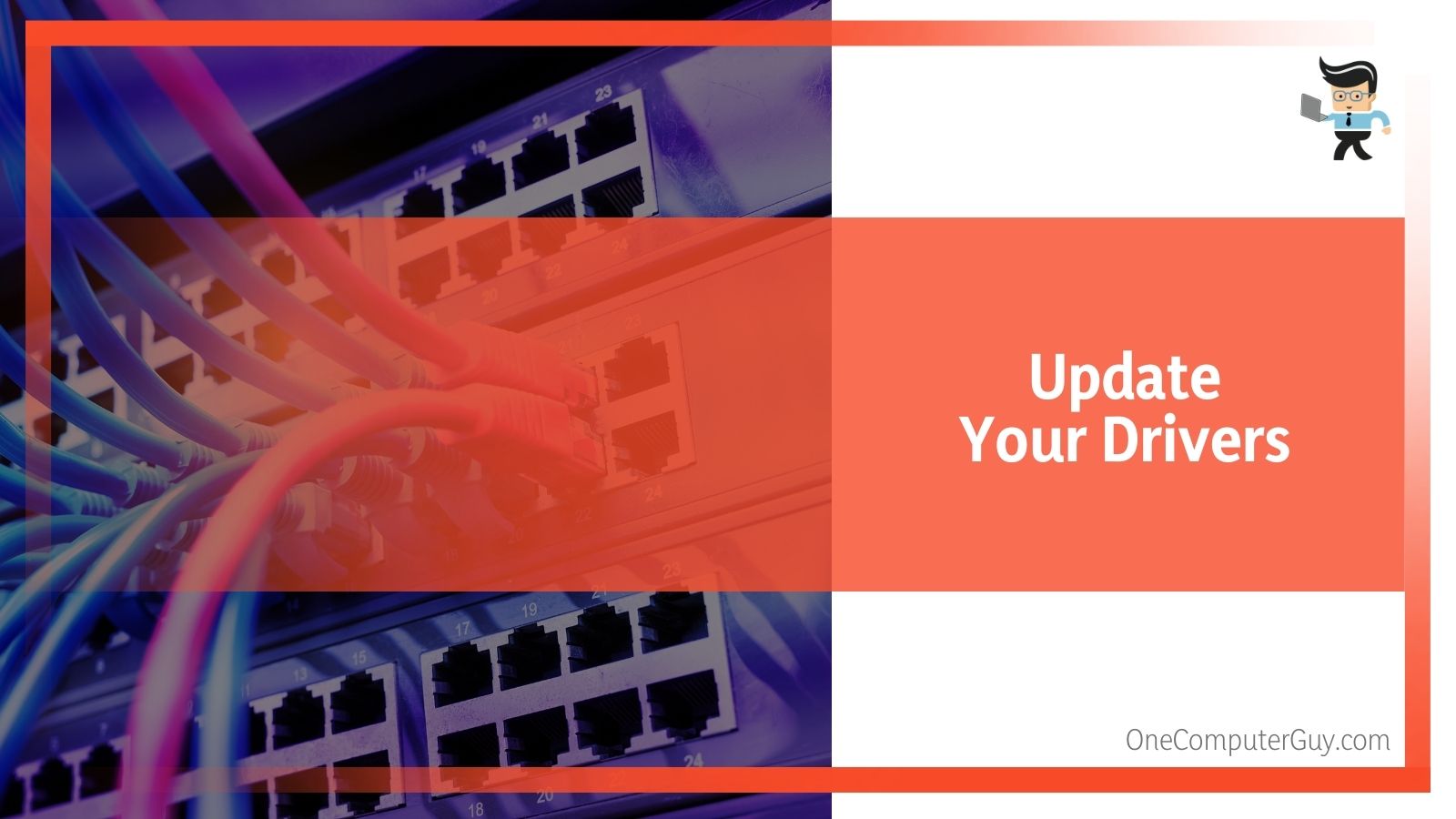 You will probably need to visit the website of the manufacturer of your device in order to find the driver or drivers that you need. However, it usually doesn’t take long to update drivers, so you can quickly figure out if it’s the solution to your problem.
You will probably need to visit the website of the manufacturer of your device in order to find the driver or drivers that you need. However, it usually doesn’t take long to update drivers, so you can quickly figure out if it’s the solution to your problem.
Sometimes updating the drivers doesn’t work immediately, but if you delete the drivers and reinstall them, then you won’t run into any issues of older versions of the drivers hanging around.
Check Network Connection Settings
There could be an issue with your network connection settings that is leading to the problem that you’re facing. Your network settings can allow you to check that everything is set up correctly and that nothing is getting in the way or trying to do something that it shouldn’t.
This is an easy solution if you know what your network settings should be and what you are looking for. you might be able to spot the problem right away. Otherwise, you might have to do some work searching to understand what the values should be.
The settings could have changed, potentially because of a virus, and you need to change the settings back to their automatic values. Running a scan with your antivirus software helps to pluck out anything malicious that could have changed your settings.
Use Tools to Diagnose the Problem
If you have come this far and you’re still not sure how to detect any problems with your ethernet running slow, there are tools available that will help you diagnose the issue.
On a Windows computer, you will find an option for troubleshooting networks and internet, which will allow you to check your network adapter and your computer will do the work of finding if there is an easily fixable issue.
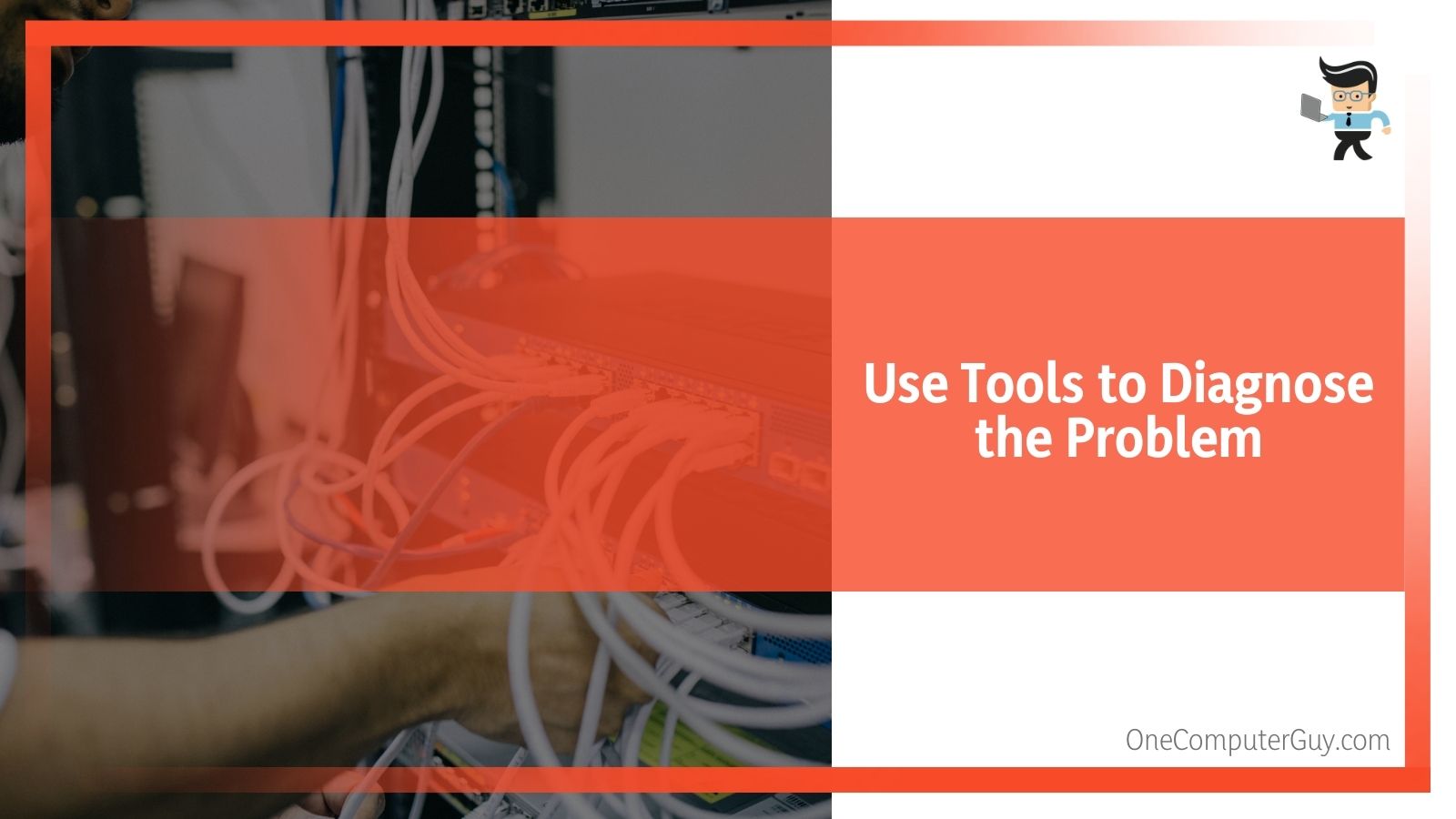 If you still can’t work out what the problem is, it can help to temporarily turn off your security settings so that you can troubleshoot the issues again. Other devices having troubleshooting options too, including other computers and game consoles (Xbox, Playstations, etc). You can use speed checkers too, typically found online, which can give you a more accurate look at just how fast your ethernet and your WiFi are both going.
If you still can’t work out what the problem is, it can help to temporarily turn off your security settings so that you can troubleshoot the issues again. Other devices having troubleshooting options too, including other computers and game consoles (Xbox, Playstations, etc). You can use speed checkers too, typically found online, which can give you a more accurate look at just how fast your ethernet and your WiFi are both going.
It can be frustrating if your ethernet is slower than your WiFi because connecting to your wired connection should give you a stronger and more stable link to the internet. If you find that you have to deal with this problem, a bit of troubleshooting will help find the cause.
Conclusion
When you are having issues with your wired internet connection, or your wifi is faster than Ethernet then you can utilize the options listed above to try and troubleshoot why your system is having issues. Remember to use the tools at your disposal, both on your device itself such as troubleshooting wizards, and by searching the internet for ways to test your speeds.
Most of the reasons your internet is slow are easy to fix for the layman, and those that aren’t are simple for someone with a little more computer knowledge. As long as you approach the troubleshooting process in a clear and logical manner, you will be able to figure out how to fix it.







