Many people have wondered why Squirrel Temp has been uploaded onto their computer when they don’t remember doing anything to have the folder. You can trace this back to a few different causes, often going back to Discord and Microsoft Teams. At its most basic, Squirrel Temp is a set of tools and a library that can be very large and take up a lot of room.
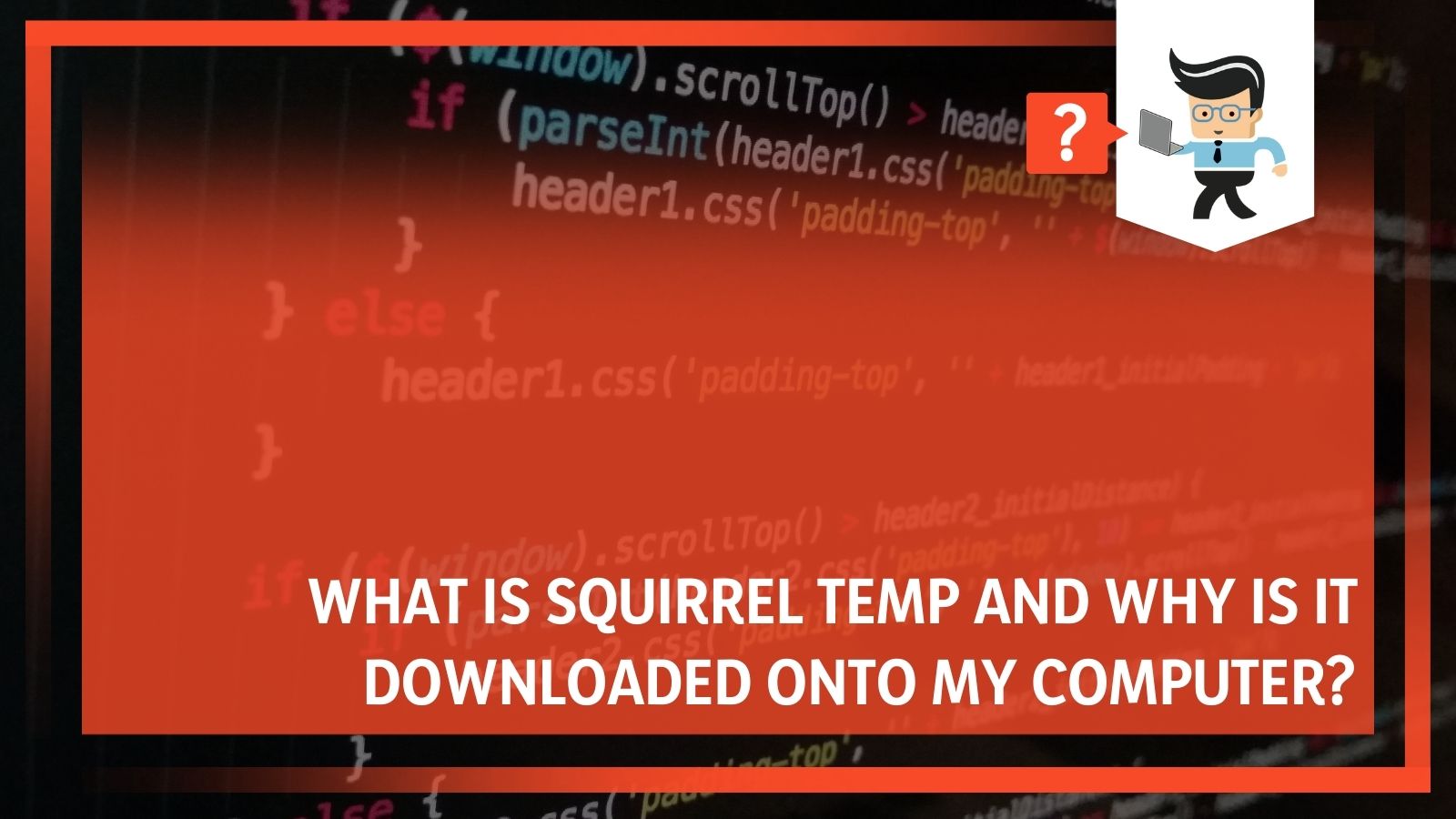 In this article, our experts will help you understand why you may be seeing the Squirrel Temp folder, its purpose, how to get rid of Squirrel Temp, and more information to help you decide whether or not to keep it.
In this article, our experts will help you understand why you may be seeing the Squirrel Temp folder, its purpose, how to get rid of Squirrel Temp, and more information to help you decide whether or not to keep it.
Contents
- What Is Squirrel Temp?
- Does Squirrel Temp Need To Be Updated?
- How Can I Collect Information From Squirrel Temp?
- What File Permissions Does Squirrel Temp Have?
- How Do I Get Rid Of Squirrel Temp?
- Is Squirrel Temp Harmful To My Computer?
- Can Squirrel Temp Cause Problems?
- Squirrel Temp Is A Reminder: Why You Should Keep Your Computer Updated
- Conclusion: Squirrel Temp’s Confusing Presence On Your Computer
What Is Squirrel Temp?
Squirrel Temp is an executable that services the Teams app within Microsoft Teams. When the Teams app gets installed successfully, the log location will be at %LocalAppData%\Microsoft\Teams. It works in conjunction with the logs.txt file, which records significant application events and failure information.
At this location, the SquirrelSetup.log file is written by the Update.exe, which is an executable servicing the Teams app. It is important to note that this folder contains personally identifiable information (PII), so it is never sent to Microsoft.
For most people, Squirrel Temp will never cause problems or even make itself known. It is merely one of those things that run in the background and does what it needs to do. That isn’t always the case, however, and sometimes people will get error messages about it.
Does Squirrel Temp Need To Be Updated?
If you have your computer set to manual updates, Teams will automatically ensure that Squirrel Temp stays updated. You can also manually check for updates.
In both situations, your computer will take these steps:
1. It will check for updates. The application will make a web request to see if you are using the most recent version. If there is an update, a download link will be provided (or automatically used).
2. Teams download the update by using the link from the previous step. When the download completes, Teams uses Update.exe to stage the download.
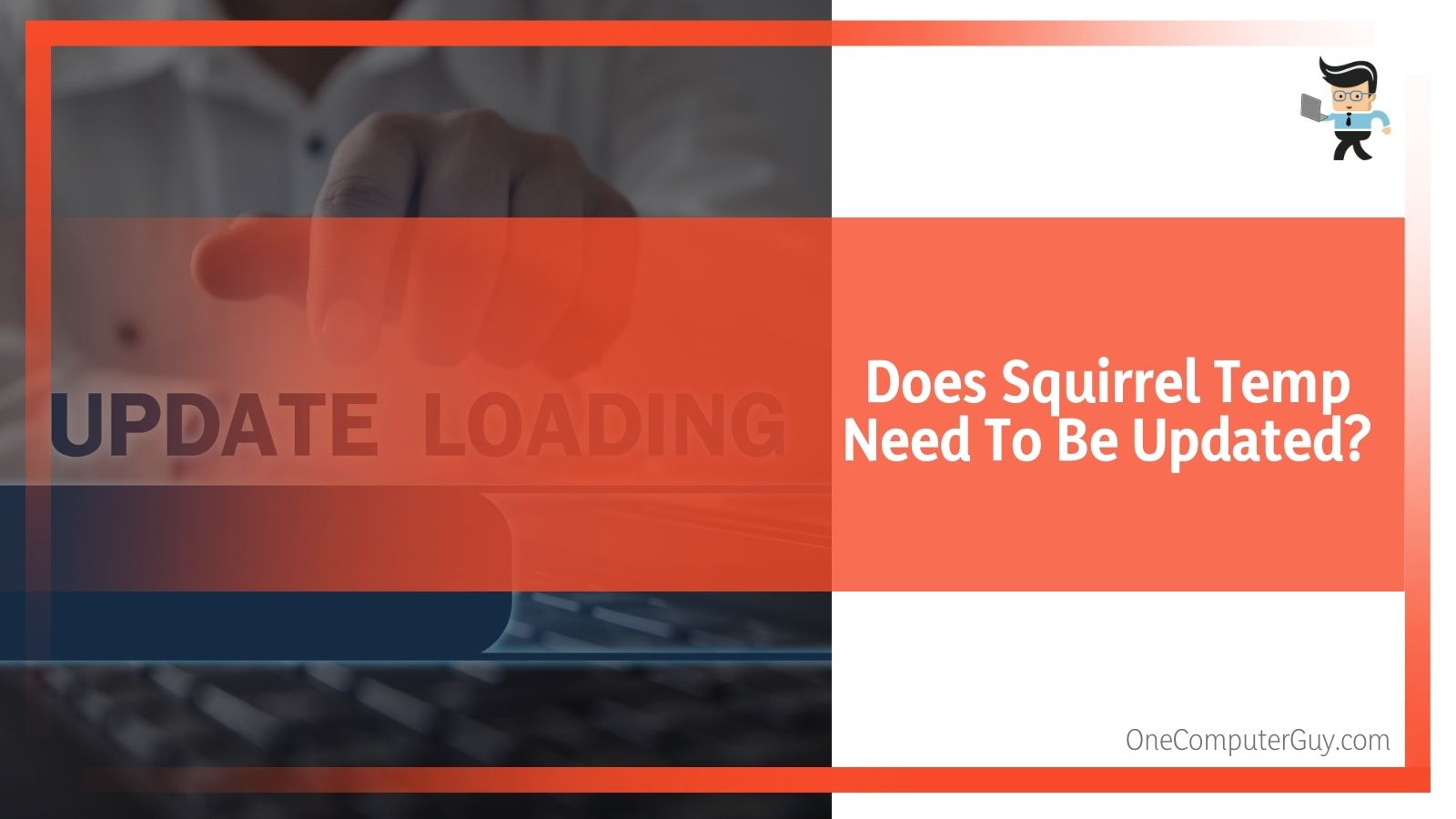 3. Teams then stages the update, putting it into an intermediate folder (%LocalAppData%\Microsoft\Teams\stage). SquirrelTemp.log will log any failures at this step.
3. Teams then stages the update, putting it into an intermediate folder (%LocalAppData%\Microsoft\Teams\stage). SquirrelTemp.log will log any failures at this step.
4. The installation will start. Usually, the system will start when a user logs in or Teams gets started through a shortcut. Update.exe will check for the presence of the staging folder, verify the contents, and perform file operations. The old application folder in %LocalAppData%\Microsoft\Teams\current is then backed up to %LocalAppData%\Microsoft\Teams\previous.
The stage folder is renamed to “current.” Any failures at this step are logged in SquirrelTemp.log.
After this, users interested in finding the underlying cause for any issues can go into the Collect option and analyze application and systems logs, which gather information from the Squirrel Temp folder.
How Can I Collect Information From Squirrel Temp?
If you want to use the information collected by Squirrel Temp to see what it is doing on your computer, follow these steps:
1. Download the Sysinternals Tools application (free and an excellent tool to have regardless).
2. Extract the zip file to the %TEMP% folder that is on your local drive.
3. Open an elevated command prompt and then run the following: cd /d %TEMP%.
4. Copy the setup and application logs that you see. Not all of the logs in this example may be present, or there might be even more. This is just an example of what you may see:
a. %LocalAppData%\SquirrelTemp\SquirrelSetup.log SquirrelSetup.log
b. %AppData%\Microsoft\Teams\logs.txt logs.txt
c. %LocalAppData%\Microsoft\Teams\SquirrelSetup.log SquirrelSetup_Teams.log
5. When you have copied that information, run the following to capture any open handles:
a. handle > handles.txt
6. Run this capture any of the opened DLLs:
a. listdlls -v Teams > dlls.txt
7. Run this to see if any drivers are still running:
a. driverquery /v > driverquery.txt
8. Run this to capture the access control lists (ACLs) of the Teams folder:
a. icacls %LOCALAPPDATA%\Microsoft\Teams /save icacls.txt /T
What File Permissions Does Squirrel Temp Have?
Teams creates a large number of subfolders and files in a profile throughout the installation and update process. As the app and updater run as a non-elevated user, certain permissions have been granted to the folders to read and write permissions. The %LocalAppData%\SquirrelTemp folder is used for the Teams installer (for example, Teams_Windows_x64.exe) during the installation phase.
Suppose Teams is denied access to the folder, and it cannot write to it. In that case, another software application may be interfering with it, a security descriptor entry may be limiting write access, or you may have denied it yourself.
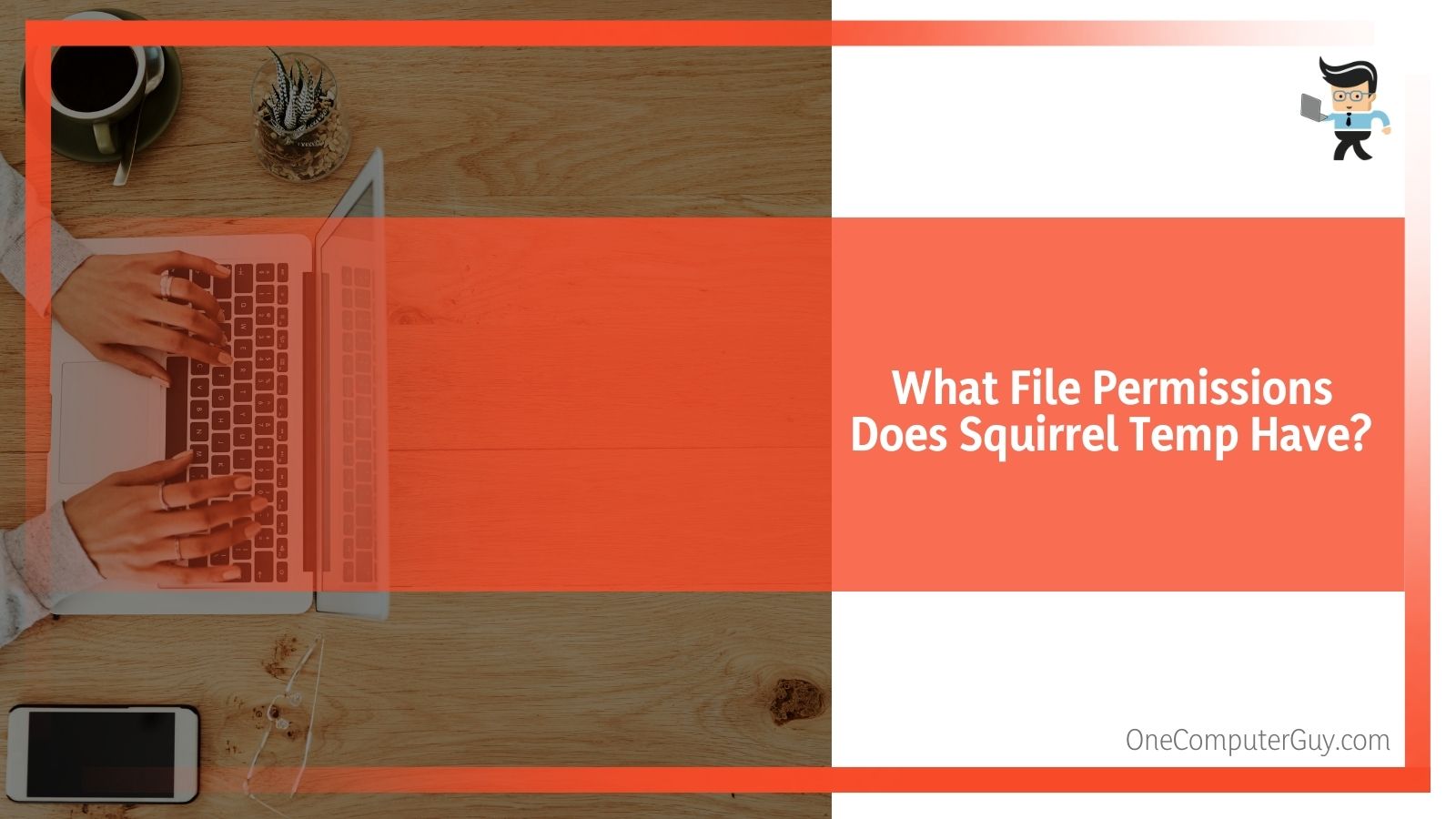 If you get a notification that says “access denied” in the Squirrel Temp log, you need to check within the files using the steps above to see if there was an attempt to write to a file that has failed.
If you get a notification that says “access denied” in the Squirrel Temp log, you need to check within the files using the steps above to see if there was an attempt to write to a file that has failed.
To fix this:
1. Open Icacls.txt
2. Look for the Effective Access Control Entry (ACE). This blocks the write operations by a user who is not an admin.
3. If you don’t get enough information, see the icacls documentation.
How Do I Get Rid Of Squirrel Temp?
If you want to eliminate Squirrel Temp, you can remove the program just like you would any other folder, though there is no guarantee that it won’t come back. If you want to delete the folder, all you need to do is right-click on it and then choose “Delete” from the resulting pop-up window. This works until Windows tries to use it, and then the updater may reinstall it.
You can also click on the folder and press the Delete key or drag it to the Recycling Bin. It all does the same thing because Squirrel Temp is just a folder. This will delete the folder with anything that is in the folder.
Windows will ask you if you are sure if you want to delete the folder, and if you are confident, yes. To permanently delete it, you need to go to the Recycling Bin and empty it.
If you decide that you don’t want to delete the file, you can go into the Recycling Bin and get it back.
In general, you probably don’t want to get rid of Squirrel Temp, as it can mess with some other systems on your computer. If you think that your Squirrel Temp folder is too heavy or taking up too much space, you can always set it to auto-update more frequently. The Squirrel Temp folder does self-regulate and will delete contents as needed, even if it does get hefty.
Is Squirrel Temp Harmful To My Computer?
Squirrel Temp isn’t harmful to your computer, though it nearly shares a name with some dangerous malware. If you see something from “Squirrel Web” on your computer, this is a program that you probably do want to delete, as it has nothing to do with operations.
You won’t have to worry about Squirrel Temp being harmful in any way, and it is helpful in many situations. Still, if you don’t want it on your computer, you will also be safe if you want to remove it.
Can Squirrel Temp Cause Problems?
That isn’t to say that Squirrel Temp won’t cause issues on your computer. Sometimes, it won’t clean out properly (most likely because you haven’t restarted your computer in some time), and it becomes quite large. Other times, it can cause a large black pop-up on your computer screen.
To solve this problem, you can either restart your computer and hope that solves the problems – be sure to install any updates.
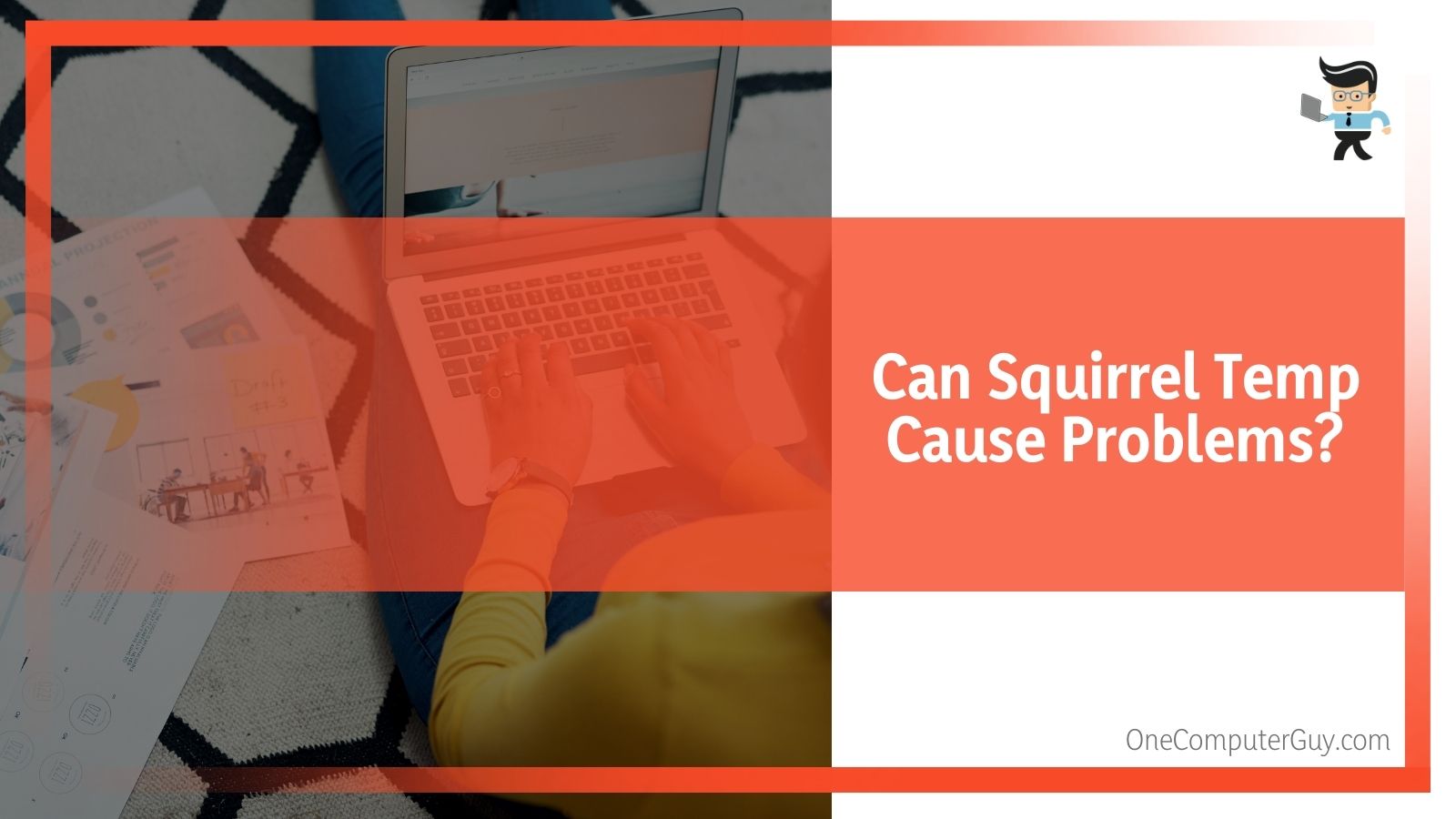 If that doesn’t work, you may have to use the programs that have a problem without using Squirrel. To do that, you need to go to the GitHub releases page for that specific program and find what will usually be a .zip file to download the program by itself without the installer. You may then need to look for updates manually to keep the program running properly.
If that doesn’t work, you may have to use the programs that have a problem without using Squirrel. To do that, you need to go to the GitHub releases page for that specific program and find what will usually be a .zip file to download the program by itself without the installer. You may then need to look for updates manually to keep the program running properly.
Squirrel Temp Is A Reminder: Why You Should Keep Your Computer Updated
Many of the problems with Squirrel Temp were due to Microsoft Teams, and those issues were solved with an update a few weeks later. However, people continue to have problems with error messages because they haven’t updated their computers.
This is a reminder that you should regularly check for updates on all of your drivers, programs, apps, and more. You can set these updates to automatic if you prefer, manually handle all of the updates, or do a mixture of both options. What is important is that you do them.
Conclusion: Squirrel Temp’s Confusing Presence On Your Computer
In the end, Squirrel Temp is an executable that services the Teams app within Microsoft Teams. It manages itself reasonably well and doesn’t need you to interfere unless it isn’t working anymore.
Squirrel Temp can be downloaded onto your computer by:
● Discord
● Microsoft Teams
● Various other applications that use it for updates
You do not need to worry about the Squirrel Temp app unless you see a problem emerging. If you do want to delete it, it is as simple as deleting any other folder.







