Is qBittorent not connecting or working at all on your computer? When you open qBittorrent, it may say that there are no direct connections under your connection status. If this is happening, how can you get qBittorent working again?
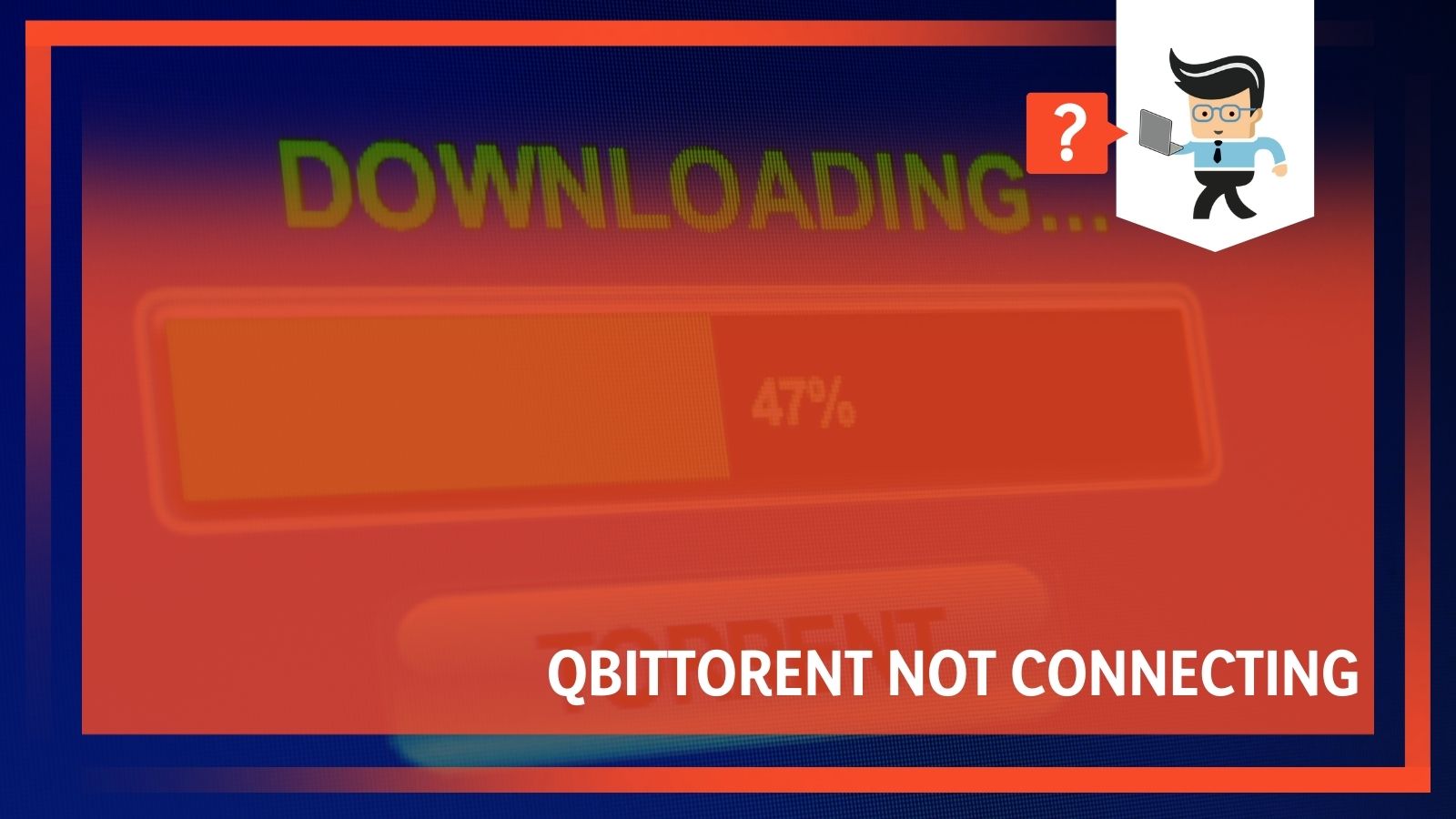 There’s no simple answer to this problem. Luckily, we’ve compiled this guide with five different quick solutions, all of which restored the connection for users with the same problem.
There’s no simple answer to this problem. Luckily, we’ve compiled this guide with five different quick solutions, all of which restored the connection for users with the same problem.
These include uninstalling and reinstalling qBittorrent, updating qBittorent, installing an old version of qBittorent, changing your Windows Firewall settings, and getting a VPN.
Depending on your exact situation, the connection issue could be caused by any number of issues, so it’s best you try our solutions out in order to eliminate all of the possibilities. After this, hopefully, qBittorent should be up and running for you again!
Contents
1. Uninstall and Reinstall BitTorrent
Uninstalling and reinstalling qBittorent is probably the best solution to try first. It’s especially useful if you used a setup guide or changed the settings and now qBittorent isn’t connecting.
If you’ve changed your settings recently, you may have accidentally done something which is preventing you from connecting. Even things recommended by setup guides can sometimes interfere with your connection.
Instead of going back in to try to find what it is specifically, which could take hours, it’s much easier to simply uninstall and reinstall qBittorent with default settings.
It is important to uninstall qBittorent properly in order to ensure good results. There are several methods for uninstalling qBittorent from your PC, but the best option is to uninstall it using its own uninstall process.
To uninstall using qBittorent’s own process, first right click on the qBittorent shortcut on your desktop and select “Open File Location”. This will open the program’s install directory. In this directory, you should see the program’s uninstall process. Double click on it and the removal process will begin.
The uninstaller will pop up, and you will need to click “Next” to continue. On the next page, make sure to check all of the boxes to make sure you are removing all of the configuration files and data. Then select “Uninstall”. Uninstalling will take only a few seconds, after which just click “Close” and restart your computer.
Once your computer has restarted, then you’ll just need to reinstall qBittorent as you did before. This time don’t change any settings or follow a setup guide. Keep the default settings and see if you are now receiving a connection.
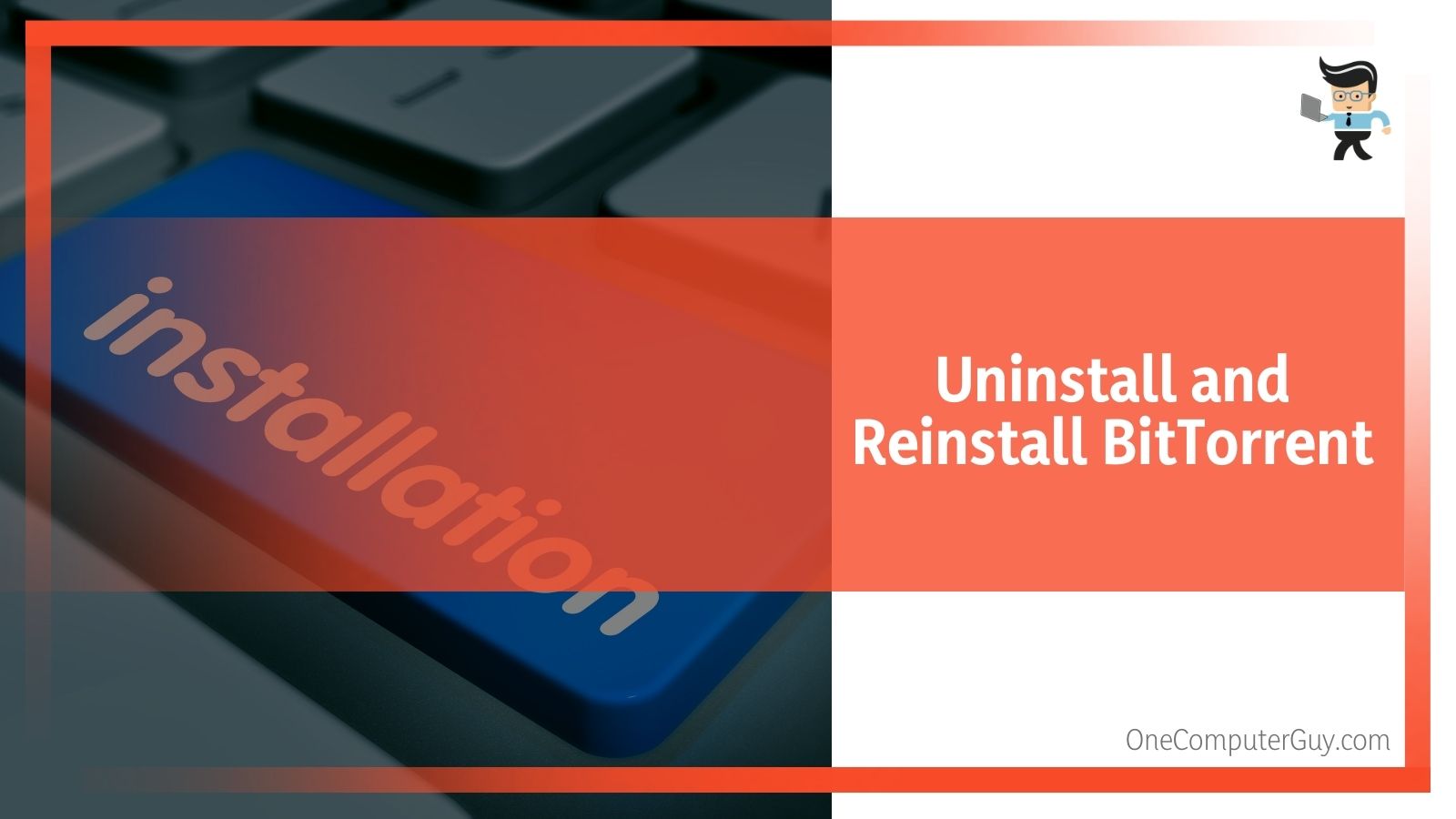 If you are now connecting, then your issue has been solved! Your connection was most likely being hindered by something in your settings and not any larger underlying issues.
If you are now connecting, then your issue has been solved! Your connection was most likely being hindered by something in your settings and not any larger underlying issues.
If you need to change your qBittorent settings for privacy reasons, make sure you fully understand exactly what you are changing and why you are doing so. Understanding the changes you make will prevent you from making any mistakes again which might cause a connection issue.
2. Updating To A New Version of qBittorent
If a new qBittorent update has come out, it’s a good idea to upgrade to this new version if you haven’t done so already. If you are experiencing problems with connecting on an older edition of qBittorent, then updating it may actually fix any connection issue you’re currently experiencing.
In order to update to the latest version of qBittorent, you can open up qBittorent and go the the “Help” menu and select “Check for Update”. Clicking on this will tell you whether a new version of qBittorent has been released and ask you if you want to install it. Click “yes” and you will be prompted with the download process.
If this doesn’t work for some reason, you can always just download the updated version from your browser as well. Once you’ve installed the update, check to see if your connection is working again.
3. Uninstall and Reinstall an Old Version
This solution is essentially the opposite of the above. Instead of updating qBittorrent to the latest version, try uninstalling and reinstalling an old version. Sometimes when a new update for qBittorent comes out, people may experience some connection issues and it might take some time before developers are able to fix the issue. It could also be the case that the new version of qBittorent is simply not compatible with your PC.
Many users have found success by uninstalling the current version of qBittorent and reinstalling an older version of the program that worked on their PC. If an old version of the program always worked perfectly on your computer, then finding that version and reinstalling it might be your solution.
First, follow the steps to uninstall qBittorent (see above in Step 1. Uninstall and Reinstall BitTorrent). Once you’ve uninstalled it and restarted your computer, you can start searching for old versions of qBittorent.
The old versions of qBittorent are available for download online on various websites that can be found by googling. If you know which edition you want to download because it previously worked on your computer, then download that version. If you’re not such which version to download, then do some research about the best and most reliable versions of qBittorent.
Once the old version has been installed, open it up to see if you are connected.
4. Change Your Firewall Settings
Windows Firewall is a network security system that monitors all of your incoming and outgoing traffic based on predetermined rules. Some of these rules can be set up and customized in your settings. If you have particularly strong settings, your firewall may actually be responsible for your lack of connection on qBittorent.
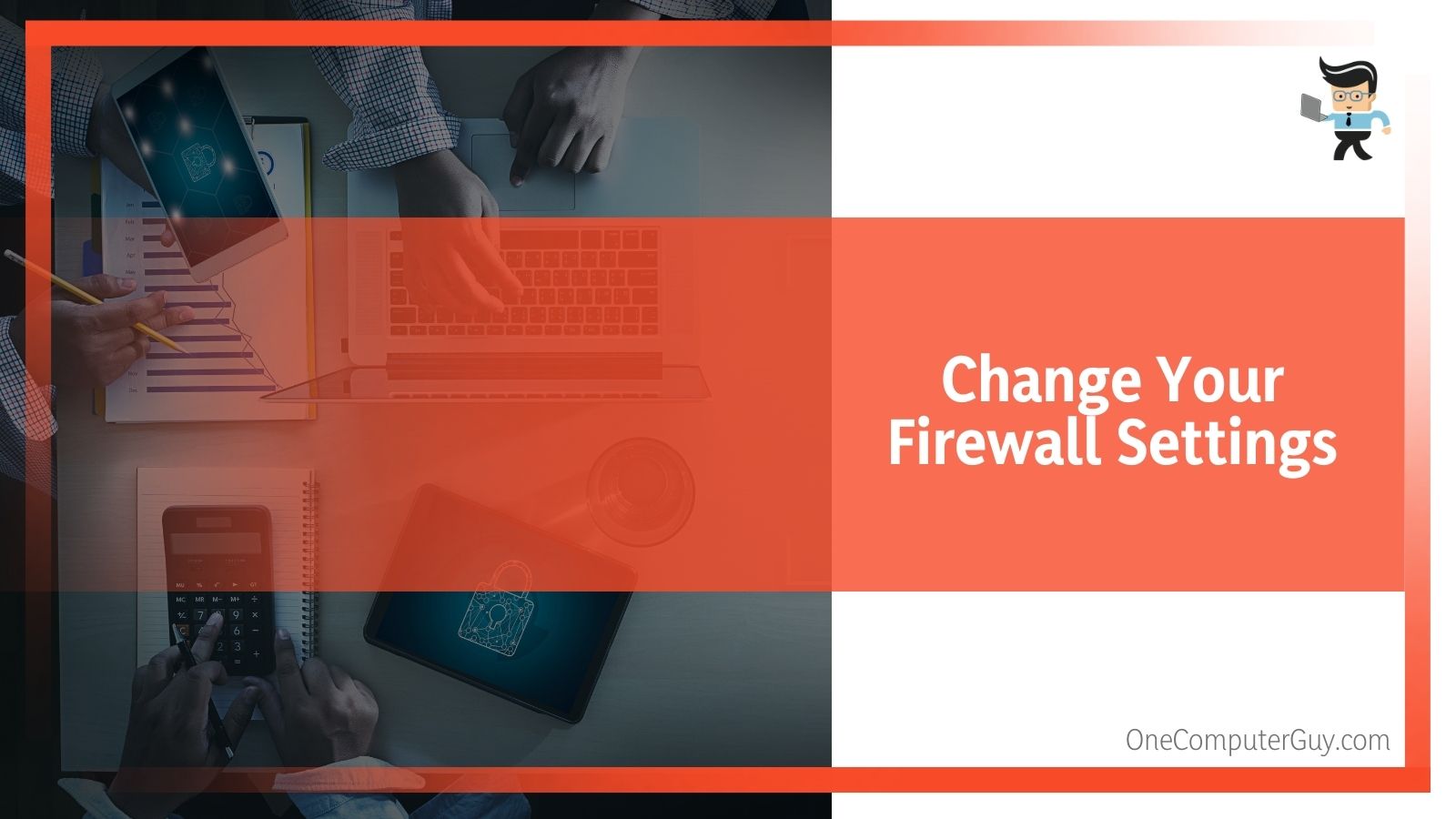 To check if your firewall settings are blocking qBittorent from getting incoming network connections, all you have to do is open up your firewall settings and take a look. First of all, open up Control Panel, which you can find in your Start menu. Then, click on “System and Security” and on the next page select “Windows Firewall”.
To check if your firewall settings are blocking qBittorent from getting incoming network connections, all you have to do is open up your firewall settings and take a look. First of all, open up Control Panel, which you can find in your Start menu. Then, click on “System and Security” and on the next page select “Windows Firewall”.
On the sidebar, you’ll see the option “Allow a program or features through Windows Firewall”. Select this and on the next page, you’ll see a whole list of all of the programs on your computer with checkboxes next to them. Search for qBittorent and make sure both the Home/Work and Public columns are ticked. Then hit “Change Settings” and close the window.
This also pertains to any other security suites you might have running on your computer. There are many different companies that specialize in internet security and make antivirus software such as Kaspersky, Norton, and others.
If you are running one of these security suites on your PC, it is worth checking if perhaps this software is responsible for blocking your connection on qBittorent. Each specific security suite will have its own settings and specifications, so you will have to spend some time in the settings of these programs in order to locate where you can allow or block programs from going through the security.
Once you locate this, simply make sure that qBittorent is allowed to go through the program’s firewall.
5. Try Using a VPN
If none of these options worked for you so far, it may be a problem with your Internet Service Provider. Depending on your ISP, it may block you from torrenting which results in qBittorent losing its connections. If this is the case, you might think you have to switch ISPs, which can be a huge headache. Luckily, that isn’t your only option.
A much easier option, and frankly a good option for anyone using qBittorent, is to use a Virtual Private Network (VPN). A VPN is an encrypted connection over the internet that creates a private network from a public internet network.
People use VPNs for various reasons, but for the purposed of torrenting, VPNs are used to create privacy and anonymity. They do this by masking your Internet Protocol (IP) which makes it impossible for others, including your ISP, to track your actions.
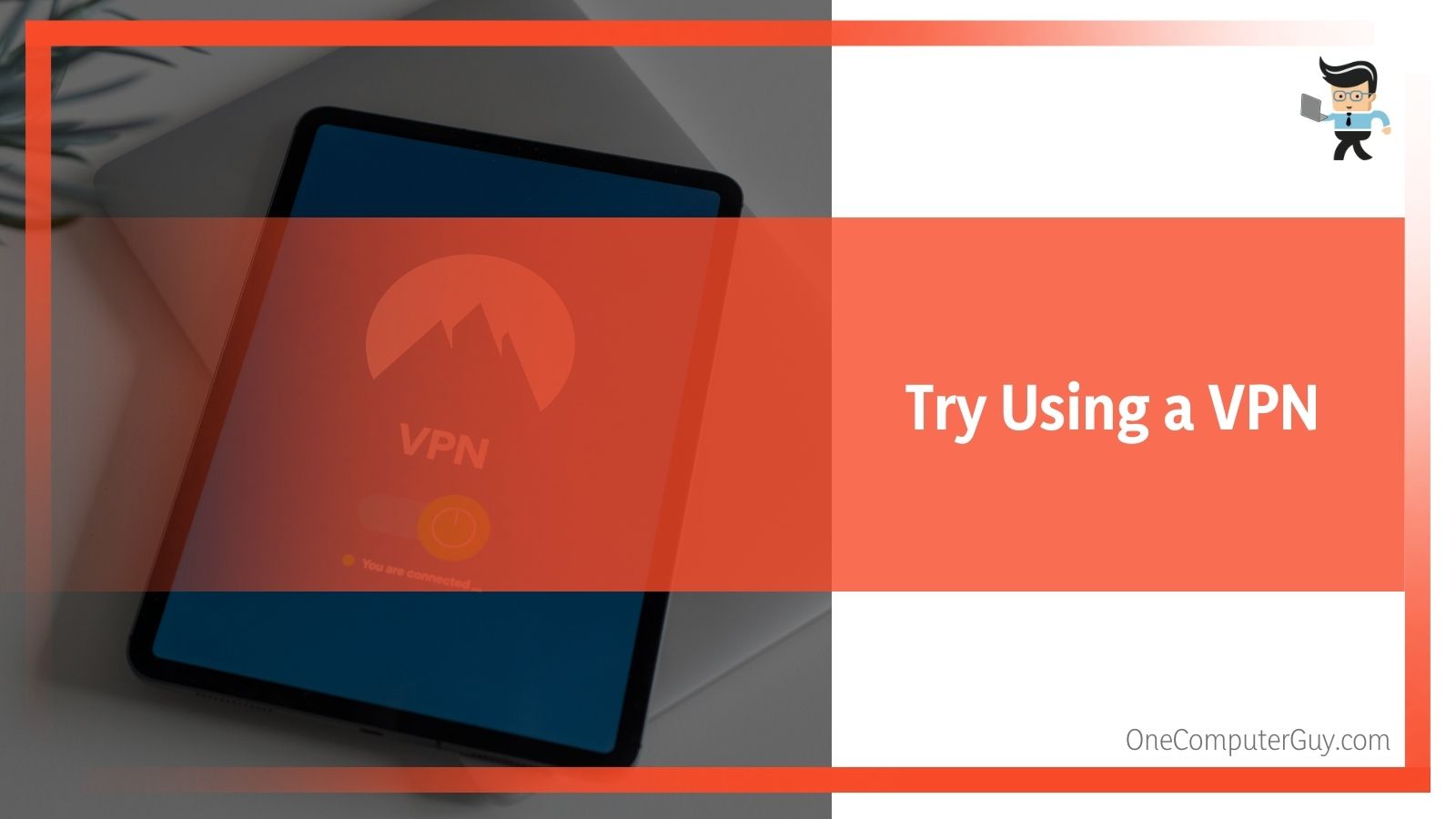 Therefore, if you need to get around your ISP, a VPN is a clear and relatively simple solution. There are a few different companies that provide VPN services for a pretty low monthly or yearly cost. While you will have to pay, if you use qBittorent a lot, it should be worth the price of restoring its connection.
Therefore, if you need to get around your ISP, a VPN is a clear and relatively simple solution. There are a few different companies that provide VPN services for a pretty low monthly or yearly cost. While you will have to pay, if you use qBittorent a lot, it should be worth the price of restoring its connection.
If you already have a VPN and are still experiencing connectivity issues in qBittorent, consider that it might be a problem with your VPN server. Some VPNs are well known for working well with torrents while others might specialize in other things. If you suspect that it might be your VPN server which is causing your connectivity problem, then it’s probably time to try a different VPN provider.
Final Thoughts
In this article, we’ve presented 5 different solutions to restoring the connection to qBittorent. Every situation is different but hopefully, you’ve tried these different methods and found something that worked for you to restore the connection.







