If you have a laptop making static noise, you know that it is annoying and worrisome at times. Whether you are getting static from computer speakers, coil whine, headphones, CPU, power supply, mic, drivers, sound card, or something else, our guide will help you find a quick solution.
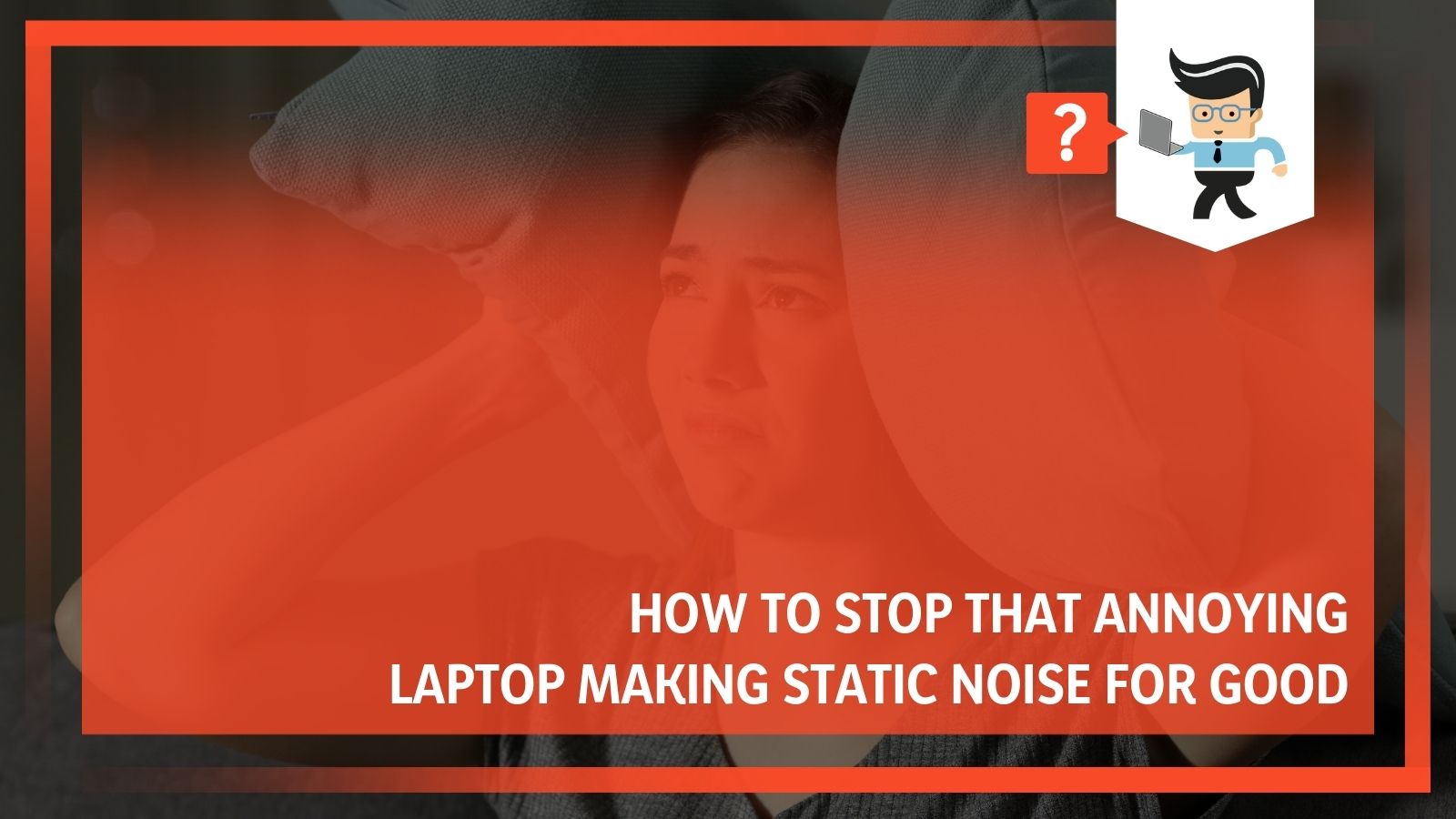 We can all admit that this is an unpleasant situation, but there are a lot of causes for this noise, and we can solve most of them with a few simple steps. Keep reading to find out the best solution for audio status, white noise from computer speakers, hardware noise, and more, especially for Windows 10.
We can all admit that this is an unpleasant situation, but there are a lot of causes for this noise, and we can solve most of them with a few simple steps. Keep reading to find out the best solution for audio status, white noise from computer speakers, hardware noise, and more, especially for Windows 10.
Contents
- Laptop Makes Static Noise: Solutions
- – Try Computer Repair Software
- – Update Your Computer’s Sound Drivers
- – Clean Your Computer
- – Check If You Have a Hardware Issue
- – Disable Any Sound Effects
- – Check Out Your Power Supply
- – Audio Format Changes Can Help
- – Windows 10: Run the Audio Troubleshooter
- – Make Sure It Isn’t Coil Whine
- – Motherboard or Hard Drive Failure Is Also a Possibility
- In Conclusion: Noises Come From Everywhere
Laptop Makes Static Noise: Solutions
There are many different reasons why your computer may be making noises or your laptop audio is static. We have listed the solutions in order of how common they are, so if one solution doesn’t work for you, just move to the next one on the list.
– Try Computer Repair Software
There is a lot of computer repair software that will scan your computer and make any repairs that it can. These tools help you to keep your computer in excellent working condition without putting in any extra effort. We recommend the Restoro set of tools, though there are plenty of other options out there.
Use this software to repair common computer errors that can lead to static noise and other audio issues. It optimizes your computer’s audio settings, updates drivers, removes malware, and generally fixes issues. To try this solution, you should:
- Download your computer repair tool of choice. Most of them work the exact same way.
- Scan your computer for any issues that could be causing problems ranging from slow performance to static coming from laptop speakers.
- Look through the list of issues generated to see what’s impacting your computer’s performance. If your computer is making a static noise, look for anything listing “audio” as a source.
- Click “Repair” or the equivalent to have the software automatically fix problems with your computer.
Now, one thing to know about this solution is that it mostly fixes software issues that cause static noises, not hardware issues. If you aren’t a fan of downloading software to do your work for you, or you just want to try one-off solutions, you can try the next step on this list.
– Update Your Computer’s Sound Drivers
That static noise could be a problem with outdated or corrupted drivers on your computer, especially if you are also noticing graphics issues at the same time. To fix this problem, all you have to do is ensure that your sound drivers are updated. To do this:
- Go to your Device Manager.
- Find your sound devices (you may have more than one).
- Click on “Update Drivers.”
If you don’t see this option, go to your manufacturer’s website and download the latest sound driver from there. You can also set these updates to “automatic” so that you never have to go through these steps again.
This will quickly fix most static noises or garbled noises coming from your speakers. It is best practice to update your drivers every month and not wait for problems to arise before you do.
If this doesn’t fix your problem, move onto the next solution.
– Clean Your Computer
Another common issue is that your computer is working too hard and the overload makes a static noise. This is when you hear a static or clicking noise that comes from somewhere within the tower of your computer. You won’t usually hear the noise coming from your speakers or headphones, but you may in some cases.
If you hear noises coming from your computer, first try cleaning it. Remove any dust and debris from the hardware in your tower. Clean the fins of the fan, clean out any visible dust you see using a cloth and some compressed air. Be careful around the motherboard, hard drive, and power supply, but be sure to clean them extremely well.
You are most likely to have a static noise issue if you work in dustier, dirtier environments or if you have an extremely old computer.
– Check If You Have a Hardware Issue
If you haven’t fixed your problem with a driver update, there’s a good possibility that you have a hardware issue. If you are getting static noise from your speakers, try to use another pair of speakers to see if you get the same problem. Damaged speakers, especially those with wire pinching or pulling, are likely to produce static noise.
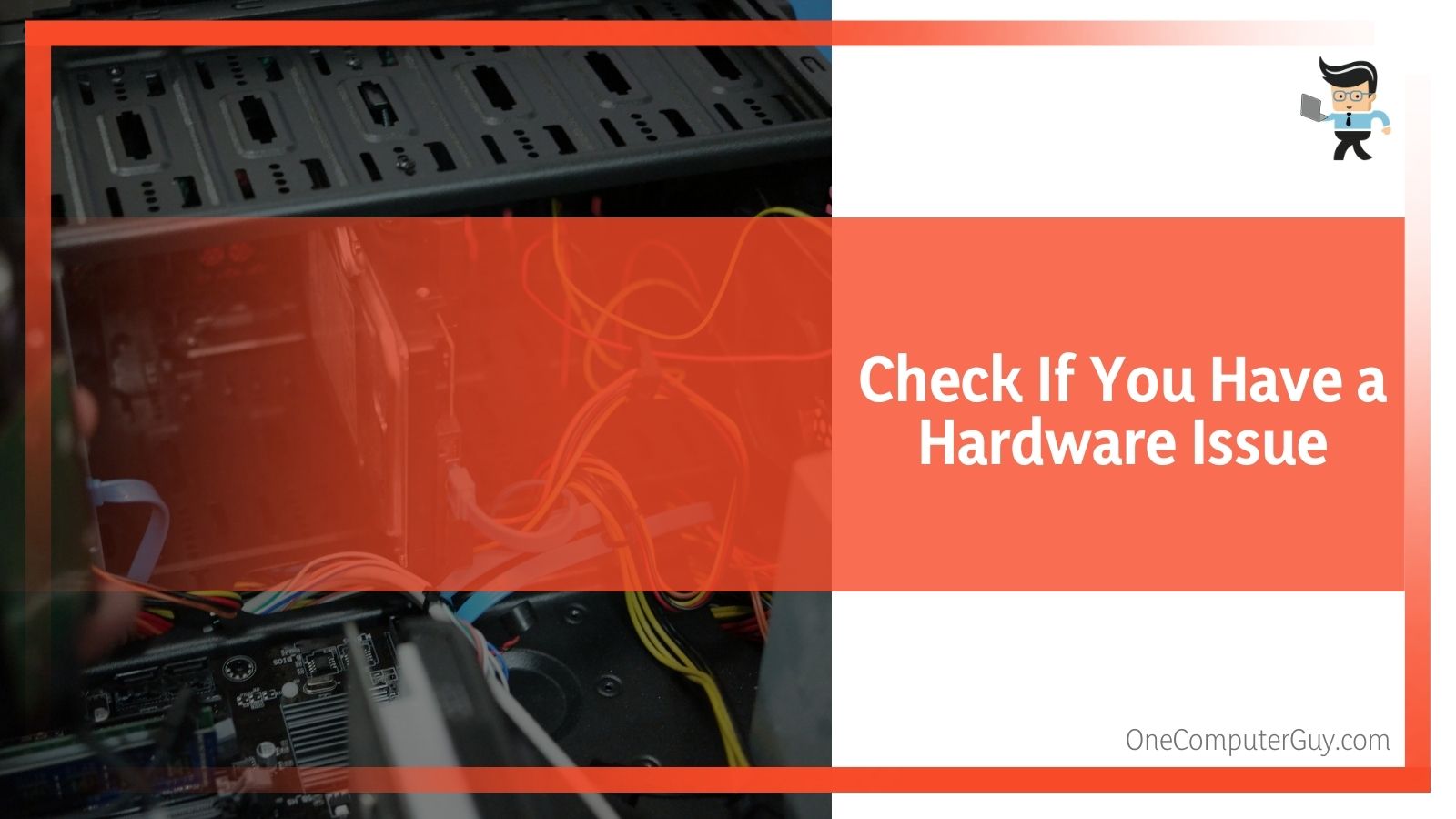 You can do the same thing if you are experiencing issues with your headphones emitting a static noise, your microphone picking up static, or any other devices making a static noise. If your accessory is brand new, it could be that you just got a bad device. It could also be a sign of old age with your computer.
You can do the same thing if you are experiencing issues with your headphones emitting a static noise, your microphone picking up static, or any other devices making a static noise. If your accessory is brand new, it could be that you just got a bad device. It could also be a sign of old age with your computer.
– Disable Any Sound Effects
If you have sound effects enabled and they sound garbled, it could just be a problem within a specific game or app. In this situation, you want to disable any sound effects and leave them turned off. This isn’t the best solution for people who need to hear those sound effects, but it can help to eliminate those annoying noises for anyone who doesn’t need them.
- Go to your Control Panel.
- Select the “Sound” tab.
- Go to “Speakers,” and then select “Properties.”
- Next, click on “Enhancements” or “Effects.”
- Click on the option to “Disable All Sound Enhancements.”
- Click “Apply.”
- Restart your computer for the changes to take effect.
– Check Out Your Power Supply
Another cause of static or ticking noises that don’t come from the speakers is your power supply. If your CPU needs to get more power than it is getting, it will start to create a buzzing sound that may sound static to some people. This problem is likely to emerge when you are working in a hotter environment or during the summer when the temperatures rise.
If you think that overheating is the cause of your problem, you either need to get a new power supply that is more powerful, or you need to add another cooling system.
Another solution is to get a power conditioner, which will help to monitor the power going into your computer and conserve energy until it is necessary. This tool is best for environments where the temperature has severe changes throughout the day.
– Audio Format Changes Can Help
Sometimes, your audio format will change, and this can cause static noises or underperformance. Changing your audio format isn’t something you should need to do on a regular basis, and if you do, it is a symptom of a bigger problem which you should address. To solve the problem for now:
- Open the “Control Panel.”
- Go to the “Sound” tab and find “Playback.”
- Within this menu, select the “Speakers,” option and then hit “Advanced.”.
- Go to the “Default Format” and change the format to something different.
- Save your settings and restart your computer.
If you are only having problems with one specific app or game, you may be able to change the audio format for that particular app without touching the other apps. You can find those options within the settings or the game or app, not within the Control Panel. Remember that the Control Panel applies to everything, so you will have to override it in specific apps.
– Windows 10: Run the Audio Troubleshooter
Your next step, if you have Windows 10, is to run the Audio Troubleshooter. This is a great tool that Windows 10 only offers. To find it, go to the “Settings” menu and look at the different troubleshooters. All of these tools are effective, but the Audio Troubleshooter is the one we are going to look closely at. You can use these tools for any general issue impacting your computer.
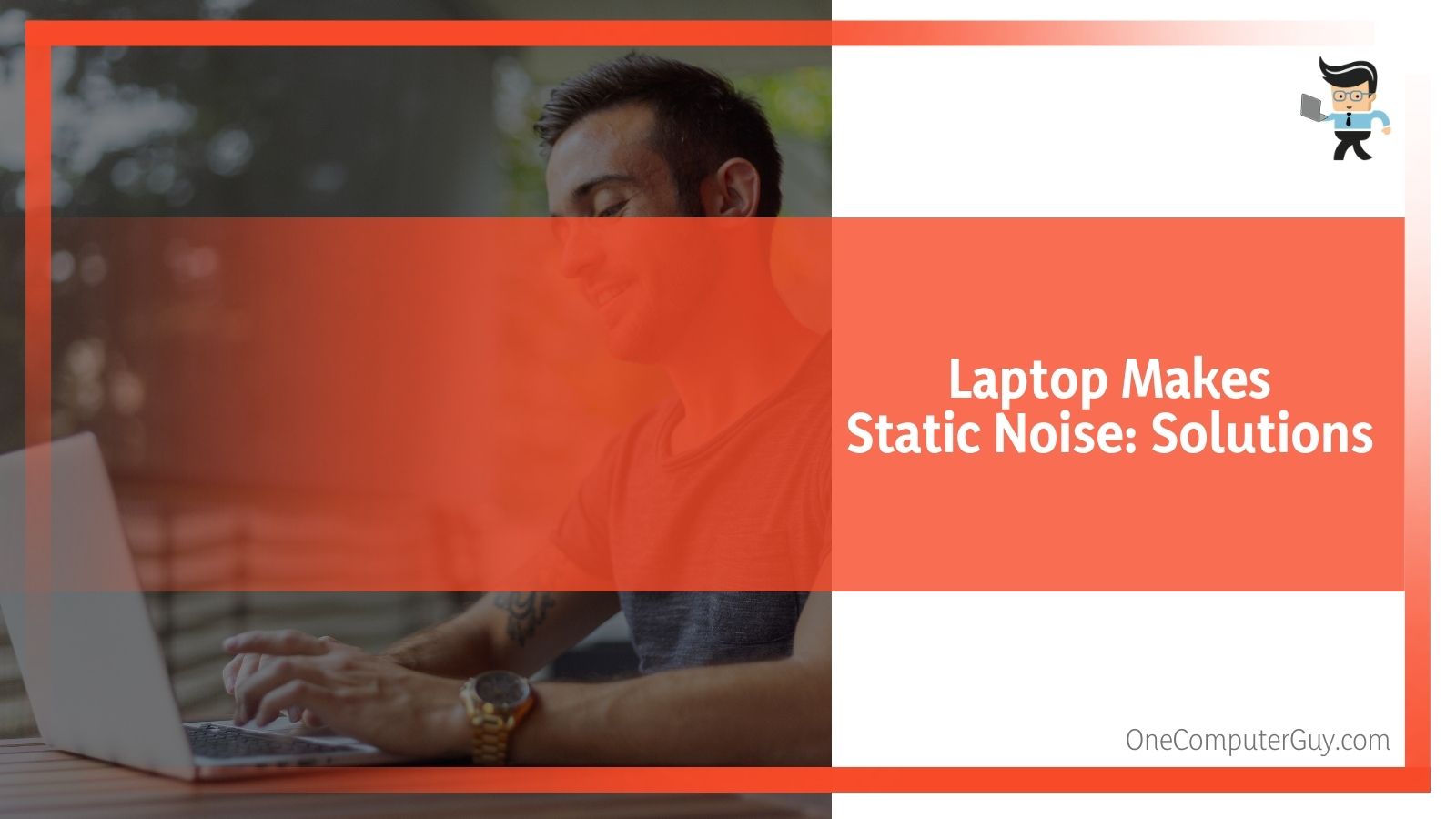 This is helpful in situations where the static noise is caused by some kind of hardware or software. It replaces the need for troubleshooting software.
This is helpful in situations where the static noise is caused by some kind of hardware or software. It replaces the need for troubleshooting software.
– Make Sure It Isn’t Coil Whine
Coil whine is a common problem, especially for older computers. A noise that starts quiet and gets louder could be coil whine, which is annoying but safe for your computer. To eliminate coil whine, you want to do some of the steps above: clean your computer, make sure all of your hardware components are still good, and try to regulate temperatures.
– Motherboard or Hard Drive Failure Is Also a Possibility
Now we are getting to the point in the list where things are starting to look a bit dire. If you have worked through all of these solutions and you still hear static, you need to start troubleshooting your hard drive and motherboard.
Start running tests on both to see if you can find any place where they are failing. Unfortunately, if they are causing static noise to reverberate throughout your laptop, it is likely that you will have to replace them. You might even be better off getting an entirely new laptop.
In Conclusion: Noises Come From Everywhere
If your laptop is making static noises, it could be caused by many things. Luckily, most of those problems are very simple to solve and don’t take a lot of work from you. It could be that your speakers are starting to go or that you need to update your drivers to the latest versions.
Whatever the problem is, don’t fret. Even in the short term, you can fix the problem by turning down your volume in many cases.
If the static noise comes from somewhere other than your mic, headphones, and speaker, then you may have a bigger problem on your hands. It could be a simple coil whine, lack of power, a cooling problem, or something more significant.







