How to watch netflix on facetime is something a lot of people would like to know more about so that they can have an excellent time watching your favorite TV shows and movies with thier family and friends, even when you are not together.
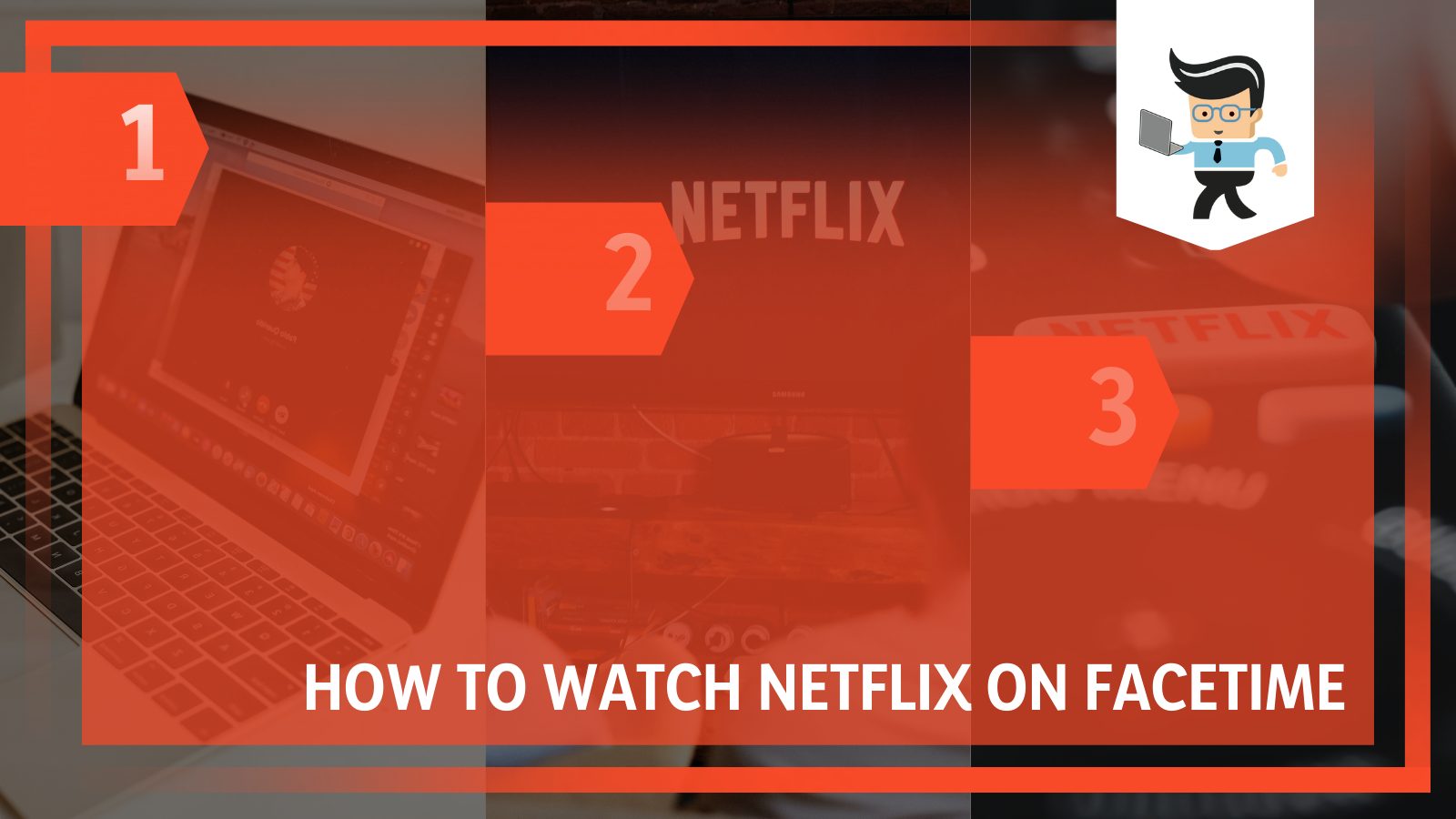
With the digital age progressing ever so fast, new opportunities and features are available to us through our devices every day, and that’s the case with FaceTime too.
One of Apple’s most significant features, FaceTime, allows you to do much more than talk to your loved ones, and one of these features comes with the ability to stream the same content on separate screens.
While streaming Netflix on the app can be a tough nut to crack, our guide below is designed to guide you to find the best ways to go about your leisure time with virtual ease, so read on to learn more about how you can accomplish just that!
Contents
How Can I Stream Netflix Videos on Facetime?
1. Upgrading Your iOS Device
If your iOS device hasn’t been upgraded to the latest version yet, you should upgrade it to at least iOS 15. You have to do this so that you will be able to have the “SharePlay” feature of the application without any difficulties.
Now, you will wonder if IOS is also available, then why IOS 15? Because the IOS 16 is in its beta phase right now. You can expect it to have bugs. Therefore, the best bet is to switch to the latest version of IOS 15.
2. Starting a FaceTime Call
The next thing you have to do is start a FaceTime call. To do this, you have to make sure that everyone participating in the ring has a subscription to the streaming service you have in mind so that they can watch without any problems. Once you have done that, you can initiate the call without worries.
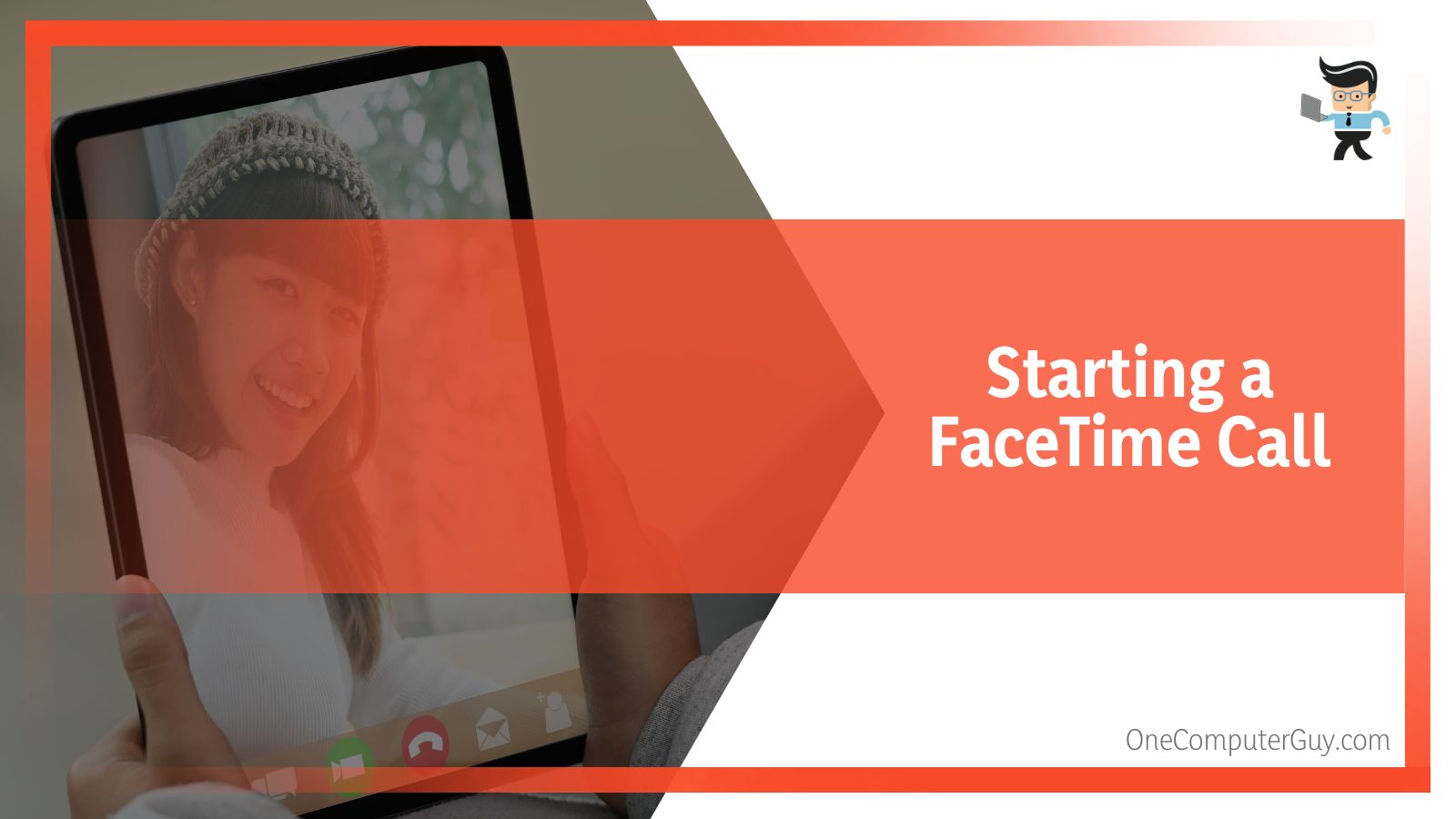
To begin with, you have to open the FaceTime app on your iOS device. Once the app has been turned on, you must look through the available programs to find the “New FaceTime” feature. You must click on it as soon as you have successfully located it.
From there, you can choose which people you would like to join the FaceTime call. When you have chosen the people, the next thing to do is to click on the icon that looks akin to a video camera.
To navigate to the home screen of your iPhone or any other iOS device, for this next step, you can do so simply by sliding your finger from the end of the screen to the top. Another way you can access the Home screen is by just clicking on your home button, but make sure you have one on the device.
After following the above steps, you will want to navigate to a streaming service supported by the “SharePlay” feature. The variety of options is wide; you can use apps like Apple TV, HBO Max, SHOWTIME, Hulu, and many more that support SharePlay. The mentioned apps can also be used to help you stream on FaceTime without causing you any trouble.
5. Selecting Your Content
As you reach the end of this method, you will be looking for a way to find the movies or TV shows you would like to enjoy with others.
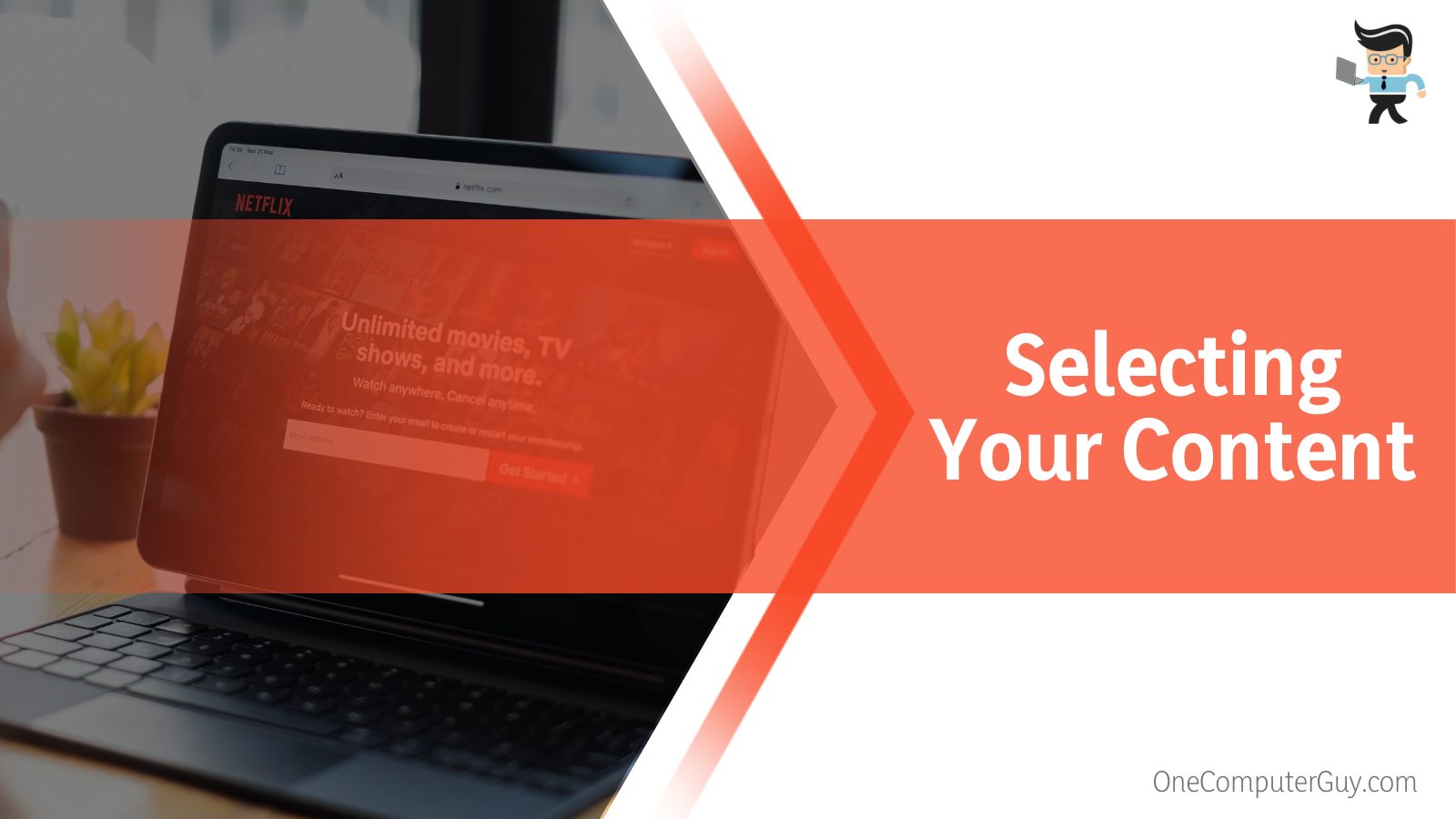
Doing so is quite simple, as you have to click on your preferred TV show or film, and you are good to go!
6. Finishing Up
Now that you are done with the given steps, you must find the SharePlay option on your screen. You might have to look for it, but it should generally be located right on the screen interface. Once located, you will click on it to activate its functions. Doing so will allow the other call participants to manage the playback controls, and you can watch the content together!
How Can I Watch Netflix Videos With My Friends via Other Apps?
You can watch and share Netflix videos with your friends via other apps, except FaceTime, by sharing your screen through a watch party on Discord. You can also use a third-party browser extension or streaming app to connect to Netflix successfully.
– Via a Discord Watch Party
The Discord app is widely prevalent among gamers, but it can also stream various movies and TV shows to other people. When streaming a particular Netflix series, you can easily use this platform to watch the content with your friends.
– Via a Third-party Streaming App
Another way to enjoy Netflix with your family or friends is through a third-party streaming service. Another application that is gaining popularity when it comes to streaming different platforms is Hearo.
This app also allows users to stream on Netflix and other similar services. One drawback is that while it is available on operating systems, including iOS, Android, and Windows, it is not an application supported by the Mac OS.
Rave.io is another one of the best free apps you can use, and multiple platforms and operating systems, including Windows, Android, macOS, and iOS, support it.
This app also guarantees the allowance of streaming on Netflix and other places such as YouTube. You can also spray with whoever you want to include in your little party.
There are a range of other third-party apps that you can use to help you stream Netflix on FaceTime, but not all of them are free of charge. Therefore, make sure you do your research before uninstalling any particular app for this function.
– Via Web Browser Extensions
One of the ways that you can peacefully watch Netflix videos is by thoroughly using the browser extensions created to help you out with this. Some web browser extensions you can use are Scener, Watch Netflix Together, and TwoSeven.
If you want to use this method to stream Netflix, it is not very hard to get through. To start, you have to install any of the stated extensions above on your Google Chrome, or if you don’t have one, you can use any other preferred browser.
After you have installed any of the mentioned extensions, once you have ensured they are reliable and bug-free, you can peacefully sit back and enjoy watching your preferred content on Netflix with your friends and family.
How Can I Watch Netflix on Facetime Using iOS 15?
You can watch Netflix on Facetime using iOS 15 or a higher version by first understanding how Apple’s functions work. Then you can go to FaceTime and use the available options, such as SharePlay, to connect your preferred movie to your call to stream it with your chosen contacts.
– Knowing How Apple’s FaceTime Works
While FaceTime is a popular function from Apple that is ideal for speaking to, seeing, and streaming favorite media content with people who are not near you, you should keep in mind that it won’t have all its best features in versions below macOS 12.1 or iOS 16.
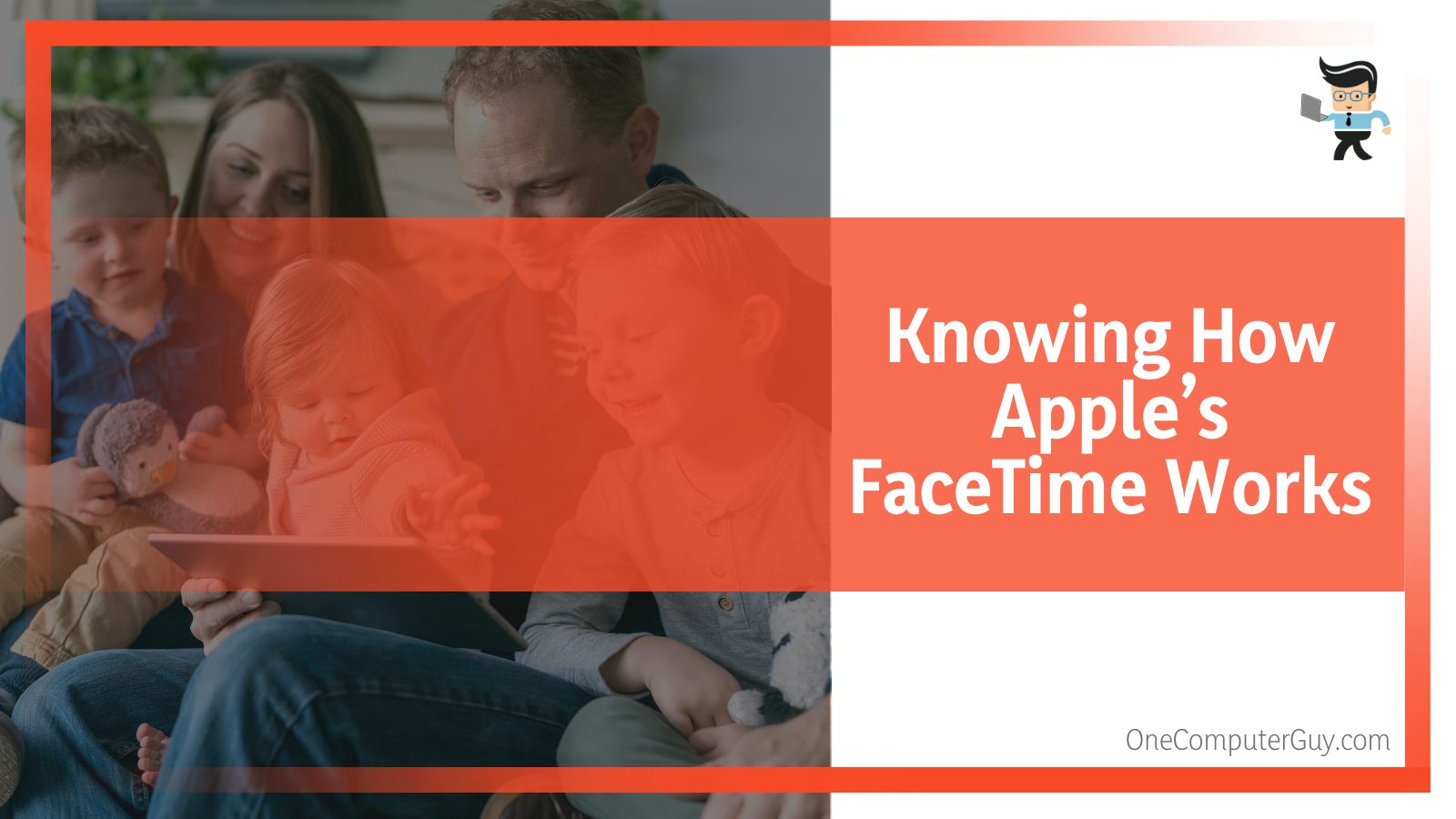
Once you have upgraded your device, you will find it shockingly convenient to share your screen and streaming subscription with your friends through one app. FaceTime is also an app that supports many streaming platforms, so you are sure to be satisfied.
With functions to explore music albums and listen to various bops on Apple Music, the newest feature in FaceTime is SharePlay.
Along with the other excellent parts it boasts of, this option also allows users to stream on a range of supported services and watch movies and shows which they like with the people they like. Using it is also a straightforward process, and makes streaming a more seamless experience, as you will see in the steps below.
– Ensuring Your Device Is Upgraded
To utilize the latest features available on the FaceTime platform, you must ensure that your iOS device, iPad or iPhone, has been updated accordingly. The minimum system that will run the function we are looking for is iOS 15, but updating to higher versions is also all right.
On your iOS 15 device, you must go to the drop-down menu and choose the option of creating a new link in the FaceTime program. This option will be called ‘Create Link,’ and once you select it, you will see more options appear.
Click the little button that looks like a vertical line right next to where the link is, and from the menu that appears again, you will have to select the option of the ‘Sharelink’ function. Now that you have the link for your shared FaceTime video call, you can quickly go over to the messaging app you usually use to contact your friends and family. Now share this link with your contacts.
– Utilizing the New FaceTime Option
You can also use the ‘New FaceTime’ feature to share the meeting call. To utilize this option properly, start by clicking on the New FaceTime header and then click on the names of the people you are looking to invite to watch the show or movie with you. Once this is done, you can start the meeting immediately by clicking on ‘FaceTime.’
Once the meeting on FaceTime begins, find the Screen Share option. It is generally located right in the top right corner of the control panel interface.
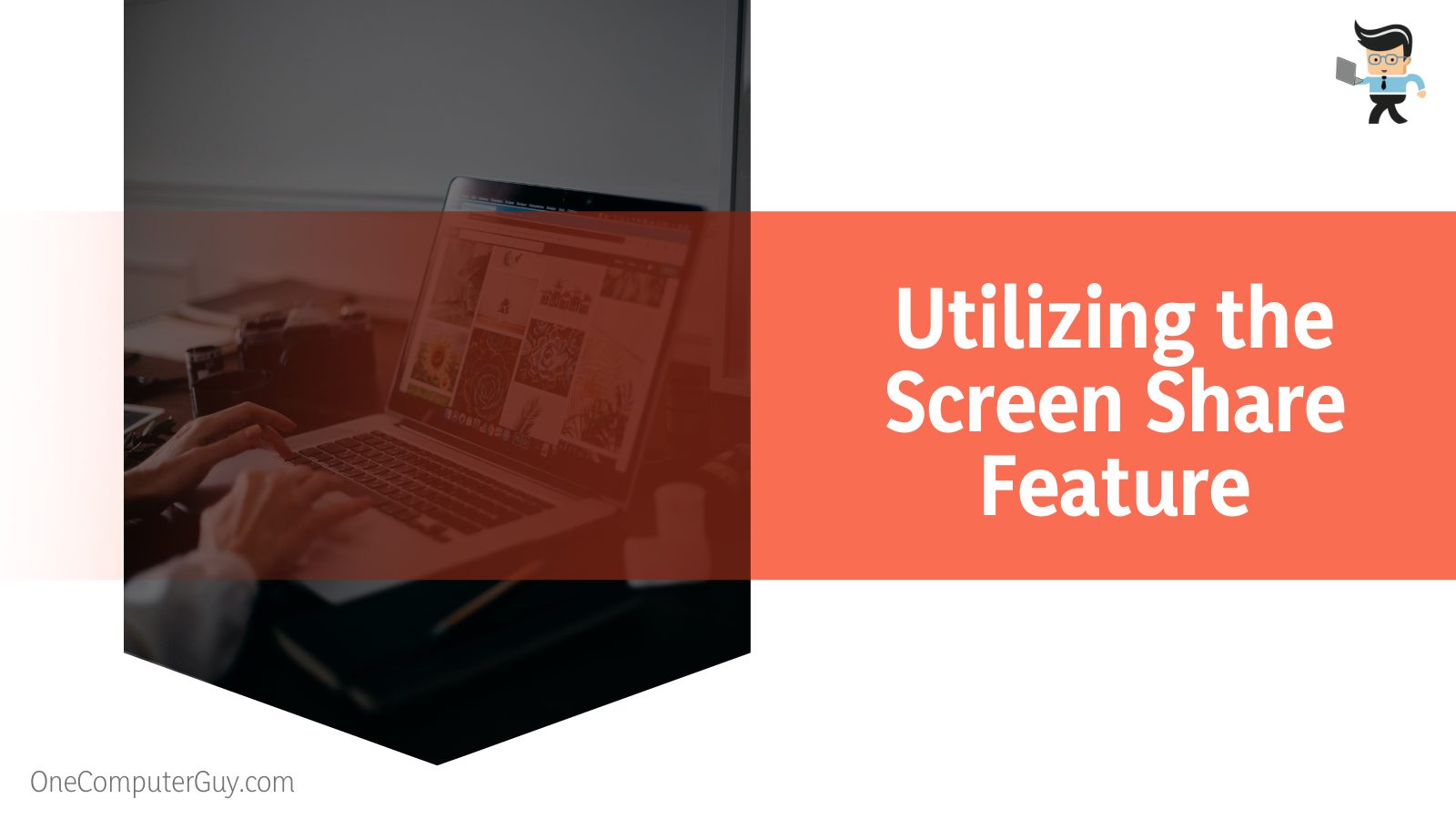
Once you find it and select it, a little pop-up window will be visible on your screen, and from here, you will have to select the option labeled ‘ShareMyScreen.’
Ensure the steps above have been completed accordingly, and then navigate to the streaming service you prefer. You will have to play the movie or TV you want to watch and then click on the SharePlay feature to start watching this content with your friends and family!
Conclusion
As you can see from our elaborate how-to article above, there is no way yet officially supported by FaceTime that would allow a user to stream Netflix to other participants in a call.
However, you would also have seen that despite this drawback, there is still a multitude of appealing options if you are looking to watch Netflix content together with your friends and family, and we have summarized some of the most important ones for you here:
- To use the FaceTime app’s SharePlay feature, you must upgrade to iOS 15 or higher.
- A wide range of streaming platforms supports Apple’s SharePlay, including Apple TV, Hulu, and HBO Max.
- Consider hosting Discord watch parties to stream specifically Netflix content with others.
- You can also use various web browser extensions to stream Netflix shows.
- There are also many third-party applications, both paid and free, that will allow you to watch Netflix with friends and family in remote locations.
It is a bummer to realize that Netflix and FaceTime are not compatible yet, and if you depend on either of these platforms, you must have had an unpleasant revelation. But there is no use moping around; if you are keen on showing amazing Netflix content to your friends, use the techniques detailed in the guide above and have fun!







