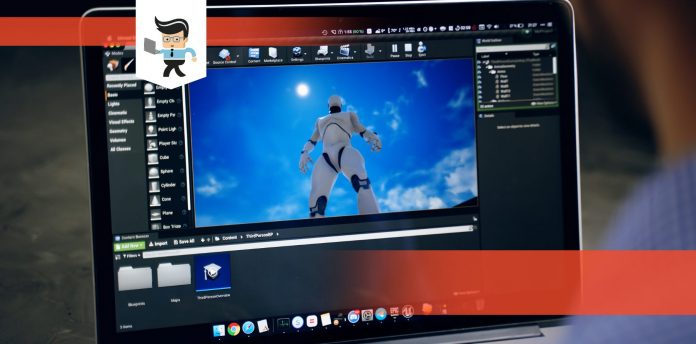If how to uninstall Unreal Engine is at the top of your priority list, then the guide we’ve created below is sure to be of help.
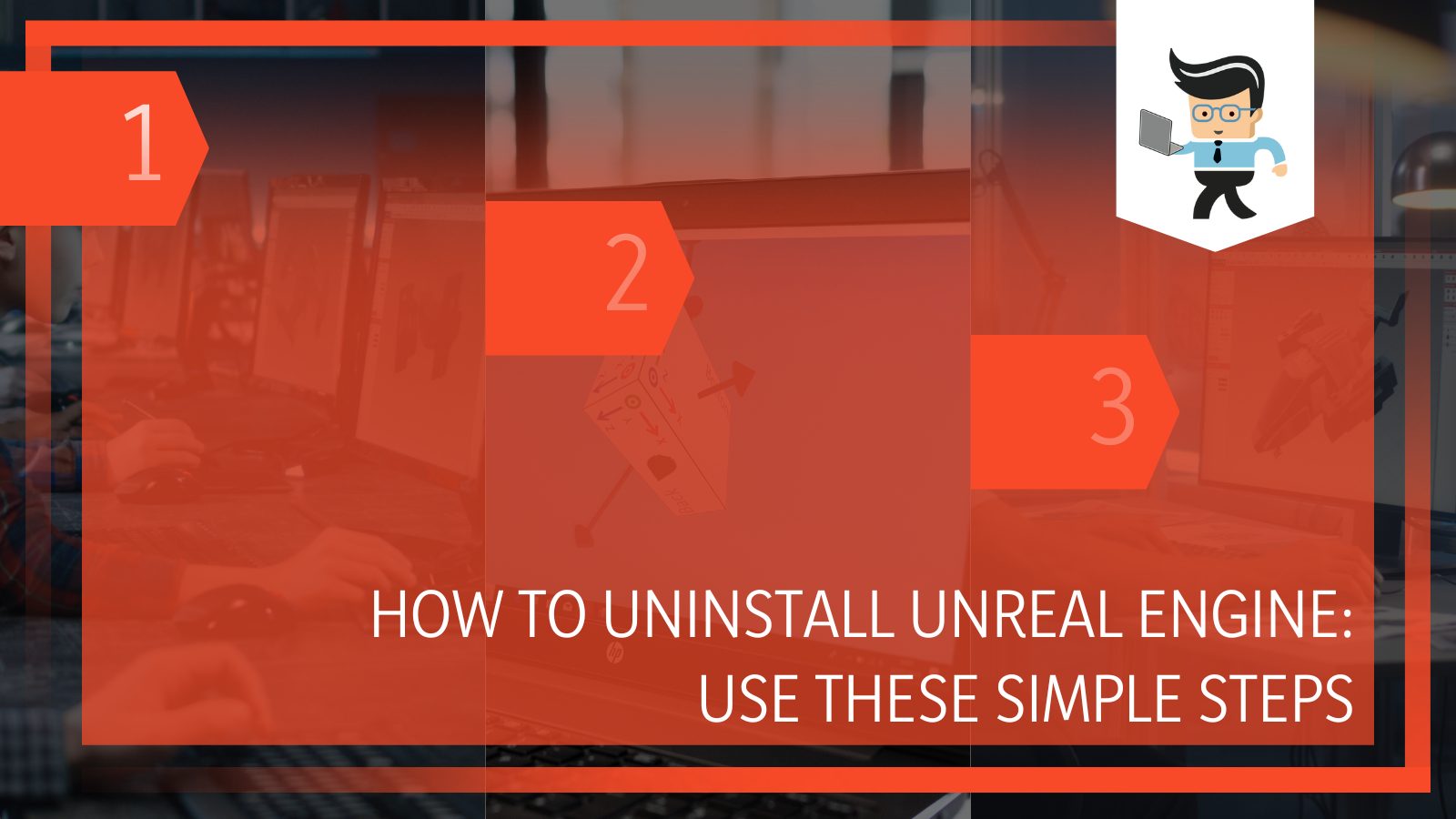
While the Unreal Engine is one of the best tools for 3D packages, excellent immersive experiences, and ultra-realistic illustrations, there are many different reasons why you may want to uninstall it, such as upgrading to a new version or trying to create space on your computer.
Whatever your reason might be, our expert guide below will help you remove this tool from your computer, whether you’re using a Windows OS, Linux, or macOS. Without further ado, let’s jump right in.
Contents
How to Completely Delete Unreal Engine From Your System?
To completely remove Unreal Engine from your computer, you will have to access the epic launcher on windows or uninstall the epic launcher allover. These methods work for both Unreal Engine 4 and 5 so you can safely remove them without causing damage to your files or computer.
Deleting Unreal Engine via Epic Launcher on Windows
The Unreal Engine is a tool that works with a variety of operating systems, including Windows, macOS, and Linux. Each operating system has its own guide and here we’ll be talking about the Windows uninstallation process. Below are the necessary steps to follow on how to uninstall Unreal Engine 5 Windows:
- Click on the search bar beside your start menu and search for Epic game launcher.
- Open the launcher and look for “Unreal Engine.”
- Once you have selected Unreal Engine, navigate your way to the Library tab, which should be at the top of your screen.
- Click on the drop-down option beside “Launch” or “Update” located in the engine version.
- Choose “Uninstall” or “Remove” from the list of options and the uninstallation process will start.
- Note that the uninstallation process may take a while.
- Once the Unreal Engine has been uninstalled, restart your device.
- After restarting your device, you can choose whether or not to uninstall the launcher.
– By Uninstalling the Epic Launcher
Sometimes, the steps listed above may not work, which means that the Unreal Engine will remain on your device even after trying to uninstall it.
If you experience something like this, you can try uninstalling the entire launcher itself and deleting the installation folder of the engine. You can do so by following the steps on how to uninstall Unreal Engine Epic games launcher:
- To remove the epic launcher, all you have to do is search for the control panel via your computer’s search bar.
- Select “Programs and Features.”
- Scroll through the list of apps until you find “Epic Launcher.”
- Click on the launcher and choose the “Uninstall” option.
- Once the launcher has been uninstalled go to your Windows File Explorer and search for the installation directory.
- For most people, the installation directory would be something like “Users/Yourcomputername/My Documents/Unreal Projects.”
- Once you’ve deleted the folders related to Unreal Engine in this folder, the next step is to remove the Github source if you have one.
- All you have to do is find the following directory: “Users/Yourcomuptername/My Documents/ Github/UnreaEngine.”
- Delete the associated folder and contents and restart your computer.
- Once your computer boots back up, you should have no traces of the engine left in your device.
Deleting Unreal Engine on MacOS
The steps for removing Unreal Engine on a MacBook are different from how you’d do it on a Windows machine since both operating systems are different as well. Here is how to uninstall Unreal Engine on macOS.
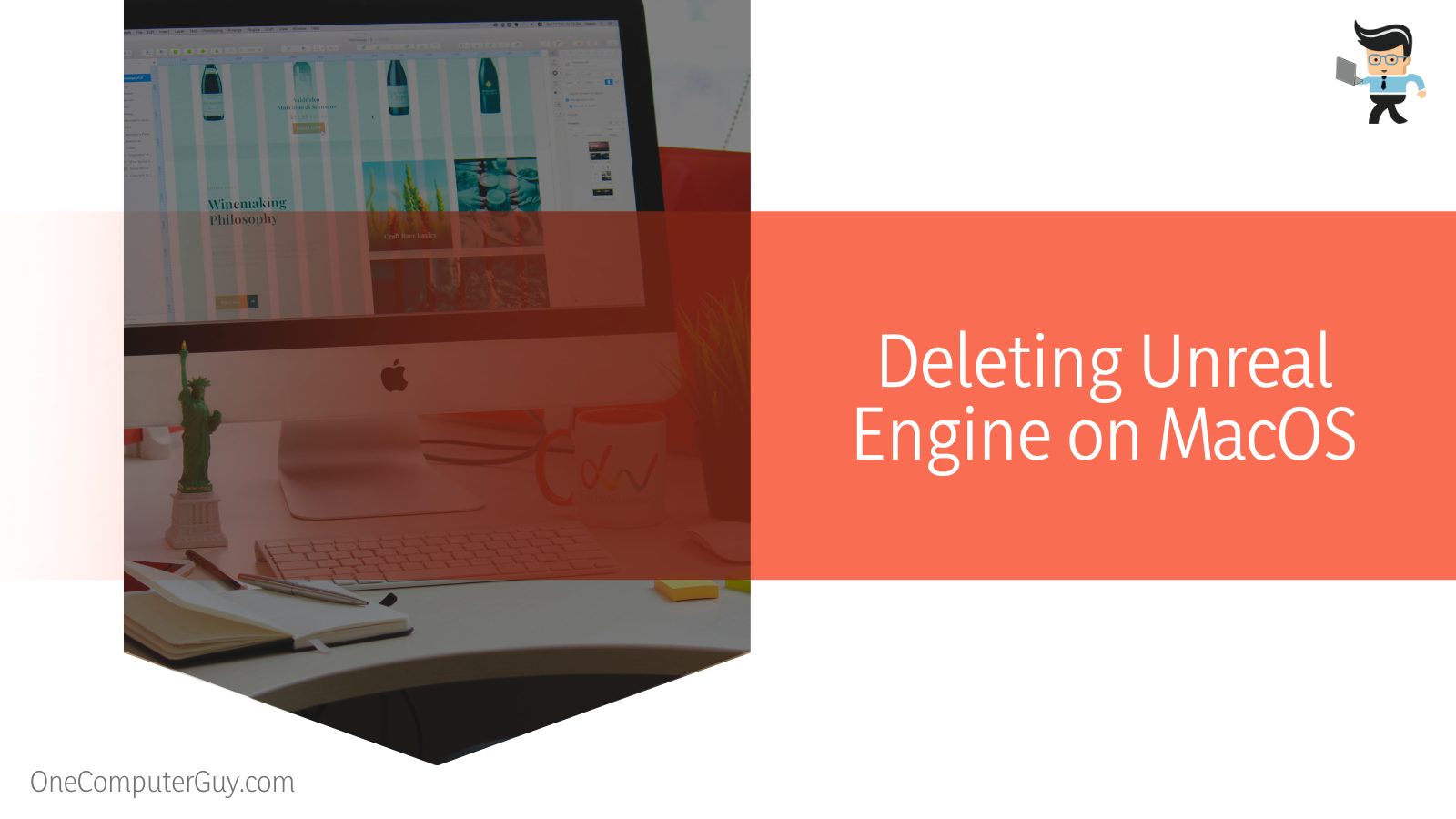
- First, you need to make sure to log into your MacBook with administrator privileges to avoid entering passwords when deleting stuff on your computer.
- Next, choose the “Go” button located at the top of your computer and select “Applications.”
- Scroll through the list of apps on your device and choose “Unreal Engine” from the options.
- Now, click and hold the app to drag it to your “Trash” folder.
- Once that’s done, you would have removed Unreal Engine from your computer.
– Uninstallation Through the Default Installation Folder
If you are looking for how to uninstall Unreal Engine without Epic games Launcher or you’re unable to find Unreal Engine in the Library tab, then you want to search for the default installation folder to completely remove the tool from your device. All you have to do is:
- Open your File Manager and go to “\User\shared\epic games.”
- You should find every version of the engine you’ve installed in this location.
- Move them all to the trash and you’d have successfully deleted them too from your Mac machine.
– Removing Residual and Temporary Files
However, you may have some files left on your system after deleting Unreal Engine 4.0 or Unreal Engine 5.0. To make sure there are no conflicts during future installations, you can completely remove these files by utilizing the steps explained below:
- Select the “Go” option and navigate your way to “Library.”
- Next, check to see if there’s any file or folder named “Epic Games” or “Unreal Engine” on your Mac machine.
- If you find any, move them to your “Trash” folder.
- Now, go to this directory: “Macintosh HD/Library/Application Support/” or “Library/Application Support” to delete other support files associated with Unreal Engine on your computer.
- Once that’s done, go to “Macintosh/Library/Caches” to delete any other hidden files related to Unreal Engine on your computer.
How to Erase Unreal Engine in Linux?
You can erase or perform complete uninstallation of the Unreal Engine in Linux by removing the folder. For this, you will have to type the relevant deletion command. To remove any data associated with Unreal Engine, you will have to go to home and remove all files manually.
If you’re looking for how to uninstall Unreal Engine Ubuntu, then the steps below will be of help.
- Type “rm -rf ./UnrealEngine” into your terminal and the files related to Unreal Engine should be removed.
- You can also delete the engine’s files, then search for “Unreal” and “Epic” in your “/home//” and remove all folders and files that show up.
- Another option you can use is “sudo apt remove ue4manager” to delete the engine from your system.
How to Uninstall Unreal Engine Using Third-Party Apps?
You can uninstall Unreal Engine using third-party apps by downloading programs that comply with your operating system. For example for windows you will have to download geek uninstaller, Iobit installer or Revo Uninstaller. Similarly, for IOS you can use programs like AppCleaner.
Manually removing Unreal Engine from your computer requires you to have an excellent understanding of your operating system, whether it’s Linux, macOS, or Windows. Also, there’s no guarantee that you’d be able to remove all of the files related to Unreal Engine if you successfully uninstall it manually.
You can have many temporary and miscellaneous files on your computer, which may in turn compromise the registry and affect your PC’s performance.
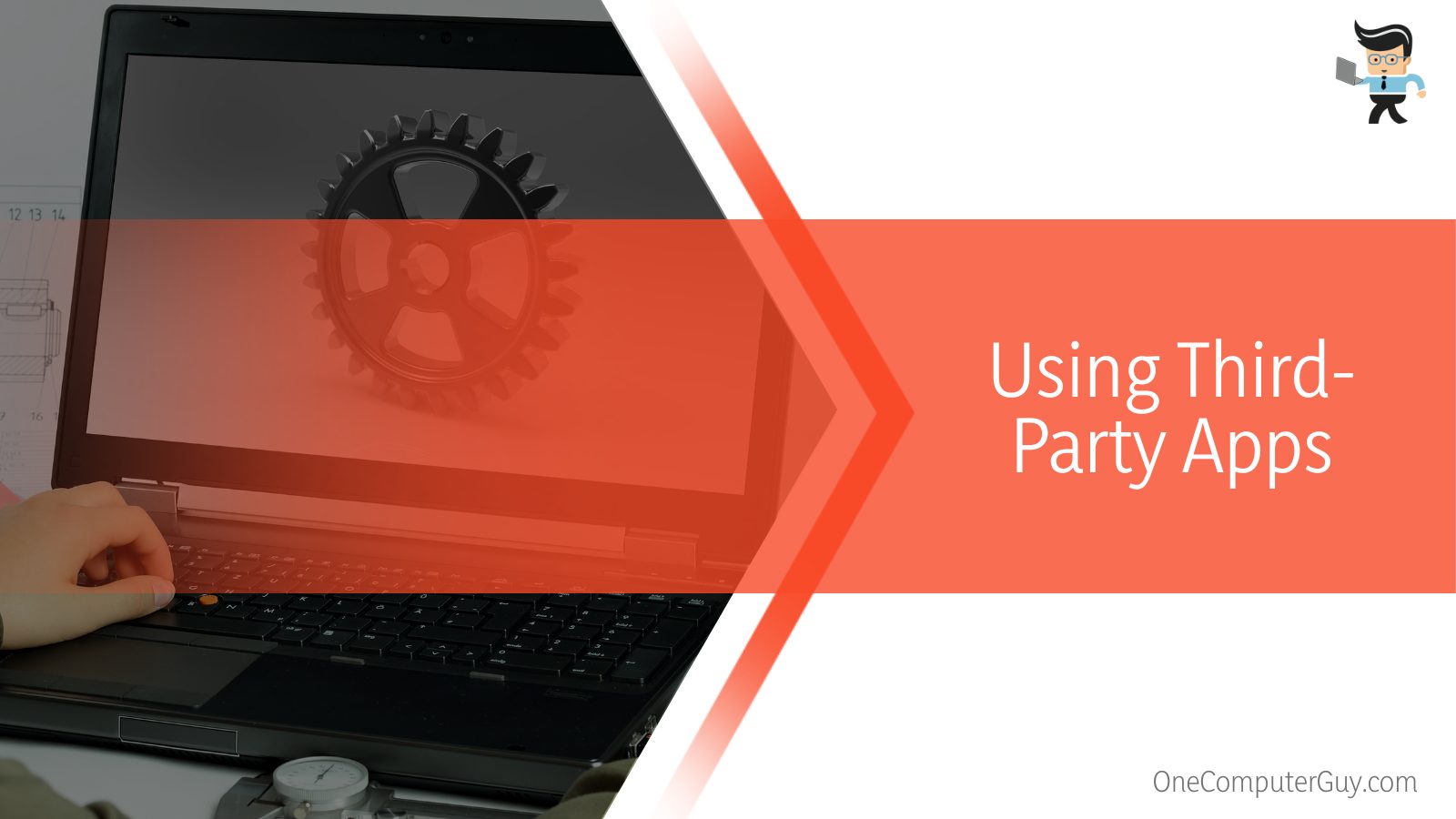
Using a third-party app can help you overcome the aforementioned problems. These software programs will scan your computer and make sure to remove the Unreal Engine as well as every folder and file related to the tool.
However, there are many different apps to choose from and below are some recommendations for both Windows and Mac machines.
– Third-Party Uninstaller for Windows
Here are some third-party uninstallation apps you can use on your Windows machine:
- Geek Uninstaller
- Iobit Uninstaller
- Revo Uninstaller
– Third-Party Uninstallation Apps for Mac
Here are some third-party uninstallation apps that are ideal for MacBooks.
- AppCleaner
- CleanMyMac X
- Ccleaner
Conclusion
That’s all on how to uninstall Unreal Engine on Windows, Linux, and Mac machines. Here are some key points to keep in mind while uninstalling UE from your device:
- Unreal Engine takes up a lot of space because it doesn’t replace an old version with the newer one.
- You can easily uninstall Unreal Engine via the Epic Launcher.
- Dragging the Unreal Engine to the Trash folder on your Mac will initiate the uninstallation process.
- You may need to delete the temporary files related to Unreal Engine separately after uninstalling the app itself.
Unreal Engine might be a free and useful tool for many users, but its uninstallation process can be a bit complicated if you’re unable to remove it via the Epic launcher.
The steps we’ve discussed above are sure to be of help, and make sure to right-click on your projects and choose the delete option to remove your Unreal projects before uninstalling the engine.