Learning how to uncheck a box in pdf documents online or in a PDF reader, such as Adobe Acrobat, can be a handy fix out of an otherwise sticky situation if you accidentally fill in a check box you were not supposed to fill.
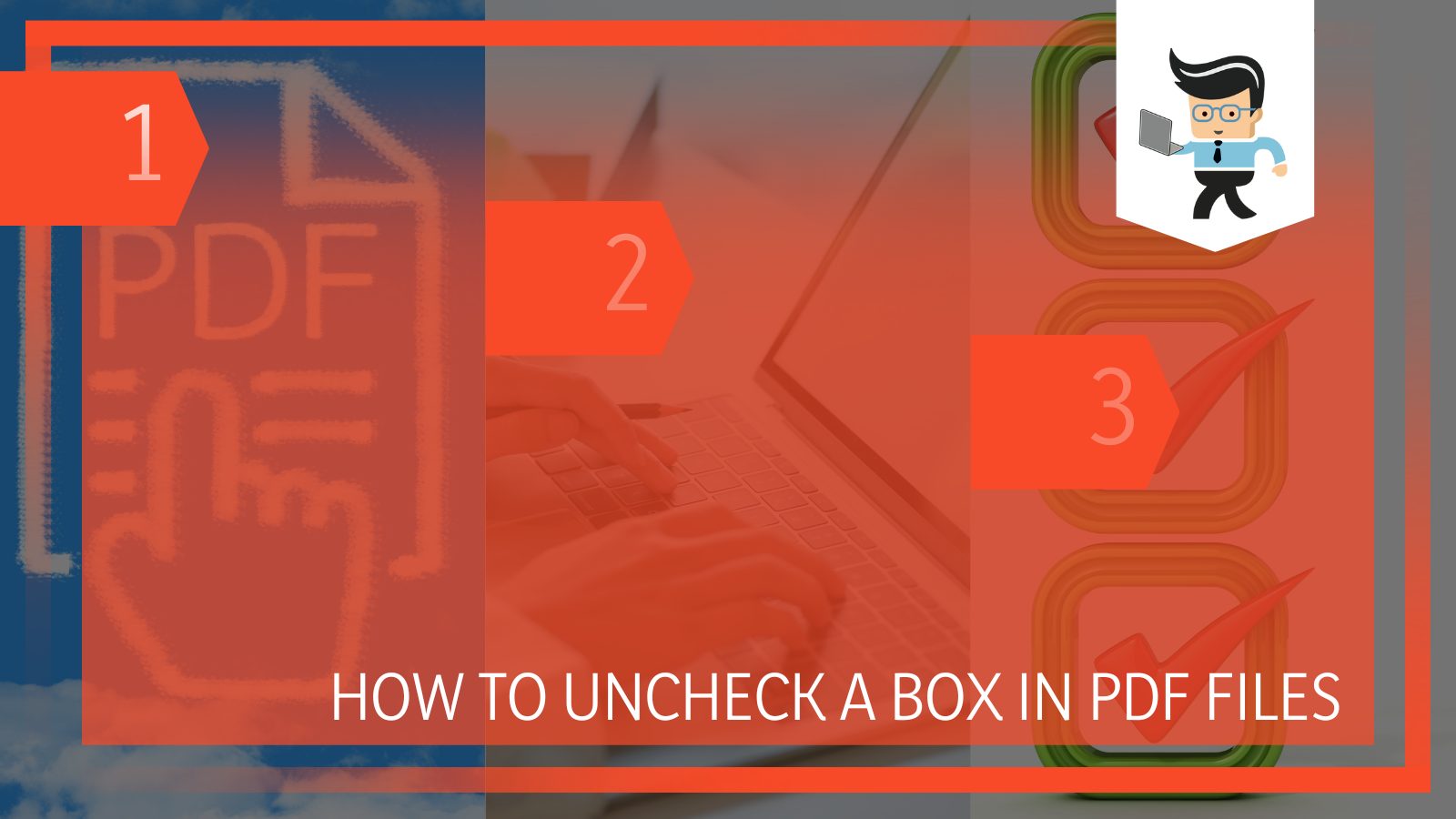
With software tools and other useful tricks, however, this is a blunder you can easily find your way out of.
Be it for an online job application or an online test that (frustratingly!) happens to be in a PDF document, we have a range of techniques to squiggle your way out. Even if it is a checkbox that you think might have trouble being undone, the following sections have got you covered with a solution for unchecking in every situation and with every platform!
Contents
How Can I Uncheck Marks in a PDF File?
– With an Editor
One of the techniques that you can use if you want to uncheck a box or radio button on your PDF document is a PDF editor. Some of the user favorites when it comes to PDF editors are Nitro Pro as well as Adobe’s Acrobat.
Using these programs can make your work undeniably easier; you must select the PDF box you would not remove. After that, you have to press the “Delete” key on your keyboard in the upper right-hand corner.
– Without an Editor
Don’t worry if you don’t have a proper program installed on your device for unselecting PDF checkboxes. If that’s the case, you can use free online PDF editors, such as PDFescape.
To use this service, you must open the PDF document you are working on in the editor. After that, you must select the tab labeled “Forms”. Once you have opened it, you have to click on the checkbox that you want to remove, and once you have selected it, you have to select Remove.
– With a Printer
On the other hand, if you cannot use any PDF editor for whatever reason, you can also try to print out the PDF document you want. Once you have printed it out, you can just use a pen or pencil to scribble out the checkbox or the radio button that is of no use.
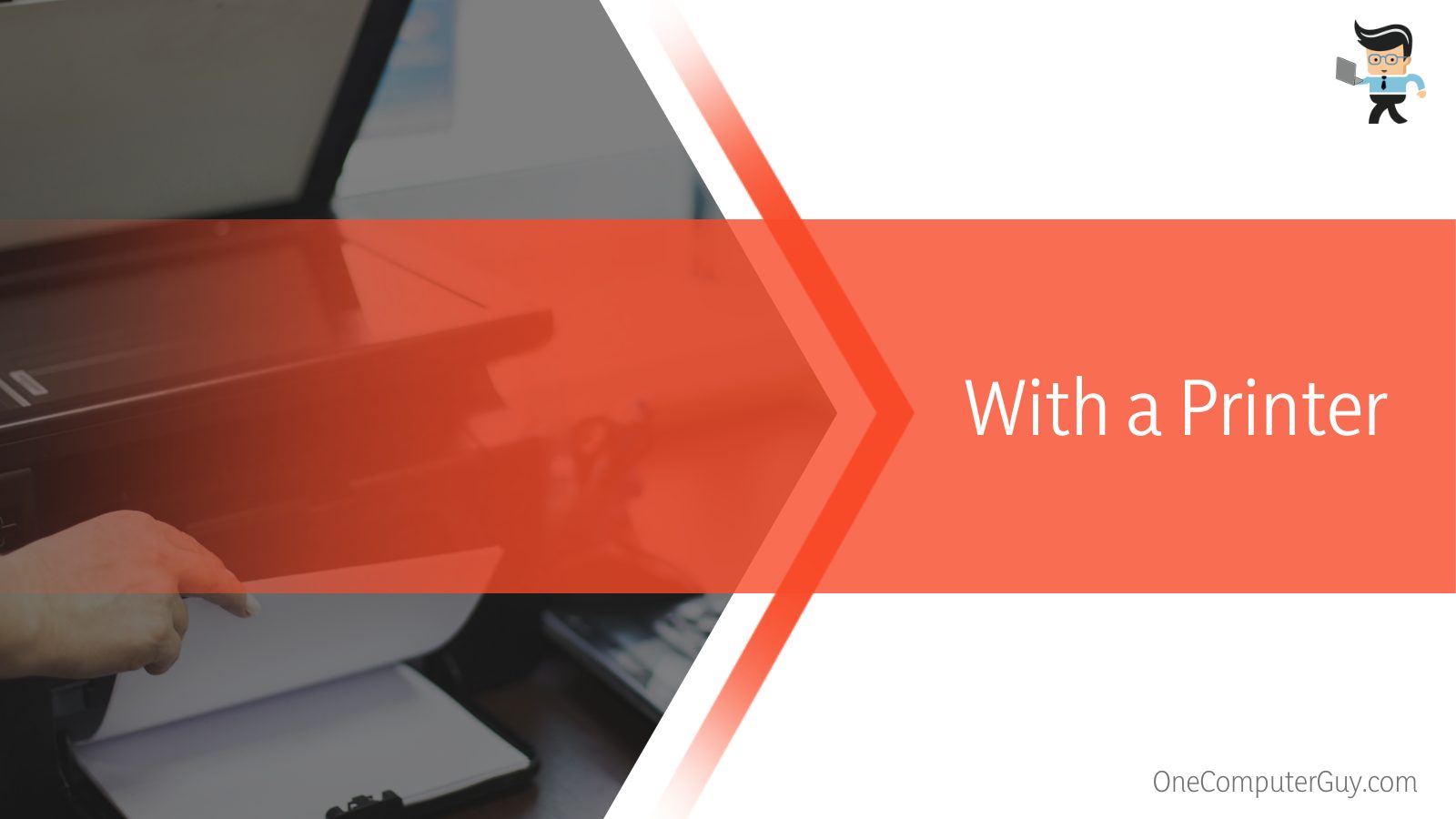
Of course, this method is not the most professional nor the tidiest, but if you need to empty that checkbox, it could work for you enough to get you through.
– Using the Select Tool
One of the other popular methods to uncheck a box in your PDF document is by using the “Select” tool. The Select device can be located in the “Tools” tab, which is located on the left panel of the screen.
When you click on the Select tool, you have to ensure that it is activated, and from there, you can select the box you wish to uncheck.
Once you do this, the box that you selected will be highlighted, as well as everything inside it. After that, you will have to click the “Delete” key on your keyboard, and once this is done thoroughly, the box you will have highlighted will be removed for good.
– Using the Edit tool
To ensure the effective and thorough deselection of the relevant check box, just like the Select tool mentioned above, you can also use the “Edit” tool in the “Tools” tab. Once you have found the Edit tool, you must ensure it is activated. Next, select the box you want to uncheck from your PDF document.
Once you have selected the box, you will see multiple options in front of you. In one of the options, there will be an option labeled “Uncheck”. You will have to click on it, and any marks in the checkbox will be removed at once.
How Can I Clear a PDF Box?
You can clear a PDF box by taking the Select or Edit Text & Images tool in your editing software and then applying them to the checkbox to deselect it.
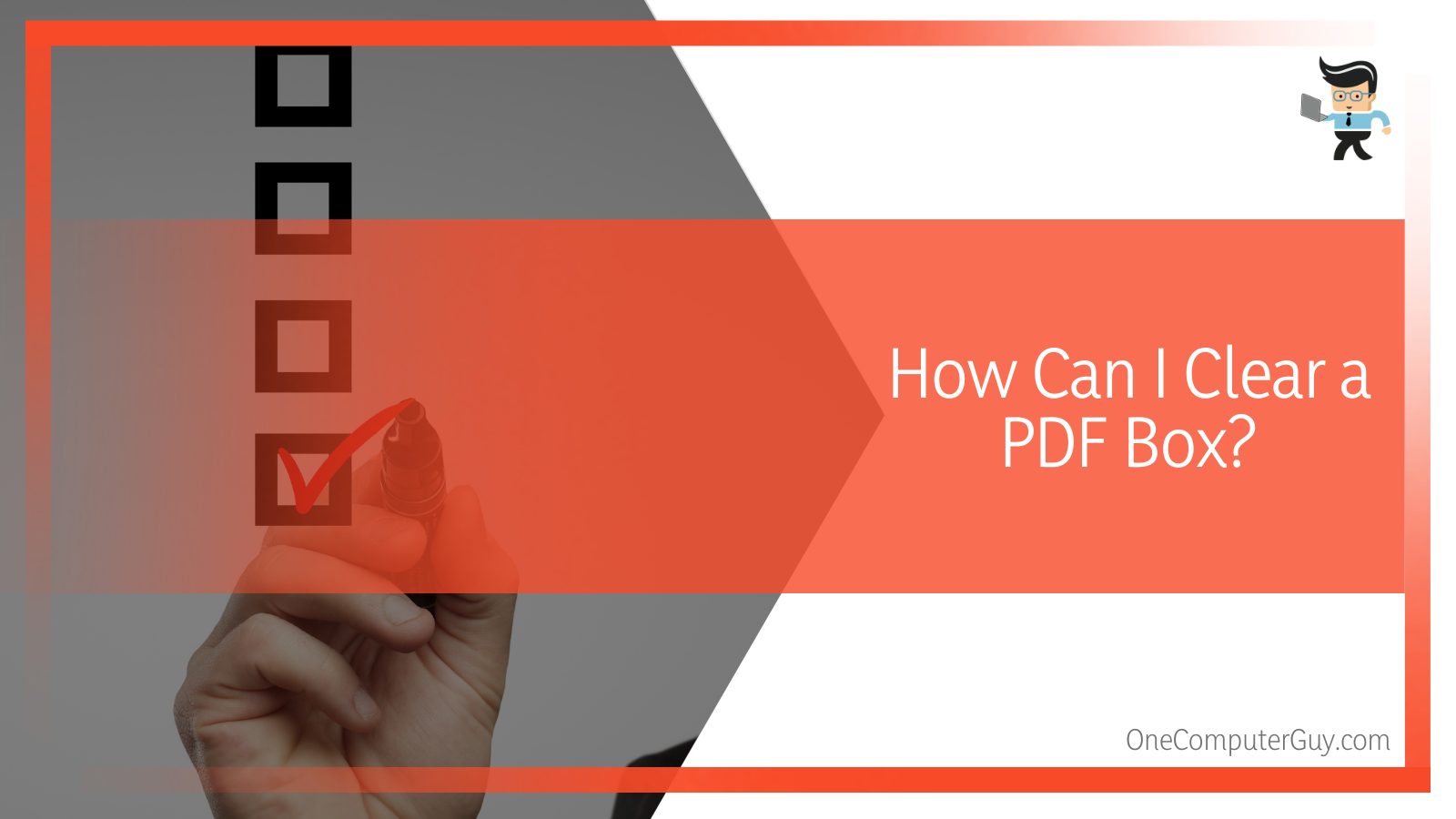
You can also use the Free Text Annotation tool to deselect the checkbox in a PDF document.
– Via the Free Text Annotation Tool
There is a tool generally found in the Tool pane of most PDF editors called the Free Text Annotation tool. Using this tool to deselect a checked box in using this tool is selecting it from the Tool pane and then going to the box that is checked. Then you will have to click on it and thus deselect it.
– Via the Select Tool
The “Select” tool can permanently clear a PDF box. To start up, you have to locate the “Tools” tab on the left side of your device’s screen. From there, you will see the “Select” tool. Then, you will have to check whether it has been turned on accordingly, and if that is the case, you can select the box that you are trying to deselect.
As soon as you select the box, you will see a list of options for what you could with your selection. Take a careful look through this menu and, when you see an option labeled as “Uncheck” you will have to select it. You will have successfully unchecked the relevant box when you click on it.
– Via the Edit Text & Images Tool
Another method you can use if you want to clear out a PDF box is the “Edit Text” and “Image Tool”. As the previous method above, you can find the necessary tools in the “Tools” tab.
You have to make sure that both the tool you will be using is activated, and once you do that, you can just click on the box that has to be unchecked.
When doing this, you have to select the “Uncheck” option that will come in front of the screen with other options. After you have clicked on the “Uncheck” option, you will see that the box has been unchecked.
How Can I Uncheck a Box in an Online PDF Form?
You can uncheck a box in an online PDF form by downloading the form and editing out the checked box using Microsoft Word. You can also uncheck the box in a PDF editor by using the Edit & Images tool and the Select tool.
– Using Microsoft Word
Microsoft Word can be a handy program for deselecting a check box in your online PDF document. To start with the process, you will have to download the PDF to your device and save it as a Microsoft Word document, after which you can edit it according to your preference.
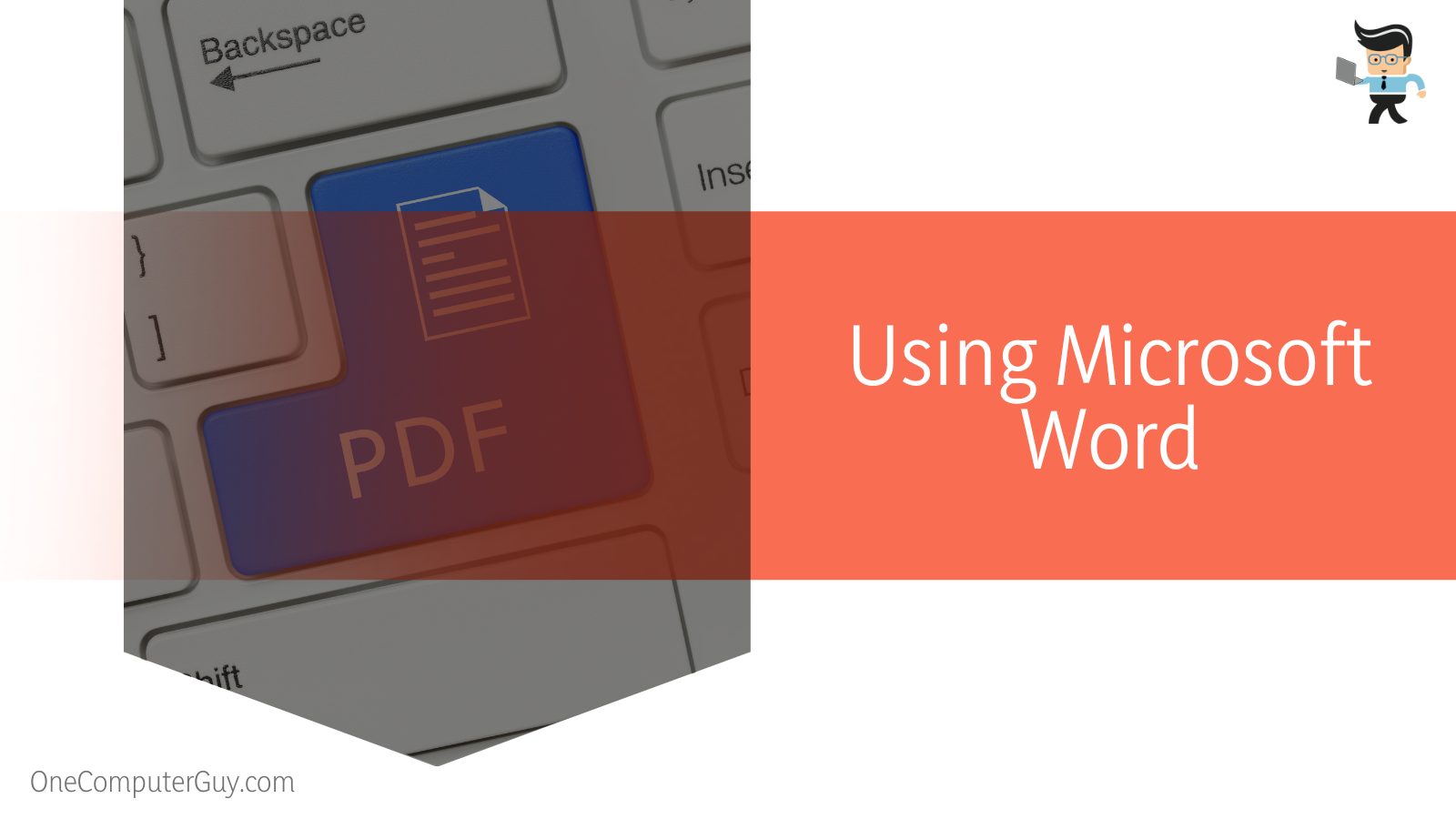
You can also save it through Adobe’s Acrobat, by first opening up the document in Acrobat and navigating to the File tab. From the menu that appears, select “Save As” and choose Microsoft Word as the final option. Doing this will also save the document as something that can be edited in Microsoft Word later.
– Using Edit Text & Images Tool
Another method you can apply for unchecking a checkbox in an online PDF is by using the available tool in your editor called Edit & Images Tool. You will have to click the checkbox in your PDF using the Edit & Images Tool.
After that, you must select the “Edit” key in the top toolbar. Once selected, you have to click on the “Clear” button. After you have done this, the checkbox should be removed from your PDF document.
– Using Select Tool
Filling out a PDF can sometimes be annoying for users since PDFs are made to be studied, printed out, and not necessarily edited. Therefore, this can cause a lot of difficulty to remove a PDF box.
However, you can apply some helpful methods if you want to uncheck a box in your PDF, another one is using the Select tool in Adobe’s Acrobat.
To begin with, the steps required for this process, you must click the checkbox you want to remove. After doing this, you will have to press the “Delete” button, which will be located on your keyboard. Once done so, this will completely remove the checkmark from your online PDF document.
Conclusion
After reading our elaborate guide above, you would have come to understand that PDF files are tough when it comes to editing since they are made to be studied.
However, you will also know that, despite the setbacks that come with editing such files, there are several methods that can be used to uncheck a PDF box, and some of the ways have been listed down here:
- Either you can uncheck a checked box in PDF by using an editing software like Adobe Acrobat, or you can use an online editing tool like PDFescape.
- You can also uncheck a PDF box by using the Select Tool and Edit Text & Images Tool in a PDF editor’s tool panel.
- Using the Free Text Annotation is also an easy way when it comes to remove checked boxes in PDF documents.
- If you are unable to use any software and are keen on getting rid of that marked box, you can print out the document and cross it out with a pen or pencil.
- You can also deselect the PDF box by making the document a .docx file and editing it in Microsoft Word.
While it can be a hassle when it comes to removing the checked content inside a PDF box, it is not really that hard to reach a successful outcome. We are confident that you will be able to edit your PDF with ease once you follow our given techniques properly!







