How to stop WinRAR from opening JAR files because every time the JAR file is opened, there is an issue. This is the classic case of application permissions by the administration or by the account holder in Windows.
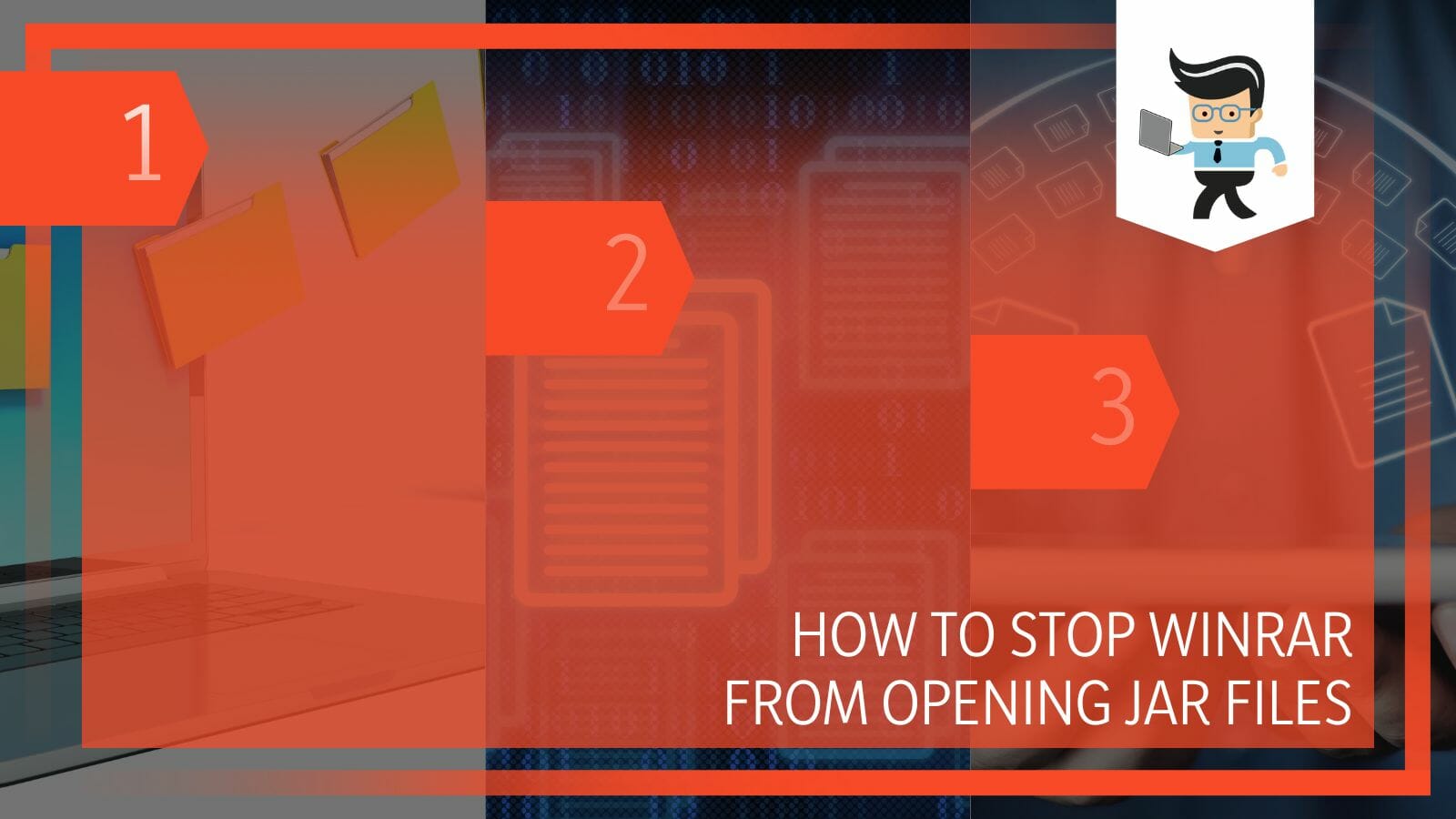
Fortunately, this problem can be resolved by changing the permission as an administrator. In this article, we will explain the two ways that will surely prevent your JAR files from opening in WinRAR and opening in JVM instead.
Contents
How To Stop WinRAR From Opening JAR Files?
You can stop the JAR files from opening with WinRAR by changing the application and file permissions from the settings on your Windows computer. All you need to do is seek out the application that will open the JAR files.
The JAR files stand for Java ARchives and are zip files. These are the only files that can be used over a multitude of platforms and can handle file types like audio, video, text, and others without any problem. Generally, the purpose of such files was to compress the internal files to make it easy to transfer, share, and store, but one can use the files to do what one wishes. These files are highly reliable when it comes to storing data and have been around for a long time.
When any JAR files are opened, they might open in WinRAR, as it is the go-to archive manager in every computer system. This can be because you have set the permissions for such files to be only opened in WinRAR without asking for confirmation, or maybe there is a glitch. In any case, it can get annoying, but thankfully this problem is fixable. Following are two ways that you can use to stop WinRAR from interfering with the opening of JAR files on your system.
– Change File Permissions
This is the most common method of preventing WinRAR from opening your JAR files without permission. What happens is that the first time you open a JAR file or any file of a unique format, the system will ask whether you want to open this file through any of the listed software and, if so, whether you would like to make it a permanent thing or should the system ask for your preference every time a file like this opened.
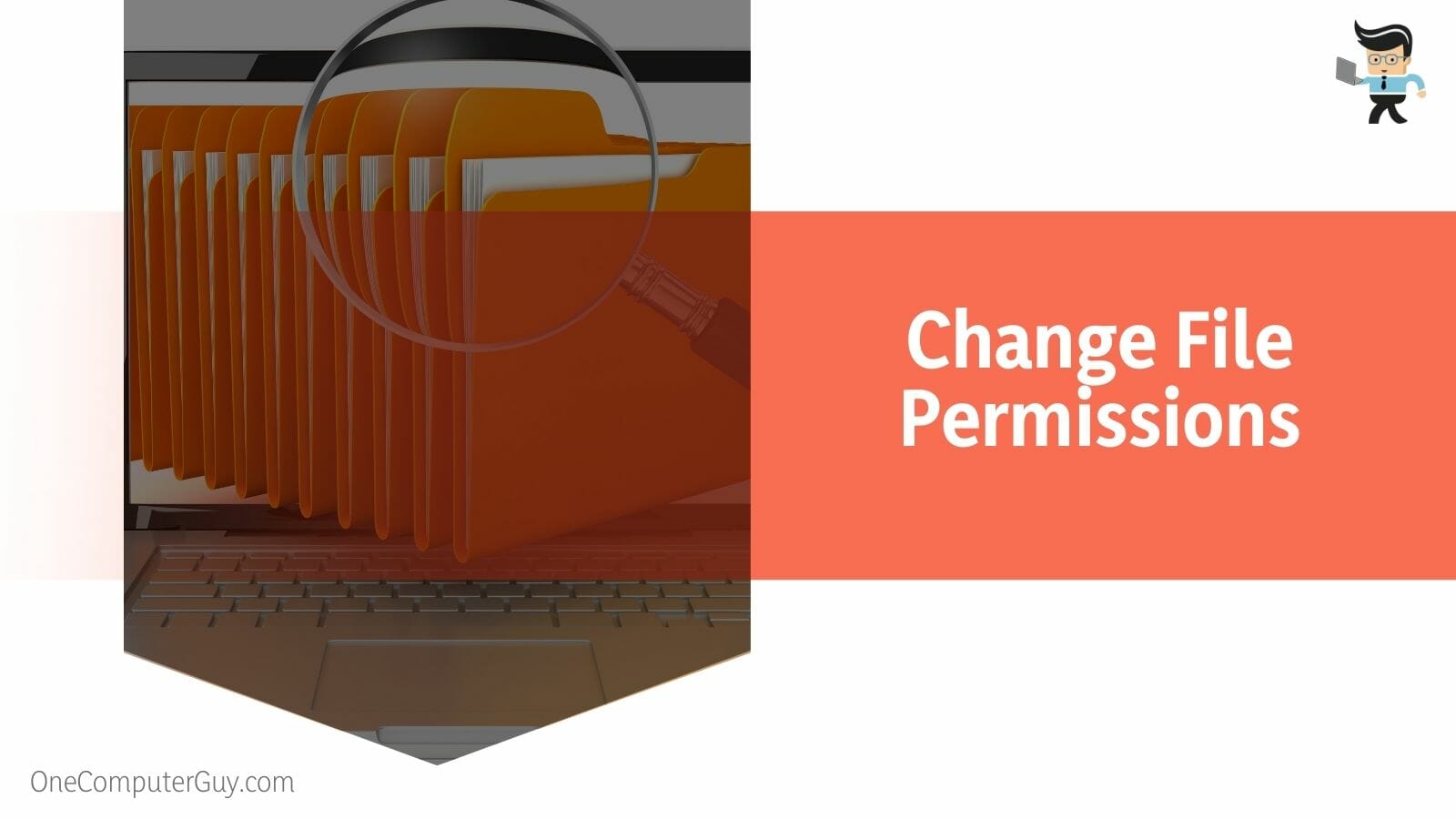
If you have chosen WinRAR for JAR files and also set the permission to always, WinRAR will always open any and all sorts of JAR files without asking for your permission. So this is why it is important to change the permission set by you or someone else for the individual file types.
You can do this by right-clicking on the JAR file and clicking on the tab: Open with. Here you will be given all the available options for opening the file. Choose the one that suits your preferences and uncheck WinRAR. This will now remove WinRAR from the permissions, and now it will no longer open the JAR files when you click on them. You can however change back to WinRAR, if need be, using the exact same process.
– Uninstall WinRAR
The second and last option we have to stop WinRAR from opening the JAR files is to uninstall it once and for all. This is a little extreme as WinRAR might be important in opening other files, but if it is not that important, then uninstalling it would be the way to go. You can always reinstall it after uninstalling it if you have some work relating to it. You can uninstall WinRAR from the settings on your system.
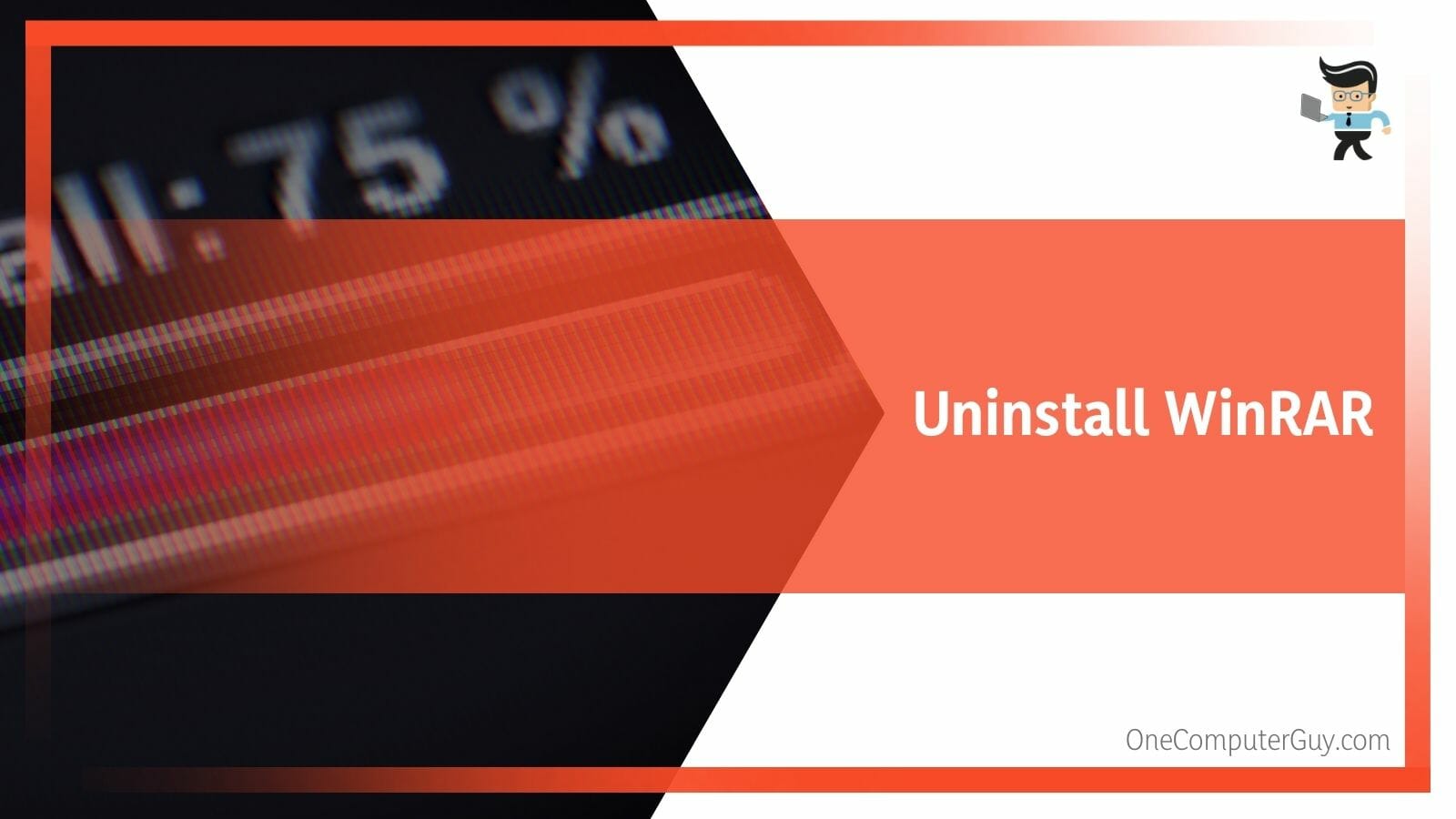
For Windows, go to settings and go to the Apps tab. Here look for WinRAR, and from the drop-down menu on the side, click on uninstall. This will uninstall the app from your system after some permissions. All the data that was opened or worked on using WinRAR will be saved if you have saved it in a different location than the WinRAR files.
So before you uninstall it, make sure to check and protect all the files that you need to keep. It is better to move them to another folder in your system.
How Can I Stop WinRAR From Opening at Startup?
You can stop WinRAR from opening at every startup by changing the startup settings in the Windows settings. Simply open the settings and go to Apps. Click on the Startup tab to view and disable any and all programs that start on startup.
This is the simplest method to stop different software from starting up when you turn your computer on. If this does not work, the more extreme method to get rid of the annoying pop-up will be to get rid of WinRAR by uninstalling it.
However, this will be only possible when that application is of little use to you. In case you have considerable work with WinRAR, disable it from the settings.
FAQs
1. How To Install WinRAR on Windows?
You can download WinRAR from their official website: www.win-rar.com on Windows, MAC, and Linux. The basic application is free and can be used on any platform, but for more advanced features, you will have to buy the application.
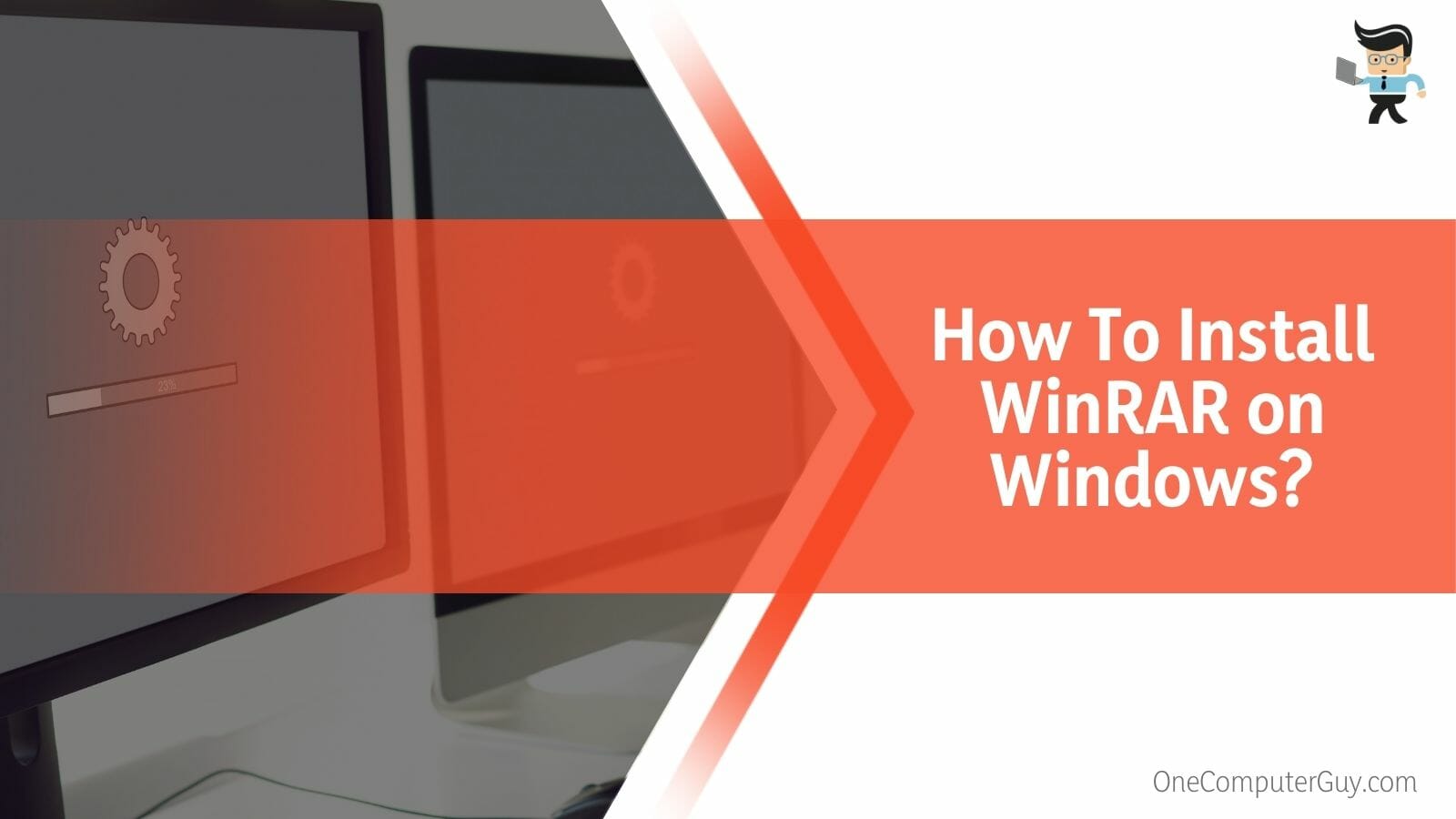
Once you are on the website, click on Download WinRAR, and you will be asked to provide the operating system of your device. The file will be downloaded after the confirmation from your side. You can choose to buy the software from the website as well.
After the download is complete, you can now go ahead and click the file for installation, and after a few app permissions, the installation procedure will start.
2. What Is Java Runtime Environment (JRE)?
The Java Runtime Environment is software that lets you create, view, and run a Java program and is part of the Java Development Kit (JDK). For Java download, head over to their official website, which can be downloaded on Windows, MAC, Ubuntu, and more.
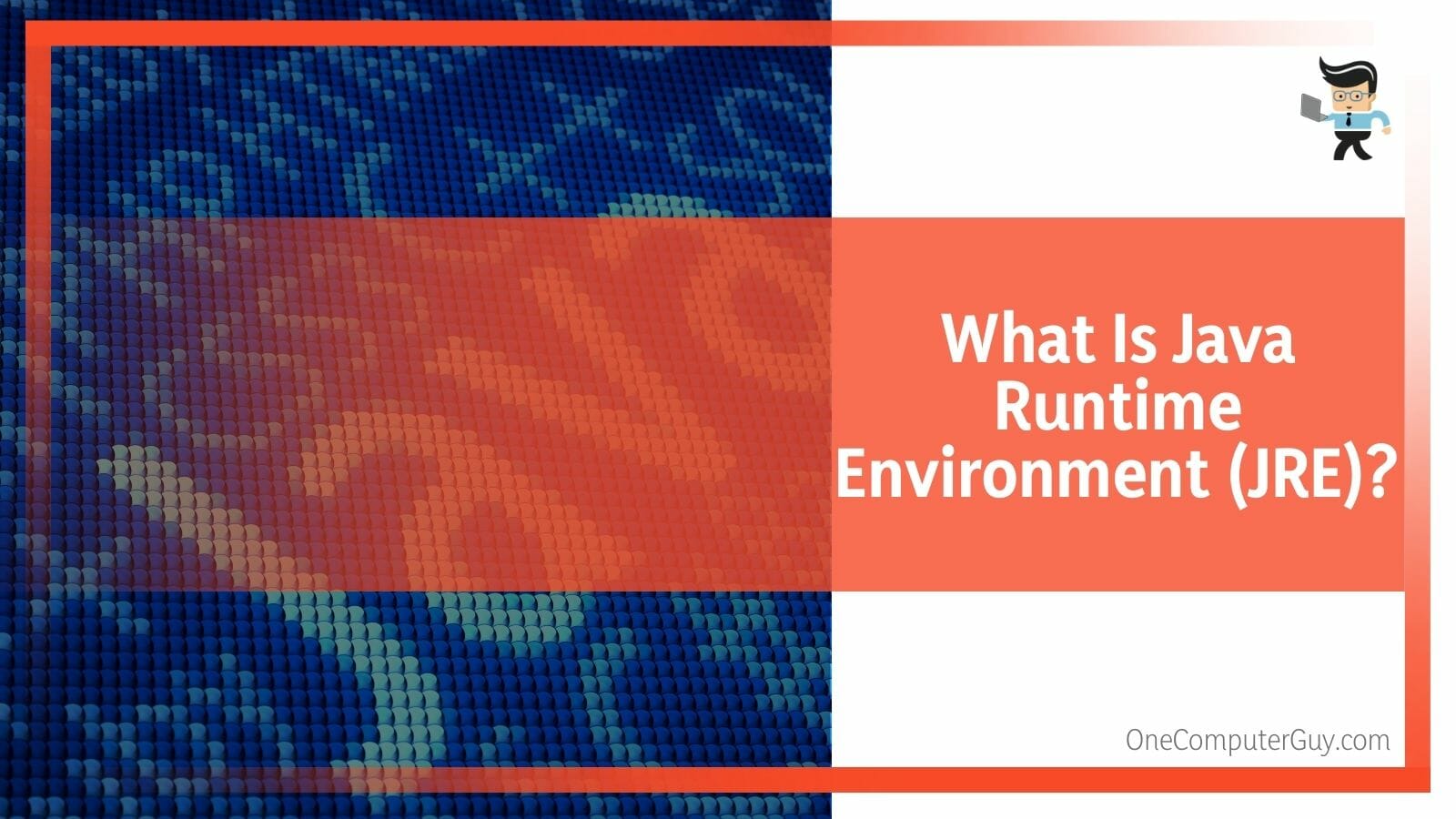
You can use this environment for opening your JAR files as well. It can act as a translator between the operating system and the programs using Java as their language. The environment has an extensive library of pre-written and tested codes for various scenarios and needs. So if you are a developer, the Java Runtime Environment (JRE) is a must-see and a must-use software for you.
Conclusion
In this article, we talked about how you can stop WinRAR from opening JAR files on your system without your permission, but in case you missed anything.
Here is a short review of all the important points in the article:
- You can stop the JAR files from opening with WinRAR by changing the application and file permissions from the settings on your Windows computer.
- You can also use the Open with an option by right-clicking on the file and selecting the software you want to use to open the JAR file.
- Uninstall WinRAR if the files are still open in WinRAR after changing file permissions.
- WinRAR is an archive manager and it works with many file types to open, unpack, or compress them.
Here we come to the end of the article about stopping WinRAR from opening the JAR files. We hope that this article was informative and compelling for you.
If you are also interested in opening and printing a locked PDF check out our detailed guide.







