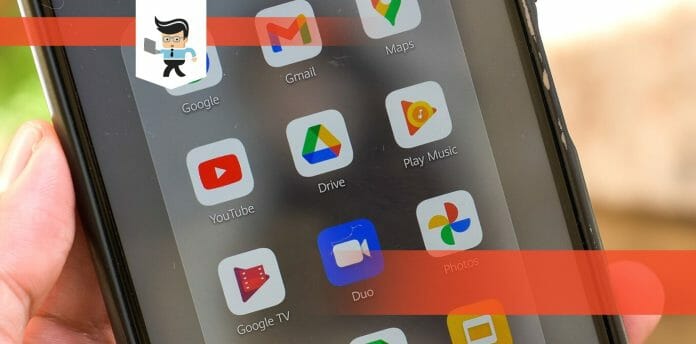How to select multiple files in Google Drive is a frequently asked question because, like the rest of the generic folder, Google Drive does not give you the option to do so.
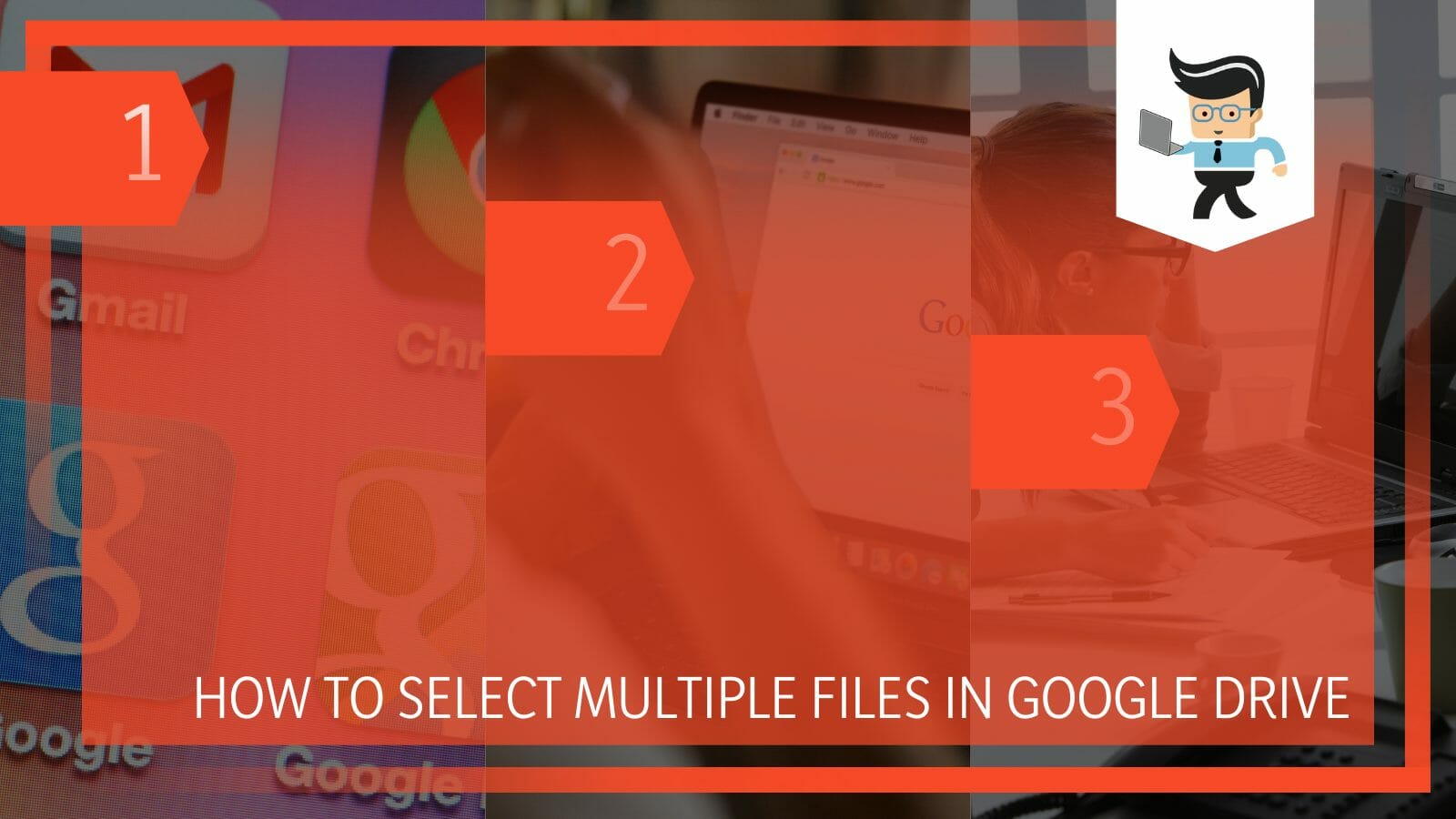
However, there is another way that you can use to select multiple files in the drive. The method is fairly easy, and you can do it too, without any difficulty or problem.
In this article, we will explain to you a step-by-step process by which you can select multiple files in Google Drive with the help of the control key from the keyboard.
How To Select Multiple Files In Google Drive? Using the Control Key
You can select multiple files in Google Drive by using the control and selecting the needed files process. It is as easy as it sounds. You can also select multiple files by holding and dragging the mouse pointer to offer them, but this is all-inclusive, which can be an issue.
Google Drive is a great online storage platform given to you by Google. It offers a whopping 5GB storage for every account, and if you try to calculate the total amount of storage that they are offering to all the Google Drive accounts, it is insanely massive.
This storage is also upgradeable with additional charges and is quite easy to use with a user-friendly interface. In most cases, Google Drive is a life safer because of how easy it has made the sharing of large files, without any quality drop, remotely.
In this article, we will talk about the way to select multiple files in Google Drive. It is not a tedious task but only requires a few seconds to perform if you know what to do and what keys to press.
You can use this method in various other places where you need to select multiple files in one go. Following is the step-by-step method to select multiple files using the control key in Google Drive:
– Step 1: Sign In To Your Account
The first step in selecting multiple files in Google drive is signing into your account. Even if you do not have a Google Drive account or have never made one, this task is not difficult to carry out.
It is all connected to your Gmail account, and surely you have one of those. For Google drive, you do not need to make a separate account; the Gmail one will work fine.
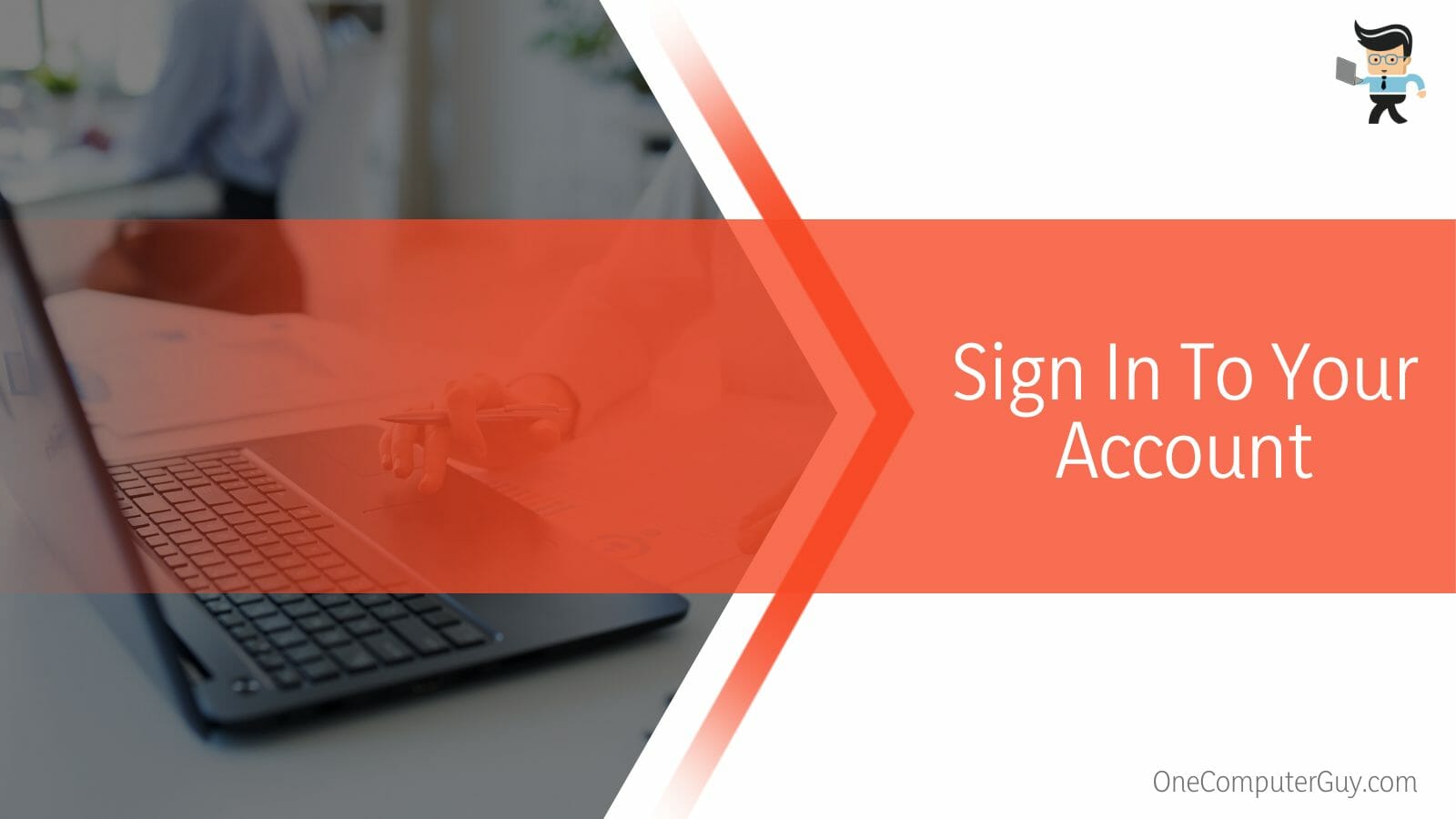
The G-Suite offers you a lot of applications with your Gmail account, which are great fun to use and very useful. After opening your Google Drive, you can enter your Gmail account.
Now that you are in your drive, you can start adding files that you want to use. Here you can use the Docs and Spreadsheet application to make any changes to your files. Google Drive is thus a very neat and great way to make all your storage needs come true.
– Step 2: Choose the File
In this step, you need to choose the first file that you want to select. This step comes after you have added the files to the Google Drive in your account.
You can add as many files as you want until the memory lasts. If the given memory is insufficient for you, you can always buy more memory which is an easy process.
Another great thing about Google Drive is that it can let you add files of all sorts of formats in one folder.
It will show you the format of the file with a little icon on the left side of the name, so you know what type it is. While choosing a file, you can choose a file of multiple formats in one go. You can also select or delete files this way.
– Step 3: Press the Control
When you have chosen the first file without deselecting it hold the control button. Now with the pressed control key, select all the files that you want.
There can be as many files as you want. As long as the control key is pressed down, the files will be selected, and they will turn a light blue color, indicating that they have been selected.
Remember, as long as your control key is pressed; the files are selected. If you leave the control key and click somewhere other than performing a function, all of the selected files will be deselected. So make sure to keep that in mind, as it can be very annoying at times when you have to reselect a large number of files just because of one silly mistake.
Like this, you can select multiple files of your choice in any sort of storage. You can also use the click and drag over the files method, but that is only useful when you do not need to pick and select specific files but rather want to select all of them at once.
FAQs
– Can You Save Files From Google Drive To Your Computer?
Yes, you can save any file from Google drive on your personal computer by simply downloading them. These files will work without any password protection, which makes the work faster and more efficient. You can handle these files like any other file.
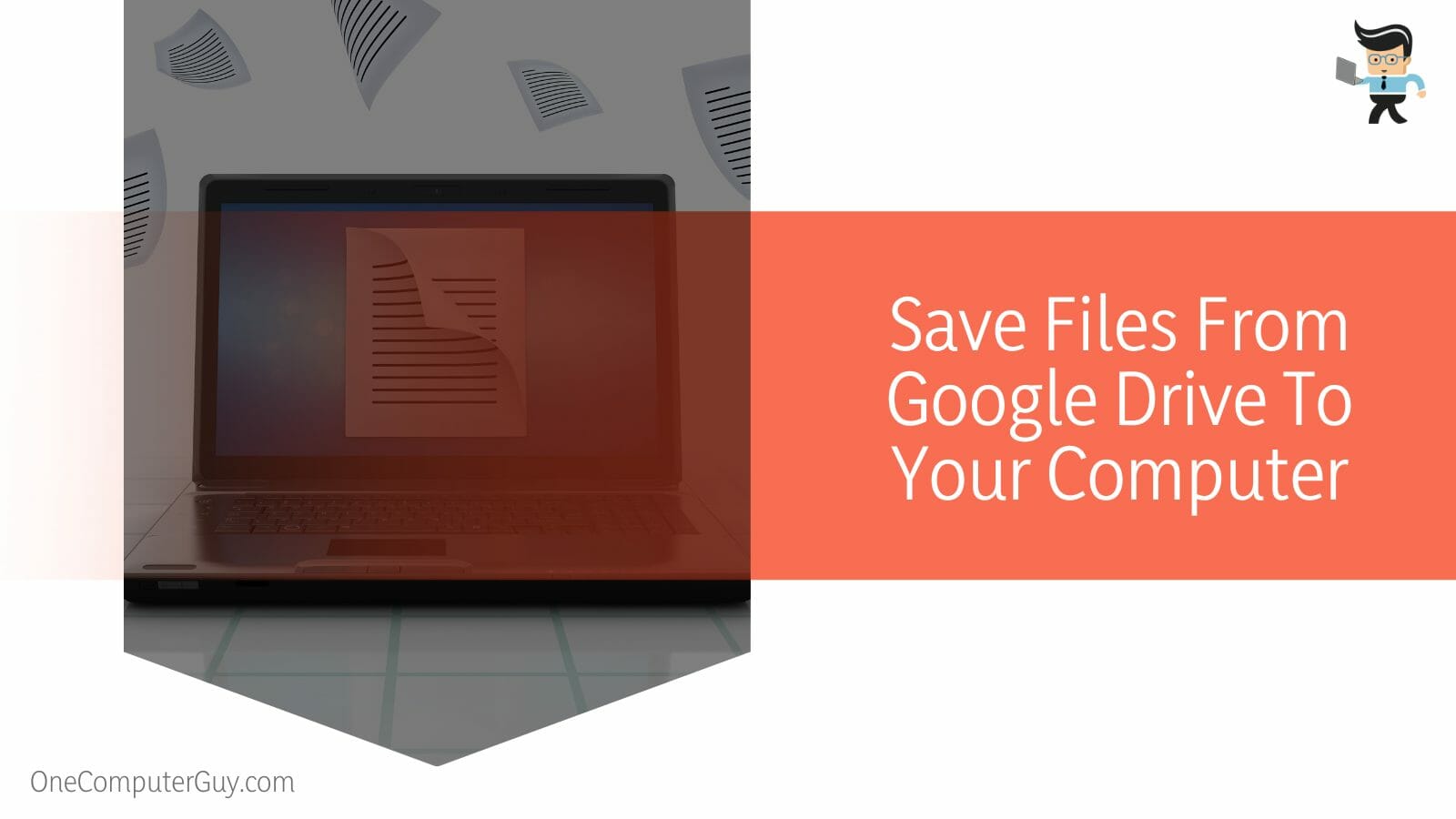
The files from Google Docs can be opened in Microsoft Word, and the files from Google Spreadsheets can be opened in Microsoft Excel.
So whatever you download from Google Drive, Windows will have an application to open the file. In case it does not, it will give you options to select or download an application to open the file when you click on the file.
– Is It Possible To Delete Multiple Files on Google Drive Altogether?
Yes, it is possible to delete multiple files on google drive altogether by using the ‘Ctrl’ key. All you have to do is press the control key and then select the files you want to delete. Once all of the files have been selected, click on the ‘remove’ option.
The best part about google drive is the freedom that comes with it. Even if you have accidentally deleted any of the files, you don’t have to worry, as they can be brought back with the help of a single click.
Simply open the trash folder in your drive and select the accidentally deleted files and then tap the restore option to bring them back in real-time.
– What Is the Difference Between Google Drive and One Drive?
The main difference between Google Drive and One Drive is that Google manages Google Drive, and Microsoft Manages One Drive. These are both online cloud storage packages that are available freely and in paid versions for users of all kinds of devices.
They also have upgradeable memory and work best on any sort of device for any sort of file upload and download.
Sharing files is also very easy on both platforms. They both offer great security measures and therefore are the number one choices for cloud storage among users. After these two, the cloud storage by Apple is also very famous.
Conclusion
In this article, we looked over the best way to select multiple files in Google drive, but in case you missed anything, here is a refresher:
- You can select multiple files in Google drive by first selecting a single file, then clicking and holding the control key, and then individually selecting all the files that you want to select.
- The selected files will turn blue.
- Once you stop pressing the control key, you can select what happens to all the selected multiple files.
- In case you click somewhere else while the control key is not selected, the selection will be dissolved, and you will have to select the files again.
Here we come to the end of the article. We hope it was informative and useful for you and now you are well aware of how to select multiple files in google drive and similar concepts. In case of any issues, feel free to return to this article to revise your concepts.