You must know how to reset Verizon router to keep it running smoothly. When you reset your Verizon router, you erase all present data, allowing you to reconfigure it to your liking.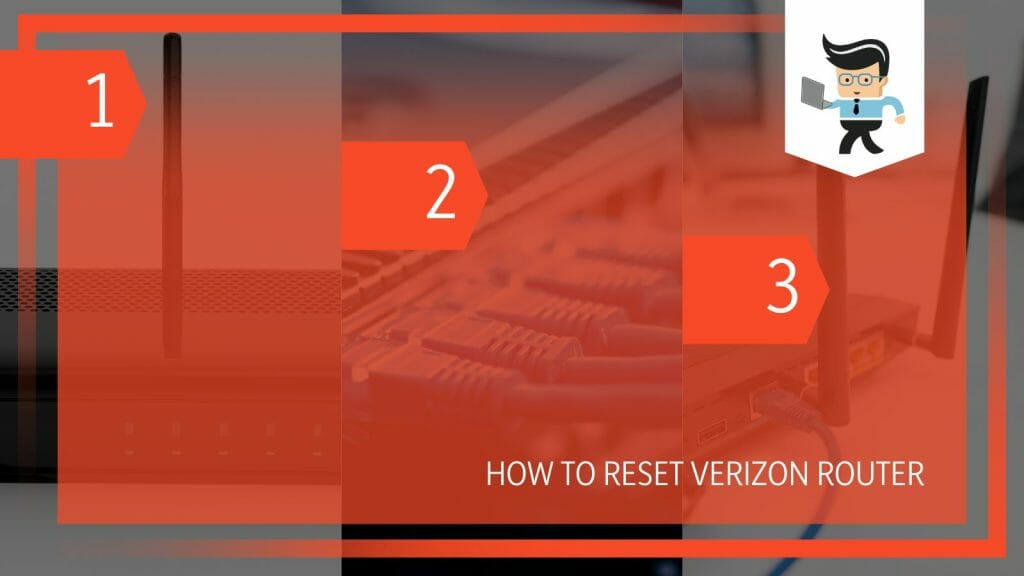
Rebooting clears the cache allowing it to re-select the least crowded channel for each frequency for a stronger connection. Learn how to reset your Verizon FIOS router in this post.
Contents
How to Reset Verizon Router Like a Pro
To reset your router, connect it to a power source and power it on. Locate the Reset button just above the power port, and press the power button for at least 15 seconds to initiate the reset process. Give your router about five minutes to reset.
You can reset a router if you want to wipe out the existing settings or if you cannot remember its password. You should perform this action as a last option to resolve a technical issue with a router. Let’s look at how to reset Verizon router after power outage:
1. Know the Risks
Perform a reset if you are ready to lose all configurations on your router. Ideally, resetting your router will erase your personal settings and restore its default settings. So, you will once again use the default password and username.
Typically, it will be as it was when you first bought it. You will start to customize and reconfigure settings once more.
2. Start the Reset Process
Before resetting the Verizon WiFi router, plug it into a power source. Also, find the location of the reset button on your router. This button is usually at the back of the router, near the Power Port. It looks like a tiny hole, i.e., a recessed button.
You will need a tiny pin to access the button. So, get a paper clip or thin pin-like equipment.
3. Reset the Router
Power on your router. Now, insert your pin or the pointed end of your paperclip into the reset switch. Press and hold the pin for approximately 20 – 30 seconds.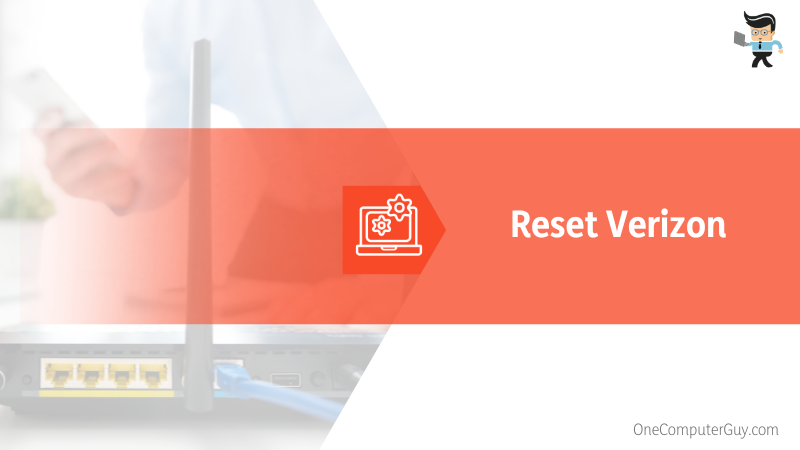
Note that when you press for less than 20 seconds, the router will reboot but not reset. So, ensure that you press and hold for more than 20 seconds.
4. Give It Time
Release the button and keep the paper clip away. Your router will begin restoring its original settings. So, after about five minutes, you will have a full router reset.
You then reconfigure your router’s settings, including the username and password. After a reset, you should know how to reset wifi router password on your Verizon routers. Here is a quick procedure:
- Type IP Address is 192.168.1.1 on a web browser
- Log in with the username and password at the back of the router or router manual
- Go to Wi-Fi > Primary Network
- Type a new password in the “Wi-Fi Password” field. Also, type a new name in the “Wi-Fi name” field.
- Select “Apply changes.”
Note that the above procedure works for all routers from Verizon. Those who want to know how to reset Verizon router G3100 should follow the above steps.
How to Reset Your Router From the Web Browser
The quickest way to reset your router is through its configuration panel: Go to the configuration main menu, click Advanced, go to the bottom of the page, and click HBR Advanced Settings. Click Yes and select Restore HBR Defaults. Click OK to finish the process.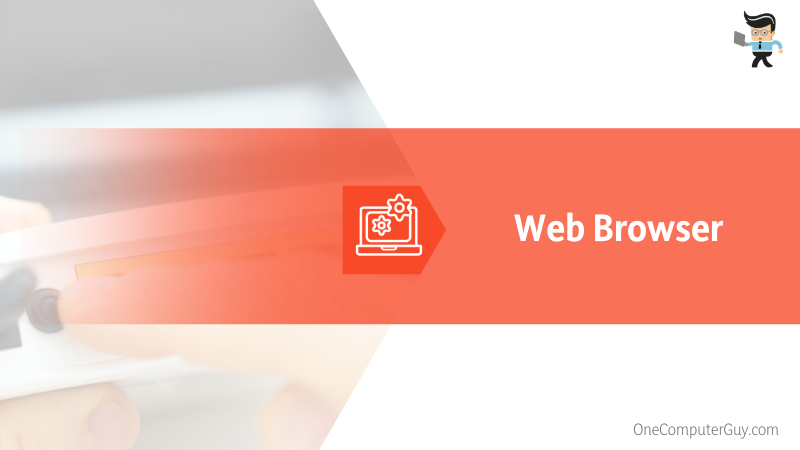
– Step 1: Go to the Router Configuration Menu
Connect your computer to a router. The router must be installed on the LTE Internet. You can use an Ethernet cable (Wired) or WiFi (wireless) connection.
Go to your computer browser and type 192.168.1.254 into the address bar. You will be instructed to enter the router’s username and password. Do so and then click OK. Usually, your router’s default name is admin. Find the password and the back of your router.
If you changed the password and username, enter the new logins. Once you log in, the main configuration screen/Menu is displayed.
– Step 2: Click Advanced
Your open configuration panel displays multiple options and tabs. Go to the tab labeled “Advance” on the top pane. Click on the tab to open another menu.
On the new page, scroll to its bottom to find the tab labeled “HBR Advanced Settings.” The HBR controls WiFi devices and laptops/Computers. Typically, it acts as a customer’s broadband home bridge and enables the delivery of home services.
– Step 3: Complete the Reset
You will get a Yes prompt. Select it, go to the toolbox section, and click the Restore HBR Defaults option. This option will restore the router’s settings to their defaults. Select the OK button to complete the process.
How to Reset Verizon Internet Gateway Quickly
You can reset your Verizon gateway through the Gateway or Admin page. To use the Gateway, press and hold the reset switch for 15+ seconds, release the button, and let it reset. Log in to the gateway panel for the Admin page, click Advance, go to System, and finally, restore factory settings.
This option works for almost all Verizon Gateways, including Verizon Fios CR1000A Gateway 2023 and Verizon Fios Gateway AC1750 Wi-Fi.
– Via Admin Page
Follow the steps below to reset your Gateway through the Admin Panel.
- Connect your PC to an internet connection. The internet source should be Verizon Internet Gateway.
- Launch an internet browser and type 192.168.1.1 in the address bar
- Enter your login credential and tap the Log In button.
- While on the Admin page, click the Advanced tab located at the top to reveal the Advanced menu.
- Select System> Factory Reset.
- Go to the Restore Options button and select Factory Default> Restore Configuration.
- Assess the warning and click OK to start the restore process. If you backed up the data before the reset, you would restore it.
– Via Gateway Router
The steps for resetting a Verizon Gateway are similar to resetting a router since you will use the reset switch at the back of the device. However, after pressing the button, the LED indicator at the front panel of the Gateway will flash yellow.
Yellow indicates that a reset has been initiated. The yellow color is followed by a white color that fades in and out when the Gateway restarts. So, when you see your Verizon router blinking white, the device is booting up. It should stabilize after a few seconds.
However, if the White LED light continues to blink and you are not receiving internet, your router may not find it challenging to sync or connect to the FiOS network.
How to Reboot Verizon Router Professionally
You can restart your router from the device, My Verizon app, or Admin WebGUI. To restart it from the router itself, unplug it and then re-plug it into the power source. For the App, log in and access Account and router settings>Restart, while for Admin WebGUI, sign in to your account>Home Page>Restart.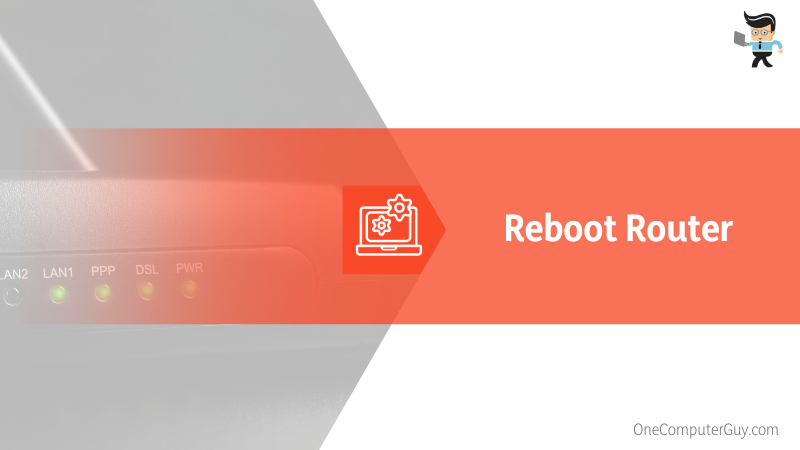
Let’s describe how to restart Verizon 5G router in this section:
– Via the Router
Follow the steps below to restart your router fully:
- Turn off the wall socket for the router adapter.
- If your router has a power dial, press it to turn it off the router. Otherwise, unplug the power cables from the router. But if you have a pocket router, remove the battery.
- Unplug the ethernet cable linking the two if you have linked the router to a modem.
- Let the router stay without any connection for about three minutes. This allows the initialization process to complete.
- Plug in the ethernet cable to the modem. Repeat the same for the power adapter. Turn on the electricity socket.
- You should be able to see the power light immediately. Wait for the internet light – if it is solid, you have an ongoing connection.
This method also applies to the Verizon Gateway, such as Verizon FiOS Quantum Gateway G1100 AC1750 and Verizon FiOS G1100 updated 2019 version.
– Via My Verizon App
Follow the steps below to reboot FiOS router from App:
- Launch the My Verizon app on your device
- Select the Account option located at the bottom. You may be prompted to log in – enter your password, Face ID, or fingerprints.
- Tap the “5G Home” or “Home” tab at the top, depending on your account services.
- Go to Manage 5G Home, select Network settings, and tap Settings.
- This displays the “Account and router settings screen ” – tap the Restart option.
- Tap the Restart option to confirm
The App will restart your router. Note that it will take several minutes before you can access all services.
– Via Admin WebGUI
You can reboot Verizon router from browser with the steps below: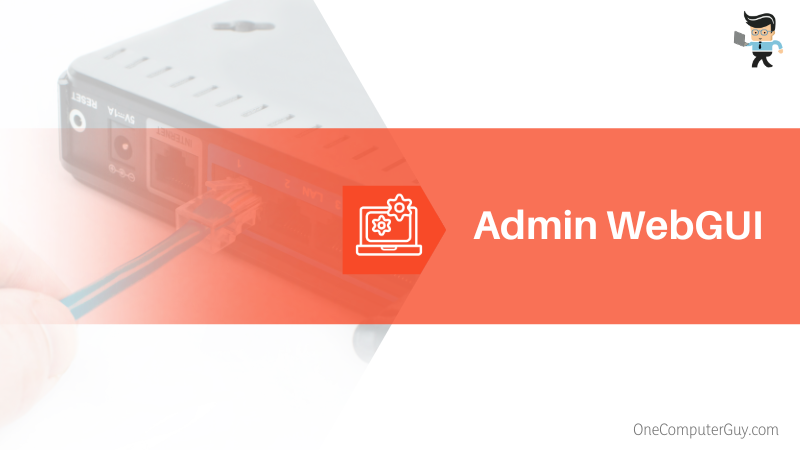
- Connect your device (smartphone, PC, or tablet) to the internet
- Your device must be connected to the router: Access a web browser and type “mynetworksettings” or “192.168.1.1” in the address bar and press enter.
- Log in with your password and username.
- Click the Advanced tab from the top panel, go to the left pane menu, and select Utilities>Reboot Router.
- Click the Reboot Device option on the next page to restart the router. You will see the LED light turning off alongside the router.
If you have a 5G Home Router such as Verizon Internet Gateway home router 5G with Wi-Fi capabilities, log into Admin WebGUI, go to the upper right side of the Home Page, select the dropdown menu, and click Restart 5G Home Router. The Circular LED light turns off as the router turns off.
Conclusion
This post elaborates on resetting and restarting/rebooting your Verizon router. Here are the main points:
- The quickest way to restart a Verizon router is to detach it from the electricity source.
- To reset the same router quickly, you will need to insert and press the sharp end of a paperclip into the reset button for not less than 15 seconds.
- You can also use the web interface and the My Verizon app to reset or restart the router.
- Resetting the router wipes out all the existing settings while restarting refreshes the short-term memory.
Both resetting and restarting are designed to fix technical issues and improve performance. So, follow the above procedures to enhance your router’s performance.
Ref:
- https://www.forbes.com/sites/bernardmarr/2018/06/22/the-amazing-ways-verizon-uses-ai-and-machine-learning-to-improve-performance/?sh=51c63c127638
- https://www.wikihow.com/Reset-a-Netgear-Router
- https://www.verizon.com/support/knowledge-base-301456/
- https://approvedmodems.org/verizon-router-blinking-white/#:~:text=Is%20your%20Verizon%20router%20flashing,connecting%20to%20the%20FiOS%20network.







