Knowing how to reset Orbi router can help you resolve most problems, including connectivity and speed issues. The Netgear Orbi system allows you to enjoy fast internet speeds by removing the dead zones in your office or home.
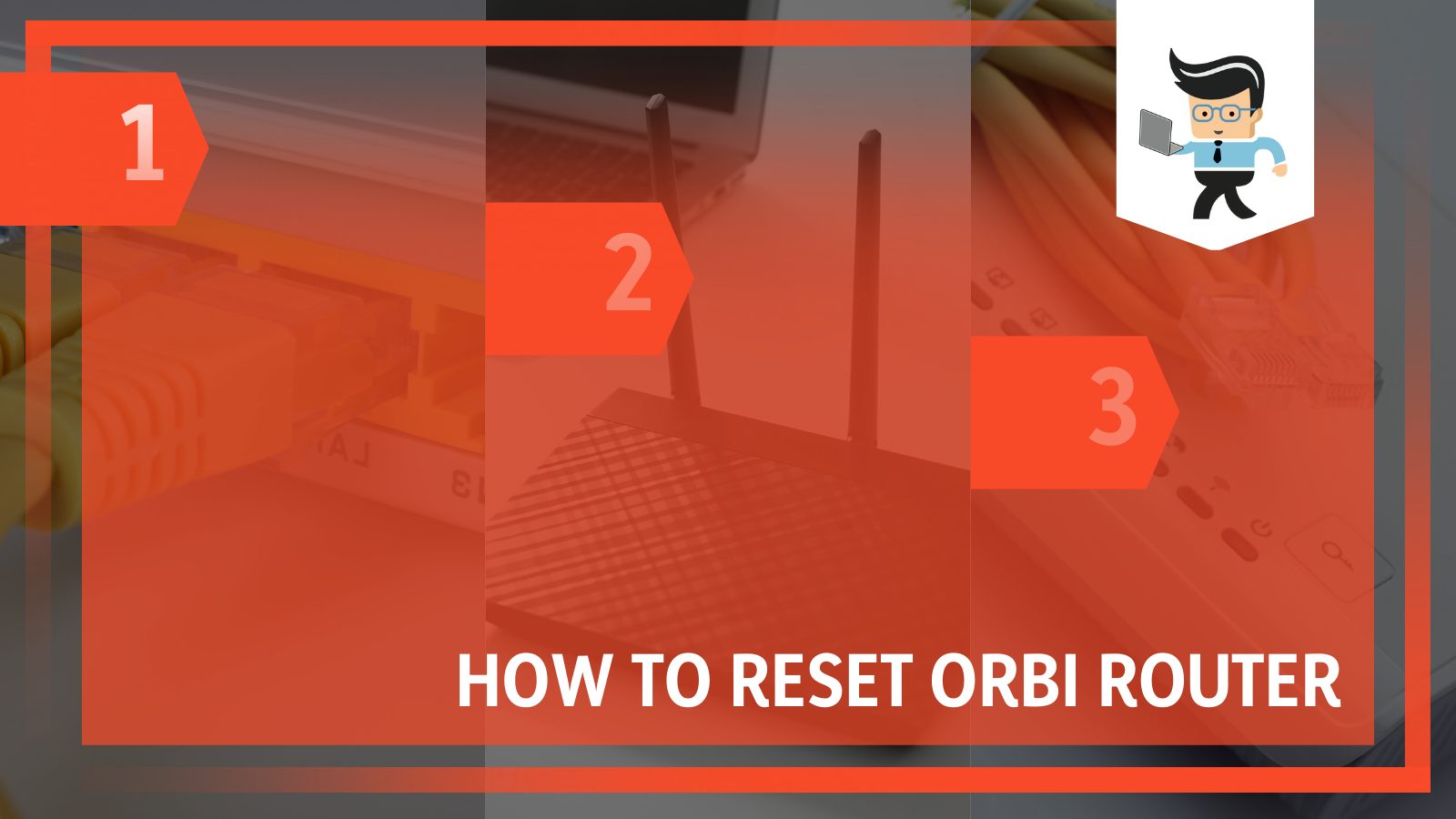
However, there can be times when you experience downtime for unknown reasons, firmware updates that come with different bugs and errors, and many other problems.
Taking matters into your hands by resetting the router whenever you encounter these errors is one of the top ways to resolve your Orbi’s problems and below are some of the best ways you can reset this router to get rid of any problems.
Contents
What Are the Necessary Steps to Reset Your Orbi Router?
To reset your Orbi router, you can try power cycling the router, disconnecting and reconnecting the modem, performing a soft reset, or performing a hard reset using different methods. These actions will help make your device up and running again.
Resetting your Netgear Orbi rbr router can be easy or complicated, depending on the route you choose to take.
Our comprehensive guide below will help make sure that you’re able to quickly and easily go through each process so you can have your router back in working order as soon as possible.
1. Power Cycling Your Router
Power cycling your router is the first method you can try when your Netgear Orbi rbr router starts giving you problems.
Leaving your router on for days, weeks, or months in a row can cause it to malfunction or have network issues. It’s similar to how you experience lags and memory issues when you have your smartphone working for days without restarting it.
Power cycling your router can help you fix glitches that might be causing it to develop connectivity issues. Note that, unlike a full reset, this method doesn’t delete your password, settings, or safety keys. To power cycle your router, all you have to do is:
- Press and hold your power button to turn off your router.
- Disconnect every cable attached to the router, including your Ethernet, USB, and power cable.
- Unplug the power cable from the wall power outlet to ensure total disconnection.
- Once that’s done, wait for about one minute, then reconnect all disconnected cables.
- Turn on your router and check to see if it now works properly.
2. Disconnecting and Reconnecting Your Modem
Disconnecting and reconnecting your router is another way to reset your Orbi rbr router. Unlike power cycling, this method neither involves any kind of rebooting nor does it require you to unplug all of your cables.
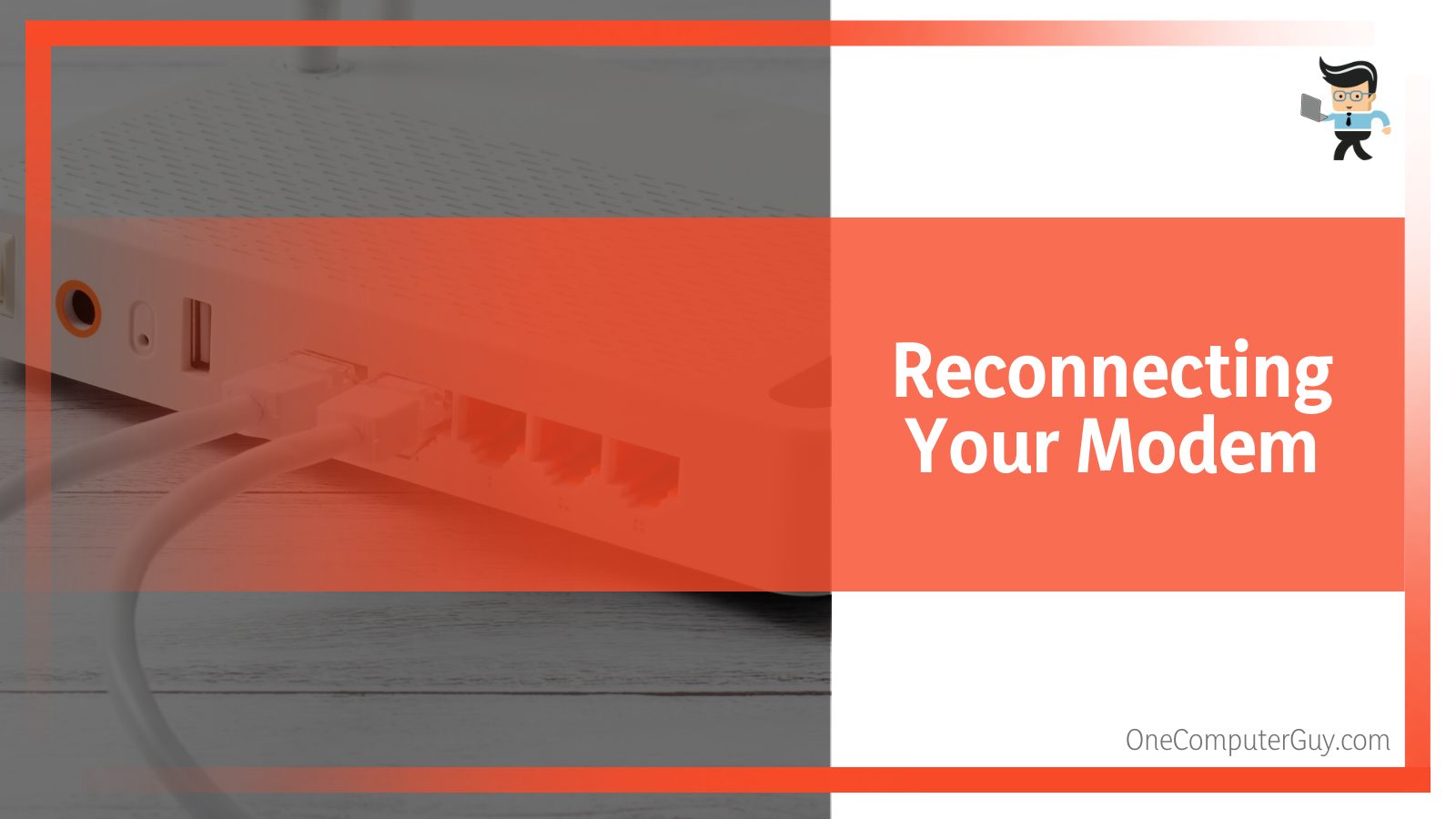
For this reason, it is one of the quickest ways you can reset your device, which makes it beneficial for online gamers or those who are working remotely. You can carry out this reset method on your router by following the steps outlined below:
- Make sure your router is turned on and the indicator lights show that it’s in excellent working condition.
- Now, disconnect the cable that allows your modem to transfer data to your router.
- Wait for 10 to 15 seconds and reattach the disconnected cable to your router.
- Now, check to see if the router is working properly.
3. Performing a Soft Reset
You can easily reset your Netgear Orbi router by performing a soft device reset. This is another method that does not require you to turn off your device or disconnect your cables and it’s ideal for those who forgot their router password.
However, you’ll need to have your router’s serial number handy and also connect your router to the Orbi Wi-Fi network to carry out this reset method. All you have to do is:
- Make sure your computer or smartphone is connected to your Wi-Fi network.
- Open your web browser and go to orbilogin.com.
- You’ll get a login dialogue with two options.
- Select “Cancel” and a warning message will pop up asking you to input the router’s serial number.
- Once the serial number has been entered, you’ll be prompted to answer your security questions.
- Now, you’ll be asked to enter a new password.
- Your password will be reset and you can now log in with your new password.
4. Performing a Hard Reset
Hard resetting your router means resetting the device back to its factory default setting. This means that all of your passwords, network settings, firewall settings, etc. would be gone and you’ll need to set up the router again like it’s a new one. There are three main methods of performing a factory reset on an Orbi WiFi router, and they are:
-
Netgear Recommendation
This method is recommended by Netgear, the brand behind Orbi, and it works for most people. What you want to do here is:
- Make sure your router is on and the indicator lights are blinking.
- Look for the reset button on your router, which is often in a tiny hole located at the top, bottom, or back of your router.
- The reset button can also be found close to where your router’s ports are located, a little far from where the controls are.
- Once you’ve located the reset button, take a tiny and thin material, such as a pin, toothpick, paper clip, mobile phone sim ejector tool, or thumbtack to press the button.
- You’ll need to press and hold the button down for seven to ten seconds.
- You can also use your router’s indicator light to determine when to stop holding the reset button.
- The indicator light is usually green when the router is working normally, but it should start flashing a different color once the system reset has been initiated.
- Once you see the indicator light flashing, your router has been reset back to its default settings.
- All you have to do now is wait for the device to boot back up and set it up exactly like you did when you purchased the router.
-
30-30-30 Method
Sometimes, the hard reset method outlined above may fail to completely reset your router. If you find yourself in a situation just like this, what you want to do is utilize the 30-30-30 reset method. You can use this method by following the steps below:
- Turn your router on and make sure the lights are working properly.
- Now press and hold down the reset button for 30 seconds, disregarding the blinking LED light.
- Next, while still holding the reset button down, turn off your router and hold for another 30 seconds.
- Once the time’s up, turn your router back on without releasing the reset button.
- While the router is on, hold the reset button for another 30 seconds before releasing the reset button.
- Your Orbi router should be completely reset with this method.
If your router isn’t reset, then try using this method again, and make sure you don’t release the reset button until you turn on your router the second time and have held the reset button for 90 seconds in total.
-
Removing Cables
If you’ve tried the two methods explained above and none of them seem to reset your router, then this third method may be what seals the deal for you. All you have to do is:
- Remove all attached cables from your router, leaving only the power cable plugged in.
- Turn on your router and make sure the indicator lights are working as they normally should.
- Now, press and hold down the reset button for seven to ten seconds.
- Without releasing the reset button, connect all of your cables back to the router then release the reset button.
- Check and see if your router has been reset and if your router now works perfectly.
5. Resetting With Router’s Admin Page
You can also reset your router via the Orbi login page.
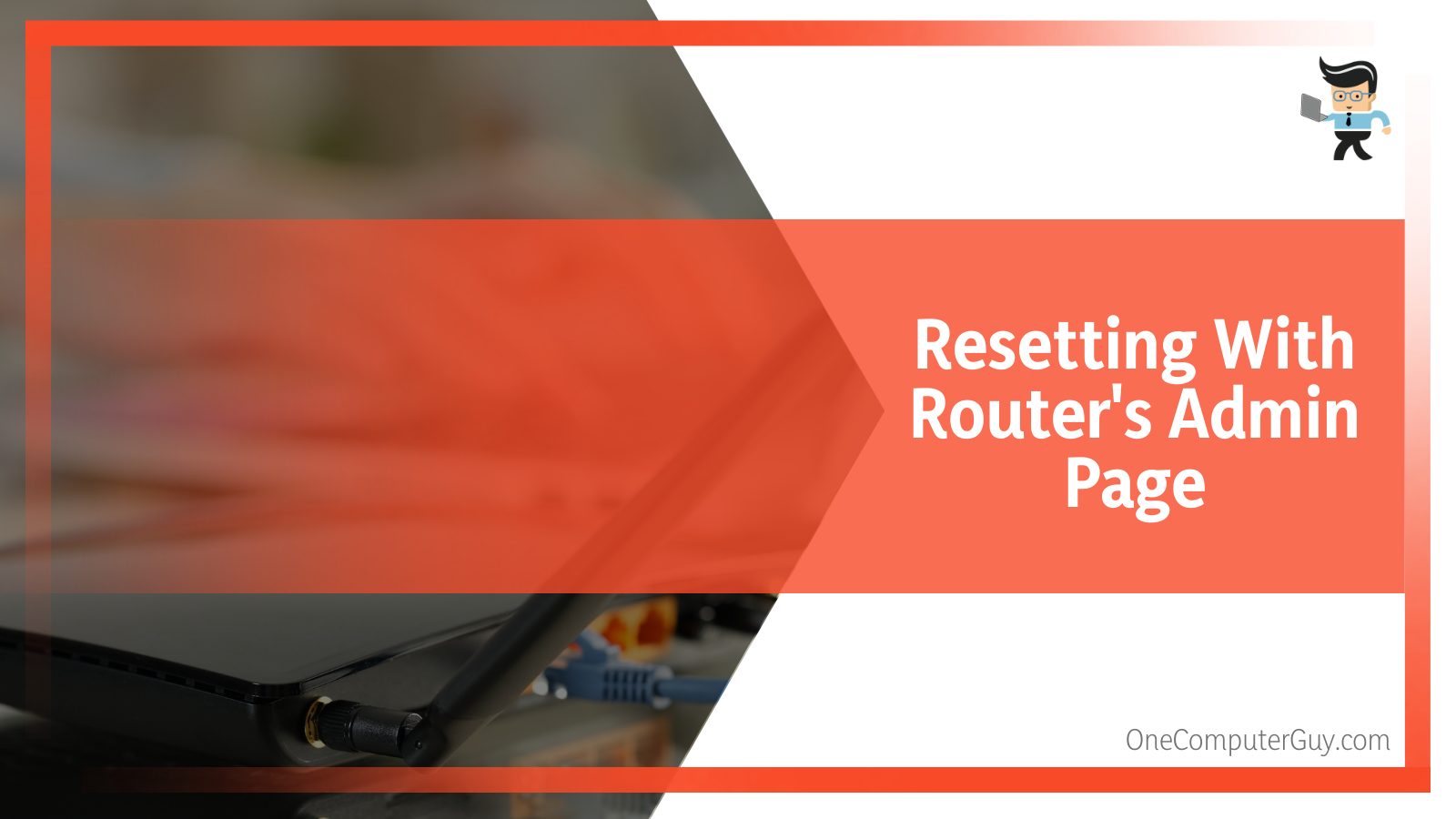
If you can’t figure out where the reset button is or you don’t have access to a tiny, pointy object to press the reset button, this method can help you reset your router successfully. You simply have to:
- Connect your computer or smartphone to your router.
- Open your internet browser whether it’s Microsoft Edge, Chrome, Mozilla Firefox, or Safari.
- Click on the URL bar and enter the router’s default IP, which is usually 192.168.1.0 or 192.168.1.1.
- You’ll be provided with the admin login page where you’ll enter your admin password and username.
- Once you’re on the dashboard page, select “Advanced Tab” and then navigate to “Backup Settings” on the left panel.
- Choose “Erase” from the list of options and select “Yes” when you get a prompt.
- Your device will be disconnected from your router and your router will start the reset process.
- Once the reset is done, you’ll need to log in with your default admin details to change your settings.
6. Resetting Your Router via WPS Button
If none of the solutions above work for you, the last option you can try is to use your WPS button to reset your router. You can do this method by following the steps below:
- Turn on your router and make sure it’s plugged into a stable power outlet.
- Check for the WPS button, which is often labeled WPS or Wireless.
- Now press your power button and the WPS button at the same for about 15 seconds.
- Your router should start blinking a red LED light.
- Release the buttons and wait for the reset process to be completed.
Conclusion
If you perform a hard reset, your router’s IP address settings, DNS settings, password, safety keys, and more will be changed to what they were when you just got the router.
With that being said, here are some reminders to make sure you have everything you will need to reset your Netgear Orbi:
- Power cycling your router can help resolve simple problems like connectivity issues or glitches.
- Performing a soft router reset doesn’t clear your passwords and settings.
- All types of hard reset will clear your password and settings, returning them to their default state.
- You’ll need to use your default password to reconnect your devices after a factory reset.
Note that resetting your Orbi router will not remove any firmware update you’ve made on the router. Therefore, if a firmware update is your reason for wanting to perform a reset, you’re out of luck as it’ll be better to wait for a new update if you’re dealing with bugs.







