How to remove background music from a video is a common question asked by video editors and people just trying to post a video without the messed-up audio in the background.
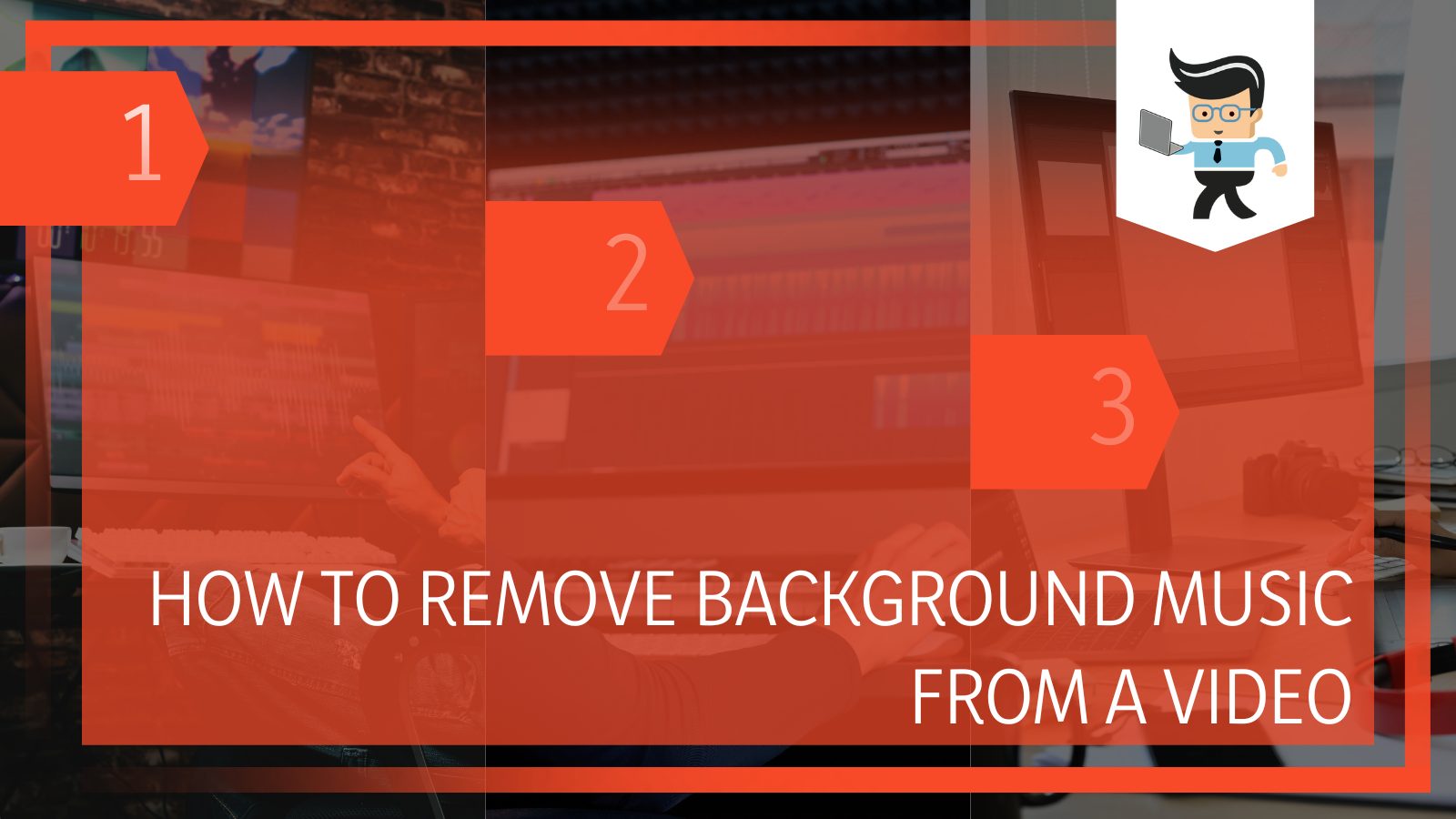
The process of removing the background music is not hard at all but may be a little tricky if you are new to the whole editing procedure.
In this article, we bring you a comprehensive procedure in easy-to-follow steps on how to remove the music from any video, small or large in size, with later steps also explaining the procedure to save the audio separately in a file.
Contents
How To Remove Background Music From a Video Easily?
Removing the music background from a video can be very important for various reasons, including the need for different professional works, school assignments, or any personal task.
While shooting a video is very easy nowadays, sometimes the video might also contain some noise in the background, which is unwanted and interferes with the overall aesthetic of the video.
So in such times, it is best to remove the original sound of the video, and if you want, you can put in a different background music that will enhance the experience of watching the video. So if you are looking to solve the above-mentioned tasks, all the information is present here.
Removing the background music of a video is very easy now as compared to a couple of years ago when there was no good software for common video editing.
Today in the market, you will find all sorts of software, paid and free, easy to use or professional, and finally, the software that offers much more than just removing the background music of a video.
To remove the music from any video, we bring the following five steps, which are easy to use and will not let you down:
– Step 1: Choose the Music Removing Software
The very first step in removing the background music from a video is the selection of video editing software. Music removal is one of the most basic editing tools that come in any video editing software, but sometimes the selection of the software may be tricky.
You need to choose a software that is easy to use and has clear directions if you are a beginner in this line of work, the software does not retain any of your personal or added data in any form, and lastly, the software returns the same quality of file after the editing is done on it.
These are some of the basic pointers to look for while choosing software for removing a piece of background music from a video. Another thing that you might want to keep in mind is that not all software allows you to edit lengthy videos.
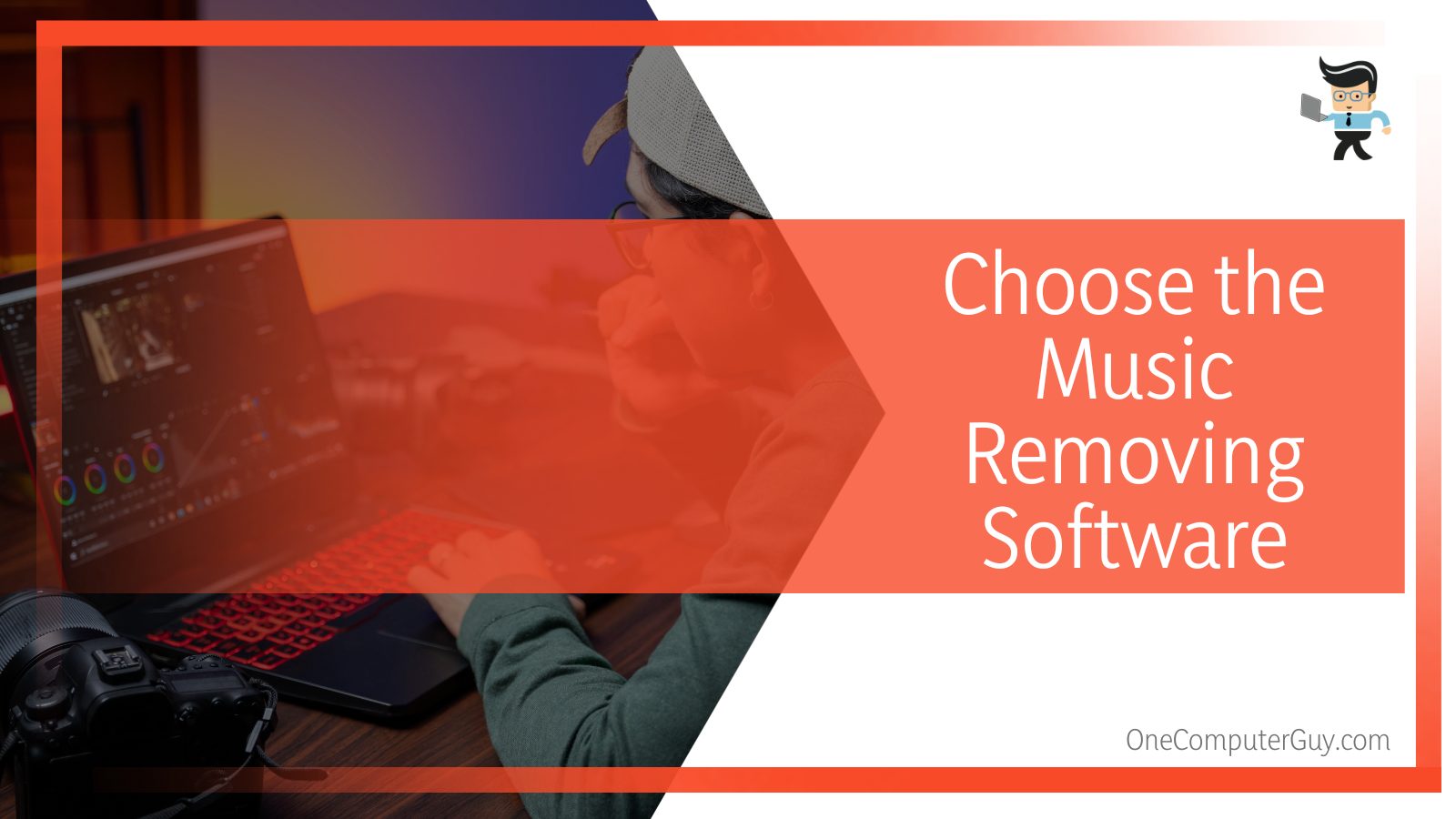
Some might only have a threshold of around a minute, and some might allow a video of up to an hour. So if you are looking to edit a video that is long, you might want to get related software, for example, premiere pro or lexis audio editor.
After you have selected the software of your choice, download and read its how-to section. All the necessary information will be given in its how-to section.
Another important thing to notice here is that such software tends to save the edited files in a very complicated directory on a computer, so make sure you a lot a pre-planned folder for all the edited video files beforehand.
– Step 2: Upload the Video
The second and easiest step in removing the music from a video using software is uploading the video into the selected software. We would highly suggest that you keep the original video with the original copy at a different location as well, just so you have the file if anything goes terribly wrong.
While uploading the video, ensure that the format of the desired video is correct and of the correct quality. Sometimes, the software will ask you if you want to decrease the quality of the video for faster workings.
Choosing this is entirely up to you and your need but decreasing the quality of the video will not be a very good thing, to begin with.
– Step 3: Understand the Various Types of Music In That Video
There are surely different types of music in the background of a video. These types can be based on the different types of sounds in the world and also the different dialogues and music genres that might be there in the background.
What you can do is try to figure out what needs to stay and what needs to go. If you want to remove the whole audio from the video, then your work is easy, but if it is not the case, then you might need to put a little more effort into the whole process.
If it is a music video, then the music and the lyrics of that video will not be in a single file. They will show up separately if you use well-equipped software. In the case of a personal video made with your phone, the audio file will be a single file with all the various audio in the background.
– Step 4: Mute or Remove the Audio
Now, to get only the video from a file, you can do two things, you can either keep the audio intact with the video and just mute the video so there is no sound, or you can manually remove the audio from the video.
The end products of both processes will be the same, a video with no audio, but there is a slight change in the processes. For simply muting a video, you do not need to go and download any video editing software because you can simply mute the video with a single click. Just remember to save the video after muting it.

In continuation of step four, a designated button in the software should direct you to the tool that will remove the audio from the video. If you use it, you will probably be prompted with the question that whether you would like to save the audio separately in a file for future use.
We would highly recommend saving the audio in a separate file. This would guarantee that you have the audio safe in place and can always stitch it back to the video if you lose the original one.
– Step 5: Save the Clean Video
The last and final step in removing the audio from a video is saving the edited and clean video on your computer. As mentioned earlier, if you have already set a destination of your choice for the video to be saved, then you will most definitely find the video and the audio, if you saved it separately, in that folder, probably in different sub-folders, though.
Play the video in the player to see if your video is devoid of any audio that you just removed from it. Make sure that while checking, your system is not on mute.
Also, check that the quality of the video has maintained its integrity and is not distorted after the editing. In any case, if the quality is distorted, we recommend you use another software with the original video at your disposal.
Try giving it a chance to multiple software and see what works best with your work. If none of the software sits well with you, try to get a premium version of the software or just buy professional video editing software.
This will save you so much time trying out various platforms and also guarantee that the quality of the video will not be compromised.
How To Add Audio From One Video To Another?
To add audio from one video to another, simply use any video editing software to first remove the audio from one file, save it, and then add the file in the background of the desired video. It is quite a simple process that doesn’t require much technical knowledge.
It is a very simple procedure, and this addition of audio is available in almost all free and paid video editing software. Simply go to the “Add Audio” tab of any software and get to work.
Adding music to any video is far more easy and uncomplicated as compared to removing a piece of background music, once you have the audio file in hand. So be creative and make sure that the flow of the music goes with the aesthetic of the video.
How To Remove Music From A Video and Keep the Dialogues Without Error?
The best way to remove the musical from a video and keep the dialogues is by using professional video editing software that will actively differentiate between the music and the dialogues. You can then choose what to keep and what to discard easily.
Such software is available in the market and is not hard to use but they do have one drawback. As the dialogues and the musical collectively make the audio of the file, sometimes the software might not be able to pick up the different frequencies, which can result in a distorted sound altogether.
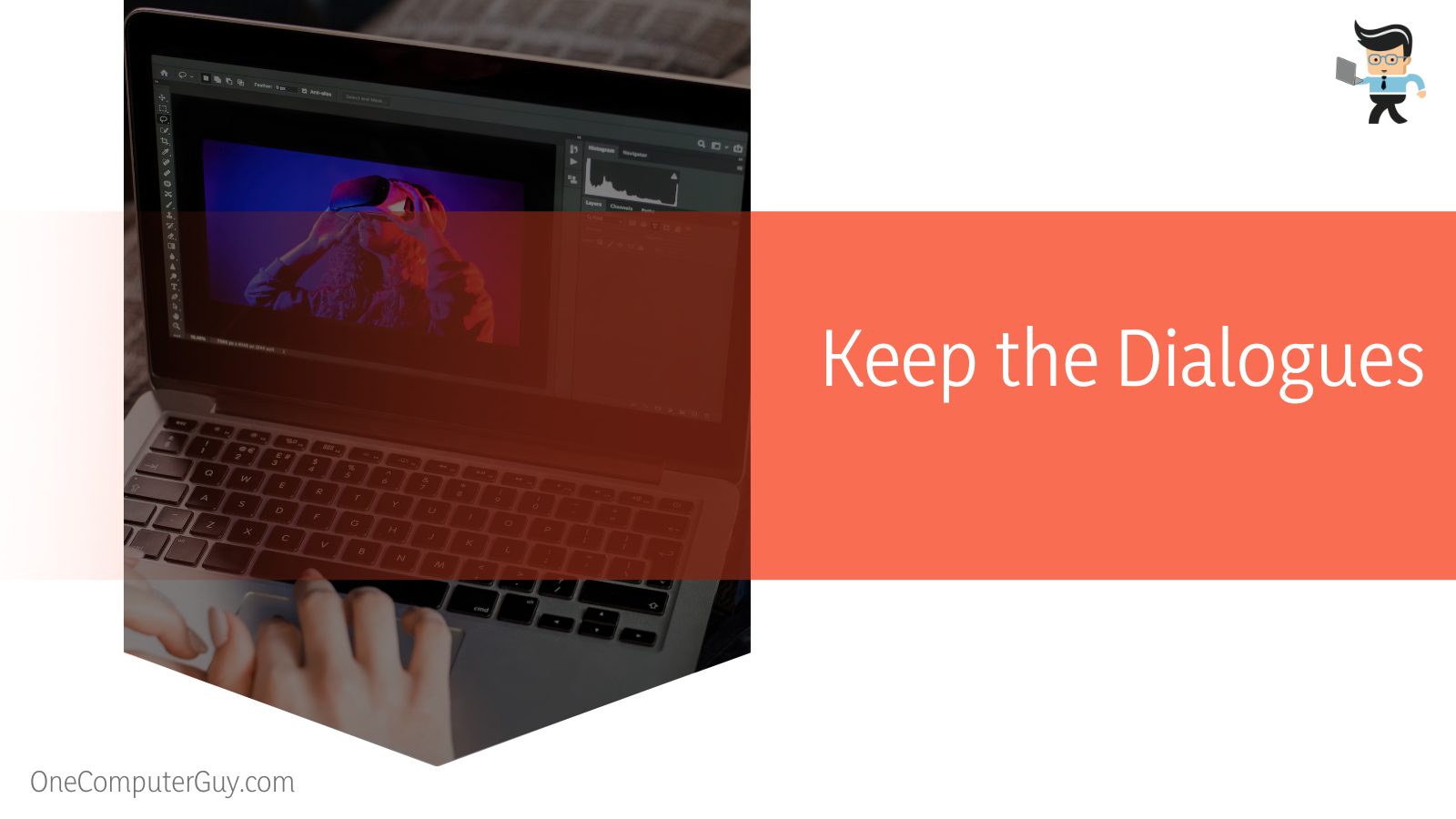
So if you are trying to remove the musical and keep the dialogues only in a video, make sure that the two were added separately so that the software can easily pick them apart.
The major steps after you have identified that the two i.e, the music and the dialogues, are added separately in the video is that you follow the above-mentioned steps.
The software will probably show you the frequencies of the dialogues and the music separately, so all you need to do is, pick the one you want to remove and then get rid of it.
FAQs
– Can Your Remove Audio From Various Videos At Once?
No, you cannot remove the audio from various videos at once. The reason behind this is that the audio track of the videoes is different, and any application or software is built only to work on a single file at any given time.
You may be able to run the processes simultaneously by opening the software in a different window, but you cannot work on all of them in one window. As of yet, no video editing software offers this time of multiple audio removals and for our benefit, this is a good thing because running multiple heavy-load videos in video editing software will only load the system.
– Does Removing the Audio of a Video Mess Up Its Quality?
Yes and no, removing the audio of a video might and might not mess up its quality, and here is why: it all depends upon the software that you use and the initial quality of the video. If your software is of high quality, your video will be fine.
In case your software is mediocre and not that great, your video might lose some of its quality, and if the initial quality of the video was bad, it might decrease furthermore.
Conclusion
Now you have read all the five steps that are required in removing the music from a video, but if you have missed something, we bring you a conclusion of the steps and the process:
- To remove background music from a video, use a video editing tool that you can find on the internet.
- Make sure that the video editing software does not retain your video or information.
- You can either mute your video using Snapchat or Instagram or manually remove the audio from its background.
- Removing the audio from a video may or may not distort the quality of the video, and it depends on the original quality of the video and the software used.
- For further use, save the extracted audio files.
Here we come to the end of the article about removing the background music from a video file. We hope that this article was very informative and helpful for you. Happy editing!







