How to print on black paper because mostly the black background absorbs all the color ink and no color shows up on it?
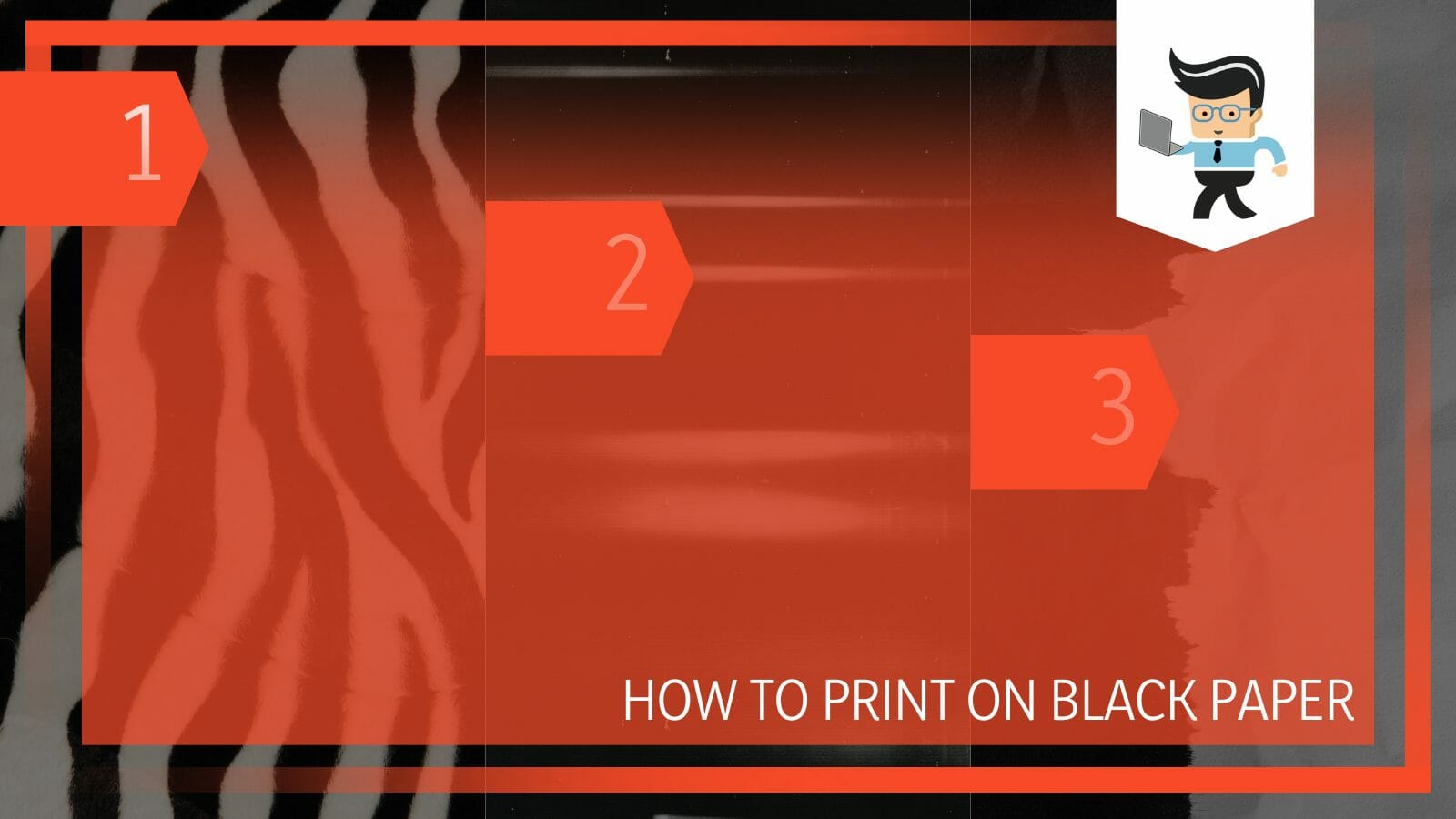
Well, this is quite a common problem while printing something on black paper because normally people print on white paper or some light-colored paper for a highly defined print.
There is a way that you can make use of black printing paper or make black paper yourself and use white ink to write text on it but it is a little tricky.
Nonetheless, here is a simple yet effective procedure to print white text ink on black paper using a simple printer.
Contents
How To Print on Black Paper?
You can print on black paper by using software that directs the print to have a white inked foreground on black background. You can various software in this case and use either black paper or black background on white paper.
The story of printing started with using black ink on white paper to write or draw but when the colors are reversed, the story gets a lot more complicated.
The problem here is that the general inks that are used like cyan, magenta, and yellow are easily absorbed by the black background, either a true black paper or a blackened white paper.
As much as you try, the black color overpowers the colors and no print can be seen on the background. For this reason, the only other color that can be of some power against the black background is white which you can also get in ink form.
The following tutorial is a simple yet effective way of using white on black for text, diagrams, and pictures. Follow the tutorial wholly for the complete results.
– Step 1: Choose a Software
The first step in the procedure is to choose the appropriate software of your choice. The software can be Adobe Photoshop, InDesign, Canva, Illustrator, or simple Windows Paint.
What you need to make sure of is that you know how to use it and that whatever designs you are looking for can be made on that particular software.

Most of the software might be paid but Canva and Windows Paint are available for free.
If you are new this, give yourself some time to learn all the given tools on the software. In addition to that, look online for beginner tutorials regarding the software and how well they can align with your needs.
– Step 2: Create a Black Background
This step is optional if you already have black paper. In case you do not have black paper and you are looking to make your own, follow this step.
In whatever software that you have chosen, go into the page layout. Fill in the required page layout according to the white page that you have for example if it’s A4, A5, etc.
Next, click on the additional color option and add the black color to the whole page. This will make the black page for you and now you can print it.
– Step 3: Create a White Foreground
The next step is to make the white foreground on the software. Make sure to not use small sizes for the text or drawings. The bigger and bolder they are, the better the prints will be. Try using thick edges and lettering for this purpose.
Save your finalized picture in a pdf for the best results.
– Step 4: Set Up the Printer
This is a very important step. Now there are two ways to go about the printing process. One way is to use white ink on generic black paper and the other way is to print a black-and-white picture on a white background.
In the case of the white ink before running the printer, make sure that the current colored inks are fully drained from the cartridges.

Any trace of the colored ink will ruin the white color. Make sure that the black colored paper fits well in the tray or if the printer requires the colored paper to be added to a different tray.
In the case of a white foreground and black background, load the pdf into the computer attached to the printer along with white paper in the tray.
– Step 5: Hit Print
The last step is to hit print. Before moving on to a large number of prints, make sure to run a few samples and decide which way will work best for your paper.
FAQ
– Can Every Printer Print on Black Paper?
Yes, every printer can print on a black paper cartridge but there is no guarantee that the printed text will show clearly. The black paper will absorb most of the colored ink that the printer uses on it and in the end, there will be hardly seen text on it.
You can alternatively use white ink in the printer that can print somewhat easily on a black background. You can also use a black-and-white picture so that some bits of the paper are purely white on a generic white sheet.
So in summary, each printer can intake black paper but not all printers with their generic inks can make them stand out on a black background.
– How To Print Gold on Black Paper?
You can print gold on black paper by using gold metallic ink and black cardstock paper on an inkjet or laser printer. The tricky thing here is to get the metallic color right and also if your printer will accept a cardstock material paper for printing.
Black papers are hard to use in printers because no color stays on them as it absorbs everything. Therefore novel colors are used like white or metallic silver, bronze, or gold colors so that the colors stay on the black background and make their mark.
It can be tricky to use the metallic colors so make sure you give it a few test runs before you start developing on a larger scale.
Conclusion
In this article, we talked about how you can make prints with black paper from a common printer but if you missed something, here is a simple review:
- The black paper is hard to print on as it absorbs almost every color on it except for white.
- You can use white ink to print on black paper.
- You can use a pdf of a black-and-white picture on white paper.
- Make sure to use white ink in clean cartridges.
Here we come to the end of the article. We hope this article was informative for you. Happy Printing!







