Interested in knowing how to keep music playing when laptop is closed Windows 10? We give you a straightforward procedure in this post.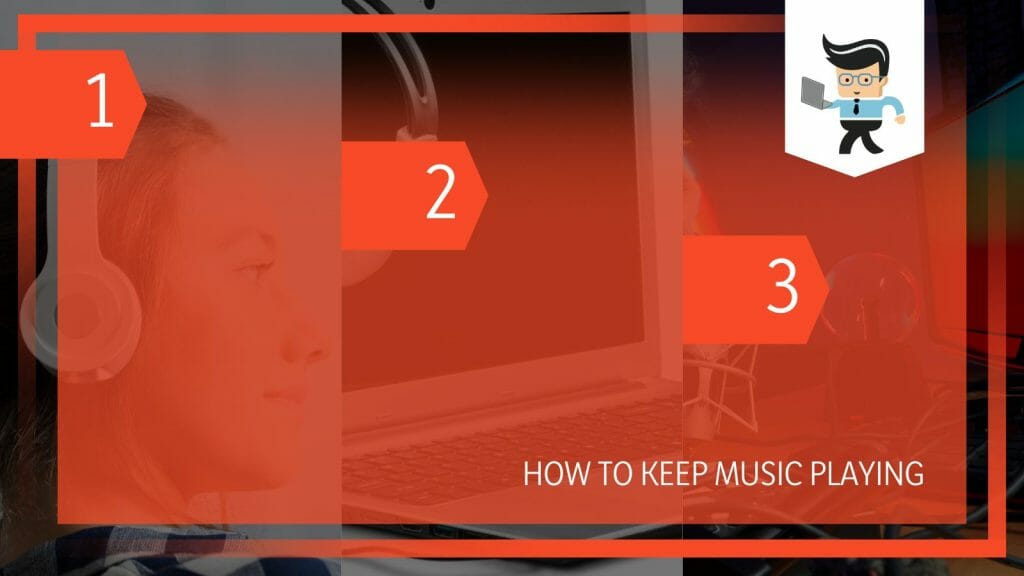
The process involves changing what happens when you lower the laptop’s lid – changing the output result of the Microswitch. Let’s get more details below.
Contents
How to Keep Music Playing When Laptop Is Closed Windows 10
To keep the music playing when a laptop is closed on Windows 10, find and select the Power Plan option, click the “Choose what closing the lid does” option and go to “When I Close the Lid,” and click “Do nothing” for “On Battery” and “Plugged in.”
This quick procedure also works on different laptops (HP, Dell, Lenovo, etc.) running Windows 11. So, let’s look at how to play music even when laptop is closed windows 11 and Windows 10:
1. Launching the Settings App
Launch the Settings app on your laptop. The simplest way is to press the Win Key and type Settings. Click on the top results to access the various settings options.
Alternatively, press the Win + I button to enter the Settings menu directly.
2. Opening the “Power & Sleep” Option
Click or tap the “System” option to open different settings options. Scroll down to find the “Power & Sleep” option on the left-hand pane. Click to open it.
3. Go to the Additional Power Settings
Go to additional power settings. This (Additional Power Settings) is a link option on the extreme right under the Related Settings title. Click on it to unveil the additional settings.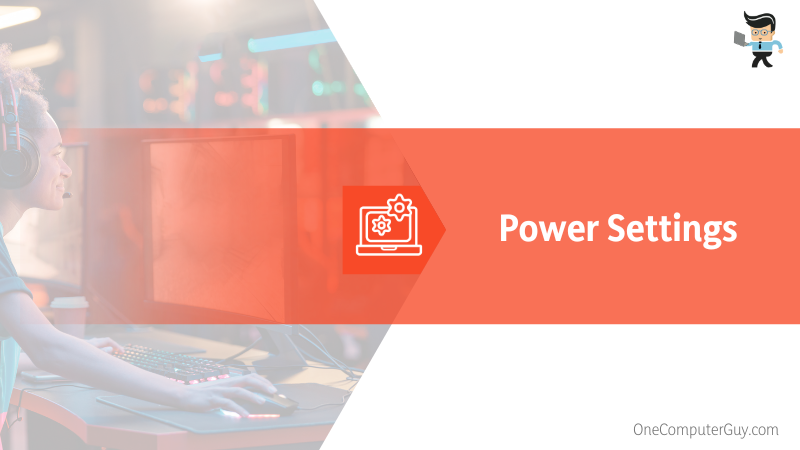
4. Select the “Choose What Closing the Lid Does” Option
A new “choose or customize a power plan” window pops up. Go to the left side menu and select “choose what closing the lid does” to open settings allowing you to set your laptop to play music with the lid closed.
5. The Final Settings
Scroll to the “Power and Sleep button and lid setting” option and find the “When I close the lid” option. This option (like the others) has two sections – On Battery and Plugged In.
For both options, click on the drop-down menu and select the “Do Nothing” option. Click the Save Changes button and Exit.
Go to the music player, set on your favorite music, and try to close the laptop lid. Your music should play uninterrupted.
You can access the Power options via the Control Panel and make the above changes. Here are the steps:
- Press the Win Key + R button and type Control panel.
- Click the Hardware and Sound on the window to open another list of settings.
- On this new page, click Power Options.
- Complete the process by following Steps Five and Six above.
If the above procedure does not work on your laptop, you may make the “Hibernate” option unavailable. Here are the steps to follow:
- Press Windows + R button, type CMD, and press Ctrl + Shift +Enter. This action will run the command prompt as an administrator.
- Click Yes if the User Account Control appears.
- Paste powercfg /hibernate off.
- Press the Enter key on the keyboard.
Play music and try closing the Windows laptop’s lid. That is how to keep Spotify playing with laptop closed Windows 10.
How to Use PC Utilities to Keep Music Playing When Laptop Is Closed
To keep music playing when the laptop is closed on Windows 10 and macOS, use PowerToys Awake and Theine utilities. These apps prevent your screen from going to sleep, dimming, or invoking the screensaver. You must download and install these apps on your devices to use them.
Let’s look at how to use each of these tools.
– PowerToys Awake
Awake is a Windows tool designed to keep your laptop’s screen awake, even if you close the lid without managing the power & sleep settings. This can let you listen to music without lifting the lid.
PowerToy Awake can work for both Windows 10 and 11. To use Awake to keep music playing when laptop is closed Windows 11/10, follow the steps below:
- Install PowerToys on your device. You can install it via GitHub, Microsoft Store, or Windows Package Manager. You can get all the links at the Official Microsoft website
- Go to the System Tray and click on the PowerToys icon. This action brings up the settings interface.
- Go to the left side navigating and find the Awake link to launch the Awake settings screen.
- Locate the Awake ON/OFF toggle button. Turn the switch ON to keep your laptop screen ON. To ensure the screen does not go to sleep, check the box next to “Keep awake indefinitely” under “Behavior.”
PowerToys Awake will not modify your Windows power plan settings. Additionally, it doesn’t depend on customized power plant configuration. Typically, the application generates background threads that inform Windows that they need a specific machine state.
– Theine App
Theine app is a powerful tool that works for both Windows and macOS. To use this application, you must first download it from Microsoft for Windows PCs and Mac App Store for your Mac PCs.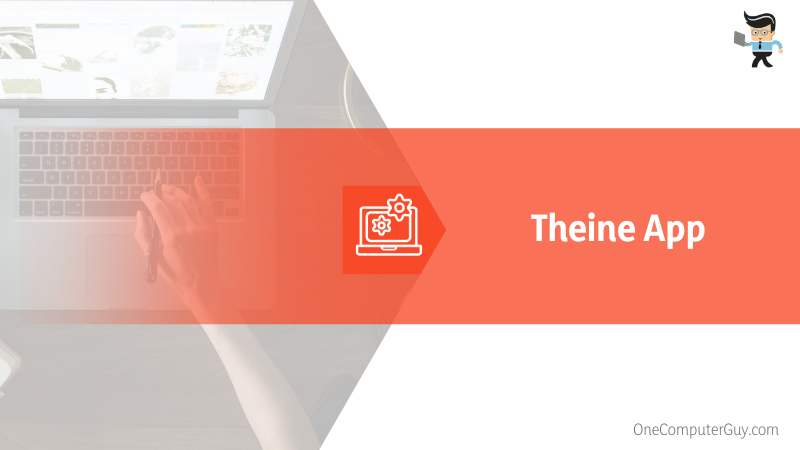
Here is how to get it on your Windows PCs:
- Go to the Microsoft Store on your Windows 10/11 PC, type Theine in the search bar, and press Enter on your keyboard.
- Click the Get in App Store button, sign into your account, and pay for the app.
- Install the application on your laptop and then tap on it to launch it.
- Theine starts instantly and prevents your PC from going to sleep automatically. However, when you close the app, your laptop will revert to its previous power settings.
Now, let’s look at how to keep music playing when laptop is closed Mac option:
- Go to IXEAU, a website that publishes iOS and macOS apps, and select Theine
- Download and install the app on your Mac PC
- Launch the app and go to settings. Here, you can select the app to start at login, i.e., once you switch on your Mac, the app keeps it awake until you switch it off.
Using the slider under Theine Default Duration, you can choose a specific time to keep your Mac awake.
How to Keep Music Playing When Laptop Is Closed: Other OS
To keep the music playing when the laptop is closed on ChromeOS and macOS, find the power setting options on either operating system and modify how the laptop will behave when the lid is closed. The exact process differs based on the hardware arrangement as described below.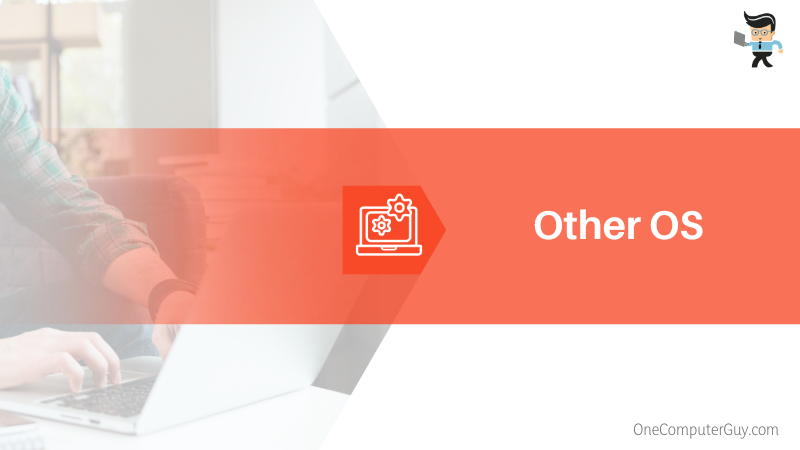
For ChromeOS laptops, here is how to keep music playing when laptop is closed Chromebook:
- Launch the Settings App: Go to the Clock area on the taskbar on your Chromebook and click Settings from the menu.
- Go to the left column and select Devices to open a new menu on the right.
- Scroll through the menu options on the right to find “Power.” Select it to see additional options.
- Select “Sleep when the cover is closed” and turn off the switch.
Now, try playing music on Chromebook and close the lid/cover. The music should continue playing.
For your macOS laptop, configure the power settings with the steps below:
- Go to the Apple button, expand its menu options, and choose System Preferences.
- Locate the Battery icon from the given options. Click on it and select the Power Adapter option on the left menu.
- Go to the “Turn Display off After” section and drag the slider to Never.
- Tick the box adjacent to “Prevent the Computer from Sleeping Automatically when the display goes off.”
Conclusion
This post elaborates on how to keep music playing when laptop is closed HP/Dell/Lenovo/Acer/Asus and Mac. Here is the summary:
- Keeping the music playing when you close your laptop’s lids means you have disabled sleep mode.
- When you close the lid, the micro switch is activated, thus triggering sleep mode.
- You can disable the sleep mode by customizing power settings through PC settings or third-party apps.
- Changing the power setting stops the switch from working, allowing the music to play non-stop even when the lid is closed.
Provided your laptop operates on Windows 10 or Windows 11, you can try the above methods. We have also offered a few procedures for Chromebook and Macs.
Ref:
- https://learn.microsoft.com/en-us/windows/powertoys/install
- https://learn.microsoft.com/en-us/windows/powertoys/awake







