Jailbreaking iOS has become common, but mastering how to jailbreak iPhone without computer is very complicated because you will need the correct app for your iPhone version. For this reason, developers create a jailbreak tool when a new iOS version is released.
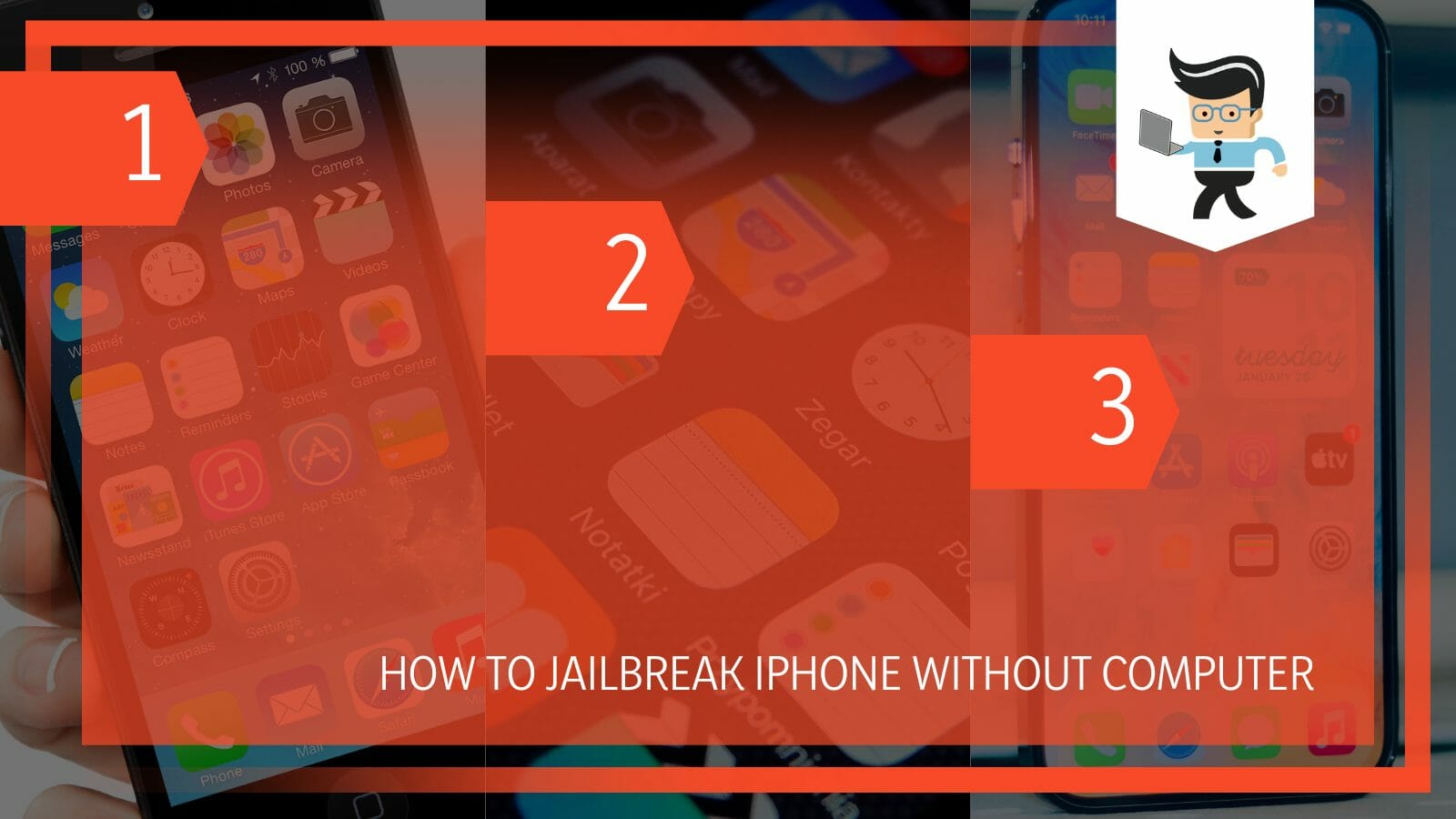
Today, many people know how to jailbreak iPhone with computer because most jailbreaking software is designed for computers, not iPhones. But this post tells you some of the best apps to jailbreak your iPhone.
Contents
How to Jailbreak Your iPhone Without a Computer? Simplest Method
To jailbreak your iPhone without a computer, download the Electra application from the official site to your iPhone, install it, and launch it. Relaunch the Electra App, and give it permission to use your device by clicking on Authorize button. By doing this, you can jailbreak your iPhone.
– Get the Electra Application on Your iPhone
You need to have the application on your iPhone to use. Therefore, head over to the TweakBox website and go to Apps. Use the search feature to look for the Electra Jailbreak app.
Once you find the app, tap on it to launch it. Tap on the Install switch to get the app on your iPhone. When you select the Install button, you will receive a prompt, and after that, you only need to tap on Install to continue with the process. Usually, the install step starts on the home screen.
If the installation does not start and shows the waiting icon, tap on the icon to begin the installation process.
Note that the latest version of the Electra is ideal for Apple devices with iOS versions 11.4-11.4.1. So, knowing how to jailbreak iPhone 11 without computer effectively means getting the latest third-party application. Electra 1.3.2 has both Cydia and Sileo installed by default. Furthermore, it is compatible with different Apple devices, including iPhones and Apple TVs.
– Give Electra Permission to Use Your iPhone
Once the app is on your phone, allow it to access and use your iPhone without restrictions. Therefore, trust the application by confirming it. If you do not authorize the installed Electra utility, it will ask you to trust it whenever you launch it.
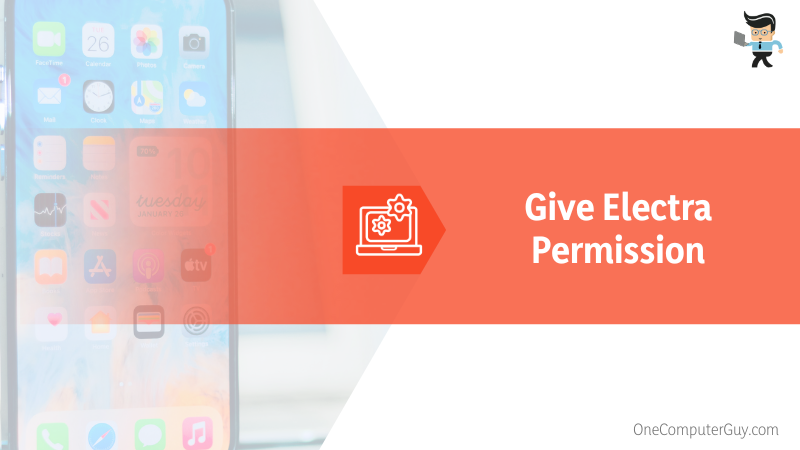
Therefore, go to Settings, tap General, and select Device Management. Sometimes, you can access the Device Management tab from the General tab.
Find Electra’s jailbreak profile and click on the button Authorize. Tap on your Apple ID and select Trust. Again, choose Trust in the popup window. These steps will allow you to open the application effortlessly.
– Launch the Electra App
Go to your iPhone home screen and tap the Electra app to launch it. Press the jailbreak button, and ensure that you activate the edit button. Once you tap on the jailbreak button, your device will reboot. Note that the process occurs in three distinct stages, with the second stage taking the longest time.
If you have 11.3 or 11.3.1, your phone will boot up twice. Re-launch your Electra application after the first restart, then enable Jailbreak via the prompt. Your device or the app might restart severally, and in some instances, it might crash. Therefore, you might be required to attempt the process severally.
But if you want to keep your iOS device jailbroken, do not update Electra or delete it from your device. Remember, you must enable Cydia from the Electra application whenever you restart your iPhone. You cannot use Cydia without Electra.
How to Jailbreak iOS 12 Without a Computer
To jailbreak your iOS 12 without a computer, download Chimera using your iPhone and then install it correctly. Tap on the Chimera app to launch it and go to the “Authorize” button to allow the app access to your iPhone’s apps and jailbreak it.
Here is the detailed procedure:
– Download Chimera
You need to get the correct Chimera app to jailbreak your device successfully. So this is a crucial step. Also, note that different Chimera app versions work with various iOS versions. Therefore, download an app suitable for your iOS version.
Consider using the Sideloadly tool to download it since Cydia Impactor will not work. So, first, you need to access Sideloadly using a web browser. Alternatively, you can sign and install the IPA directly on your device using Bullfrog Assistant. Here is how to use Sideloadly.
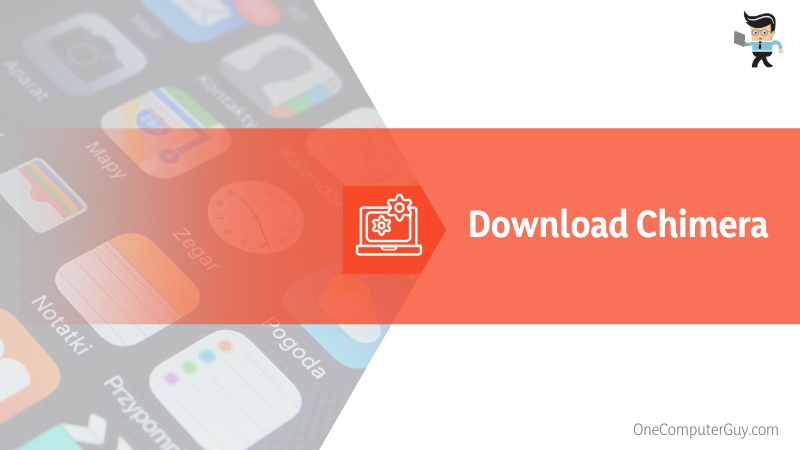
- Go to the top of your page and tap Install via the Sideloadly option
- Tap Allow. This action allows Sideloadly to download and load Chimera IPA automatically.
- Enter your Apple ID details and click the Start button to install the IPA file on your iDevice.
- Enter the password for your Apple ID.
- Go to your iPhone home screen and open Settings. Go to General and select Profile. Finally, click on Device Management.
- Select the developer app with your email and tap the “Trust” or “Authorize” button to let the application run.
Alternatively, you can install the Chimera jailbreak via online links from Safari mobile. Select Install when prompted, and the Chimera app will appear on your Home Screen. Follow steps 5 – 6 to complete the process.
– Jailbreaking Your iOS 12
Once you have the Chimera app on your iPhone, follow the steps below to jailbreak it:
- Tap the Chimera app on your iPhone Home Screen to open it
- Tap the Jailbreak button from the main screen, let the app exploit the system, and install the needed libraries. So you must wait for the device to respring and apply the changes.
- The application will show your progress on the screen, and install the Sileo application on your iPhone.
- Launch the Sileo application from the Home Screen to install the tweaks. You will find a massive list of tweaks, so select those you need.
The Chimera application tool features a CoreTrust bypass, not allowing binaries to be resigned. Also, it supports A12 devices such as iPhone Xs, XS Max, iPhone XR, and the newest iPad. Besides, it does not tamper with your user files.
Remember, the Chimera app works for any iOS 12 (iOS 12 – iOS 12.5.5) iPhone.
How to Jailbreak iOS Without a Computer Using Unc0ver?
To jailbreak iOS without a computer using unc0ver, download it from Tweakbox using your iOS device. Install the app on that device and launch it. Tap the jailbreak button once the app opens to allow the app to install applications from other app stores.
Like other jailbreak apps, Unc0ver has different versions. Each Unc0ver version can effectively jailbreak a specific iOS version, as explained below:
– Unc0ver Black Edition (iOS 16 – 16.4)
Below is a detailed procedure on how to jailbreak iPhone without computer iOS 16 – iOS 16.4:
- Get Unc0ver black edition on your device from Pangu8 online. This newly introduced app version usually installs Cydia on iOS 16 – iOS 16.4 device models. It will install Web-based Cydia 2 once it completes the jailbreak process. It is Cydia that lets you install limited features.
- Install the app on your iPhone. After successful installation, it will download the pangu8 store to your device.
- Launch the pangu8 store, navigate the jailbreak solution category, and select the Unc0ver.Black.
- Tap the Install option and Allow it to download the Profile.
- Go to your device Settings, select the Profile, tap Install, enter your device password> Install > Done.
- The Unc0ver black app appears on the Unc0ver virtual app device home screen.
- Launch the app, tap the start button, and let the app check for your device compatibility before running the jailbreak process.
- Tap the Continue button to proceed. If your device is compatible, it presents the Go button. Tap on it to j
- Once the process is over, the app presents Cydia 2 download button. Install it, and the Cydia 2 icon will appear on your device’s home screen.
Unc0ver Virtual Jailbreak (iOS 14.8.1 – iOS 15.7.3)
The Unc0ver virtual jailbreak allows you to jailbreak your device to install Cydia. This technique is compatible with iOS 15 – iOS 15.7.3 versions and all device models.
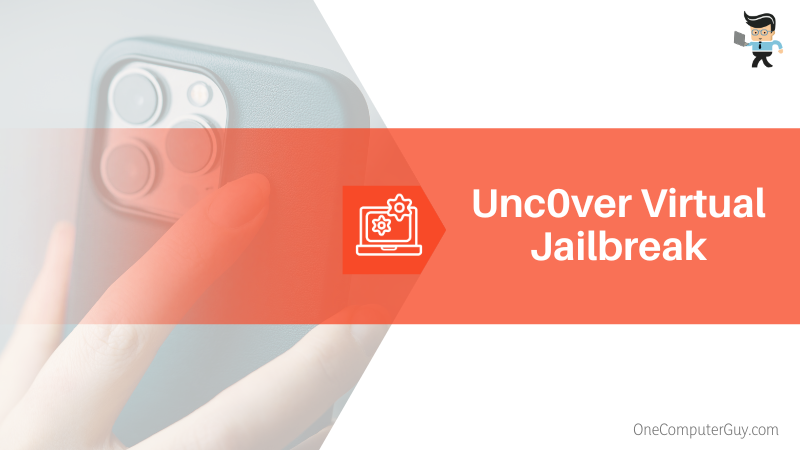
So, here is how to jailbreak iPhone without computer iOS 15:
- Download the Unc0ver Virtual English version and complete the installation process – you will install the app store. Now, find the uncover app and tap on it.
- Tap on the install button and allow it to download the Profile
- Go to your iPhone Settings app and tap on Profile. Tap Install and enter the device password. Tap on Install again and click Done.
- The app will appear on Home Screen. So, open it and select the Jailbreak option to let the app jailbreak the devices.
- The Cydia icon will be on your device’s home screen when done.
Still, want to know how to jailbreak iPhone without computer iOS 14? Try the best online Unc0ver jailbreak alternative, such as Zeon. This software can jailbreak all iOS 14 versions, iOS 15 versions, and iOS 16 versions. That makes it a versatile option for those who also wish to learn how to jailbreak iPhone SE without computer.
Conclusion
Jailbreaking your iPhone / iPad/iPod touch allows you to get past Apple’s restrictions, thus giving you complete control over its operating system. We have shown you how to do it. Here is the summary:
- You need a third-party app to jailbreak your Apple devices
- Most jailbreaking applications are designed for specific versions of iOS. So, you need to find the right tool for your iPhone operating system.
- Jailbreaking utilities install the application store on your iPhone or give you access to other applications where you can download apps not native to iOS.
- When you update or delete certain jailbreaking tools, your iPhone reverts to its original state until you download the tool and jailbreak the iPhone again.
These are straightforward steps for jailbreaking Apple devices.







