How to fix double clicking mouse is essential knowledge if your mouse suddenly begins to act up, ruining everything you attempt to do on your computer, from designing to gaming to any computing. Even if something hasn’t happened to you, it’d be wise to understand what you can do to prevent it beforehand.
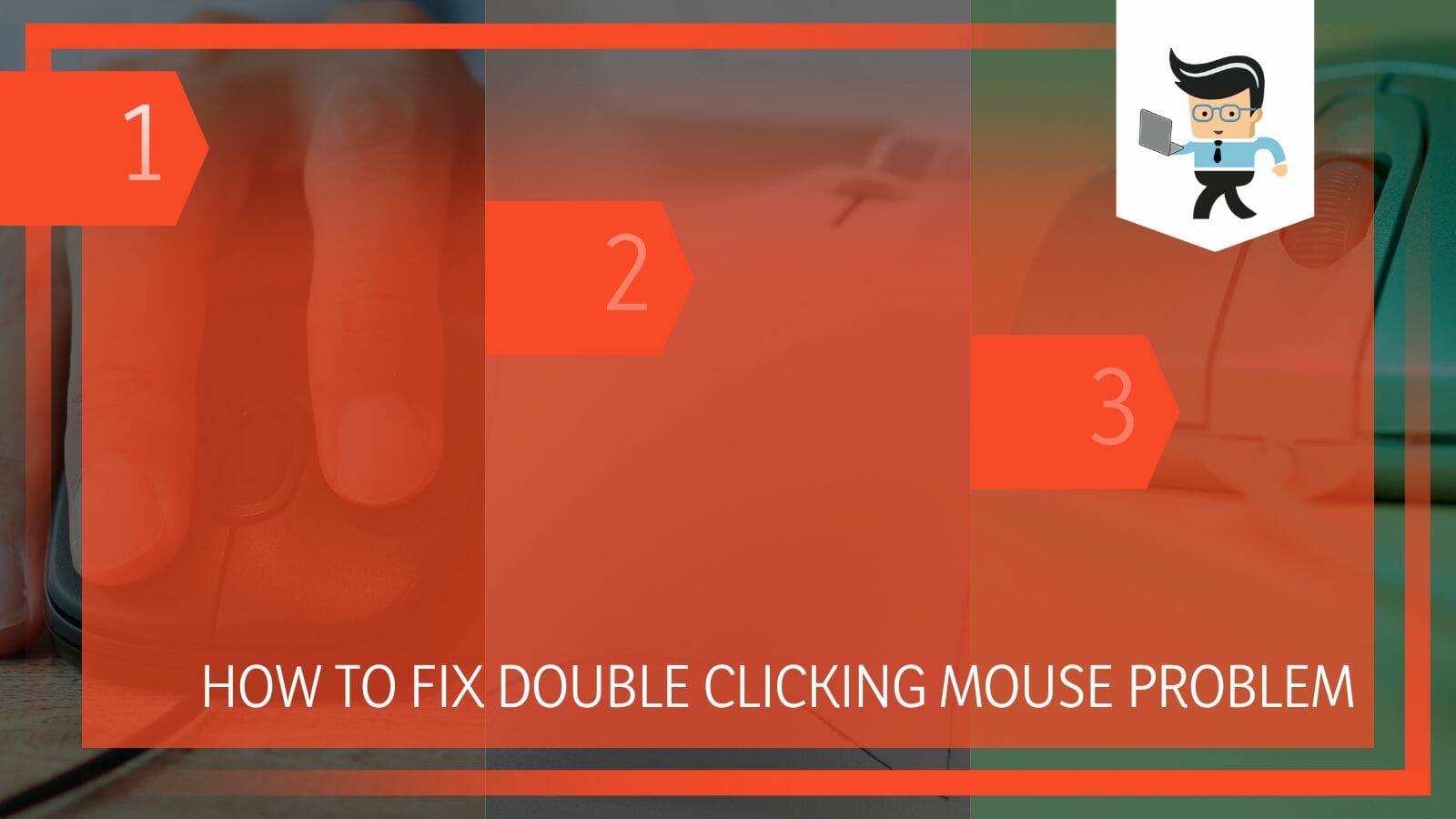
It will primarily be a problem if you have had the mouse for a long time, which means the repetitive motions over months and years are beginning to wear it down. Since there can be several factors contributing to this malfunction, in the following sections, we will walk through the ways to identify each one and discuss the techniques you may use to stop this error from occurring again!
How Can I Fix My Mouse’s Double-click Problem?
You can fix your mouse’s double-click problem by first ensuring the exact cause of the malfunction.
– Checking the Components
One of the most crucial points to confirm when it comes to the double-clicking of the mouse is the batteries. It is crucial to ensure that the batteries have not reached the end, or the near end, of their lives. It’d also be a good idea to check the wireless dongle connected to your computer’s USB port because if it has not been secured properly, that could be a reason for the malfunctions in the mouse.
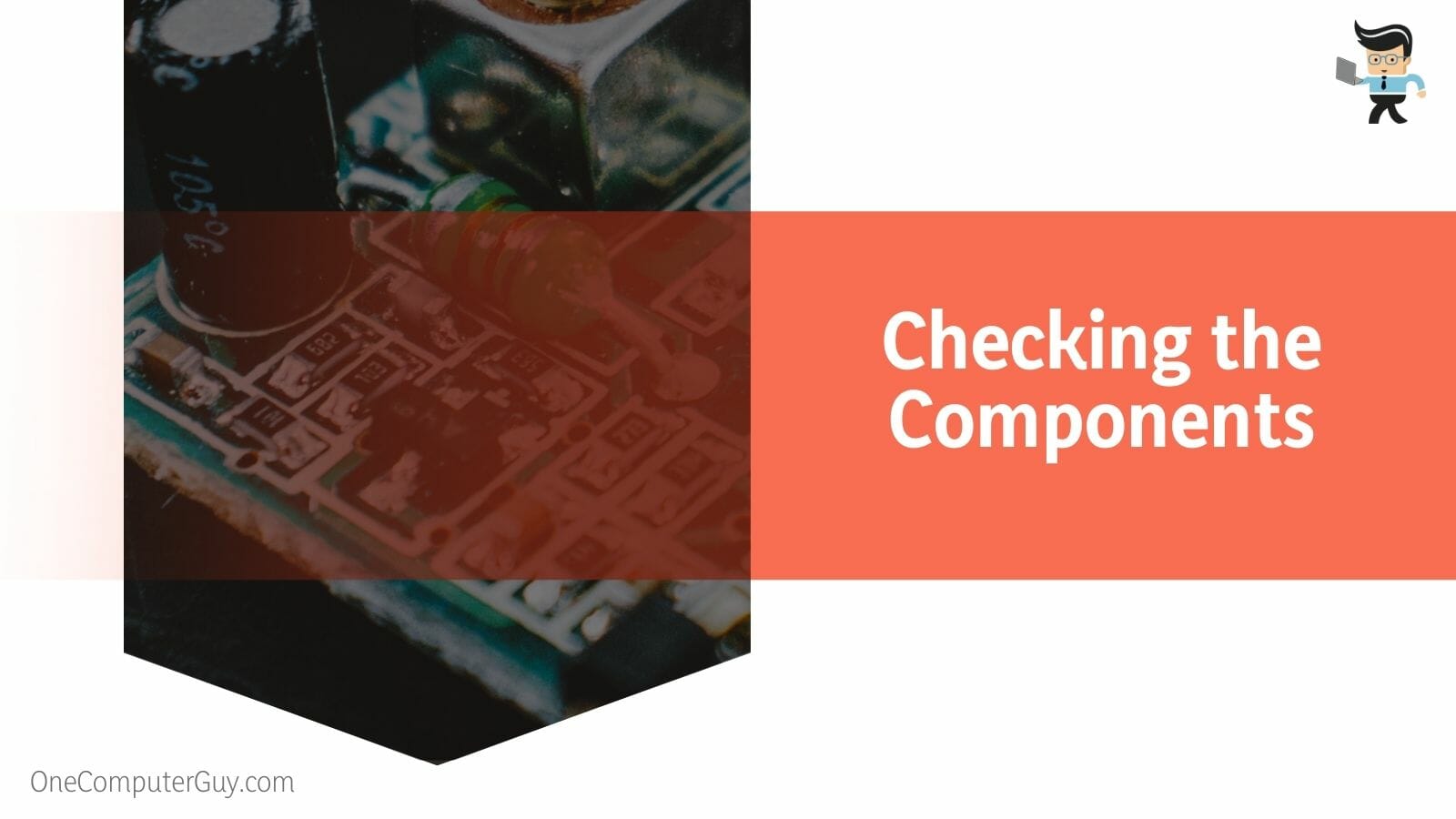
Similarly, it is vital to ensure that all the components of your mouse and the connected computer are functioning correctly. Suppose the connection has been disrupted somehow by a sudden power loss. In that case, it might also explain the errors you face with the gadget’s performance.
– Connecting to Another Computer
You might identify whether the error is being caused due to a problem with the computer or the mouse by connecting the latter to another PC. You will need another computer on hand for this, but if you don’t own one, consider checking it with a computer that belongs to a friend or family member.
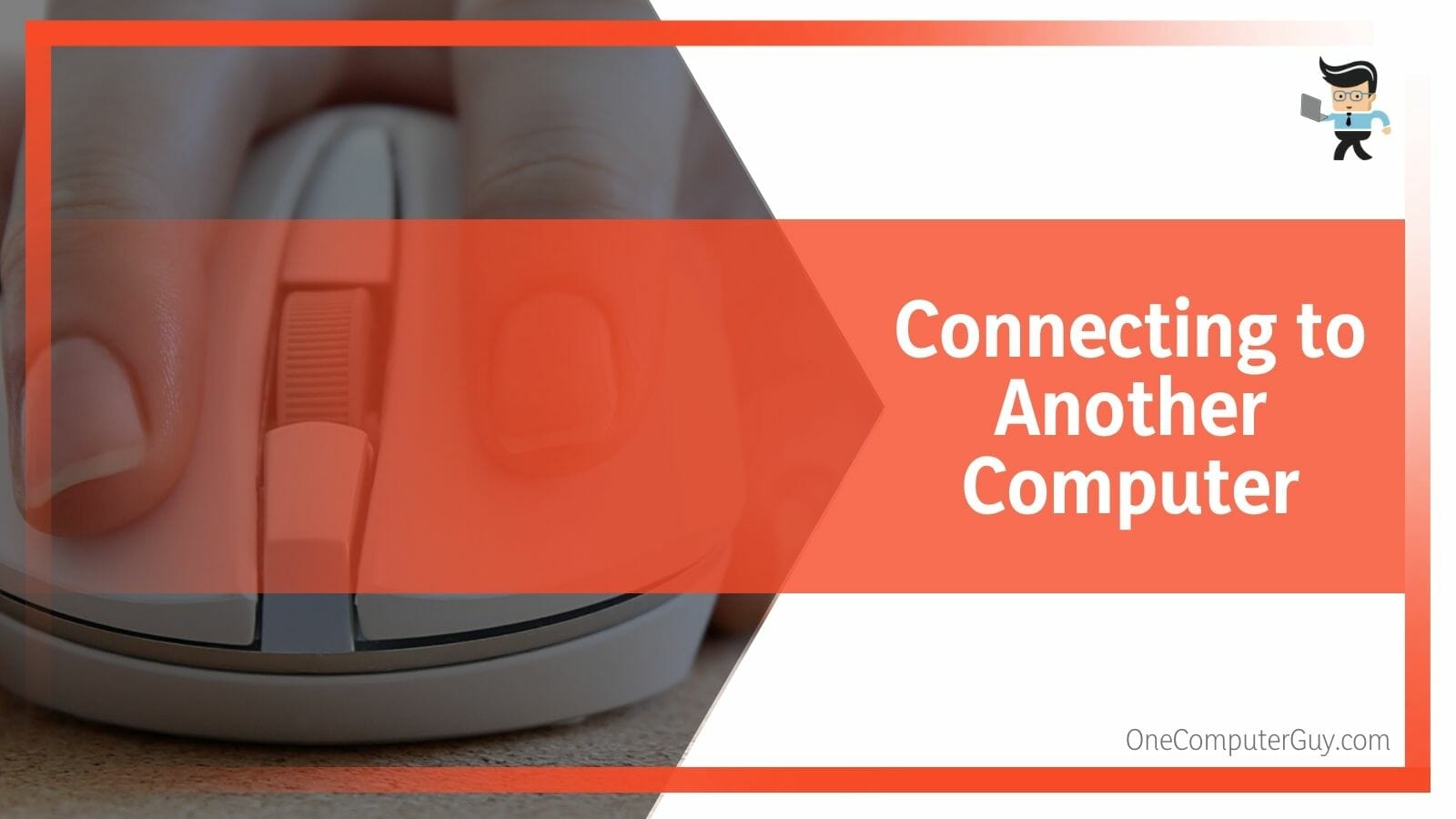
Suppose the mouse can run without any issues on the other device. In that case, you will understand that the real issue is within your computer. Your mouse, in this case, will not need any maintenance because nothing is wrong with its system. On the other hand, if it displays the same errors on the other computer, it would mean that the mouse is indeed the culprit, and you will need to get it fixed.
– Performing Double Clicking Mouse Test
There’s a possibility that might be something wrong with the mouse, and it may not be the double-clicking issue. To be sure of the exact problem, you can check the gadget by doing a small test. To do this, you need to open a document on your computer and then type something on the blank page on your interface.

Once you have typed something here, you can go ahead with the test to ensure that double-clicking is genuinely the problem. You will need to try to click on one of the typed words and ensure that you only click once. If the word suddenly becomes highlighted on its own, then you will be able to understand that it is double-clicking on its own. However, if you only see the cursor between the letters, depicting a single click, it means the click function is working correctly.
– Removing Interfering Devices
Suppose you have other devices and peripherals connected to your main computer and the mouse. In that case, they might be interfering and causing an overload. As a result, the mouse’s performance in question could be disrupted. Some peripherals causing the issue might be a keyboard, printer, or another mouse.
In this scenario, removing all the connected peripherals would be ideal. Get your computer a little time to adjust, and then plug in the mouse. Once you have done this, you can plug the other peripherals in, but do this one by one.
After connecting each one, check if your mouse is showing any errors. This way, if a peripheral and its interference is the root of the present problem, you will know when you connect it and check the mouse. After that, you may remove the problematic device and use your mouse without any further hitches.
– Cleaning the Mouse
Cleaning a mouse is the most critical place to start when fixing it if it double-clicks unexpectedly. Even a tiny amount of dust can interfere with the mouse and hinder its functionality. Cleaning it first removes any debris that might be the issue’s source and makes it simpler to focus on other problems.
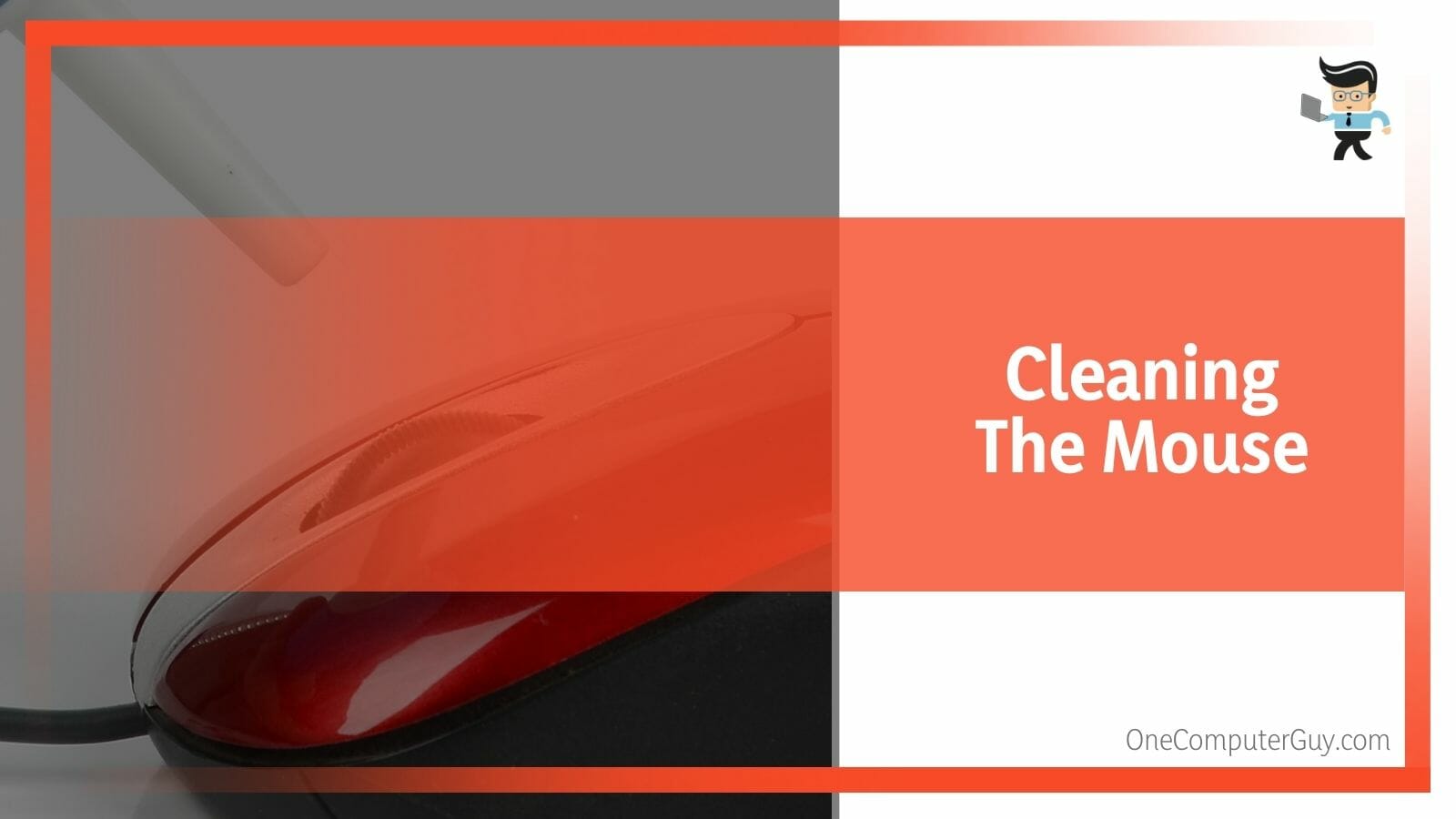
Use a pin to gently remove any debris stuck in the mouse’s tiny crevices. Trace around each edge while working very lightly to assist. To clean the mouse, use cotton swabs and alcohol to wipe off its surfaces. Before reassembling the components, let them all dry. Test the clicks when everything has been put back together to determine whether they are functioning better.
– Re-installing the Mouse Drivers
Without installing drivers, it is impossible to work on a computer – or any other device. This is the software that allows your device’s hardware to function accordingly and enables you to actually use the operating system. Just like this, the connected mouse will also have drivers designated to it, which are responsible for its performance.

If there is something wrong with the mouse driver, then this will be clear in the misbehavior of the gadget. It is a good idea to update the relevant drivers accordingly. If you find that the update proved to be fruitless or there were no updates available, the right action to take next would be completely reinstalling the drivers.
– Tinkering With the Hardware
Another option you have when it comes to solving the mouse double clicking is looking at the hardware’s internal components. The only caution you need to be aware of here is that if you do not carry out the process safely, you might damage your mouse in worse ways than currently.
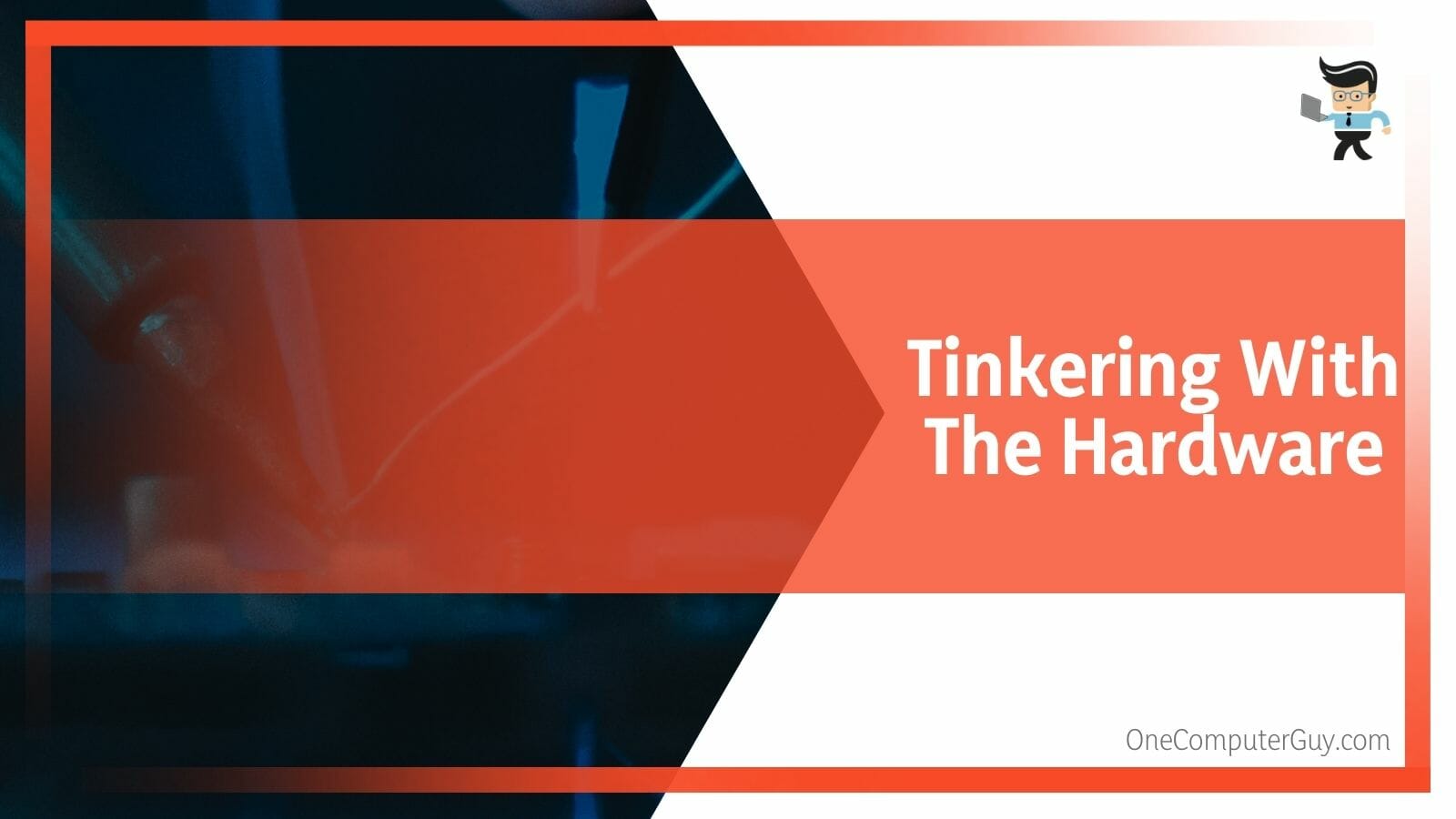
If you want to go ahead and tinker with the components to get them to function correctly, you need to locate all the screws keeping the hardware in the casing. Once located, you will need the right tools to unscrew the casing and promptly remove it. After the casing has been taken off, check if there is a protective box over the mouse’s clicking mechanism, and if it is, then you need to remove it as well.
Now you will find a spring within the mechanism here, and you can bend it slightly, which will generally allow you to gain more tension. This, hopefully, should enable you to eliminate the clicking problem. After carefully going through all these steps, you need to put everything back together again and check the mouse to see if the problem is gone.
– Replacing the Problematic Gadget
Unfixable double-clicking faults can, unfortunately, occur in some mice. It could be time to look for a new mouse if you cannot get the mouse double-clicking problem to go away.

Mice undergo repeated actions, which wears them out over time. Problems may result from all that movement and friction. To make matters worse, the mouse and computer must communicate. That connection may be fraught with glitches that prohibit it from functioning. It frequently indicates that the mouse’s life is coming to an end.
– Reinstalling Windows
Without reinstalling Windows, some users were unable to stop the double-clicking problem. Especially if you try another mouse first, this probably shouldn’t be your go-to remedy. However, if issues persist despite your attempts with various mice, you might choose to perform a complete reinstallation.

Sometimes faulty Windows files prevent systems, especially peripheral devices, from functioning correctly. You’ll then need to attempt a new installation.
– Blowing on the Mouse
This is not a confirmed technique, but it is a method that works for many users when their mouse seems to be malfunctioning. To fix this issue, some users suggest taking the bottom of the gadget and breathing into it, as this simple trick sometimes works like magic. It might also save you time which would take a longer process.
There is no natural science behind this, but it has been suggested that blowing into the mouse helps to increase its conductivity and humidity. However, you should remember that while it is not a solution for the longer run, it can help your mouse momentarily recover from its misbehavior.
Conclusion
And we have now concluded our extensive guide detailing how you deal with the double-click problem with your mouse.
You will know that there are many varied methods to fix it, so let’s take a quick look at what we have detailed in this guide:
- You can attempt to fix the issue of your mouse’s double clicks by first identifying the exact problem with the gadget.
- Try cleaning the mouse thoroughly or removing any other peripherals that could interfere with its performance.
- You might need to update or reinstall the drivers for your mouse or replace it with another one.
- If nothing seems to work, try re-installing Windows as a final technique.
Fixing the mouse is essential in every way when you are a computer user, be it in the workplace or using your skills for gaming. Ensuring the mouse works well will save time and help your work performance be far more efficient!







