How to fax from printer is still a relevant query in this age and time because, contrary to popular belief, faxes are still in great demand, and different businesses, professionals and other agencies still use them to transfer their essential documents.
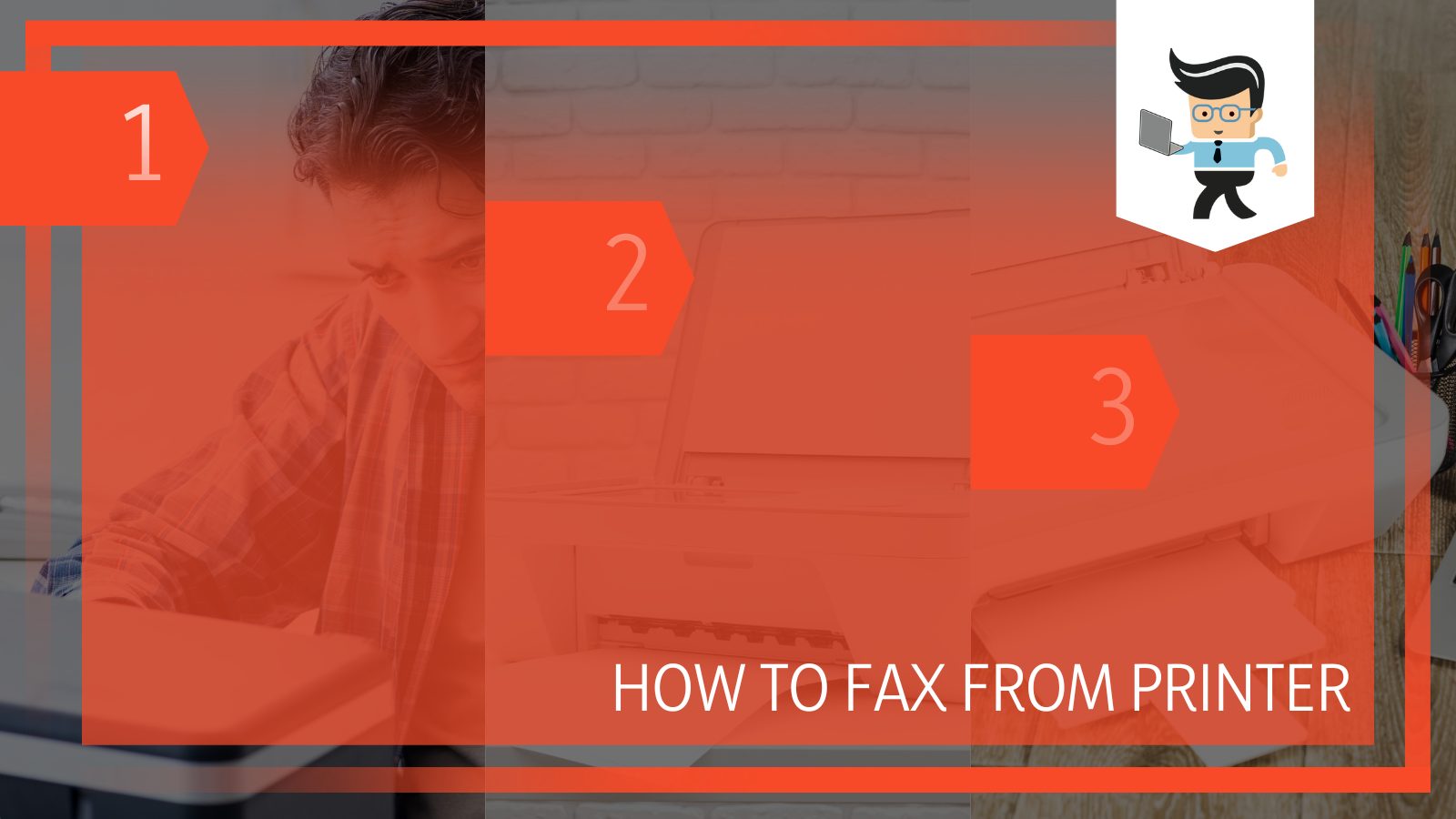
This makes it essential to determine how to send fax and receive fax using additional services including printers, since separate fax devices have started to go a little out of style.
There are several different ways to fax your documents so that you can send them quickly and the receiver can receive them equally easily.
In this guide, we will be looking at the different devices that can stand in to function as a fax device including your personal printer, as well as other options like wireless faxing.
Contents
How To Fax From Printer in Different Ways?
You can easily send a fax from your printer using a phone landline, and if your computer supports wireless connections, you can do the same by scanning the document and sending the copy by using a wireless service. There is no need to use a different machine to fax files.
1. Prerequisites of Faxing From a Printer
You need to arrange a few things beforehand if you would like to send a fax from the printer. It is pretty evident that you need an active working landline phone wire to face, but you also need a printer that supports fax devices, which is not that difficult to find in the current market.
Many new devices in the market come with this function, and the ones have a special button for faxing.
Other devices come with the compatibility required for faxing, but the features need to be set up in the machine separately.
This means that if your printer does not have a visible part to fax files, it is still possible for you to get the ability. You will need to start by checking your printer for any visible telephone jack (even two works) if there is no fax button.
If you can see that option on your printer, it means that you can connect the printer to a phone line and use it to fax with no issues. One more thing you can try to make the process easier is to check the device’s information.
A lot of modern printers are equipped with the option to get a separate fax kit installed in addition to the setup you have. You can set this kit up by yourself, by asking a technician, or at the store where you made your purchase.
2. Sending a Fax With a Print Driver
When we discuss the different possible solutions for faxing from our printer, it is crucial to choose one of two options before sending a fax using your feeder or the printer’s driver.
While we will discuss the option of using a feeder in the next section, in this section, we will look at the method of faxing with the use of your printer driver. While the specific mode of printing in this way varies from device to device, the base essence of the process involves printing the document that you need to fax.
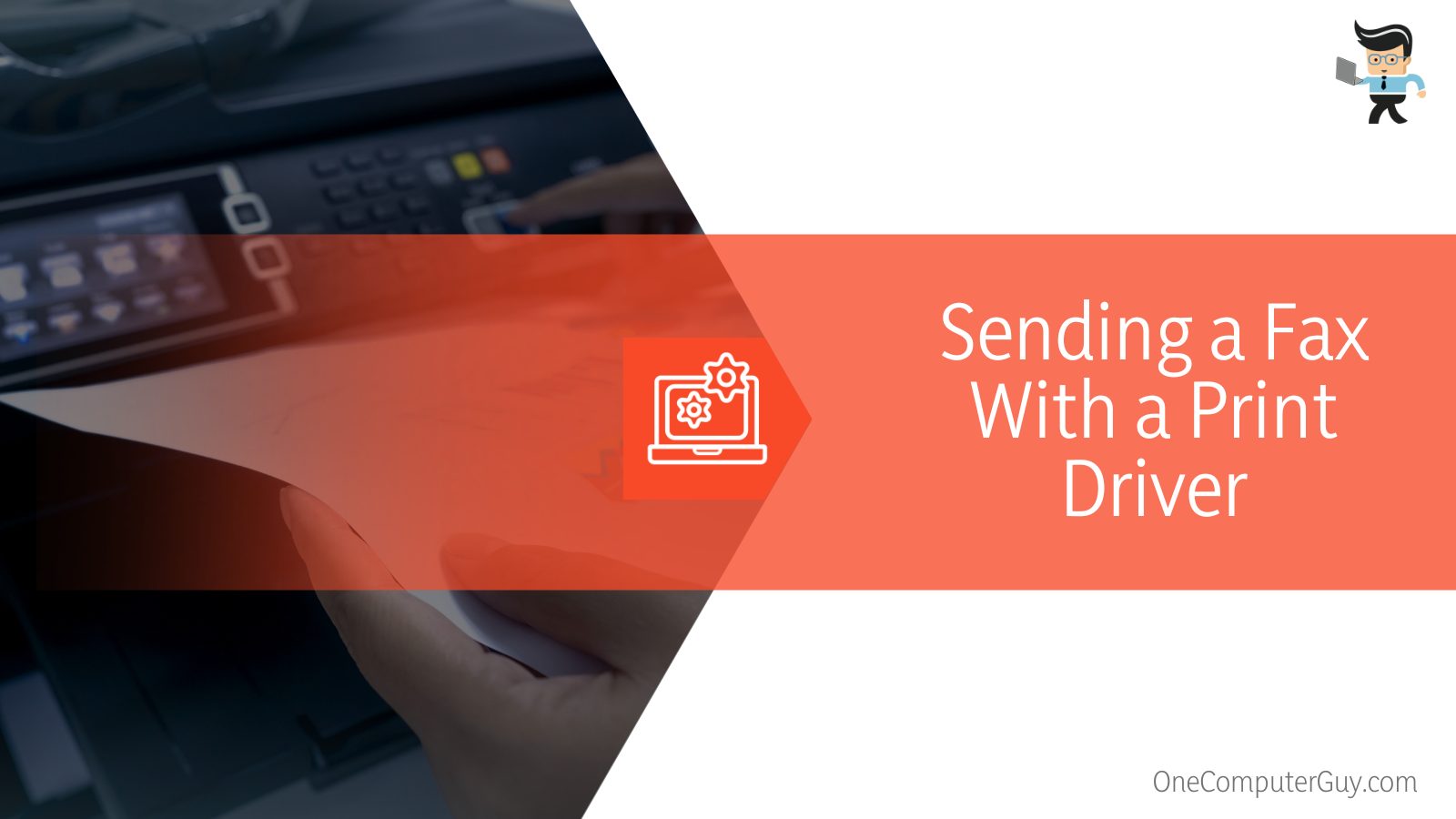
However, the faxing part comes in when you open up the print dialogue as you will also need to pick the printer driver at this stage.
You will find that there will be one option in the list listed as a fax. When you click on this option in the list, you will be able to fax easily. All you have got to do is put in the fax number of the device intended to receive your fax and then click send.
By following all these steps, you will be able to send a fix to the intended user easily, and the best thing about this method is that the print drivers included in regular printers often come with this option as well.
3. Sending Fax With the Feeder
In this section of our guide, we will be taking a look at the steps we have to follow in order to send a fax from our feeder. The first thing you need to ensure before you get down to doing this is that you get your fax capability added to your printer.
Once you have got that down, you need to turn your printer on, and you will be able to use it like any regular faxing machine.
To start off, you will need to put the document you wish to fax into your printer’s feeder. Once you have set it there, you can dial the recipient’s fax number. After doing this, all you need to do is press send, and the fax will be sent to the right user in no time.
Once the two fax devices have made a connection and resulted in a successfully faxed document, you will receive a notification giving you all the essential details.
4. Sending a Fax Online
While we have looked at several ways, you can turn your PC’s printer into a fax machine. We will now look at the fastest and most comfortable way to send your faxes. This is, of course, the online method, and you can take advantage of it whether you use a printer, a computer or even a smartphone.
Now, let’s get down to discussing how you can send a fax using this method by yourself. To start off, you will need to begin by simply requesting an online fax service for your device, and in most cases, this number will be assigned to you in less than 24 hours.
After you have your account set up and you have received your fax file number, your device will be ready to perform as a printer.
You can easily send and receive faxes which are converted into e-documents and emails with the use of PDF files using your device. This system is more accessible for you, and the data can be stored in both the cloud and on your mobile device.
If you create a premium account with these online faxing services, you will receive a premium online fax service that you can use at any time you want as well as a bigger page limit that you can receive and send.
5. Sending a Wireless Fax
You can easily send a wireless fax from your printer by connecting a phone line to your regular device so your machine can adequately use the fax number assigned to it.
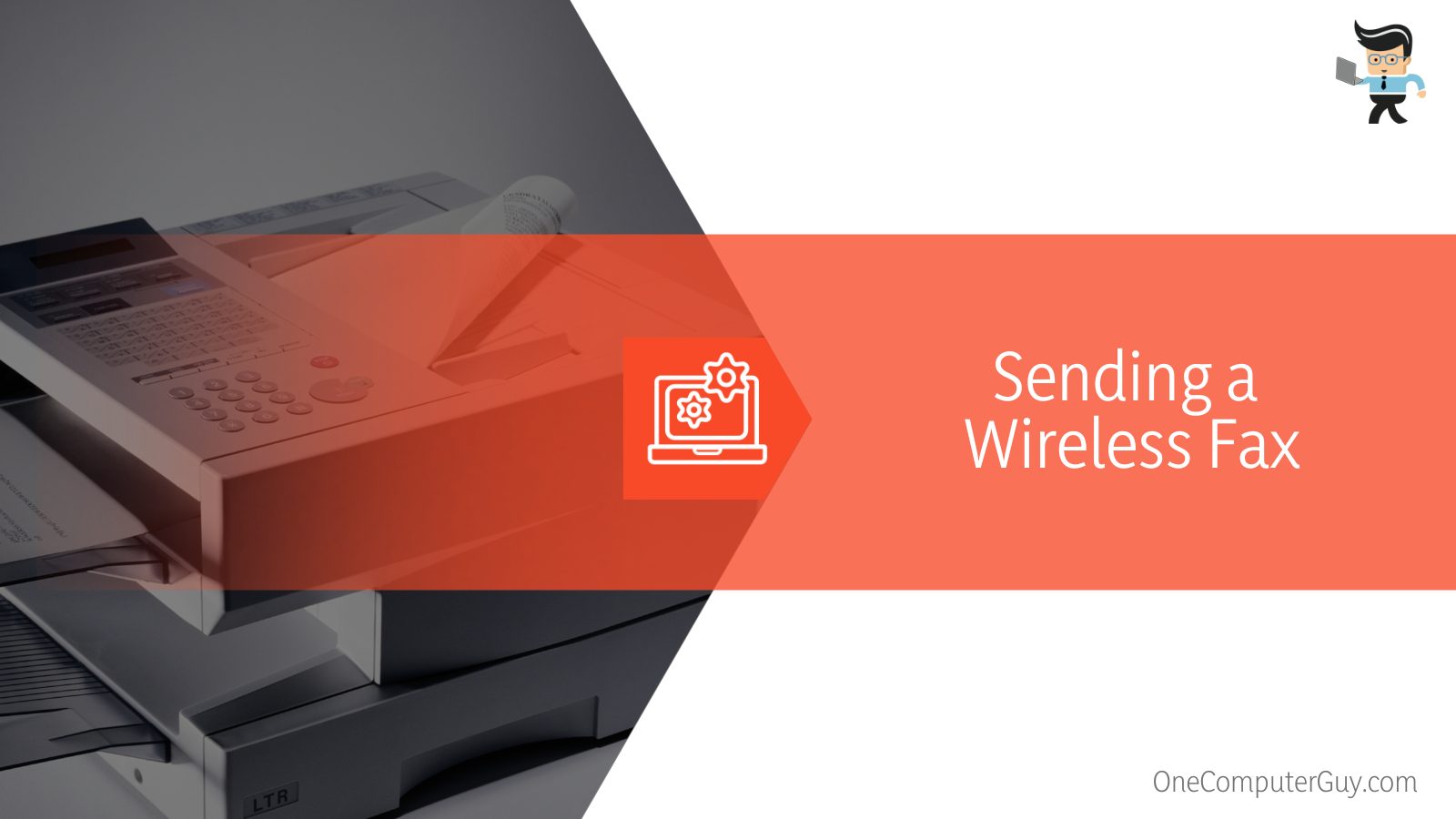
However, it is essential to have a solution for every scenario, and it was with this thought that tech companies created a solution for users and machines who did not have access to phone lines in their printers. This solution was called wireless faxing.
Most of the modern printers from big companies like HP offer the option to receive and send faxes using them, wirelessly. This is done by using a digitalized process, and to provide this experience, your device needs to be equipped with a working network card that is also wireless.
If you would like to send a wireless fax from your own printer, you will need to start by making sure that both your printer and computer are connected with the same network.
However, the good part for you as the end-user is that you only need to go through the process of setting up these connections once and then your printer will remember the values and settings you put in for all future procedures.
6. Receiving Fax With Your HP Printer
Until this section, we have discussed several methods of sending faxes with your printer. However, another thing most users need to do with their printers is receiving their faxes once another user has sent them.
The best thing is that most modern printers come with an excellent fax capability that enables them to not only receive any and all incoming faxes, but they can also all automatically print these incoming faxes immediately.
Many users who wish to use their printer as their primary faxing device are afraid that their demands might be damaged by limited paper supply or if the paper in the printer’s paper tray finishes in the middle of printing the received fax.
However, there is no need to be afraid of this as these printers have the ability and storage to keep all received documents in store until everything is out and ready.
Another feature that is also a part of most new printer models is that they will automatically send any incoming fax files to your email address as well. This way, you can view and save them easily at your own leisure without any issues.
If you face any issues with your printer when you try to fax, you should make it a point to note the error code that you receive. This way, you can research the error and find a solution by yourself, or you can also contact the manufacturer and report it.
How To Fax Using HP Officejet Pro 9015?
To fax from any HP OfficeJet Pro 8025 printer, you will need to start by going into the File option, after which you will need to click on Print and then your connected printer so that you can pick your chosen output from your device.
You will be given a series of different options when you do this. You need to select the one with fax as its title from all these choices.
When you click Print with these settings, you will be presented with a new window to send your fax. From here, the only thing you have to do is to enter your recipient’s fax file number, and then once those settings are updated, the fax will be sent over to the intended user.
How To Fax Without a Fax Machine?
You can send a fax without a separate fax machine by either using a printer or any other free online service and an internet connection. One such website, known as GotFreeFaz, will let you upload any images and documents of your device as scanned versions, which it will then send to the fax documents number you select.
Most of these services start with a limit and then charge a little money for a fixed number of pages. You can also fax your documents, using a step-by-step guide, in a more secure manner when you use Google app options like Drive, Google Sheets, Gmail or Google Docs.
How To Fax From Phone Devices?
You can fax from your phone devices easily by using any mobile app like eFax, which is dedicated to providing fax-related options. One excellent feature of these apps is that you can even add your own electronic signature to your personal documents, making them easier to identify.
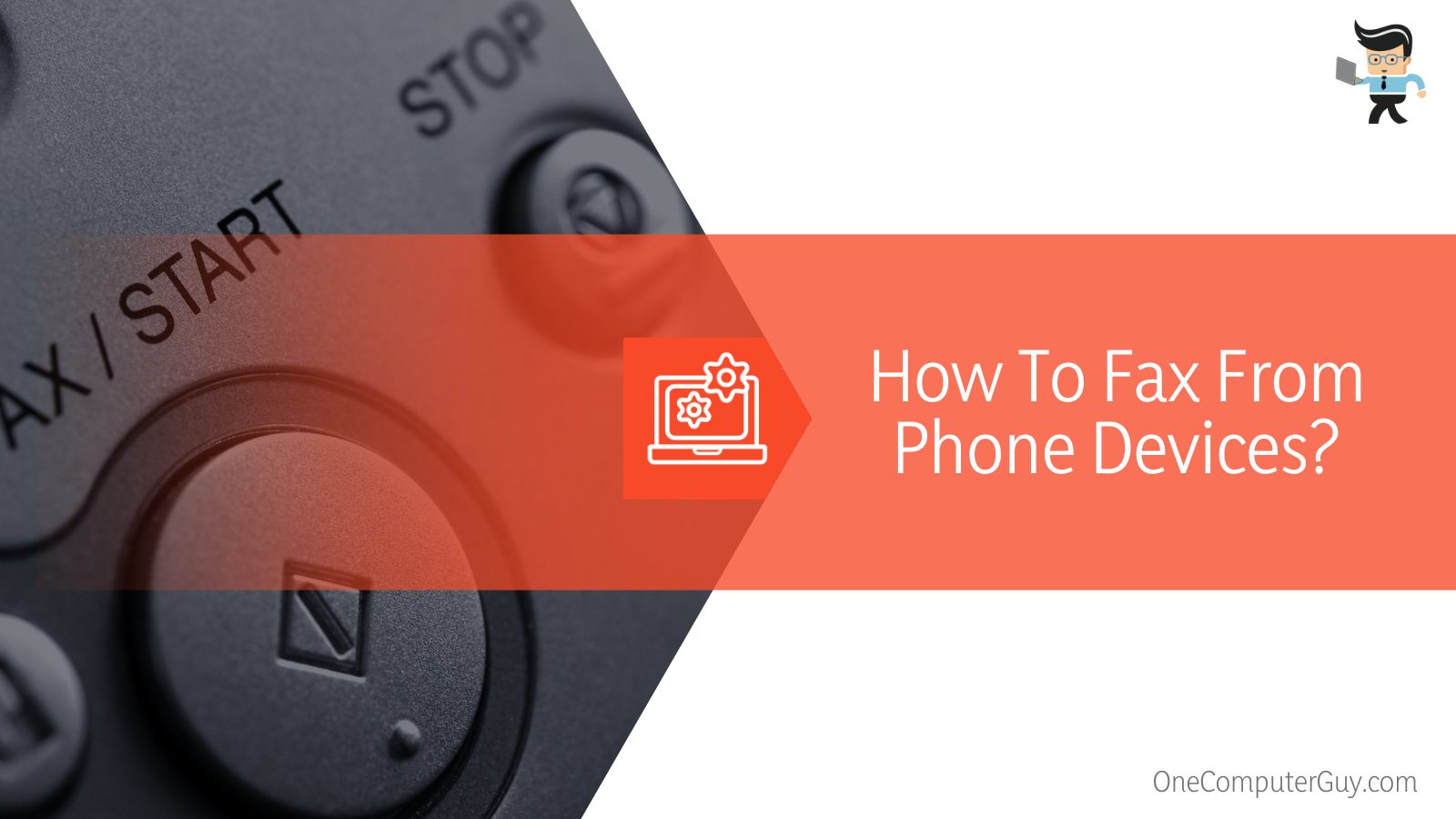
Other than that, both iOS and Android users can easily edit, sign, send or receive their faxes from their phones.
FAQ
– Can You Fax From a Wireless Printer Without a Phone Line?
Yes, it is possible to send a “wireless” fax without a phone line if you own a wireless printing device. To do so, you will need to set your document correctly in your tray so that it is easy and possible for the user to identify on the other end.
After that, you will need to go into the fax settings, where you can quickly enter the recipient’s fax number.
Once you have done that, you will need to press start, after which the printer will promptly scan your selected document and send it through the network. If your faxing machine does not have a faxing tray, you will have to scan each of the pages independently.
While this can be a little time-consuming, it is essential to remember that it is always valid as a last-minute option.
How do I send a fax directly from my printer?
Most modern printers with fax capabilities have a dedicated “Fax” button or option in their menu. To send a fax, place your document on the scanner bed or in the document feeder. Select the “Fax” option, enter the recipient’s fax number, and press “Send” or “Start”. Ensure your printer is connected to a phone line or has online fax capabilities.
Can I fax from a printer without a phone line?
Yes, some modern printers support online or cloud-based fax services. This means they can send faxes over the internet without a traditional phone line. You would need to ensure that your printer is connected to the internet and that you have signed up for a compatible online fax service.
Why is my printer not sending faxes?
If your printer is not sending faxes, it could be due to several reasons:
1. The phone line may not be properly connected.
2. There might be an issue with the recipient’s fax machine.
3. The printer might not be set to the correct mode or settings.
4. There may be issues with the internal hardware or software of the printer.
It’s essential to check the printer’s error messages, ensure a stable connection, and consult the printer’s manual or manufacturer for troubleshooting steps.
Conclusion
To conclude our detailed guide, it is clear that faxes are as crucial as the ability to fax using a more comprehensive range of devices since fax machines are not as readily available to users.
We have gathered a list of some essential points that will aid you in your personal journey of trying to fax with a printer:
- You can fax using different devices, including printers, email services and even smartphones, thus reducing the dependency on separate fax machines.
- If you get an error when trying to send a fax using your computer, it is essential to note the error code, research it online or contact your printer provider.
- If your printer device does not come with a separate fax button, you will need to use the telephone jack and connect your printer to a phone landline.
- Users who cannot connect their printer to the landline through the provided jacks can send their faxes by scanning them and sending them through the online network.
It is clear that the advances in technology have at least brought us to the point where we don’t need a separate fax machine to satisfy our faxing needs, send or receive important documents.
We wish you the best of luck trying out all the different alternative methods of faxing outlined in the guide above, especially if you are trying to fax with your home printer or an online e-faxing service!







