Tackling the r9 390 fans not spinning issue is tricky if you do not know the root cause. Failure to rotate causes the graphics unit to overheat and potentially damage the hardware.
This post examines the possible causes for your R9 390 fans not spinning and how to fix it.
Contents
What Are the Reasons for R9 390 Fans Not Spinning?
The R9 390 graphics card fans may not spin because of a low load on the GPU, damaged fan motors, faulty fan control software, or an issue with the card’s power supply. Also, overheating due to dust buildup and altered BIOS settings can stop the fans from spinning.
This section examines the possible cause of this problem.
– Fan Control Settings
Fan control settings can significantly affect fan performance, so having the correct settings is essential. There are three fan control settings: Automatic, Manual, and Fixed.
- Automatic fan control adjusts the fan speed based on the GPU temperature. A temperature rise will cause a rise in the fan speed. This type of fan control setting is recommended because it ensures that the card remains within a safe operating temperature range while maintaining an adequate fan noise level.
- Manual fan control allows users to set a specific fan speed regardless of the GPU temperature.
- Fixed fan control sets the fan speed to a specific percentage, regardless of the GPU temperature. This fan control setting is not recommended because the fan speed may be too low at lower temperatures, leading to inadequate cooling.
Improper fan control settings can cause high temperatures, performance issues, noise, sudden shutdowns, and a fan not spinning.
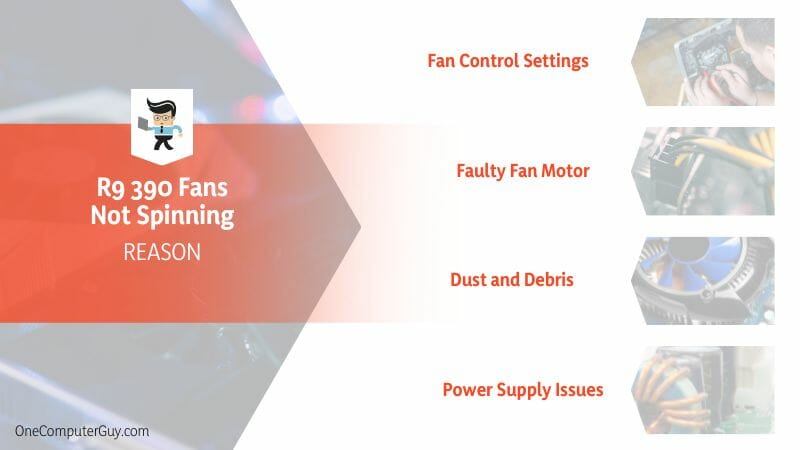
– Faulty Fan Motor
A malfunctioning motor will not generate enough power or energy to spin the fan blades. So, if your R9 390 fans are not spinning, assess the health of your motor. The apparent sign that you are eating with a faulty motor is overheating.
You can check the GPU’s temperature using the software. If the temperature is abnormally high, this is a typical sign of overheating. Other symptoms of a faulty motor are grinding sounds alongside an irregular spinning fan.
– Dust and Debris
Dust and debris accumulate on the fans and surrounding areas over time, causing them to stop spinning or not adequately spinning. This can happen in different ways:
- Dust builds up on the blades, and around the fan motor adds weight and increases friction, making it harder for the fan to turn. This can cause the fan to slow down or stop altogether.
- Debris, such as dirt, hair, or even small insects, can get caught in the fan blades, blocking the blades.
It’s essential to clean your GPU regularly to prevent dust and debris buildup and to check the fan blades for any obstructions.
– Power Supply Issues
The power supply affects your R9 390 fan in the following ways:
- Insufficient Power: If the power supply unit is not providing enough power to the R9 390 GPU, the card underperforms, and the fans spin slowly or not at all. This can result in higher temperatures and potential damage to the card.
- Voltage Fluctuations: Voltage fluctuations can cause the fans to behave erratically. Of course, too low voltage causes the fans to spin slowly or not at all.
– Driver and Software Issues
The GPU driver sends information between the GPU and the computer’s operating system. If the driver is faulty, outdated, or corrupt, it will not send, receive or interpret signals correctly. One effect of this is the fans not spinning.
While the video cards’ BIOS setting controls the fan’s behavior, the drivers control your graphics unit’s power management and thermal profiles. As a result, if they are wrongly configured, they’ll affect your GPU’s fans.
While fans not spinning is a less common issue, problems such as erratic fan speeds, stuttering, crashes, or graphical artifacts. You may also experience overheating.
– BIOS Settings
The video card’s BIOS usually governs the specific fan control functionality. Typically, BIOS provides low-level system component access to all hardware, including GPUs. You can alter the BIOS to set the fan speed curve that determines the fan speed at different temperatures.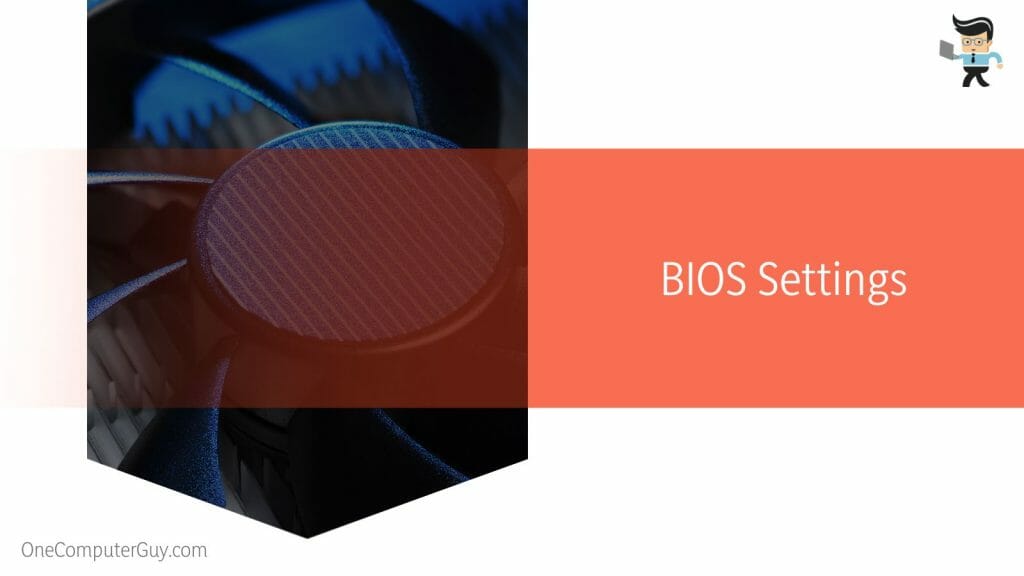
A poorly designed fan speed curve cannot maintain optimal temperatures and will result in overheating. The BIOS can also set a temperature threshold that triggers an increase in fan speed and a fan control policy that determines how the fans respond to changes in temperature.
– Physical Damage
Physical damage can cause the R9 390 fan to stop spinning in different ways, as shown below:
- Bent fan blades: The fan blades are delicate and can be easily damaged if the card is mishandled or dropped. Bent blades can easily be blocked within the fan case. Thus, stop spinning.
- Misaligned fan: If the card is dropped or bumped, it can become misaligned, causing the fan to rub against the heatsink or other components. This causes the fan to stop spinning or make grinding noises.
- Cracked or broken fan housing: The housing of the fan is the outer shell that encases the fan blades and motor. The fan may not spin if it is cracked or broken.
If you suspect physical damage is the cause of the fan issue, you may need to replace the fan.
– Overheating
Overheating is supposed to cause the fans to spin after. However, sustained overheating can damage the fan motor causing it to fail. Additionally, it might cause a breakdown of the lubricant in the fan bearing or warp the plastic components. This will cause the fan to stop spinning.
If your GPU senses a fan failure, it might throttle down or shut off entirely to prevent further damage from overheating.
How to Fix R9 390 Fans That Are Not Spinning
To fix stuck R9 390 fans, clean the fan and the GPU. You can use a Q-tip or soft brush to remove the dust or compressed air. If cleaning doesn’t solve the issue, ensure proper connection, update firmware and drivers, configure the BIOS settings, or fix the power supply issue.
– Cleaning the GPU and Fan
Checking for dust and debris is the initial step. You might need to open the PC case to access the card. If the amount of dust is immense, consider removing the GPU. After that:
- Wipe it with a soft, lint-free piece of cloth.
- Use a Q-tip to remove visible debris from the fins of the fan’s housing. Also, remove the dust from the fan blades.
- Blow air using a compressed can to remove dust. Place the can about 10 inches away from the blades.
Clean both sides of the fan. However, do not blow compressed air on spinning fan blades.
– Check the Fan Connection
The fan connection to the GPU might be loose. So, check to ensure that it is properly plugged in. The R9 390 is a dual-slot card, and it draws power from the 1x 6-pin + 1x 8-pin power connector.
Therefore, ensure the power connectors are correctly connected to guarantee sufficient power supply to fans.
– Replacing the Fan
If the fan or the GPU is faulty, you might need to replace it. However, you must call the manufacturer if it is still under warranty. This way, you get your money back, or it will be fixed.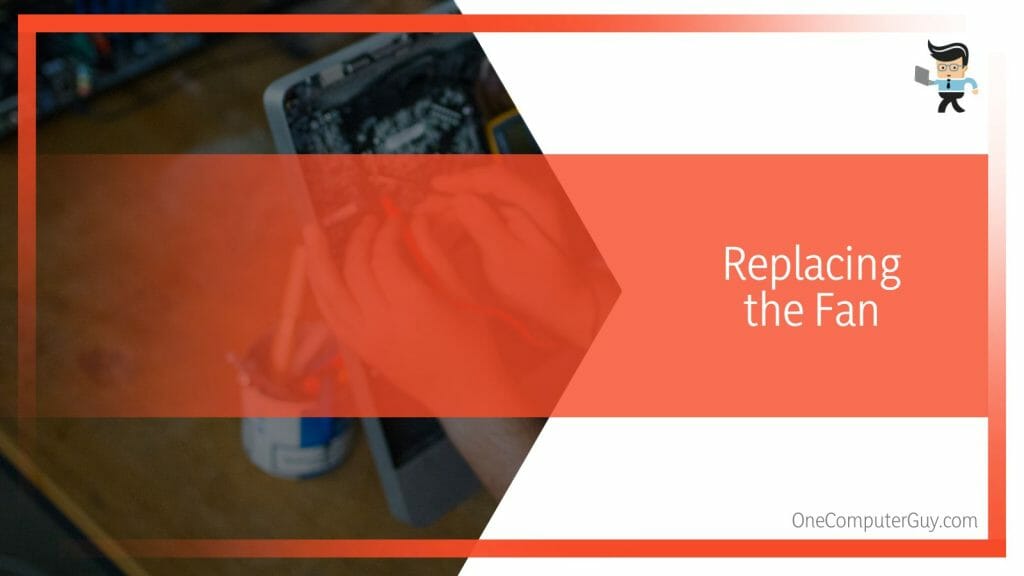
Nevertheless, you can buy a replacement online or from a local computer store. Ensure what you buy (usually covered with a heatsink and Fan) is compatible with your GPU. Here is the general procedure for replacing the fan:
- Shutdown your PC and unplug it from the power source
- Remove the side panel and carefully remove the GPU
- Unscrew the cooling shroud
- Gently unplug the connectors that attach the fans to the GPU’s PCB.
- Unscrew the fans from the cooling shroud. Replace the fan with your new fan.
- Screw them into the shroud, then plug them into the GPU’s PCB.
If you bought a GPU Cowl, you would need to detach the GPU from the previous housing and fix it into your new GPU Cowl.
Replacing the fan is an excellent option if your fan is physically faulty.
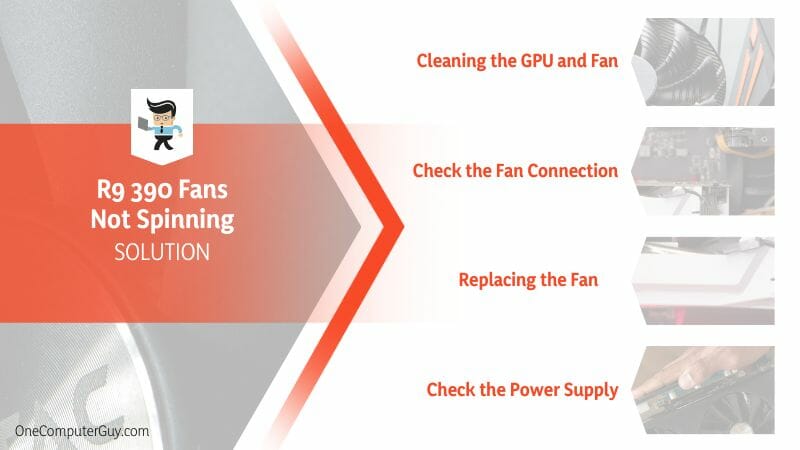
– Check the Power Supply
Sometimes, the fans on your R9 390 may not correctly spin because they are not receiving enough power. This can happen if your power supply is not powerful enough to support your GPU. You can check the power supply requirements for your R9 390 and ensure that your power supply meets these requirements.
– Other Fixes
Other troubleshooting techniques you can try include the following:
- Update Your Graphics Card Drivers: Launch Device Manager>Display adapters>GPU>Properties>Driver tab> Update Driver.
- Check for Overheating: Check your graphics card’s temperature and ensure it is not overheating.
- Restart Your Computer: Sometimes, restarting your computer can help fix the issue.
- Check the Fan Connector: Ensure the fan connector is correctly connected to the graphics card.
- Check the BIOS Settings: Ensure that the fan settings in the BIOS are configured properly.
- Disable Fan Monitoring Software: Sometimes, fan monitoring software can cause the fans to stop spinning. Turn off the software and check if the fans start spinning.
Conclusion
If your R9 390 fan stops spinning, you know where to look. But let’s recap:
- Check for debris buildup under the fan, fan motor, or mechanical damage when fans stop spinning.
- If you cannot see any physical damage or debris, check the BIOS settings, drivers, firmware, and fan settings.
- The typical sign that your fan is not spinning is overheating.
- The fix to the issue depends on the cause – you can restart your PC, update drivers, clean or replace fans, change fan settings, or tune BIOS settings.
With this information, you should get your r9 390 fans running quickly.
Reference
- https://www.forbes.com/sites/jasonevangelho/2015/06/24/amd-radeon-r9-fury-x-review-amd-at-their-best/?sh=e0f397f78e0d
- https://www.forbes.com/sites/jasonevangelho/2015/09/10/amd-radeon-r9-nano-review-phenomenal-cosmic-powers-itty-bitty-living-space/?sh=7c2fa83e3c88







