How to delete add ons on PS4 is essential if these extra files interfere with your gameplay. Add-ons include DLC and other cache files to connect plug-ins and features to your games, including Cold War and Modern Warfare.
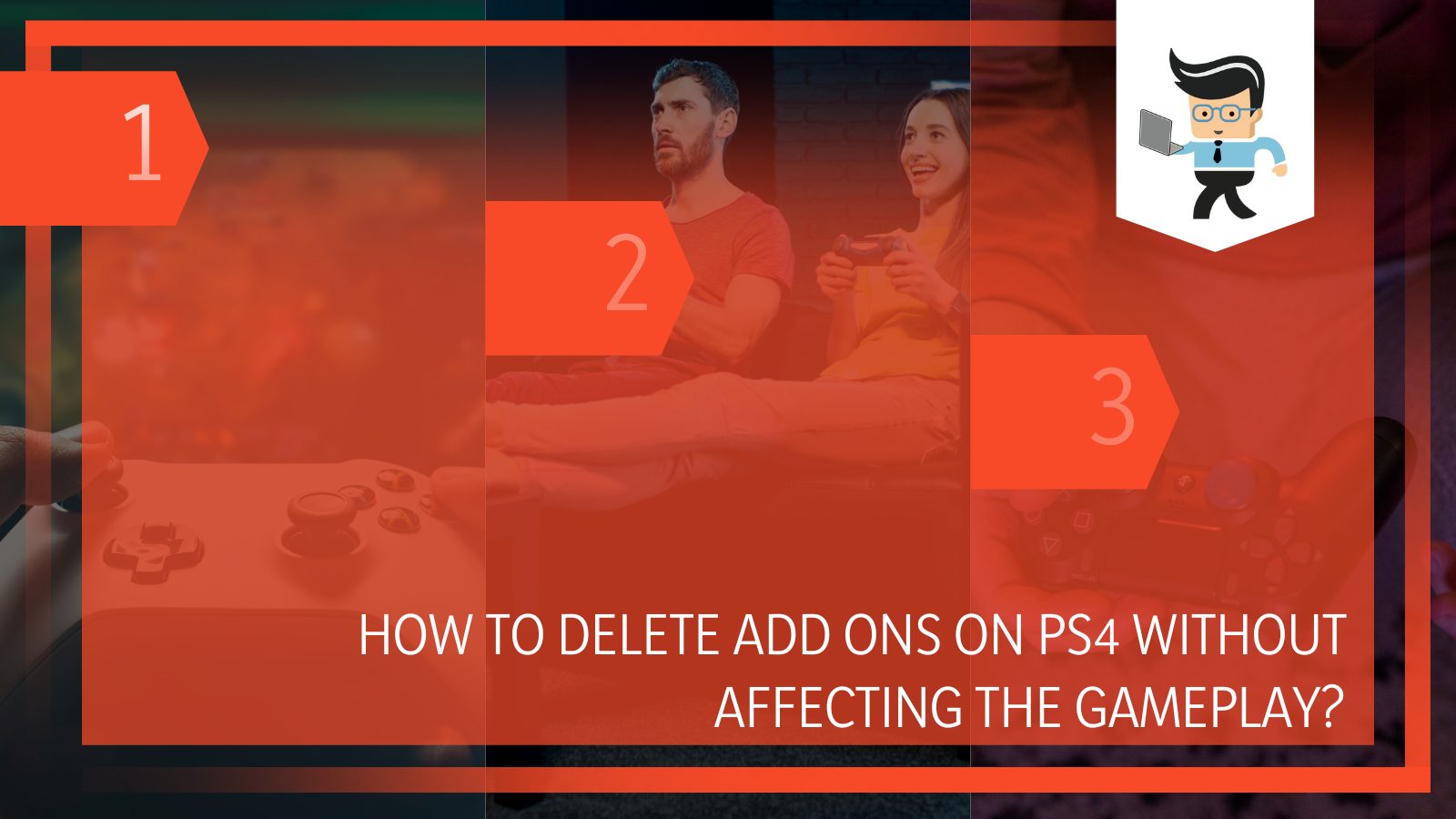
Removing most add-ons can be carried out individually, but other files might need to have the entire game deleted. These topics are what we are going to talk about in the sections below:
Contents
How Can I Delete Add-Ons and DLC Files on PS4?
– Deleting the Game From Your PlayStation
To get started, you will go to your PlayStation interface and then hover the cursor over the game from which you want to remove the add-ons and DLC.
Press the options button on your controller while the cursor is on the game under consideration, and proceed to delete the game completely. Ensure it is adequately removed from your PS system, at least for the present.
– Re-Installing the Game on Your PlayStation
After successfully deleting the relevant game from your PlayStation, you must navigate to the Library tab. From here, go downwards to locate the Purchased option since this is where the software stores all the games you previously purchased on your PS. This will include the game that you deleted just now as well.
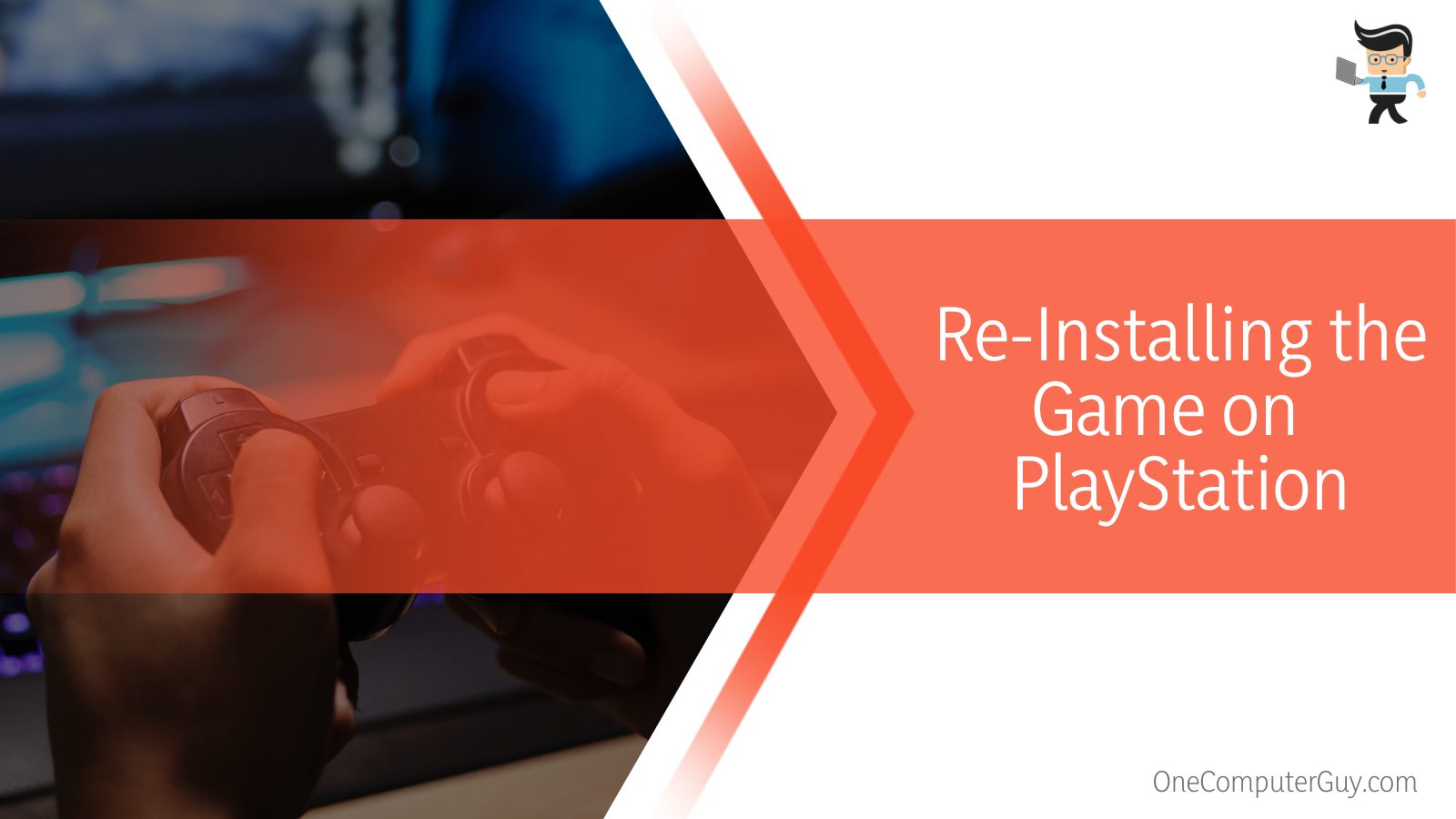
Click the game to download and later install it back on the system. A prompt will appear next, asking for the DLC files you would like to download with the game.
In this step, you will want to skip the files you initially wanted to delete and then select the remaining ones to be downloaded. After doing this, you’d have deleted all the unwanted add-ons from your game console.
How Can I Delete the Add-ons From My Game Disc?
You can delete the add-ons from your game disc by logging into your PlayStation profile, locating the game add-ons you wish to delete in the Library section, confirming, and finally removing the DLC and other files from your gaming console.
– Step One: Signing In
To delete the relevant add-ons from the game disc, you must first log in to your PlayStation interface by going to the sign-in screen and selecting the appropriate user profile. You might get a prompt on the screen asking you to put in a password to sign in, and you can use the Dualshock controller if that is the case.
– Step Two: Opening the Library
Once you signed in successfully to your PlayStation, you must head to the Library section. With the left thumbstick or the right arrow button on your D-pad, you will have to highlight the symbol resembling a bookshelf. You will spot this icon at the very bottom of the menu bar on the screen.
Now, using your PS4 controller, you need to press the blue button with “X” to select it. Once you do this, you will get a menu list of all the games installed on the system.
If you want to see just the games and no other files, you can filter the settings by choosing the Games option from the menu bar, which is located in the left panel of the Library.
From the games that appear, see if you can find the one that contains the add-ons you wish to delete. If it is there, you can select it and proceed to the Options tab.
– Step Three: Opening Menu
Once you have chosen the game whose add-ons you want to delete, you will have to select Options. This will look a bit like a pill icon, and it is located on the right-hand side of the touchpad, right in the center of your controller. Pressing Options will then bring up a menu panel towards the right side of the interface.
– Step Four: Deletion
Near the bottom of the Options menu on the right side, you can find the “Delete” option. Once you click it, you will get a prompt on the screen requesting confirmation of this decision. You will have to select OK, and when you get another prompt asking for verification, you will have to choose OK once more.
Now select X, which will confirm your decision to completely delete the game from the system, including all the add-ons that came with it. When you re-install the game, it will continue from the point it was last saved, so don’t worry about losing any progress.
To re-install the game, get the game disk and insert it into the front disk drive of your PlayStation 4. Once this is done, the game shall begin installing itself automatically, with no need for add-on files. Remember that the installation process will take a while, so be patient.
– Deleting Add-ons From System Memory
Deleting add-ons from your PlayStation 4 is not generally possible, but in this section, we will see how we can delete these files from the system memory. You will usually need to uninstall the entire game with the unwanted DLC and other files and then reinstall it.
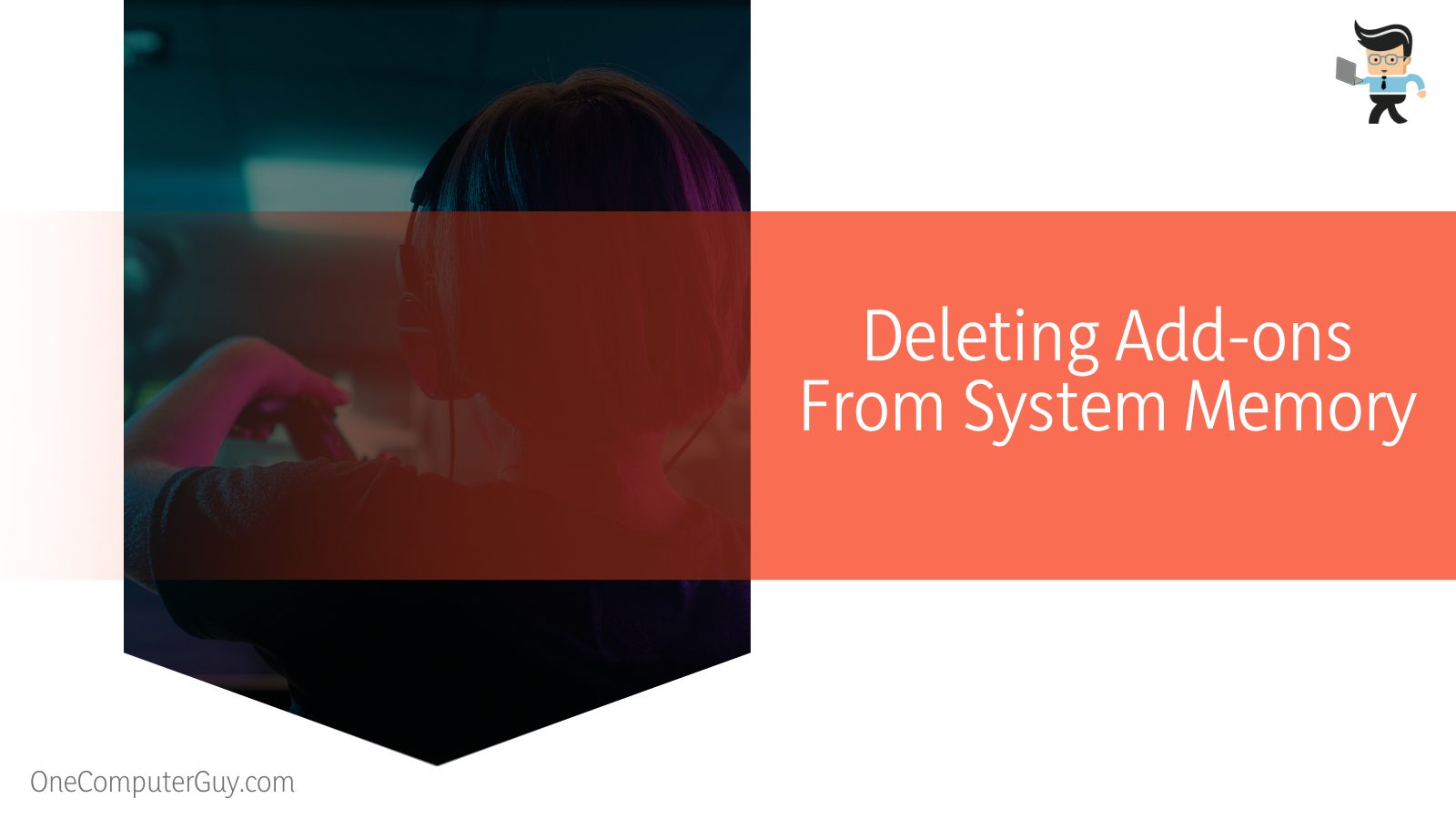
To remove this content from the system memory, you will have to navigate to the home screen and then go to Settings from there. Once you are in Settings, you need to head to the system and Storage. Select the option “Applications” in this tab, and choose the add-on you want to delete. Click the Options button next, and then press Delete to remove it successfully.
How Can I Delete the DLC and Add-on Files on PS4 Without Errors?
You can delete the DLC and add-on files on PS4 without errors by knowing the appropriate location for this content and then deleting the updated add-ons or previously installed files from the system memory. Factory resetting your console’s settings is also a viable option.
– Finding DLC and Add-ons Storage Locations on My PS4
The storage location for DLC and other related files on your PS4 console is generally on the system’s hard disk drive, as this is the default location. However, these add-on files can also be stored on a USB flash drive.
If you want to download the files onto your USB drive, you can start by plugging the device into your game console. After this, head over to the Settings section and choose the System tab. Once here, you will find a section labeled Storage, and the name of the connected USB drive should show up under this tab.
Click on the USB flash drive’s name here, and then choose OK to confirm. To finish the process, tap the option to install package files and select the files you want to download onto the flash drive.
Apart from the system hard drive and the USB flash drive option, you can also find add-ons on the PlayStation’s Store. This is where accessories such as controllers and new games are generally available.
– Deleting Game Updates on PS4
If you want to delete game update files from your PS4 console, you will have to start by first launching the System menu. Choose “Update Settings” from here, and then scroll downwards until you find the System Update option. Click the X icon to get rid of the current update installed on the system, and all related files will also be deleted.
– Re-installing Relevant Add-ons and DLC on PS4
Suppose you have uninstalled some of the useful add-on files and other DLC along with the problematic ones from your system and are now thinking of re-installing them. In that case, you can do this by downloading the relevant data via the PlayStation Store.
Also, update the game pertinent to its latest version and install the DLC files again. If not these, then consider utilizing a third-party program to successfully re-install the deleted files.
Keep in mind that the effectiveness of these methods will vary, depending on the exact kind of DLC and files you are trying to install.
– Deleting Already Installed Add-ons on My PS4
Go to the PlayStation 4 main menu and select “Settings.” Select “System.” Select “Storage.” Select the icon for the storage device that contains the add-on you want to delete. Highlight the add-on you want to delete and press the Options button on your controller.
Select the ‘Delete’ option by opening up the menu using the options button present on the top right of your dual-shock controller.
– Effectively Removing Game Add-ons
You can remove the game add-on files effectively by heading over to the main menu in the relevant game’s interface first. From here, you will want to select the “Manage Game” option.
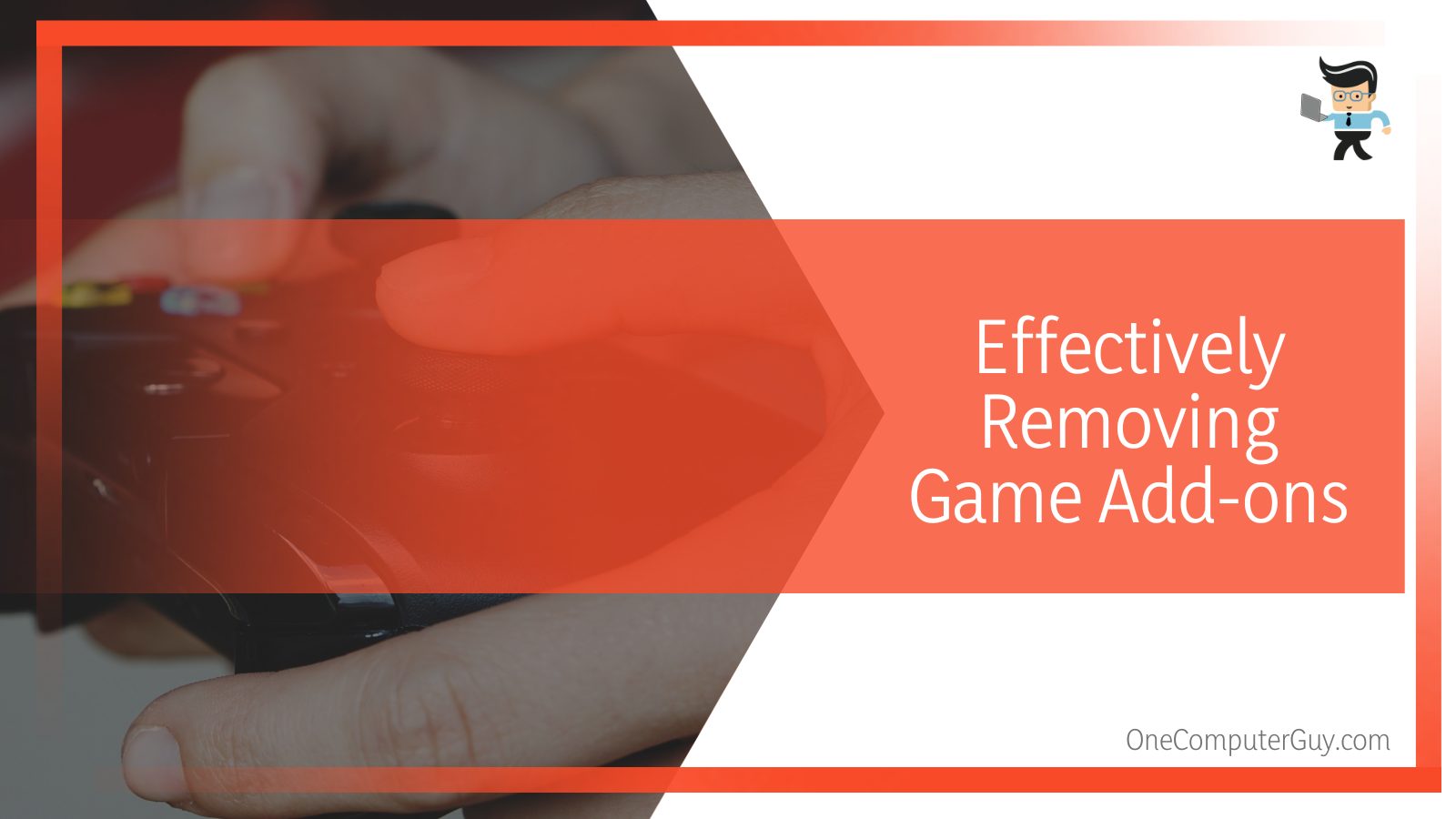
After selecting this, you will now be able to view a menu of the add-ons connected to the game, and you can quickly get rid of your chosen add-ons by highlighting them and selecting the Delete option.
– Factory Resetting Your PS4
When there is any problem trying any other method of removing add-ons in your PS4, the surefire way to delete just about anything would be factory resetting the console.
This will put the system settings back to default, erasing all stored data, including game progress, user profiles, and any add-ons and DLC files.
FAQs
– How Will the DLC Be Affected by Deleting the Game’s Data on My PS4?
The DLC associated with the game will also be uninstalled by deleting the game’s data on your PS4. Unlike computer gaming setups in which you have to uninstall and delete the additional files manually, the PS4 is smart enough to delete additional data on its own.
Conclusion
Having read our detailed guide on removing add-ons from your PS4 system, you will know the best techniques to delete such files from your gaming console effectively. Some points we covered in the above sections were:
- You can quickly delete add-ons and related DLC from the PS4 game by uninstalling the game and then reinstalling it without the add-ons.
- You can remove add-ons using the game disc technique by finding the game that needs add-ons deleted and then individually deleting those.
- Add-ons from system memory can also be removed by going to the home screen > Settings > Storage > Applications and then deleting the files.
- Setting the system settings back to default will erase all the stored data on the console and can be an option for removing the add-ons.
We hope you can quickly delete the add-ons from your PlayStation 4. Whatever the reason, you now know the methods to carry this out and can ensure a better gaming experience in no time!







